Select the same line in both views of cloned document.
-
I cloned a document to a new view so that I can see the beginning and the end of the same line (it is too long to fit on screen). I have vertical scrolling synchronized too.
When I move to a different line in either view, I want the blue “highlighted” line in both views to change–this will make it easier to see what line I am on in both views. Right now, only the view that I am interacting with changes. Is this possible?
-
afaik you only can highlight words but not the entire line.
If a highlighted word is enough, make sure you have set
Settings->Preferences->Highlighting->Highlight another view -
I tried out your suggestion, just to see what would happen. I did see any differences–I should note I am using a forked version of NotePad++, maybe it is broken. Thank you for your suggestion.
Also, I should clarify. When I say highlight, I mean the light blue of a selected line, in the image below. The issue is that the selected line differs between the two views, but they should be binded together so if one changes the other changes too. I am not sure if that was clear in my question.

-
I am not sure if that was clear in my question.
It was but unfortunately it wasn’t made clear by me.
No, currently, as far as I know, there is no synchronous highlighting
of the current caret line.
But there is word highlighting like in this picture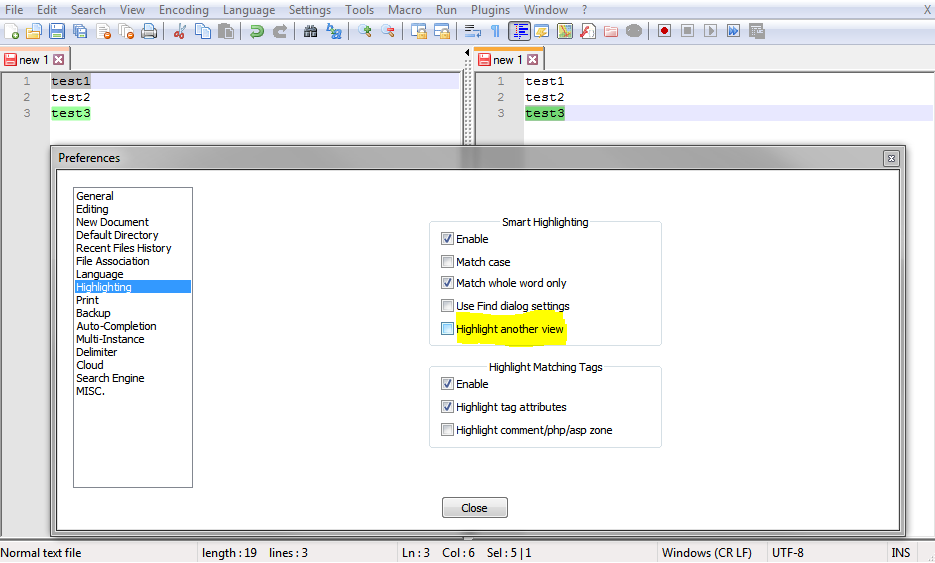
BUT what I learnt today is, that for cloned documents it is not
needed to have Highlight another view is activated and if you
close npp and relaunch it, then the cloned document isn’t really
a cloned doc anymore.
As this setting is not active, it must be handled by the scintilla control, I guess.
But nevertheless, npp could, I guess make enhancements to
synchronize this. Let me try to see if I can make this work using pythonscript. Will come back on it. -
Alright I see the difference now. The first time I did not try the highlighting with different docs, I only tried on a cloned doc, which you are correct–it makes no difference in that scenario. Good to know!
It would be cool if you could get pythonscript to do something, but don’t die on this hill! It’s not worth it
-
I guess this script should do it.
from Npp import notepad, editor, editor1, editor2, SCINTILLANOTIFICATION, NOTIFICATION class VIEW_MONITOR: def __init__(self): self.monitor = {0: None, 1: None} self.enabled = False notepad.callback(self.on_bufferactivated, [NOTIFICATION.BUFFERACTIVATED]) editor.callbackSync(self.on_updateui, [SCINTILLANOTIFICATION.UPDATEUI]) def on_bufferactivated(self, args): self.monitor[notepad.getCurrentView()] = args['bufferID'] self.enabled = self.monitor[0] == self.monitor[1] def on_updateui(self, args): if self.enabled and args['updated'] == 0x8: e1_current_line = editor1.lineFromPosition(editor1.getCurrentPos()) e2_current_line = editor2.lineFromPosition(editor2.getCurrentPos()) if e1_current_line != e2_current_line: if notepad.getCurrentView(): editor1.gotoLine(e2_current_line) else: editor2.gotoLine(e1_current_line) mon = VIEW_MONITOR()Assuming that your forked version allows installing pythonscript
plugin, create a new script via pythonscript plugin menu, name it
startup.py and paste the content of the script into it. Save it, close it.
Via pythonscript menu Configuration… set Initialisation from
LAZY to ATSTARTUP. Done. Restart npp. -
@Ekopalypse Good call on the forked version–it does not support python scripts, I switched to the official download. I also removed “and args[‘updated’] == 0x8” from the “on_updatedui()” function. It seems like an arg value of 0x8 means horizontal scrolling has changed.
Thank you for your hard work! This will make readability so much easier. If I can repay the favor somehow just let me know.
-
No problem and good to see you already improved it for yourself.
If I can repay the favor somehow just let me know.
No joke, if you would like to share your favorite recipe with me,
I would appreciate.
Cooking/grilling/baking is another hobby I like to do. :-) -
You didn’t elaborate on the magic number of “8”…would have been appreciated.
-
or maybe the OP already explained the 8.
I found that with the script as written, the sync-up won’t happen until one of the cloned-doc views is adjusted horizontally, e.g. the horizontal scroll bar is moved. This is OK to me. I will keep this script close at hand for future need.
-
@Alan-Kilborn, sorry @jcg3675 is right, it is the value for horizontal scroll changes.
-
Hello @jcg3675, @ekopalypse, @alan-kilborn and All,
I found out a weird but minor bug related to the Smart Highlighting when a file is cloned in the secondary view. Of course, @ekopalypse, this post does not refer to your python script at all, ( script that I have not tested it yet, BTW ! )
To begin with, some hypotheses :
-
N++ version :
v7.8.3 -
No extra plugin installed, just the
3default ones -
Options ticked in
Preferences... > Highlighting > Smart Highlighting:Enable,Match whole word onlyandHighlight another view. All the other options un-ticked -
Disable the multi-line tabs feature by un-ticking the option
Preferences... > General > Tab Bar > Multi-line=>1row of tabs, only ! -
The Horizontal splitter between primary and secondary is selected. If not, simply right-click on the splitter and choose the
Rotate to leftoption -
Default zoom is used, both, in primary and secondary view (
Ctrl + Numpad /) -
No horizontal nor vertical synchronization of the two views. So, un-tick the options
View > Synchronize Vertical ScrollingandView > Synchronize Horizontal Scrolling -
For readability, enable the line numbers column, in
Preferences... > Editing > Display line number
Now :
-
Open a new tab
-
Hit the
Enterkey to create20empty lines -
Then , append
10lines containing the stringABCDE( so, from lines21to30) -
End with
2empty lines ( lines31and32) -
Save it as
Test.txt -
Select the option
View > Move/Clone Current Document > Clone to Other View=> The cloned documentTest.txtis located at bottom of screen -
Move line
16as the first line in the secondary view -
Now, select the original
Test.txttab, on top of screen -
In the same way, move line
16as the first line of the primary view -
Double-click on line
23of the primary view => The ten linesABCDE, in each view, are highlighted, as expected -
Then, while keeping the mouse pointer over the primary view, scroll down , with the mouse wheel ( or with the vertical bar ) , until no text is present => Only the visible line(s) of the primary view is/are highlighted in the secondary view !
-
Now, scroll up, with the mouse wheel, until no text is present => In the same way, only the visible line(s) of the primary view is/are highlighted in the secondary view !
Remarks :
-
If, without changing the active top tab ( primary view ), we place the mouse pointer over the secondary view and scroll up/down, with the mouse wheel, nothing is changed in the primary view and the ten lines are always highlighted
-
If we stop and re-start Notepad++ with the
Test.txtdisplayed in each view, this minor bug still occurs -
I also noticed this behaviour, with the old N++
7.2version, which was the first release which included theHighlight another viewoption, regarding the Smart Highlighting feature ! -
Although not tested, I suppose that the recent
v7.8.4version does produce the same bug
Important :
-
Instead of cloning the file
Test.txt, in the secondary view, let’s create a copy of the fileTest.txt, namedCopy.txt -
Open this new file, in the secondary view, with the option
View > Move/Clone Current Document > Move to Other View -
This time, if we repeat the above steps, whatever the visible lines
ABCDE, in the primary view, obtained by scrolling text up or down, the ten linesABCDEof the identical fileCopy.txtare always highlighted, in the secondary view, as expected !
Best Regards,
guy038
-
-
@guy038 said in Select the same line in both views of cloned document.:
this minor bug
Should you also do THIS with it?
-
I discovered something similar when using the new method multipleSelectAddNext.
If I use your test and having in the top view only two occurrences of the word ABCDE visible, placing the caret within the first visible word ABCDE and I run editor.multipleSelectAddNext(), it only selects the two visible lines.
The documentation states, that it does that for the current target. Now it might be, that either scintilla or npp set the visible lines as the current target automatically, or that this is a bug. Needs to be checked.
-

-
Hello, @jcg3675, @ekopalypse, @alan-kilborn and All,
So, with some delay, I created an issue on GitHub :
Cheers,
guy038
-
@Ekopalypse Well I am more of a microwave dinner and Ramen noodle kind of guy at the moment, being a college student and all :)
But I do have a suggestion–my family makes Lithuanian cracker stuffing a couple of times a year for the big holidays. My dad’s side has made it every year since they came to America in the 1910s.
The recipe that I linked is pretty accurate, but there are a few modifications:
Replace chopped giblets with diced turkey bacon bits
Replace saltine crackers with milk crackersAnd that should do it. Let me know how it goes!
-
@jcg3675
Thank you very much and yes, there is time when a microwave becomes the best invention since sliced bread :-)Let me know how it goes!
I sure will do.