SAVE all favorites?
-
@Alan-Kilborn You are an angel, thank you. I gonna go looking for that file once I have replied here :)
-
@PeterJones said in SAVE all favorites?:
Oh lord, no, I would not even imagine you/other users here, would “do the code changes”, no. You misunderstood the intent of my post (meant to be a question) = I asked badly, sorry for that.because the calls would have to be changed from the fixed-list method to the dynamic list method every place this list is used
This and more now made me realize that - programming-wise - we come from different worlds:
Back in A.D. I started with PASCAL, a language that forces “students” (I was 8) to learn to write structured code (a conundrum these days, agreed), and so I would (=did) simply put that in a “REPEAT” loop, no big deal :)And in terms of memory space and performance, as you rightfully point out, it doesn’t need to cause an issue either: We are dealing with simple characters, to be entered in both find and replace, no big deal, the notepad++ plugins alone have 1000sss of times more “code” than what I would program for this.
Only thing is: a) I believe a simple solution exists (is an obvious need), and b) whatever notepad++ was coded in almost certainly is not a “language” I old man would know and now want to learn, lol.Meaning: I go with your and Alan’s lovely workaround of using 30 find/replace at least, better than nothing, you know. Needa sleep now, but will go lookin for that xml file thereafter :)
MUCH THANKS to both of you, you’ve been helpful!
-
@Alan-Kilborn said in SAVE all favorites?:
nbMaxFindHistoryXXX
I looked already, but can’t find it, are you sure it’s called config.xml and is in the notepad++ folders somewhere, Alan?
-
@David-Bennett said in SAVE all favorites?:
@Alan-Kilborn said in SAVE all favorites?:
nbMaxFindHistoryXXX
I looked already, but can’t find it, are you sure it’s called config.xml and is in the notepad++ folders somewhere, Alan?
config.xmlis found in the%AppData%\Notepad++folder for a normal installation (just do File > Open and type in%AppData%\Notepad++\config.xml, and the right file will be opened)If you aren’t using
%AppData%, then either you have a portable/local version (in which caseconfig.xmlis in notepad++.exe’s directory) or you have moved your settings to the cloud, in which case you need to see Settings > Preferences > Cloud to know which folder containsconfig.xml.As always, if you supply us with ? > Debug Info, which contains much of this information, we can help you better.
-
@PeterJones said in SAVE all favorites?:
just do File > Open and type in %AppData%\Notepad++\config.xml, and the right file will be opened)
Yes, but maybe do that in plain old Notepad.exe and not notepad++.exe.
Why? Because notepad++.exe, when exiting, will blow away any changes made to config.xml as it saves its current config. -
@Alan-Kilborn said in SAVE all favorites?:
Yes, but maybe do that in plain old Notepad.exe and not notepad++.exe.
Amend that to:
Yes, but maybe do that in plain old Notepad.exe and not notepad++.exe, and have notepad++.exe not currently running. -
This is a bit of a hack, but could you use the Explorer plugin which has a Favorites dockable? In the Favorites, you have a “Files” section so you could create a file with each regex, one per line, save it somewhere and then add it’s shortcut to the Explorer Favorites “Files” section. Then when you want a regex, just open that file, highlight the regex you want, press Ctrl-F so it autopopulates the regex in the Find dialogue, select the tab you want to search and GO!
I can’t make a screen animation, but maybe the following screenshots illustrate?
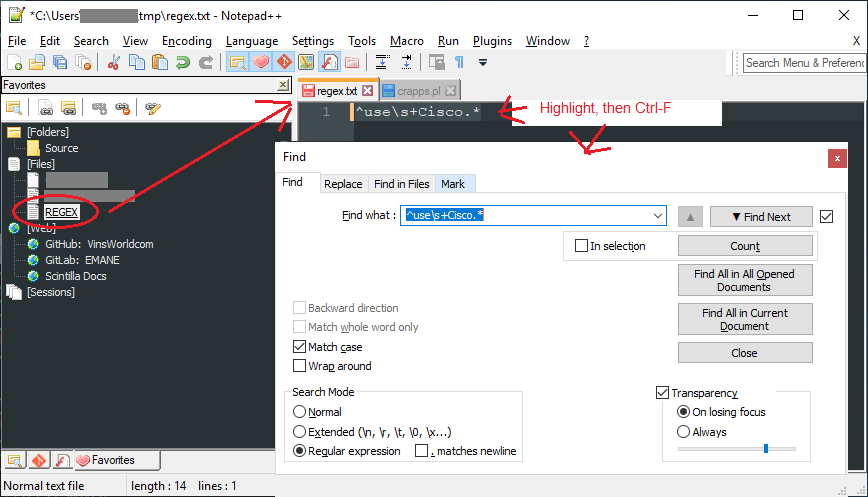
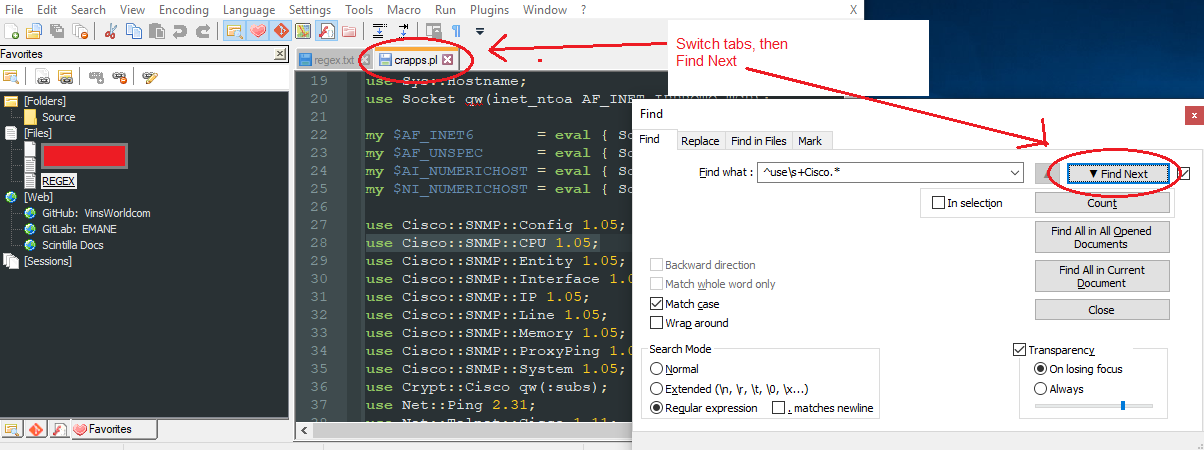
Cheers.
-
Your tips are all great, thanks.
While making the changes to nbMaxFindHistoryXXX values, I realized: “that’s not gonna help: N++ deletes the history upon each close (shutdown computer or shutdown N++), so regardless how many you allow, it’s a waste of time that way”.So then I considered Michael’s suggestion too (thanks again): honestly, then I maintain that using multiclipboard is WAY faster and more user friendly.
I won’t put a screenshot here either, how I use it, simply because my sheets in multiclipboard are full of private stuff. But here’s WHY I find it the better solution if a N++ native solution can’t be found:- I ctrl-c the regex search string I devised
- I ctrl-c the regex replace string I devised
- I move both copies within multiclipboard to a place I find them more easily (orga is critical with such empowering tool), give them a color or name if I bother, and that’s it.
Then when I need one combination devised earlier, I click MCB and then click on the saved string that I need, and it autofills in the application used last (N++ in this case).
If you are thinking “but that’s fast anyway”, yes, still, if a N++ native solution exists it’s much better still: I could select both string right there and then. :)
Anyway, you all seem to agree that N++ does not have a native feature for saved historical search/replace strings. Hence why I will for now continue to save important combinations in MCB.
But THANK YOU all so much!
David -
@David-Bennett said in SAVE all favorites?:
While making the changes to nbMaxFindHistoryXXX values, I realized: “that’s not gonna help: N++ deletes the history upon each close (shutdown computer or shutdown N++), so regardless how many you allow, it’s a waste of time that way”.
Not sure what that means.
If true, it would totally make even having a concept of history pointless, wouldn’t it?
Can you explain in more detail what you think you are seeing?
Find history works just fine for me. -
@David-Bennett said in SAVE all favorites?:
a N++ native solution exists it’s much better still
Yes, I don’t think you’ll get anyone disagreeing with that.