File display using multiple fonts simultaneously?
-
Are there any known circumstances under which NPP should or would display a file using multiple fonts simultaneously? I have a JSON file of metadata exported by ExifTool from a PNG I’m using in various metadata-writing tests, which, when loaded into NPP, displays most of the text using my chosen default font (Georgia, a Roman serif font), but two lines are displayed using some other font, a gothic sans-serif (possibly Arial). I’m using Windows 7 x64 and NPP v7.8.9 32-bit.
See uploaded: “2020-09-09 11;52;06 - MAZE - NPP Multiple Fonts.png” (129,345) [840 x 1050 x 24]
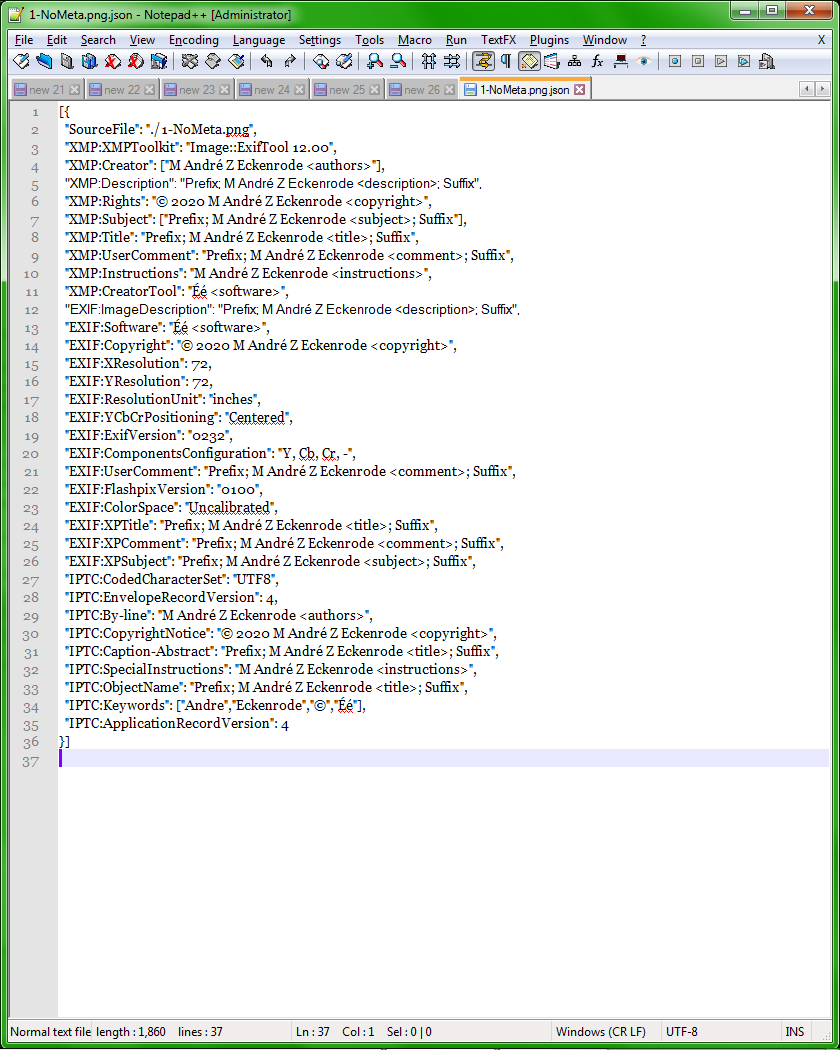
-
Wow, that is really subtle; perhaps some user highlighting would help people locate the 2 lines:
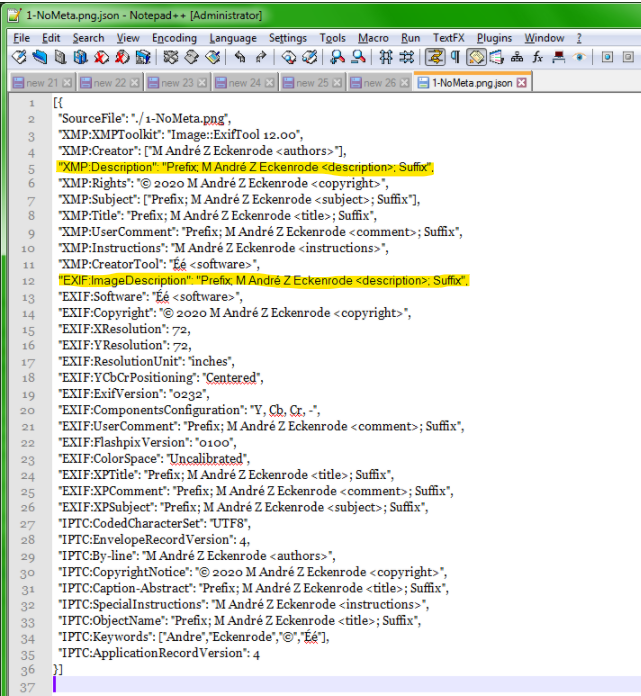
BTW, why don’t you publish it as text so others that are interested can try it for themselves? Paste the text into a posting, highlight it, and press the
</>button above the composing control. -
@M-Andre-Z-Eckenrode said in File display using multiple fonts simultaneously?:
Are there any known circumstances under which NPP should or would display a file using multiple fonts simultaneously?
Yes and no.
Yes, in that if you have a language lexer enabled, there are multiple styles available to that lexer, and you can set different fonts for the different styles if you want to.
But no, in that your screenshot shows that Normal Text is selected, and the Normal Text formatting only applies Style Configurator > Global Styles > Default Style to everything.
That said, if you have other plugins active, they might be interfering somehow. Or you may have some funny hidden character that is confusing the underlying styler.
Showing us ?-menu debug info will tell us what plugins you have, and exactly what version you are using.
It would also be really nice for you to include the text (oh, I see that @Alan-Kilborn’s post has that request). But even better would be if you could pare it down to the fewest number of lines that replicates the problems (so maybe one or two good lines, and one or two wrongly-formatted lines), and also determine whether it has the same problem if your file is named
1-NoMeta.txtinstead of having the.jsonextension. By paring it down to the bare minimum to reproduce, it makes it easier for us to help you. -
@Alan-Kilborn said in File display using multiple fonts simultaneously?:
Wow, that is really subtle; perhaps some user highlighting would help people locate the 2 lines:
Sorry, you’re right, though the different font was fairly obvious to me, anyway.
why don’t you publish it as text so others that are interested can try it for themselves?
I thought about that prior to posting my first message, but figured that text pasted into a post here wouldn’t necessarily be identical to the actual JSON file. It would probably be most reliable if I could upload it as an attachment, preferably wrapped in a 7-zip or ZIP file. But, for what it’s worth, here’s the pasted text:
[{ "SourceFile": "./1-NoMeta.png", "XMP:XMPToolkit": "Image::ExifTool 12.00", "XMP:Creator": ["M André Z Eckenrode <authors>"], "XMP:Description": "Prefix; M André Z Eckenrode <description>; Suffix", "XMP:Rights": "© 2020 M André Z Eckenrode <copyright>", "XMP:Subject": ["Prefix; M André Z Eckenrode <subject>; Suffix"], "XMP:Title": "Prefix; M André Z Eckenrode <title>; Suffix", "XMP:UserComment": "Prefix; M André Z Eckenrode <comment>; Suffix", "XMP:Instructions": "M André Z Eckenrode <instructions>", "XMP:CreatorTool": "Éé <software>", "EXIF:ImageDescription": "Prefix; M André Z Eckenrode <description>; Suffix", "EXIF:Software": "Éé <software>", "EXIF:Copyright": "© 2020 M André Z Eckenrode <copyright>", "EXIF:XResolution": 72, "EXIF:YResolution": 72, "EXIF:ResolutionUnit": "inches", "EXIF:YCbCrPositioning": "Centered", "EXIF:ExifVersion": "0232", "EXIF:ComponentsConfiguration": "Y, Cb, Cr, -", "EXIF:UserComment": "Prefix; M André Z Eckenrode <comment>; Suffix", "EXIF:FlashpixVersion": "0100", "EXIF:ColorSpace": "Uncalibrated", "EXIF:XPTitle": "Prefix; M André Z Eckenrode <title>; Suffix", "EXIF:XPComment": "Prefix; M André Z Eckenrode <comment>; Suffix", "EXIF:XPSubject": "Prefix; M André Z Eckenrode <subject>; Suffix", "IPTC:CodedCharacterSet": "UTF8", "IPTC:EnvelopeRecordVersion": 4, "IPTC:By-line": "M André Z Eckenrode <authors>", "IPTC:CopyrightNotice": "© 2020 M André Z Eckenrode <copyright>", "IPTC:Caption-Abstract": "Prefix; M André Z Eckenrode <title>; Suffix", "IPTC:SpecialInstructions": "M André Z Eckenrode <instructions>", "IPTC:ObjectName": "Prefix; M André Z Eckenrode <title>; Suffix", "IPTC:Keywords": ["Andre","Eckenrode","©","Éé"], "IPTC:ApplicationRecordVersion": 4 }]A few things I notice now that I didn’t notice initially: Both of lines that get displayed for me as gothic sans-serif correspond to description fields, and both look like they end in periods (but are clearly commas when copied/pasted elsewhere), whereas all the other lines end in obvious commas. Not sure if those are factors.
@PeterJones said in File display using multiple fonts simultaneously?:
Yes, in that if you have a language lexer enabled, there are multiple styles available to that lexer, and you can set different fonts for the different styles if you want to.
I don’t, that I know of.
Showing us ?-menu debug info will tell us what plugins you have, and exactly what version you are using.
As you wish…
Notepad++ v7.8.9 (32-bit) Build time : Jul 15 2020 - 20:26:50 Path : C:\Program Files (x86)\Notepad++\notepad++.exe Admin mode : ON Local Conf mode : OFF OS Name : Windows 7 Ultimate (64-bit) OS Build : 7601.0 Current ANSI codepage : 1252 Plugins : ComparePlugin.dll DSpellCheck.dll ElasticTabstops.dll ExtSettings.dll MathPad.dll mimeTools.dll MultiClipboard.dll NppCalc.dll NppConverter.dll NppExport.dll NppTextFX.dll PluginManager.dll PythonScript.dll SessionMgr.dllBut even better would be if you could pare it down to the fewest number of lines that replicates the problems
If I copy only the two gothic/sans-formatted lines to a new NPP UTF-8 tab, they still display as gothic/sans. If I paste them to a new NPP ANSI tab, they display with my default font. There do not appear to be any out-of-the-ordinary characters in those two lines, though there are BOMs in a few of the other lines (immediately following
"EXIF:Software": "and"EXIF:Copyright": "), which I haven’t pasted to the new tabs.also determine whether it has the same problem if your file is named
1-NoMeta.txtYes, it does.
-
@M-Andre-Z-Eckenrode said in File display using multiple fonts simultaneously?:
There do not appear to be any out-of-the-ordinary characters in those two lines,
Yes there are.
"XMP:Description": "Prefix; M André Z Eckenrode <description>; Suffix",If you right arrow from the “P” of prefix one-character-at-a-time to the right, you will notice an extra pause before the M. If you select the
; M Aand run Plugins > MIME Tools > URL Encode, the extra characters will be URL-encoded: If it were really “semicolon space M space A”, it would just be%3B%20M%20A. Instead, I get%3B%20%EF%BB%BFM%20A:%3Bis the semicolon,%20is the space, which are expected;%EF%BB%BFare the three-byte UTF-8 sequence for the ZERO WIDTH NO-BREAK SPACE U+FEFF.The EXIF:ImageDescription line has the same character before the M.
If you delete that extra character, does it fix your problem?
My guess is that windows is (behind-the-scenes) choosing a different font for you, because your selected default font doesn’t happen to have the ZERO WIDTH NO-BREAK SPACE glyph defined. It sometimes does that with high codepoints from Unicode. (With some missing glyphs, it will just show the � character instead)
-
@M-Andre-Z-Eckenrode said in File display using multiple fonts simultaneously?:
if I could upload it as an attachment, preferably wrapped in a 7-zip or ZIP file
Nope, the forum doesn’t have generic file upload. However, Notepad++ has the tools you need: you can use the default plugin MIME Tools – already mentioned before – to encode the file with URL Encoding or with BASE64 encoding, and paste it in your post, using the
</>button to format it as code/fixed-text (like you did for the Debug Info). We can then “undo” that encoding when we paste back into our copy of Notepad++.Plus, your copy/paste did work, and included the special character you couldn’t see.
-
Perhaps this is a good point to recommend usage of the script discussed HERE in order to see some of the unseeable.
-
@PeterJones said in File display using multiple fonts simultaneously?:
If you right arrow from the “P” of prefix one-character-at-a-time to the right, you will notice an extra pause before the M…
%EF%BB%BFare the three-byte UTF-8 sequence for the [ZERO WIDTH NO-BREAK SPACE U+FEFF]Aha, AKA BOM (byte order mark). Missed that, and I really shouldn’t have, because I’d seen it show up unexpectedly in some of my metadata previously. I think I see why I missed it, though: I’m used to seeing it show up as the first (invisible) character in many EXIF fields that were written by my file manager, Directory Opus. If you examine the other values in my JSON text, the following all contain a BOM (in the second two, it immediately follows
": "), though only the first two were displayed with the gothic-sans font in NPP."XMP:Description": "Prefix; M André Z Eckenrode <description>; Suffix", "EXIF:ImageDescription": "Prefix; M André Z Eckenrode <description>; Suffix", "EXIF:Software": "Éé <software>", "EXIF:Copyright": "© 2020 M André Z Eckenrode <copyright>",In the PNG this metadata was exported from, I had just experimented with custom ExifTool command lines to prepend and append custom strings to existing values in various metadata fields that are written by Directory Opus as Description, Subject, Title, and Comment — which is why you see
Prefix;and; Suffixwithin those values, AND why the BOMs in those values got moved from the beginnings of them.But I think we’re digressing from the main issue of why the other font display was triggered. Since the same character exists in other lines which were displayed using the (correct) default font, I’m not convinced that BOM character was necessarily the culprit. On the other hand, maybe it’s the specific location of the BOM in relation to the surrounding characters in the first two lines. But I’m at a different computer just now, and cannot seem to duplicate the multiple font display on this one. For the record, this computer is:
Notepad++ v7.8.9 (32-bit) Build time : Jul 15 2020 - 20:26:50 Path : C:\Program Files (x86)\Notepad++\notepad++.exe Admin mode : OFF Local Conf mode : OFF OS Name : Windows 10 Enterprise (64-bit) OS Version : 1903 OS Build : 18362.959 Current ANSI codepage : 1252 Plugins : ComparePlugin.dll DSpellCheck.dll ElasticTabstops.dll ExtSettings.dll mathpad.dll mimeTools.dll MultiClipboard.dll NppCalc.dll NppConverter.dll NppExport.dll NPPJSONViewer.dll NppTextFX.dll PluginManager.dll PythonScript.dll SessionMgr.dllMostly the same plugins, but not all. In particular, this copy of NPP has NPPJSONViewer, so JSONs are displayed differently, but even if I paste my previous JSON text from above to a new UTF-8 tab, or load a suitable JSON file that’s been renamed as
*.txt, I don’t get multiple fonts. I’ll see if anything changes when I delete the BOM in the two troublesome lines on the other computer when I get back to it, possibly tomorrow, and report at that time.@PeterJones said in File display using multiple fonts simultaneously?:
Notepad++ has the tools you need: you can use the default plugin MIME Tools – already mentioned before – to encode the file with URL Encoding or with BASE64 encoding
Yes, that was a viable alternative, though I don’t consider that a reliable duplication of the actual file either, since it wouldn’t preserve filename, attributes, creation/modification dates, etc. All of which admittedly don’t seem to matter in this particular case, but just sayin’.
Plus, your copy/paste did work, and included the special character you couldn’t see.
Yes, we see that now.
@Alan-Kilborn said in File display using multiple fonts simultaneously?:
Perhaps this is a good point to recommend usage of the script discussed HERE in order to see some of the unseeable.
Thanks for the heads up, looks like that will be very handy!
-
@PeterJones said in File display using multiple fonts simultaneously?:
If you delete that extra character, does it fix your problem?
Back on Windows 7 computer now, I can confirm that on THIS machine, when I delete the BOM in either of the lines displayed for me as gothic-sans, they immediately switch to being displayed in my default font. Also tried all of the following:
• Running Notepad++.exe -noPlugin -nosession, loaded JSON or TXT still exhibits gothic-sans anomaly
• Copy BOM ONLY and pasting to new UTF-8 tab, typing ANY character after it results in gothic-sans anomaly
• Same as above, but typing strings of characters as follows:
-
;,.:'"?!@#$%^&*()-_=+[]{}\|/``~ASSDDDFasdfg13213(Only one actual backtick in this string and ones below, but typing two in a row seemed to be only way to make at least one show up); All non-alphanumeric and alphabetic characters displayed in gothic-sans, but numerals displayed in default font -
If I begin selecting from the end of string above, as soon as I have
\|/``~ASSDDDFasdfg13213selected, all selected characters switch to default font -
Continuing backwards selection of string above, as soon as I have
+[]{}\|/``~ASSDDDFasdfg13213selected, all selected non-alphanumeric and alphabetic characters revert to gothic-sans -
1234567890;,.:'"?!@#$%^&*()-_=+[]{}\|/``~ABCDEFG123456; All numeric characters immediately following first-space BOM displayed as gothic-sans, but all remaining characters displayed in default font
-
-
Strange. It seems to be a bug only in Windows 7, so it’s probably to do with Windows 7 font-handling for Unicode. Since it’s dependent on the version of Windows, rather than Notepad++, there’s probably not much we can do.
In theory, since Unicode 3.2, using U+FEFF as a zero-width non-breaking space is deprecated, so U+FEFF should only really be used at the beginning of the file. When U+FEFF is at the beginning of a file (as bytes EF BB BF for a UTF-8 file), Notepad++/Scintilla will properly read that file, and you won’t even notice the BOM at the beginning of the file when editing a UTF-8 file. But BOMs don’t really belong in the middle of files.
Ideally, you would fix whatever process is being used that is incorrectly inserting BOMs at strange places in the document, so it doesn’t trigger the Windows 7 font-handling bug. But, as a workaround, you could do a regex-based Replace All in your document, searching for
\x{FEFF}and replacing with nothing (or with something like[!BOM!]so you know where your text-generator is inserting those characters, to help with debug). You can even record a macro of you running that search-and-replace-all, and assign that to a keystroke, so that you can just use a simple keystroke to fix the problem any time it does crop up. -
@PeterJones said in File display using multiple fonts simultaneously?:
…when editing a UTF-8 file. But BOMs don’t really belong in the middle of files.
And for UTF-8 files, they (BOM) don’t really belong anywhere at all.
Hint: “BO” stands for “Byte Order”, and there’s no endian stuff going on in files with this format.I was going to chime in with this earlier, but I didn’t because:
- clearly they were needed to expose the font problem
- I was unsure if we were always talking about UTF-8 files
- hey, who am I to tell people what to put in their data :-)
-
@PeterJones said in File display using multiple fonts simultaneously?:
Ideally, you would fix whatever process is being used that is incorrectly inserting BOMs at strange places in the document
As far as I can tell, the BOMs exist in the ExifTool-exported JSON because they exist in the various metadata fields as originally written by Directory Opus. But that’s for another forum…
Ideally for ME, in the meantime, I’d like to devise an ExifTool command line to search for all BOMs in metadata and replace them with nothing. But if they’re in the metadata, I want to be able to see so in the exported JSONs.
@Alan-Kilborn said in File display using multiple fonts simultaneously?:
Hint: “BO” stands for “Byte Order”
And all this time I thought it stood for “Body Odor”! :-)
Thanks, both of you, for your input.
-
@M-Andre-Z-Eckenrode said
And all this time I thought it stood for “Body Odor”! :-)
My off the cuff comment about what BOM stands for was made because often people don’t have a clue about its meaning. They just hear “this file has to have a BOM” and they go in search of the menu options (for example, in Notepad++) that can give their file one, and then they forget about it, never really understanding what it means, why it is (or isn’t) needed, etc.
But I was intending that for other/future readers, not necessarily for you, who seemed to understand its meaning from the start. Sorry if it seemed to be a jab at you – I didn’t mean it to be.
-
@Alan-Kilborn said in File display using multiple fonts simultaneously?:
hey just hear “this file has to have a BOM”
To be fair, sometimes that’s because another tool expects the BOM, even though it’s meaningless in the UTF-8 environment. As the wiki:BOM article states:
The Unicode Standard permits the BOM in UTF-8, but does not require or recommend its use. Byte order has no meaning in UTF-8, so its only use in UTF-8 is to signal at the start that the text stream is encoded in UTF-8, or that it was converted to UTF-8 from a stream that contained an optional BOM. The standard also does not recommend removing a BOM when it is there, so that round-tripping between encodings does not lose information, and so that code that relies on it continues to work.
So, it can be useful for telling (some) tools that the data stream is, in fact, UTF-8, even though that wasn’t the intended purpose of the Unicode BOM.
-
@M-Andre-Z-Eckenrode said in File display using multiple fonts simultaneously?:
But if they’re in the metadata, I want to be able to see so in the exported JSONs.
Hopefully my suggested SEARCH=
\x{FEFF}, REPLACE=[!BOM!](or whatever you prefer) is sufficient for that need.Again, glad we were able the find the culprit, and good luck interacting with your over-zealous BOM system. :-)
-
@Alan-Kilborn said in File display using multiple fonts simultaneously?:
Sorry if it seemed to be a jab at you — I didn’t mean it to be.
No worries — not at all. I was just trying to inject a little humor.
@PeterJones said in File display using multiple fonts simultaneously?:
Hopefully my suggested SEARCH=
\x{FEFF}, REPLACE=[!BOM!](or whatever you prefer) is sufficient for that need.Unfortunately, that didn’t work in my attempted implementation with ExifTool, but I started a help request topic in their forum. (Here, if you’re interested).
-
Hello, @m-andre-z-eckenrode, @Peterjones, @alan-kilborn and All,
Did you know that it’s very easy to spot invisible characters with the Mark feature ?
So, in the table below, you’ll find all the Unicode invisible characters, whatever the font used. All of them have the General Category Unicode property
Cf( for Format Characters ).Note that some of them may change the displaying of the current line, depending of the current font used !
•--------•----•----------------------------------------------------• | Hexa | Ch | Character NAME | •--------•----•----------------------------------------------------• | 200B | | ZERO WIDTH SPACE | | 200C | | ZERO WIDTH NON-JOINER | | 200D | | ZERO WIDTH JOINER | | 200E | | LEFT-TO-RIGHT MARK | | 200F | | RIGHT-TO-LEFT MARK | •--------•----•----------------------------------------------------• | 202A | | LEFT-TO-RIGHT EMBEDDING | | 202B | | RIGHT-TO-LEFT EMBEDDING | | 202C | | POP DIRECTIONAL FORMATTING | | 202D | | LEFT-TO-RIGHT OVERRIDE | | 202E | | RIGHT-TO-LEFT OVERRIDE | •--------•----•----------------------------------------------------• | 206A | | INHIBIT SYMMETRIC SWAPPING | | 206B | | ACTIVATE SYMMETRIC SWAPPING | | 206C | | INHIBIT ARABIC FORM SHAPING | | 206D | | ACTIVATE ARABIC FORM SHAPING | | 206E | | NATIONAL DIGIT SHAPES | | 206F | | NOMINAL DIGIT SHAPES | •--------•----•----------------------------------------------------• | FEFF | | ZERO WIDTH NO-BREAK SPACE - Byte Order Mark (BOM) | •--------•----•----------------------------------------------------•In order to find out all these chars :
- Open the Mark dialog (
Ctrl + M)
SEARCH
[\x{200B}-\x{200F}\x{202A}-\x{202E}\x{206A}-\x{206F}\x{FEFF}]-
Optionally, tick the
Bookmark lineoption -
Choose the
Regular expressionsearch mode -
Click on the
Mark Allbutton
You may also use a macro which will spot all invisible characters in a selection. Here is its code :
<Macro name="Invisible Chars in Selection" Ctrl="no" Alt="no" Shift="no" Key="0"> <Action type="3" message="1700" wParam="0" lParam="0" sParam="" /> <Action type="3" message="1601" wParam="0" lParam="0" sParam="[\x{200B}-\x{200F}\x{202A}-\x{202E}\x{206A}-\x{206F}\x{FEFF}]" /> <Action type="3" message="1625" wParam="0" lParam="2" sParam="" /> <Action type="3" message="1602" wParam="0" lParam="0" sParam="" /> <Action type="3" message="1702" wParam="0" lParam="640" sParam="" /> <Action type="3" message="1701" wParam="0" lParam="1615" sParam="" /> </Macro>If we select your previous example and run the
Invisible Chars in Selectionmacro, against your text :[{ "SourceFile": "./1-NoMeta.png", "XMP:XMPToolkit": "Image::ExifTool 12.00", "XMP:Creator": ["M André Z Eckenrode <authors>"], "XMP:Description": "Prefix; M André Z Eckenrode <description>; Suffix", "XMP:Rights": "© 2020 M André Z Eckenrode <copyright>", "XMP:Subject": ["Prefix; M André Z Eckenrode <subject>; Suffix"], "XMP:Title": "Prefix; M André Z Eckenrode <title>; Suffix", "XMP:UserComment": "Prefix; M André Z Eckenrode <comment>; Suffix", "XMP:Instructions": "M André Z Eckenrode <instructions>", "XMP:CreatorTool": "Éé <software>", "EXIF:ImageDescription": "Prefix; M André Z Eckenrode <description>; Suffix", "EXIF:Software": "Éé <software>", "EXIF:Copyright": "© 2020 M André Z Eckenrode <copyright>", "EXIF:XResolution": 72, "EXIF:YResolution": 72, "EXIF:ResolutionUnit": "inches", "EXIF:YCbCrPositioning": "Centered", "EXIF:ExifVersion": "0232", "EXIF:ComponentsConfiguration": "Y, Cb, Cr, -", "EXIF:UserComment": "Prefix; M André Z Eckenrode <comment>; Suffix", "EXIF:FlashpixVersion": "0100", "EXIF:ColorSpace": "Uncalibrated", "EXIF:XPTitle": "Prefix; M André Z Eckenrode <title>; Suffix", "EXIF:XPComment": "Prefix; M André Z Eckenrode <comment>; Suffix", "EXIF:XPSubject": "Prefix; M André Z Eckenrode <subject>; Suffix", "IPTC:CodedCharacterSet": "UTF8", "IPTC:EnvelopeRecordVersion": 4, "IPTC:By-line": "M André Z Eckenrode <authors>", "IPTC:CopyrightNotice": "© 2020 M André Z Eckenrode <copyright>", "IPTC:Caption-Abstract": "Prefix; M André Z Eckenrode <title>; Suffix", "IPTC:SpecialInstructions": "M André Z Eckenrode <instructions>", "IPTC:ObjectName": "Prefix; M André Z Eckenrode <title>; Suffix", "IPTC:Keywords": ["Andre","Eckenrode","©","Éé"], "IPTC:ApplicationRecordVersion": 4 }]We get
4occurrences :-
Line
4, right before the stringM André Z Eckenrode -
Line
11, right before the stringM André Z Eckenrode -
Line
12, right before the stringÉé <software>" -
Line
13, right before the string© 2020 M André Z Eckenrode
Best Regards,
guy038
- Open the Mark dialog (
-
@guy038 said in File display using multiple fonts simultaneously?:
Did you know that it’s very easy to spot invisible characters with the Mark feature ?
I did not, and thanks much for pointing it out. I just tried it, and it worked well, although I prefer the PythonScript solution referred to here overall, since it lets me see what the different characters are.
But @Peterjones & @Alan-Kilborn: It seemed that the script
SetRepresentationForSpecialCharacters.pydid not actively show the extra invisible characters until I toggledShow All Charactersfrom the menu, which is fine by me, but after I toggled it a second time, the extra characters remain visible. Is there a way to turn that off? -
The script, as written in that other thread, does not have any interaction with
Show All Characters. Perhaps it was a coincidence; you just thought that was what you saw happen?Here’s how that script works:
It is installed at startup time.
Every time you switch the active tab in N++, the resident part of the script runs and makes the non-viewable characters seeable.
It has to do this because N++ itself resets this behavior with every tab change and makes those characters unseeable again – just a quirk in its behavior. So then the script logic comes along and “fixes” it after the fact.The script is NOT intended to be run multiple times, say, in order to toggle the feature on/off. If this is desired, we can tweak the script, but for my purposes (after all, I wrote the script for ME!) I always want to see the unseeable.
Another possibility is to make the script only do its special thing for certain tabs.
I’m not opposed to doing further work on the script, for the benefit of others, but said others will have to let me know what they really want as far as features for it. :-)
-
@Alan-Kilborn said in File display using multiple fonts simultaneously?:
The script, as written in that other thread, does not have any interaction with Show All Characters.
Or maybe there is an interaction, due to the nature of the script having to reconfigure the tab to bring back the special representation of certain characters…
If so, I’d say:
Set N++'s View menu > Show Symbol to the setting you want. Switch to a tab you don’t care about, then switch back to your tab of interest. That should have N++ showing the whitespace/end-of-line characters per your preference, then the script will show you the normally invisible.
I’d say this is only a concern when you want to change N++'s Show Symbol setting.
Just remember that N++ has its own idea about what its choice of Show All Characters means, and it has nothing to do with the script.
Note: I think Show All Characters is bad UI text, because of what it implies. It should really be something like “Show spaces and tabs and line-endings”.