Truncate find results lines
-
Hello,
in the find results window some of the lines, which are quite long, are truncated.
Is there is any way to get the full line?
Thanks in advance.
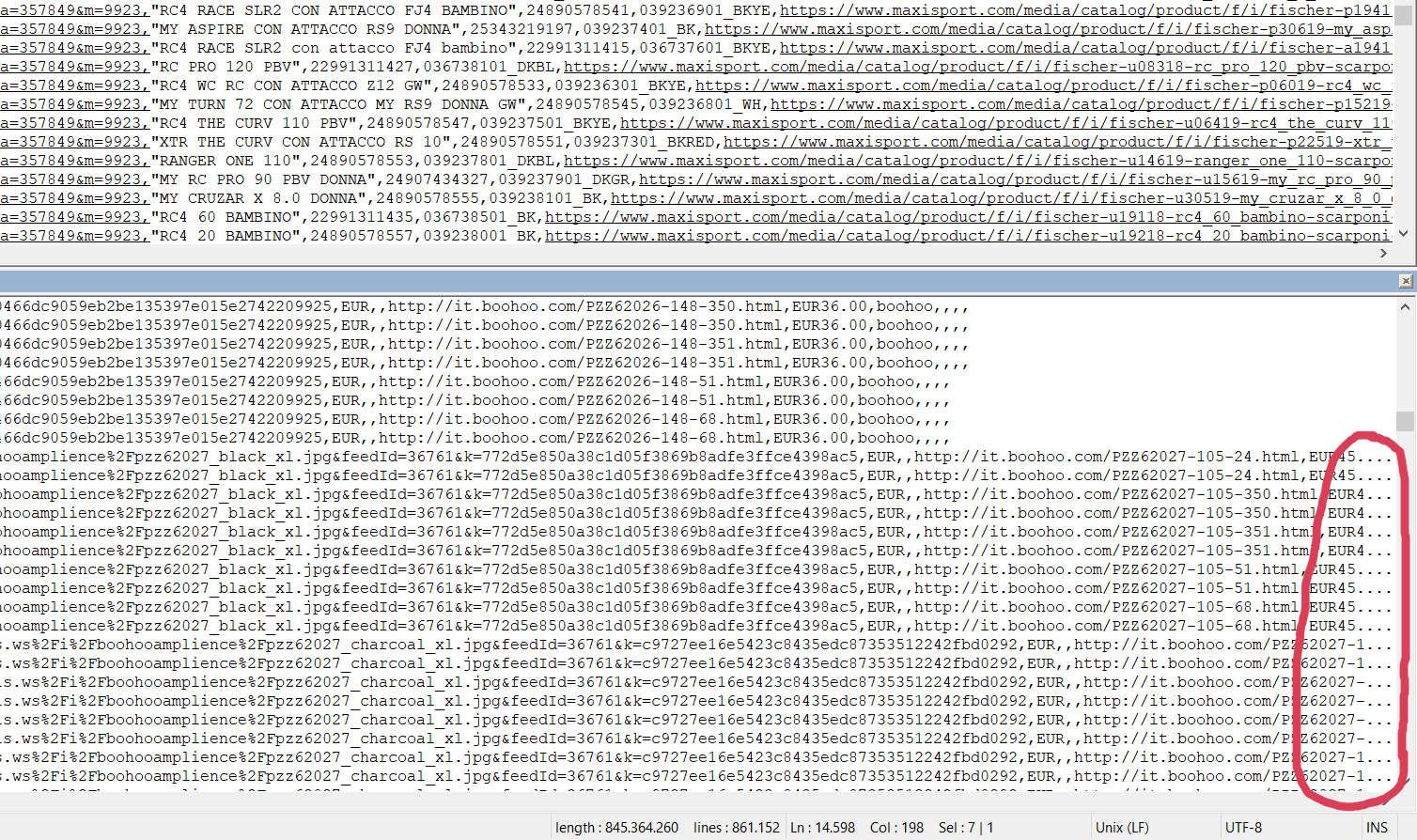
-
There is no way to get the full line in the window where you have red-circled.
However, if you select lines in that window, and do right-click with the mouse, there will be a Copy option. If you do this you will get the full lines; you can paste somewhere else and examine the data that was truncated off in the Find result window.
There have been requests in the past to change how things work to show the full line in the Find result window, but it hasn’t caused a change to Notepad++. You can add your thoughts to this open issue if you’d like:
https://github.com/notepad-plus-plus/notepad-plus-plus/issues/7723 -
Hi Alan, thank you very much for your reply.
I don’t need to see the full line in the window. I just need to paste them in a new file.
I already tried doing the copy option, but when I paste lines somewhere else, I still get them truncated.
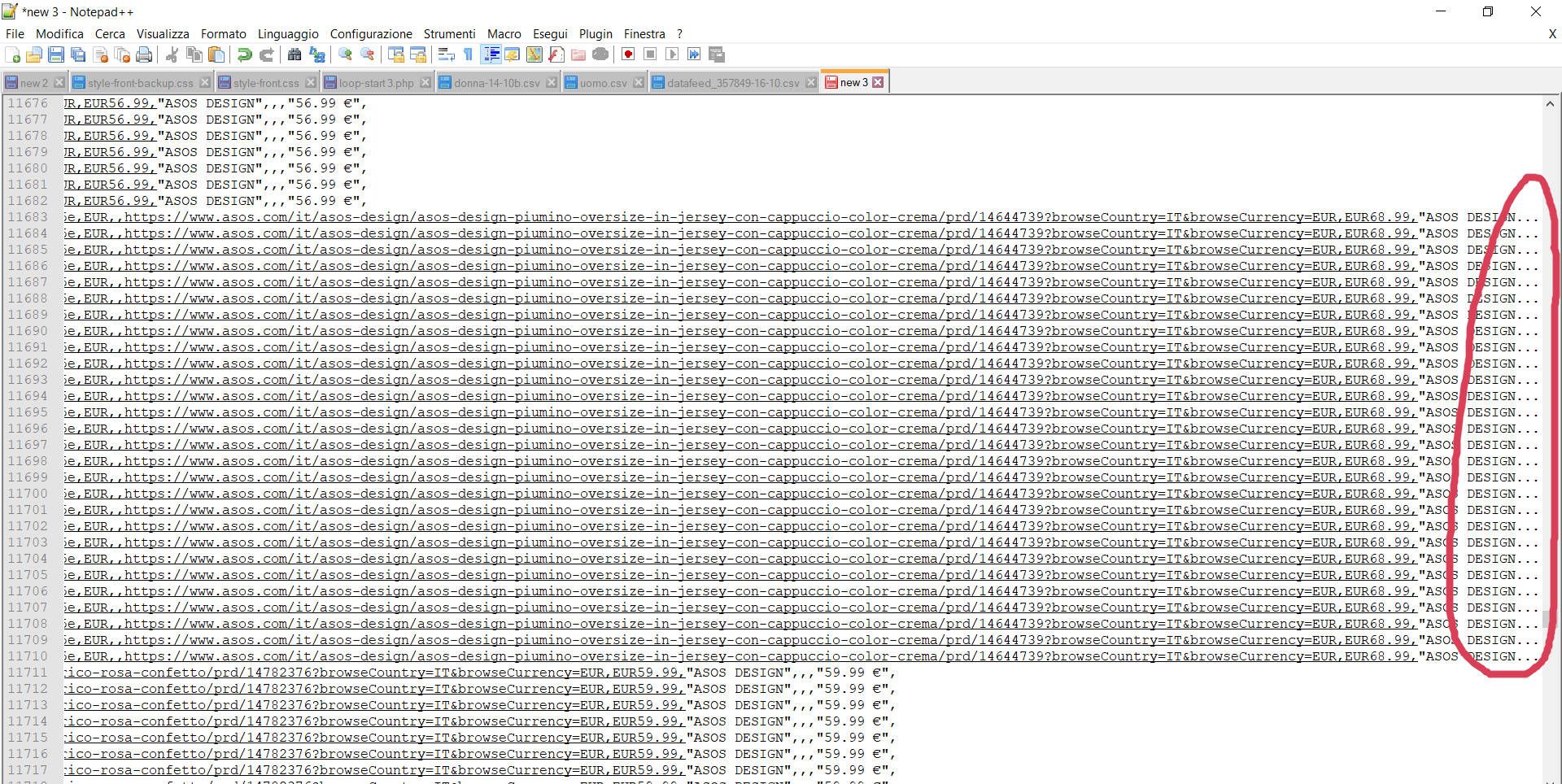
-
@fred-zept said in Truncate find results lines:
I still get them truncated.
My bad.
For some reason I thought the right-click Copy acted different than pressing Ctrl+c in this regard, but you are correct.
There really isn’t any current way to get them untruncated, apparently. -
@Alan-Kilborn That’s a shame. Thanks Alan.
-
@fred-zept said in Truncate find results lines:
I already tried doing the copy option, but when I paste lines somewhere else, I still get them truncated.
Well, there is another way, assuming you are doing a search in a single document.
You can use the Mark dialog to put a bookmark on each line that has a match, then use a command to copy bookmarked lines.
Obviously, then pasting what you’ve copied to a fresh tab gives you the long lines in their entirety.Here’s the procedure:
-
Make sure the Display Bookmark checkbox is ticked in Settings menu > Preferences > Editing
-
Invoke Mark… either on the Search menu or by its default keycombo of Ctrl+m.
-
Fill out your search information to find what you want.
-
Additionally, Tick the Bookmark line checkbox.
-
Press the Mark All button.
-
Select the Copy Bookmarked Lines command from the Search menu’s Bookmark submenu.
-
Paste your copied lines somewhere else for further processing.
-