How to understand the functionlist parameters
-
Also, how do I get icons? Maybe I could just show a different icon for [[section]] and [subsection]?
-
Hi, @bgm-coder, @peterjones and All,
Try this parser. Given your example, it would output, in the
Function Listpanel, the sections and sub-sections[[start]],passageand[[a section]]<parser id="Squiffy" displayName="Squiffy" commentExpr="" > <function mainExpr="^\\[(?:\\[([^\\[\\]\r\n]+)\\]|(?1))\\]:" > <functionName> <nameExpr expr="^\\[(?:\\[([^\\[\\]\r\n]+)\\]\\](?=:)|\K(?1)(?=\\]:))" /> </functionName> </function> </parser>Remark :
For a better readability, you could, even, omit the ending brackets in sections names. So, displaying
[[startinstead of[[start]]. In that case, change the nodenameExpras :<nameExpr expr="^\\[(?:\\[([^\\[\\]\r\n]+)(?=\\]\\]:)|\K(?1)(?=\\]:))" />
Sorry, but I don’t think that using an other
Functionicon is possible !Presently, I must be out and go to the supermarket ! But, when I’m back, I’ll do some tests if we may consider your sections as
classesand your sub-sections asfunctionsas they are two different iconsSee you later
Cheers,
guy038
-
To accomplish what you’ve described (keeping section and subsection separate), I would suggest that you use the
[[section]]as the “class” name, and the[subsection]as the “function” name, which would then give you a two-level hierarchical view. That has the benefit that you could then decide separately for section and subsection whether to include the brackets in the displayed text or not. -
@guy038 said in How to understand the functionlist parameters
You fellows are awesome!
I actually thought about classes too.
(Here are squiffy docs, if anyone is interested). Squiffy is a text-adventure too. It generates a jquery plugin that manages everything based on how you code the squiffy file (a text file which has a .sq file extension).
If we used classes, well, there are several things that could be in it.
a [[section]] is the master part and everything revolves around that.
But anything that can be under a [[section]] can also be under a [passage].
If you place a link to a [[section]] in the text anywhere, it isn’t a section, it’s just a link. It requires the : after the [[ ]]: to form a section or a [ ]: passage.But there are a lot of if statements, too that could actually form a class.
A [passage] is always under a [[section]]. And a [[section]] is never under a [passage].
If the passages could be subset under a section, well, that would be absolutely fabulous! Then I could easily tell where everything is at within a very long story.The sections and passages always start at ^ and always end their line with : being on a line by itself, so they are easy enough to find (as we see in the regex for mainExpr).
[[section]]: some text here <p>or even html can be here</p> [passage]:Now that I think about it, if we just indented the passages in the display, that would do the trick! I’m going to try and figure out how to add four spaces before the passages in the nameExpr. (problem for me is, I don’t know how to test it unless I edit the functionlist parser and restart npp over and over).
-
What tool are you using to test these?
I’m looking at this one: https://regexr.com and pasting in the
nameExprto the expression box. Here is my input text for testing against:[[section]]: some text here with [[link]] [passage]: some more text with [sublink] [[another]]: textIf I want to display all the sections and passages without brackets, and to add spaces in front of the passages to indent them…then:
It looks like I want to change group1 to capture
passagewith the brackets instead ofsection. Then I can add four spaces in front ofsection. However, it’s breaking my brain to figure that out… -
@BGM-Coder said in How to understand the functionlist parameters:
What tool are you using to test these?
The best tool to use is…Notepad++. :-)
Seriously, though, it IS, because it is what is going to be doing the parsing for the function list.
Regex engines are all different, especially as you get into more esoteric structures.
The second best tool to use is probably RegexBuddy, set to the Boost regex engine settings. But it is not a free tool.
-
@guy038 is there a way to see a preview of the regex replacement? Seems a pain to keep hitting replace all and then undoing everything just to see if one change works.
I know you can “Mark All” but you’d have to do that over and over.
-
@BGM-Coder said in How to understand the functionlist parameters:
What tool are you using to test these?
I just use Notepad++ Find dialog to test the regex.
I was exploring the class/function pairing… unfortunately, if you want to be able to have a
[[section]]without any[passage]in it,[[section]]cannot be the class, because an empty class does not show up in the function list panel.is there a way to see a preview of the regex replacement?
All the
mainExprandnameExprregex are all matching expressions, none are replace expressions. To test them in Notepad++, just use Find rather than Replace -
My brain is starting to hurt… (It will take me hours to figure this out)
Can we change the regex so it captures both
sectionandpassagewithout the brackets, and then adds four spaces topassage? -
@BGM-Coder said in How to understand the functionlist parameters:
and then adds four spaces
I have not yet figured out a way to add text to the expression; as I said, it appears to be a find expression, so it’s only showing what matches, without replacement. (We can remove from the expression by fancy use of lookarounds and \K)
-
@BGM-Coder It’s not possible to add text that’s not in the document.
-
Ah, I get it. okay. That makes it more difficult, then.
Alright. I can live with what we have then.
Thanks for your time, fellas! Really, thanks a lot!
-
@MAPJe71 ,
Thanks for your expert knowledge. It’s good to get that confirmed.
I think your best bet right now is for the idea you had earlier, of keeping the
[[in section and rejecting the[in passages…I’ve got an idea in that realm that I’m exploring now… though @MAPJe71 might beat me to it.edit: nevermind, that’s what Guy already gave you.
-
Hello @bgm-coder, @peterjones, @alan-kilborn, @MAPJe71 and All,
I did some tests and I tried to get some hints from your site http://docs.textadventures.co.uk/squiffy/ but I’m still not satisfied !
Some questions :
-
A – May a
[passage]:block exist outside a `[[section]]: block ? -
B – May a
[[section]]:block exist without any[passage]:block inside ? Note, as @peterjones said, that, in case of a positive answer, it not possible to display that specific section ( given this possible scheme[[section]]: = classand[passage]: = function) -
C – Have you the possibility to easily insert comments in your code. I’m asking this question because I was able to get a different view for
[[section]]and[passage]:, in theFunction Listpanel, but ONLY IF I add an opening and closing symbols,{and}, in order to delimit exactly the scope of, both,section]]:and[passage]blocks and get a hierarchical structure as shown below :
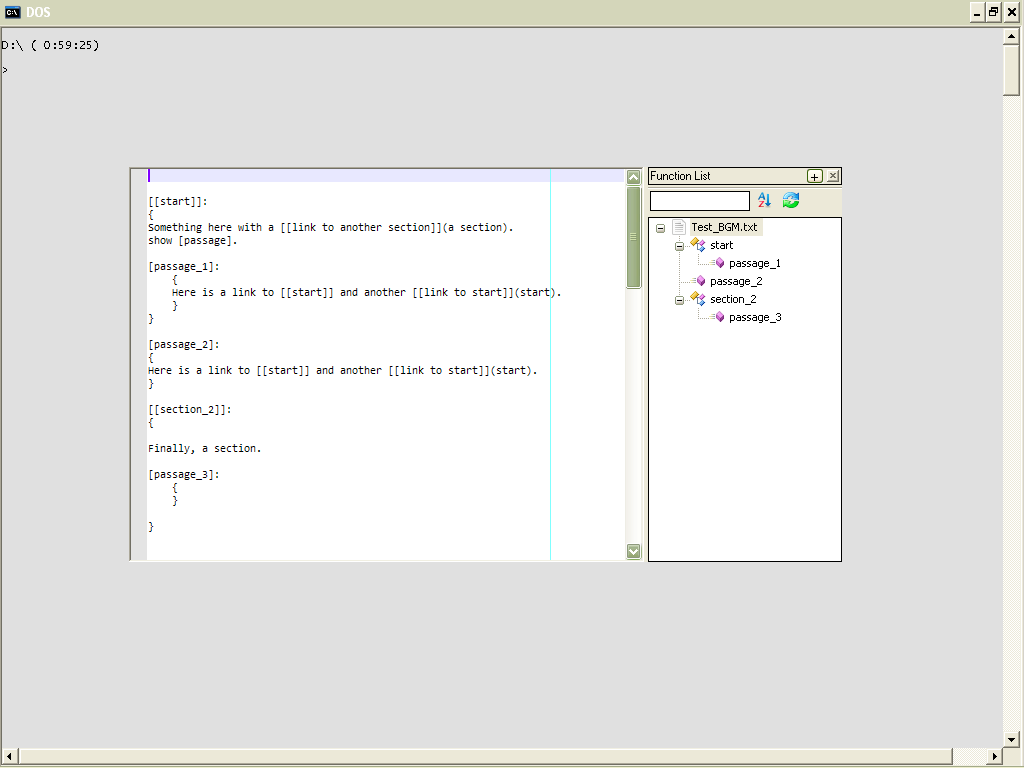
Now, regarding the problem of modifying your initial code to get some extra indentation or anything else, this can be resolved with some regexes, as it seems totally independent of the
Function Listfeature. So, just provide us, both :-
A fair enough amount of your initial code ( if not personal nor confidential, of course ! )
-
The resulting text that you expect to
I’m quite confident to solve this part !
See you later,
Best Regards,
guy038
-
-
Hi, Guy!
So, first, we can’t do brackets like you have there in that image (I suppose you understand that already and are just doing that for demonstration).
- A passage can only appear after a section, but you can have as many passages as you want.
- A section does not have to have any passages.
- A section ends when the next section begins. That’s the only way of knowing what is inside a passage.
- curly brackets have their own meaning
- There is also a “global section” that can be anywhere in the script, that looks like this:
[[]]:just like a section but with no name. Normally it wouldn’t have passages, but I’ve sort of made some adjustments, so mine actually can have passages. - there is only one global section.
Comments - well, the code admits any kind of javascript (with an indentation of 4 spaces to make squiffy realize it’s javascript) or html. You can use both kinds of comments, in fact. But I don’t want to use comments for structuring anything - I’d rather settle on the functionlist display we’ve already got before I’d do that.
For some sample code to play with, try this:
@start start [[start]]: @set life=10 @set thislink=dynalink1 You start with 10 life. go to [[second]] Check out the [passage](globalpassage) go to [[this link]](dynalink1) [[empty section]]: [empty's passage]: You don't need to have anything in a section or in a passage. Of course, that makes for bad story flow, but it's possible. [[second]]: go to [[dead]] go to [[start]] go to [[{thislink}]] Check out the [passage](globalpassage) click on [apassage]. [apassage]: [anotherpassage]: More stuff. You can see that text doesn't *need* to follow on the line directly under the passage or section. In fact, squiffy honours newlines. [third passage]: As you can see, a passage or even a section, can contain spaces. There can be as many passages as you want, but they only belong to the section they appear under. [[dead]]: You have been decapitated and lose 10 life. {@life=0} (this is how you set variables - which save as javascript localstorage cookies) [[dynalink1]]: set("thislink","dynalink2"); //this line is javascript, so it has to be indented 4 spaces alert("bob"); //this looks like javascript, but will be interpreted as text since it's not indented Well, howdy, doody! go to [[second]] [[dynalink2]]: set("thislink","dynalink1"); Baby Shark! go to [[second]] [[]]: This, my friend, is a global passage. Life: {life} {if life< 1: you are dead } [globalpassage]: Why, hello, there!I’m not sure what you mean by “resulting text”. It’s an interactive story that squiffy builds - an html page running jquery behind which hides and shows parts of the story depending on where you click.
But if you mean by “resulting text” as what should display in the functionlist, well, here you go:
start empty section empty's passage second apassage anotherpassage third passage dead dynalink1 dynalink2 [[]] <------------------a tricky one, since it has no text. Maybe it should say GLOBAL globalpassageThat Global section probably can’t work out, so if we had to leave it out, I would still be very happy to have all the rest.
-
Hello, @bgm-coder, @peterjones, @alan-kilborn, @MAPJe71 and All,
OK ! So, as you prefer to go on without comments at all, we cannot use ( at least, easily ! ) the
classstructure and be stuck toFunctiondefinition, only !But, as @MAPJe71 said :
It’s not possible to add text that’s not in the document
So, how to get a difference when displaying
[[sections]]and[passages]:inFunction List?Well, as the
Function Listfeature cannot change text, we may reverse the problem :-
We will change your
Squiffycode, with a regex S/R, stored in a macro, before usingFunction List -
You elaborate your
Squiffycode, as you like, with the help of theFunction Listfeature and a nice displaying -
You may get, at any time, your regular
Squiffycode, using a second macro, which undo the few modifications done by the first macro
Essentially, the modifications concern the
[passage]:and[[]]:forms. For a best readability, I chose :- [passage]: is changed as [ • passage]: - [[]]: is changed as [[ ]]-
These modifications will be performed by a first macro, named
Squiffy for Function List -
Of course, the second macro, named `Regular Squiffy Syntax, will undo all these modifications
Note that the searches/replacements, performed by these macros, are safe ! Running these macros, more than once, consecutively, does nothing else ;-))
Remember that you may associate a keyboard shortcut to any macro, using the
Macro > Modify Shortcut or Delete Macro...menu option and double-clicking on the concerned line !The first macro will use the regex S/R :
-
SEARCH
^\\[([^\\[\\]\h\r\n][^\\[\\]\r\n]+\\]:)$|^\Q[[]]:\E$ -
REPLACE
?1[\x20\x20\x20\x20\x{2022}\x20\1:[[\x20\x20\x20\x20]]:
And the second macro will use the regex S/R :
-
SEARCH
\[[\x20\x{2022}]+ -
REPLACE
[
So, in the
<macros>.......</macros>node of your active shortcuts.xml ( probably in%AppData%\Notepad++), insert the following macros, with an other editor than Notepad++ :<Macro name="Squiffy for Function List" Ctrl="no" Alt="no" Shift="no" Key="0"> <Action type="3" message="1700" wParam="0" lParam="0" sParam="" /> <Action type="3" message="1601" wParam="0" lParam="0" sParam="^\\[([^\\[\\]\h\r\n][^\\[\\]\r\n]+\\]:)$|^\Q[[]]:\E$" /> <Action type="3" message="1625" wParam="0" lParam="2" sParam="" /> <Action type="3" message="1602" wParam="0" lParam="0" sParam="?1[\x20\x20\x20\x20\x{2022}\x20\1:[[ ]]:" /> <Action type="3" message="1702" wParam="0" lParam="768" sParam="" /> <Action type="3" message="1701" wParam="0" lParam="1609" sParam="" /> </Macro> <Macro name="Regular Squiffy Syntax" Ctrl="no" Alt="no" Shift="no" Key="0"> <Action type="3" message="1700" wParam="0" lParam="0" sParam="" /> <Action type="3" message="1601" wParam="0" lParam="0" sParam="\[[\x20\x{2022}]+" /> <Action type="3" message="1625" wParam="0" lParam="2" sParam="" /> <Action type="3" message="1602" wParam="0" lParam="0" sParam="[" /> <Action type="3" message="1702" wParam="0" lParam="768" sParam="" /> <Action type="3" message="1701" wParam="0" lParam="1609" sParam="" /> </Macro>- Now, insert this parser in an
XMLfile, namedsquiffy.xmlin thefunctionListfolder
<parser id="squiffy" displayName="Squiffy" commentExpr="" > <function mainExpr="^\\[(\\[([^\\[\\]\r\n]+)\\]|\h*(?2)|\\[\h*\\])\\]:$" > <functionName> <nameExpr expr="[^\\[\\]\r\n]+|^\\[\\[\h*\\]\\]" /> </functionName> </function> </parser>Then, you have two possibilities to activate the
Function Listmechanism :- Use the
Normal textpseudo-language, with the line :
<association id= "squiffy.xml" langID= "0" /> <!-- NORMAL text ID -->- Use a
User Defined Language, with the line :
<association id= "squiffy.xml" userDefinedLangName="Squiffy"/>Finally :
-
In the first case, just open your
Squiffycode with theNormal textpseudo language -
In the second case, open your
Squiffycode with theUser Defined Language - Squiffylanguage, providing that you previously created it with theLanguage > User Defined Language > Define your language...menu option
So, assuming your last example :
- First perform the macro
Squiffy for Function Listagainst your regularSquiffycode
You should get the modified code, below :
@start start [[start]]: @set life=10 @set thislink=dynalink1 You start with 10 life. go to [[second]] Check out the [passage](globalpassage) go to [[this link]](dynalink1) [[empty section]]: [ • empty's passage]: You don't need to have anything in a section or in a passage. Of course, that makes for bad story flow, but it's possible. [[second]]: go to [[dead]] go to [[start]] go to [[{thislink}]] Check out the [passage](globalpassage) click on [apassage]. [ • apassage]: [ • anotherpassage]: More stuff. You can see that text doesn't *need* to follow on the line directly under the passage or section. In fact, squiffy honours newlines. [ • third passage]: As you can see, a passage or even a section, can contain spaces. There can be as many passages as you want, but they only belong to the section they appear under. [[dead]]: You have been decapitated and lose 10 life. {@life=0} (this is how you set variables - which save as javascript localstorage cookies) [[dynalink1]]: set("thislink","dynalink2"); //this line is javascript, so it has to be indented 4 spaces alert("bob"); //this looks like javascript, but will be interpreted as text since it's not indented Well, howdy, doody! go to [[second]] [[dynalink2]]: set("thislink","dynalink1"); Baby Shark! go to [[second]] [[ ]]: This, my friend, is a global passage. Life: {life} {if life< 1: you are dead } [ • globalpassage]: Why, hello, there!- Now, click on the
View > Function Listmenu option.: here we are ! We get the picture :
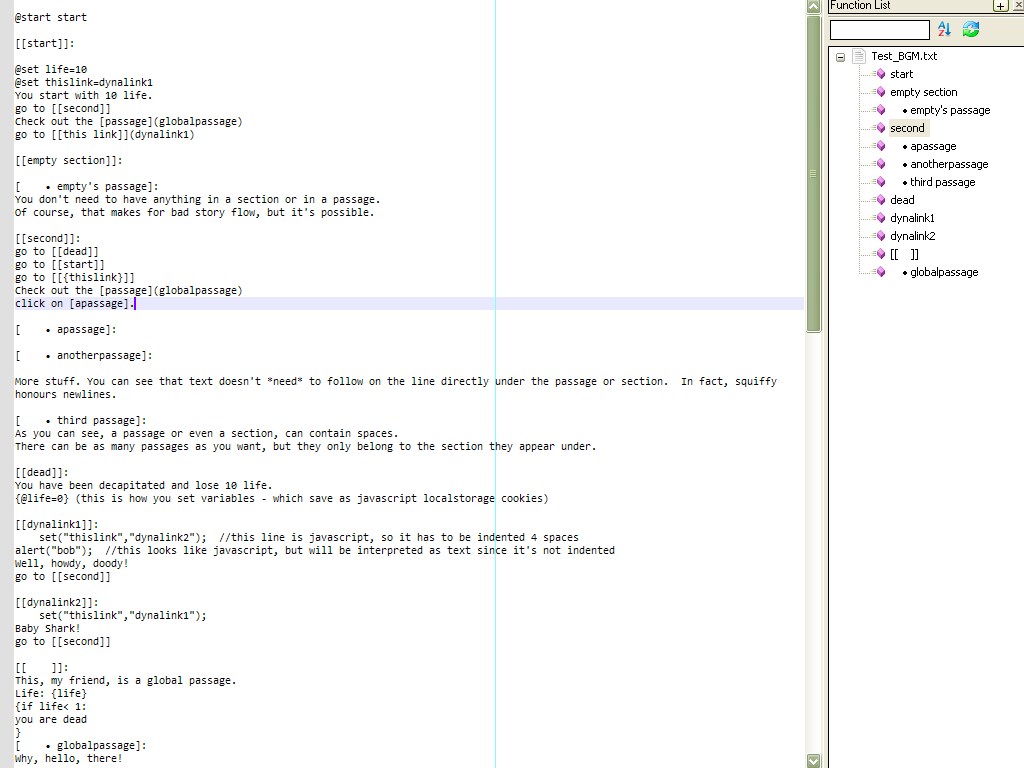
Do you like it ? If not, no problem ! We may “prepare” your regular
Squiffycode for any other kind of displaying, in theFunction Listpanel ;-))Remember, these two gestures, available since Notepad++
7.9.1:26. Add TAB keystroke in Function List to switch between search field and list (Fix 8665). 27. Add ESC keystroke in Function List to switch to edit window (Fix #8886).See you later !
Cheers,
guy038
-
-
Hi, All,
When writing on our forum, some of us noticed that, sometimes, backslahes
\are omitted, after submitting their posts !I did some additionnal tests. Now, I get it !
The rules are :
-
To display a
\\[string, on our forum, if not followed with an other opening squared bracket[, you need to type a leadingbackslash, so the syntax\\\[ -
To display a
\\]string, on our forum, if not followed with an other ending squared bracket], you need to type a leadingbackslash, so the syntax\\\] -
To display the
\[[or\]]strings, juste write them, without any extra character
To automate the sequence, you could use the following regex S/R :
SEARCH
\\\\[(?!\\[)|\\\\](?!\\])REPLACE
\\$0Cheers,
guy038
-
-
@guy038 You are a clever and industrious fellow!
Nice solution! I am very impressed. The only problem, and I hate to say this, is that it is impractical.
- When a squiffy authour wants to create a link to a pssage, he’ll have to type exactly what is in the
[passage]. For example, just above your[ * apassage]:you can see the textclick on [apassage].Those have to match. And again, the line above that,Check out the [passage](globalpassage)- the coder would have to type:Check out the [passage]( * globalpassage). I know, it gets a little strange - in the second case, the words in the[x]indicate it is a link and the text can be anything, but the( )contains the link to the actual[globalpassage]:.
The other thing that makes it impractical, is that I’d like to share this with other squiffy users, and from reading in the forums, they have a hard enough time with just squiffy code - they’ll never be able to manage something as compilcated as using a notepad macro.
In the end, all I really want is the functionlist. I’m sorry to tell you that I don’t want to use your fancy macro method - although you prove your cleverness here and it’s awesome.
For your tests - I found out that if I type
[ ]strange, eh? - When a squiffy authour wants to create a link to a pssage, he’ll have to type exactly what is in the
-
Now, with the idea of “preparing” the squiffy text, I played with the idea of putting a
-at the start of a passage name and squiffy doesn’t mind that.[[section]]: Click on [this link](-passage) [-passage]: Hi there!The squiffy compiler converts
[this link](-passage)into a link like this (and adds a class called “disabled” after you click on it):<a class="squiffy-link link-passage" data-passage="-passage" role="link" tabindex="-1">this link</a>So, we could do something like you suggest by adding a
-or_at the start of a passage name. -
Hi, @BGM-coder,
OK ! I don’t give up, anyway ;-))
One more question :
Do sentences like
Click on [this link](-passage)orYou could click on this link [-passage] to get the whole storyalways come before the[-passage]:definition ?And what is the maximum of lines, which may separates a link from the definition ?
Also, could you provide your sample code, placing a dash
-everywhere needed ? Just to visualize all the modifications to do with the regex S/R. Of course, I suppose :-
In passage definition as in
[-apassage]: -
In passage link as in
Check out the [passage](-globalpassage) -
Now, in the sentence above, does
[passage], right before(-globalpassage), need to be written[-passage], too ? -
And, in sentences like
this link [passage] will give you some hints, does[passage]need to be written[-passage]?
Thanks for your cooperation !
BR
guy038
-