The "OPEN" window is now full screen
-
I don’t know how I did it but I cannot adjust it back to it’s small size.
I cannot adjust it like a normal W10 window. If I hit “?” it takes me to information about File Explorer. I can it be shrunk? It happens wither I use Ctrl+O or the drop down File submenu. -
I assume you are seeing a dialog like:
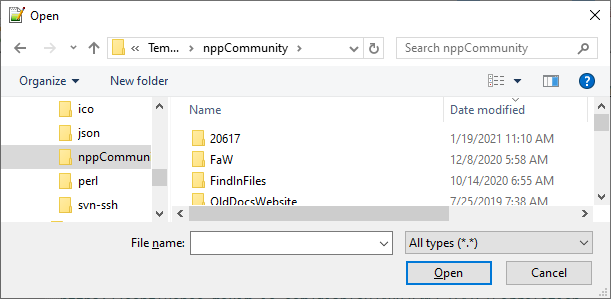
If so, then the little dotted triangle handle in the lower-right is the resize grabber; click and drag on that to resize the window.

The dialog I showed is the standard Windows Open dialog, and works the same way across any Windows application that doesn’t code its own Open dialog.
If, instead, it looks like:
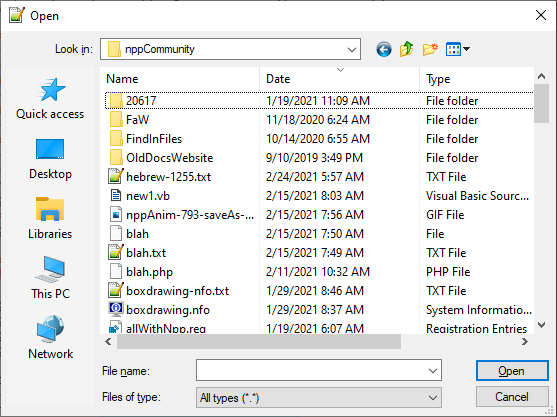
… that means you are in a version of Notepad++ that still allows you to use the “old style” dialog, which hasn’t been supported/recommended by Windows since Win7 was released. (Notepad++ v7.9.3 no longer allows that old version.) But even if you are using the old-style dialog, it still has the triangle for resizing.If you cannot see the triangle, try moving the Open window up/left until you can see that lower-right corner. (If you cannot reach the title bar to drag it, hit
Alt+Spacebar, thenM(assuming you are in English and the Move command starts withM), then use the arrow keys to move the window around until you can see the lower right. Or, really,Alt+Spacebarto get that menu,Sfor Size (again, in English), then hit the right and down arrows to pick the lower-right corner, and then use up and left arrows to shrink the window -
Thanks for your reply. I cannot see the triangle in the lower right corner . Alt+spacebar opens the window, didn’t know about this, and Restore shrinks it. None of the other options did anything.
I’m running v7.9.3 (32bit) on W10
Thanks again. -
@Bruce-Coyne said in The "OPEN" window is now full screen:
Alt+spacebar opens the window
Yes, this is a good approach as well. Here’s what one sees when you do this:
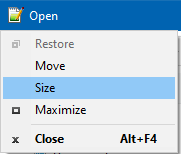
Choosing Size and then using arrow keys will allow reducing of a full-screen Open dialog.
-
None of these suggestions are working for me. The lower left triangle is visible but the mouse will not grab it, neither will the mouse grab the sides of the dialog to resize. The Restore option becomes grayed out before I can select it, same with Maximize. When I select Size or Move nothing happens; the arrows on the keyboard adjust the View options, not the size of the dialog. I cannot drag the title bar to resize it.
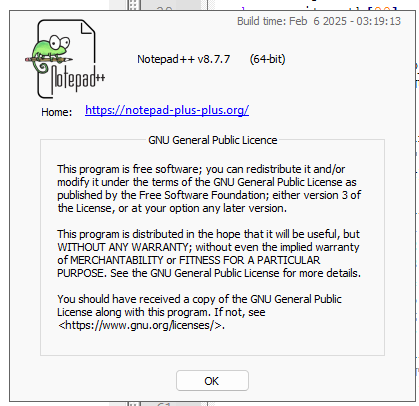
I hope there is a fix for this, it’s annoying.
-
The lower left triangle is visible but the mouse will not grab it
The triangle is on the lower right. Was that just a typo, or are you grabbing the wrong corner?
Because in v8.7.7 (or the newer v8.7.9), I have no difficulty in grabbing the resize triangle and resizing.
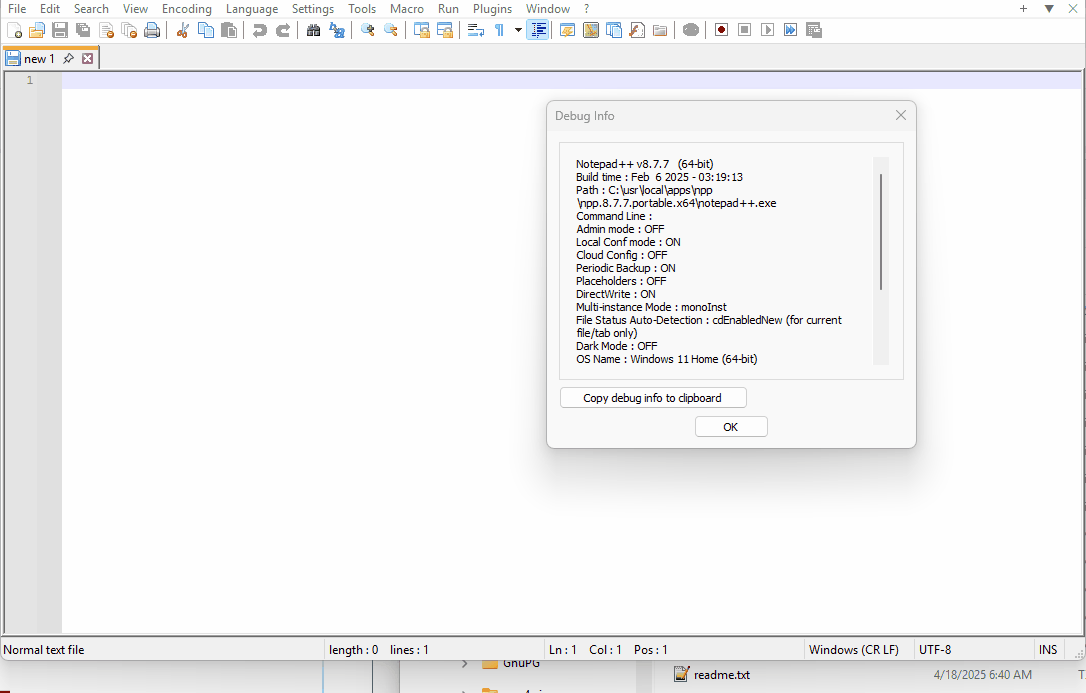
I also have no difficulty in seeing the Size action in the Windows-standard
Alt+Spacebarmenu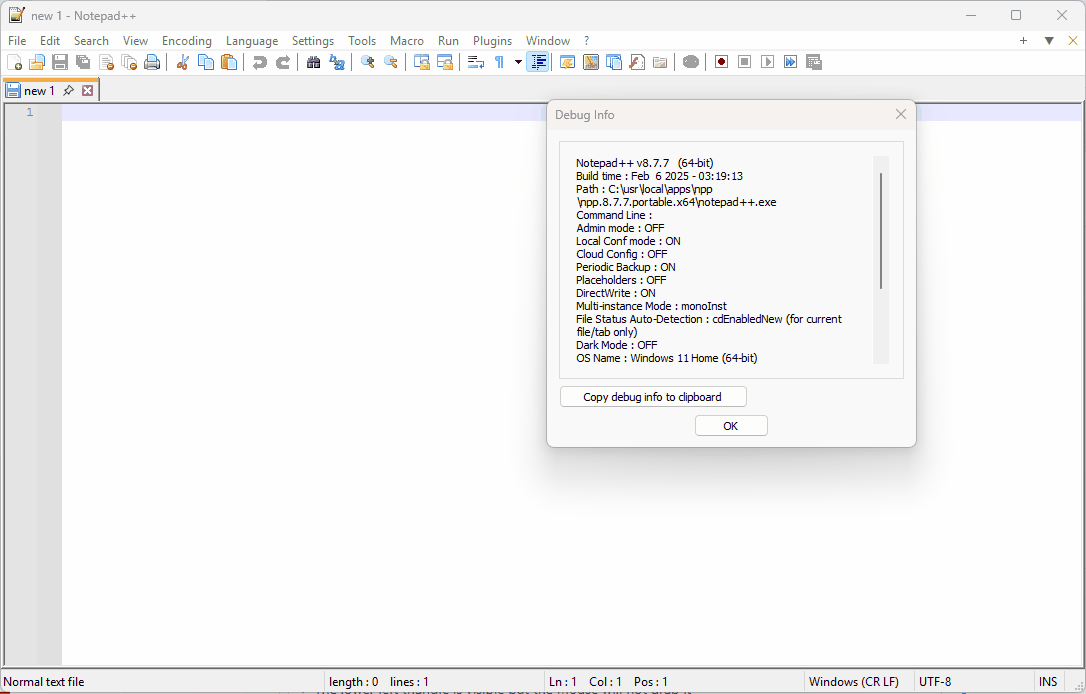
Can you explain more what’s different for you? Because, as it is, I cannot replicate your problem.
-
@Susan-Pemble Besides the things @PeterJones suggested you could also try double clicking the title bar area at the top of a window. That will toggle the window it between being a resizable “window” and being full screen maximized.
It may also help for you to post a screen shot of the window you are asking about much like the screen shot you made of Notepad++'s About dialog box in your first post.