Sort Lines Lexicographically did not work
-
@mathlete2 said in Sort Lines Lexicographically did not work:
also, FWIW, you can get yourself into these situations if you do a RegEx replacement similar to the one below to separate objects into separate lines. visually, this gets you to a the sortable state you want, but the EOL codes interfere with the actual sorting.
I’m guessing from your screenshot that you have the belief (like others have in the past) that using
\nin your replacement will get you\r\nin files that have “Windows (CR LF)” type. It is NOT true. You get what you ask for, in this case you will get exactly\n…another way to end up with a mismash of line ending types in your file, as maybe you found out…and yes, as the rest of this thread indicates, that will affect sorting.It is never really a good idea to change a file’s line-ending type with a regular expression replacement. Best to use the status-bar menu already discussed.
Or, here’s a super-secret hack to unify line-ending characters:
Paste some data into a file with mixed line-endings using the Edit menu’s Paste command and you will observe that all line-endings become the same! Note that using Ctrl+v to paste does NOT get you the same effect! -
@PeterJones well, if you select the “wrong” one that matches the other “wrong” ones already there, NP++ doesn’t add a second EOL character to those lines. So, “self conversions” are already possible to a certain extent, just not for the active selection
-
@Alan-Kilborn said in Sort Lines Lexicographically did not work:
I’m guessing from your screenshot that you have the belief (like others have in the past) that using \n in your replacement will get you \r\n in files that have “Windows (CR LF)” type
nope, just wasn’t aware that Windows used a weird EOL character coding until I came across this thread ;)
-
Hello, @mathlete2 and All,
- Regarding your regex, the trick is to capture the common line-ending, of each line in a group and places it, twice, in the replacement regex ! So, this new regex S/R :
SEARCH
(\w+(\\[w+\\])*)(\R)REPLACE
\1\3\3
-
A simple way to get uniform line-endings, with a regex, is to run :
-
SEARCH
\R( OK, whatever the effective line-ending of each line ) -
REPLACE
\r\nCase ofWindowsline-endings wanted -
REPLACE
\nCase ofUnixline-endings wanted -
REPLACE
\rCase ofMacintoshline-endings wanted
-
Of course :
-
Tick the
Wrap aroundoption -
Click on the
Replace Allbutton
Best Regards,
guy038
-
@mathlete2 said in Sort Lines Lexicographically did not work:
…just wasn’t aware that Windows used a weird EOL character coding
LOL. I’m guessing again: You’re a young person! :-)
Us “old timers” stopped wondering about the weirdness of line-endings a long time ago. -
@mathlete2 said in Sort Lines Lexicographically did not work:
well, if you select the “wrong” one that matches the other “wrong” ones already there, NP++ doesn’t add a second EOL character to those lines. So, “self conversions” are already possible to a certain extent, just not for the active selection
It certainly “knows” about which characters are possible line-ending characters, i.e.,
\nand\r, so yes, when doing a conversion it considers a line to be a group of characters followed by any conglomeration of line-ending characters. Meaning that it knows how to strip off everything there before applying fresh line-ends.But to your larger point (I think), it certainly would be possible to have all 3 of those choice enabled at all times (if the developers so decided), so that if you have a mismash, and N++ thinks you have a “Windows” file, and you want to clear up the mismash and indeed end up with a “Windows” file, you really shouldn’t have to do TWO conversions.
If you find you have to do this often, perhaps making a macro out of @guy038 's suggested operation(s) is a wise course of action (going against my advise to not use regex for this).
Or, better yet, check out the EditorConfig plugin, set it up for what you want, and (after a save of your file), never think about these “weird” line endings again.
-
@mathlete2 said in Sort Lines Lexicographically did not work:
nope, just wasn’t aware that Windows used a weird EOL character coding until I came across this thread ;)
Us Windows users might take exception to that description, LOL!
If you’re of similar age to me you will know about the manual typewriter which had a “carriage return lever” on the left which performed the \r and \n functions in one movement.
Terry
PS actually I’m not quite as old as the one in the picture, but I did get a hold of one similar that I intend on restoring sometime.

-
@guy038 ah, there we go! this is the way that the EOL conversion should be working. if it already is, there’s no need to disable the active scheme from the list - you just need a marker to indicate which one is used when the user hits Enter
-
Hi, @mathlete2, @alan-kilborn and All,
Folllowing the Alan’s idea of a
Ctrl + Voperation, I would say that, if you suppose your current file to contain a mix of different line-endings, simply use these three shortcuts, successively :-
Ctrl + A -
Ctrl + C -
Ctrl + V
And all the lines of your current file should adopt the line-ending, indicated in right part of the status bar ! Et voilà !
BR
guy038
-
-
@Terry-R well, if you’re a NP++ user, you’re a Windows user ;)
pretty much all of my EOL character knowledge prior to this thread came from string extraction; I knew of
\r, but hadn’t really seen it come up muchand yes, I’m old enough to remember using typewriters, but I don’t think ours had the lever - I only remember using Enter
-
@mathlete2 said in Sort Lines Lexicographically did not work:
but I don’t think ours had the lever - I only remember using Enter
So your typewriter likely would have been electric. The manuals ones all relied on mechanical levers of one sort or another. The term “carriage return” (\r) arises from this lever on the typewriter I believe. When pushed across to the right it moved the platen (roller holding the paper) to the right and advanced (turned) the roller 1 line or more (the \n).
Oh the memories of high school and learning the “asdf” and “;lkj”. Unfortunately I’m still a 2 finger typist, but oh what speed I can inflict, the fastest 2 fingers in the west! ;-))
Terry
-
Hello, @terry-r,
Terry, your image is… comforting !
What a concentrate of technology for the time and what apparent robustness !
A simple look at the machine’s feet shows that it was made to last and seemed to be built with common sense !
Not like this modern concept of programmed obsolescence :-(
Also, good restoration, deserved for this wonderful object ;-))
Best Regards,
guy038
P.S. : It was my quarter of an hour of nostalgia ;-))
-
@guy038 said in Sort Lines Lexicographically did not work:
Folllowing the Alan’s idea of a Ctrl + V operation,
I think you read what I said wrongly.
Ctrl+v does NOT do anything to line-endings in the remainder of the file.
It will, however, convert line-endings on the lines that are being pasted.It is the Edit menu’s Paste command that does it to the ENTIRE file.
There doesn’t even have to be a line-ending in what you are pasting; it can be a simple as a single character in the clipboard, e.g. ana, and the entire-file line-ending conversion takes place upon (menu-invoked) Paste.This is amazing, because from this you’d think they are one and the same:
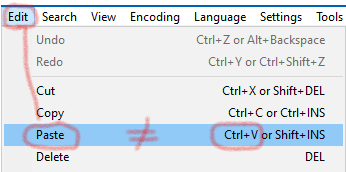
But they are not equivalent. Give it a try!!
-
Hi, @alan-kilborn,
I still don’t fully understand your last post !
Do you mean that using the
Edit > Pastemenu option OR theCtrl + Vshortcut do not produce the same results ?With my old
XP SP3laptop, ( for still few days ! ) it seems identical !?To my mind :
-
After the
Ctrl + Coperation, lines, placed in the clipboard, still contain their initial different line-endings -
After the
Ctrl + Voperation, the clipboard replaces the current selection with its contents, using the current line-ending, defined in the status bar
BR
guy038
-
-
I still don’t fully understand your last post !
Do you mean that using the Edit > Paste menu option OR the Ctrl + V shortcut do not produce the same results ?That’s EXACTLY what I’m saying.
Take some mixed line-ending data:

Copy (make selection, then press Ctrl+c) some lines, say these, to the clipboard:
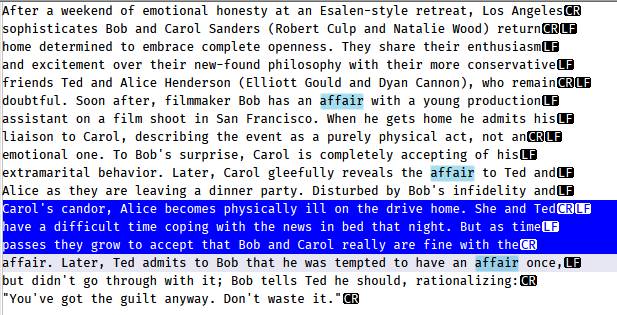
Move caret to start of file and Ctrl+v paste them:
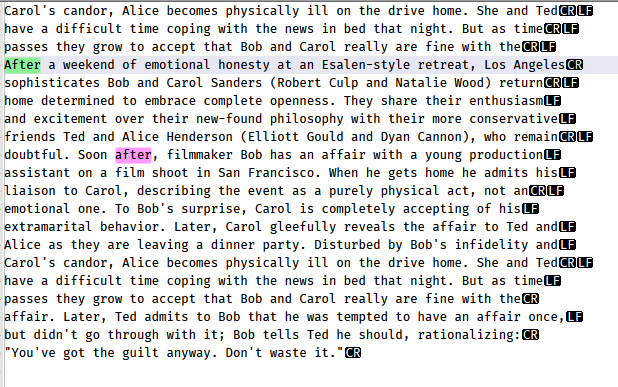
Note that although in the copy the 3 lines had a CRLF, a LF and a CR line-ending, respectively (see the blue section in the screenshot), as the new first 3 lines of the file (created by the Ctrl+v paste) they all have been given CRLF line-endings.
Now, move back to start of file and paste again, this time using the Edit menu’s Paste entry, to obtain:
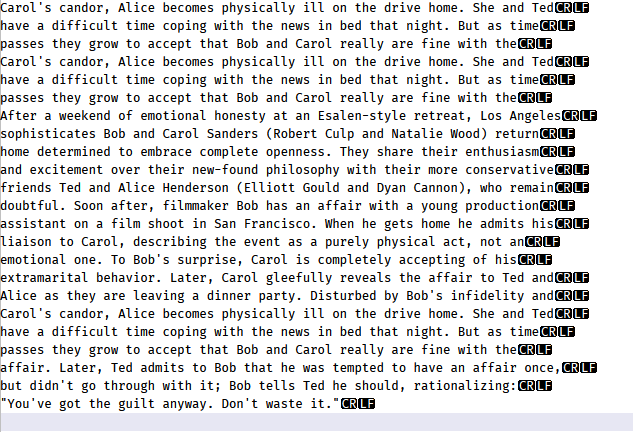
Note that all lines of the file have now been converted to CRLF type line endings, which matches my line-ending type indicated in the status bar:
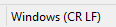
Is it only me that this happens for??
I’m using 7.9.3, Win10
-
@Alan-Kilborn said in Sort Lines Lexicographically did not work:
Is it only me that this happens for??
Nope, happens for me too. And I can say I’ve haven’t messed with my configs much either so I’d say that’s a built-in feature out of the box.
In my case I too had the Windows (CR LF) setting in bottom bar. I had 4 lines, CR/LF, then LF, then CR followed by another CR/LF. After paste they all became the CR/LF.
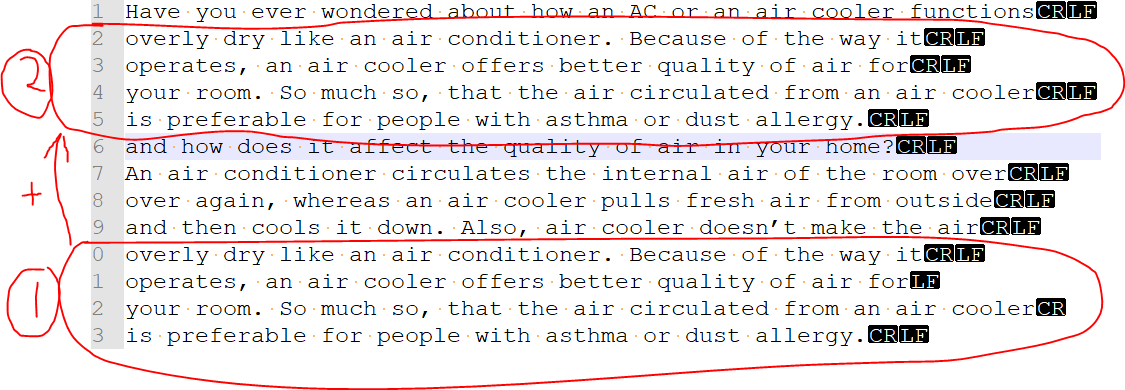
Edit: should say this was done with the Ctrl-C and Ctrl-V hotkeys
Terry
-
Copy-paste is very intuitive but, as advanced users should know, pretty complicated by definition. That why some applications have the paste special function.
Copy is taking a selected entity and creates multiple representations of it in the clipboard.
Paste selects the most fitting representation and adds it into the destination, possibly also converting it on the fly.
Paste special allows the user to select the relevant representation from the clipboard rather than use the application’s default.The text copying behavior described above is ideal for most Notepad++ users. Copied text is adjusted to the document properties, encoding and line endings.
Most people when copying text from UTF-8 unix style ending into UCS-2-LE windows style ending would want the text converted both to the proper encoding and to the selected line ending to keep the destination file consistent.
You could ask for Notepad++ to have paste special function with “paste maintaining line endings” option but which user would want it?
-
Hi, @alan-kilborn, @terry-r, @gstavi, @mathlete2 and All,
Many thanks, Alan for your informative post ! I have not noticed this fact, yet, although I’m using N++ daily, since
12years about !Of course, I just did the simple test :
Ctrl + A-ctrl + C-Ctrl + Vwhich , anyway, can be used to uniform all line-endings to the ending-line value of the status bar !I confirm , that I get the same behavior with
Win XP SP3, too !
So, in summary, we can say that :
-
A
Ctrl + Voperation paste the clipboard’s contents, using the current line-ending definition, in status bar, for each line pasted, only -
A
Edit > Pasteoperation paste the clipboard’s contents AND change all line-endings, of current file, by the current line-ending definition, in status bar
Best Regards,
guy038
P.S. : How did you find out that particularity, Alan ?
-
-
@guy038 said in Sort Lines Lexicographically did not work:
How did you find out that particularity, Alan ?
Best that I can recall:
I think it came from experimenting with data after seeing a thread such as this one, where someone is complaining that sorting doesn’t work.
I turned visible line-endings on (which I do not normally do because it is so overwhelming), and I wrote a script to randomize line endings in the active tab.
And then I started looking at the sorting problem.
At some point along the journey, I did a Paste using the right-click context menu (must have been, because I would never paste from the Edit menu – too much effort) and noticed the entire-file conversion effect.
Then, a bit more experimenting to find that Edit menu paste is same as context menu, but Ctrl+v paste is different.
Somehow I forgot to mention it before yesterday, which is unusual for me, but sometimes, like all of us, I get distracted. :-)
-
Most of what you’ve said I agree with.
But, I don’t think that a paste operation should manipulate data that is outside of the range of what is being pasted.Say I have a huge file and I paste something (a line or 2) into it.
Now perhaps I have to wait noticeable time while Notepad++ adjusts all the line-endings in my file.
This is perhaps unreasonable.Or say I am intentionally wanting to maintain mixed line endings in a file.
Not a use-case for me, but I’ve seen users wanting this.
So okay, what I paste in is subject to eol conversion, but meanwhile so is everything else.So luckily, users using a menu-based Paste are probably in the minority – most use Ctrl+v, which doesn’t have strange behavior in this regard.