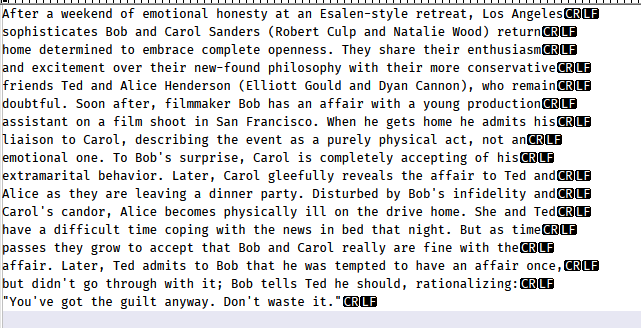Insert Carriage Return "CR" before "LF"
-
Good Afternoon. How to insert Carriage Return “CR” before “LF” at the end of each line ?. Thanks for your help
-
Edit > EOL Conversion > Windows (CR LF)
If it’s greyed out, then Notepad++ thinks it’s already CRLF. In which case, you will have to change it to one of the others, then change it back.
Equivalently, look in the lower-right status bar: the third field from the right is the line-ending field; you can change line endings by right clicking and selecting the ending you want… again, toggling to something else and back if it already thinks it is CRLF.

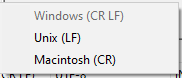
-
How to insert Carriage Return “CR” before “LF” at the end of each line ?
They are probably already there and you need to do exactly nothing to insert them.
If you are “unconfident” that Notepad++ is doing this for you, press the “Pilcrow” toolbar button…the one with this symbol on it:

In the Notepad++ toolbar, it is blue in color, not black.
With that toolbar button in the depressed state, you will see the CR and LF in a Windows file, example: