Simple is as Simple Does
-
@Doc-Trins-O-Grace said in Simple is as Simple Does:
I am really trying to like notepad++, but my inability to find how to do these simple things is, well, frustrating.
Any time you use a new program, you have to spend some time getting used to it. Surf through the user interface, noting (mentally or otherwise) some functions you may want to use in the future. I really don’t know any other way to get answers to basic questions like the ones you seem to be asking.
I don’t know that I understand the distinction you make between “delete line” and “remove line”. I suppose it depends upon how do you want to do these things. You can do them interactively (e.g. select some full lines with mouse click then drag, and press the Delete key) or by replacing a search expression that matches some lines with a “nothing” value, effectively deleting lines.
This line in your post:
I am really trying to like notepad++, but my inability to find how to do these simple things is, well, frustrating.seems to be at odds with:
an old retired programmer like meAs an “old programmer”, I’d think you’d have familiarity with text editors in general – and Notepad++'s basic editing functions work pretty much like all other text editors out there… And to know that you can’t be an “instant expert” on a new program you are starting to use.
-
@PeterJones Thank you very much. As you get older, the way you focus on problems to solve are often shaped by your previous experience. Sometimes to the point of causing tunnel vision. Consequently, your surprise… which thing is probably much more of a problem for me than what you could imagine.
I will check out your directions. Thank you so much for pointing my straying feet down the right path.
-
@Alan-Kilborn Oh, I will also try to compose subjects that are more to the point.
-
@Alan-Kilborn Thank you, Alan. Instead of take umbrage with your final comments, I can improve by accepting them. I was so used to my tools being so unobtrusive that what came from my fingers was what I needed to accomplish. We used to think of us under ergonomics as intuitive interfaces. Nonetheless, for your personal sake, if you create anything, try to find fuddy duddy folks to test the interface. There were some wonderful ACM publications addressing this as far back as 1968. A reverse chronological chauvinism has buried those studies into the mist of time. Still and all, I apologize for asking questions whose answers seem obvious to you. I probably should just ask them, without any commentary. (Note to Self)
-
take umbrage
I certainly was not meaning to offend in any way.
I apologize for asking questions whose answers seem obvious to you
I don’t know that you did this…
Perhaps I could have provided a more direct answer, so let me try again:
“delete line” and “remove line”
Press Ctrl+Shift+L, because as shown in the Shortcut Mapper, this is the default assigned keycombo for SCI_LINEDELETE:

But to be honest, I had to look this up. Why? Because as an old programmer myself, I came to Notepad++ with 25 years or so of experience with other text editors, and I got use to their keymapping, which in general was very different from Notepad++'s.
But it is all good because Notepad++ lets me configure what I want.
To me, for reasons I can’t recall, Ctrl+y has always been delete-line.
And Ctrl+t has been delete-from-caret-to-end-of-line.
Etc. etc.And this may be something you “need” as well.
I picture you maybe as aviguy that is keycombo everything, and when you try a keycombo fromviand it doesn’t work in Notepad++, you get that frustrated feeling.
Well, if that’s the case (long shot maybe), I understand it, but Notepad++ has a different paradigm thanviand would take some getting used to.But I still maintain that you shouldn’t feel “frustrated” when you don’t instantly know how to accomplish things with a different text editor than one you’re used to – regarding keycombos at least. Functionality wise, it’s mostly “all there”, you just have to become familiar.
-
Good response, sir! Thank you!
Actually, my origins go back farther than vi. I worked on the old Digital Equipment Corporation machines – that was in the early 70’s. My first editor was TECO (perhaps one of the most arcane tools ever built). Later I used something called EDT. From there, I used something else called TPU. Funny how when I use those tools the muscle memory just flows even today!
You are correct in all your other comments. I promise to make good use of them. Never too late to improve our art! The best way to do that is to pay attention to other people’s advice. It still amazes me that that advice is offered up so kindly and freely!
-
@Alan-Kilborn Oh… one other question on the Shortcut Mapper: Is there a way to search by the “Shortcut?”
-
@Doc-Trins-O-Grace said in Simple is as Simple Does:
Oh… one other question on the Shortcut Mapper: Is there a way to search by the “Shortcut?”
Sadly, no.
Probably the very first thing that frustrated me when I came to Notepad++ was that I couldn’t do that.And – I couldn’t even get a list of all of the assigned shortcuts, in text form, so that I could search that textually.
Oh, the horror!
And you know what? One still can’t produce such a list from Notepad++ itself!
HORROR! :-)But we have our ways! :-)
Here’s a list of the default keycombos in Notepad++ 7.9.5:New : Ctrl+N Open... : Ctrl+O Reload from Disk : Ctrl+R Save : Ctrl+S Save As... : Ctrl+Alt+S Save All : Ctrl+Shift+S Close : Ctrl+W Close All : Ctrl+Shift+W Print... : Ctrl+P Exit : Alt+F4 Restore Recent Closed File : Ctrl+Shift+T UPPERCASE : Ctrl+Shift+U lowercase : Ctrl+U Proper Case : Alt+U Proper Case (blend) : Alt+Shift+U Sentence case : Ctrl+Alt+U Sentence case (blend) : Ctrl+Alt+Shift+U Split Lines : Ctrl+I Join Lines : Ctrl+J Move Up Current Line : Ctrl+Shift+Up Move Down Current Line : Ctrl+Shift+Down Insert Blank Line Above Current : Ctrl+Alt+Enter Insert Blank Line Below Current : Ctrl+Alt+Shift+Enter Toggle Single Line Comment : Ctrl+Q Single Line Comment : Ctrl+K Single Line Uncomment : Ctrl+Shift+K Block Comment : Ctrl+Shift+Q Function Completion : Ctrl+Spacebar Path Completion : Ctrl+Alt+Spacebar Word Completion : Ctrl+Enter Function Parameters Hint : Ctrl+Shift+Spacebar Column Editor... : Alt+C Find... : Ctrl+F Find in Files... : Ctrl+Shift+F Find Next : F3 Find Previous : Shift+F3 Select and Find Next : Ctrl+F3 Select and Find Previous : Ctrl+Shift+F3 Find (Volatile) Next : Ctrl+Alt+F3 Find (Volatile) Previous : Ctrl+Alt+Shift+F3 Replace... : Ctrl+H Incremental Search : Ctrl+Alt+I Search Results Window : F7 Previous Search Result : Shift+F4 Next Search Result : F4 Go to... : Ctrl+G Go to Matching Brace : Ctrl+B Select All Between Matching Braces : Ctrl+Alt+B Mark... : Ctrl+M Previous mark using 1st style : Ctrl+Shift+1 Previous mark using 2nd style : Ctrl+Shift+2 Previous mark using 3rd style : Ctrl+Shift+3 Previous mark using 4th style : Ctrl+Shift+4 Previous mark using 5th style : Ctrl+Shift+5 Previous mark created with Mark : Ctrl+Shift+0 Next mark using 1st style : Ctrl+1 Next mark using 2nd style : Ctrl+2 Next mark using 3rd style : Ctrl+3 Next mark using 4th style : Ctrl+4 Next mark using 5th style : Ctrl+5 Next mark created with Mark : Ctrl+0 Toggle Bookmark : Ctrl+F2 Next Bookmark : F2 Previous Bookmark : Shift+F2 Toggle Full Screen Mode : F11 Post-It : F12 1st Tab : Ctrl+Numpad 1 2nd Tab : Ctrl+Numpad 2 3rd Tab : Ctrl+Numpad 3 4th Tab : Ctrl+Numpad 4 5th Tab : Ctrl+Numpad 5 6th Tab : Ctrl+Numpad 6 7th Tab : Ctrl+Numpad 7 8th Tab : Ctrl+Numpad 8 9th Tab : Ctrl+Numpad 9 Next Tab : Ctrl+Page down Previous Tab : Ctrl+Page up Move Tab Forward : Ctrl+Shift+Page down Move Tab Backward : Ctrl+Shift+Page up Switch to previous document : Ctrl+Shift+Tab Switch to next document : Ctrl+Tab Hide Lines : Alt+H Focus on Another View : F8 Fold All : Alt+0 Unfold All : Alt+Shift+0 Collapse Current Level : Ctrl+Alt+F Uncollapse Current Level : Ctrl+Alt+Shift+F Collapse Level 1 : Alt+1 Collapse Level 2 : Alt+2 Collapse Level 3 : Alt+3 Collapse Level 4 : Alt+4 Collapse Level 5 : Alt+5 Collapse Level 6 : Alt+6 Collapse Level 7 : Alt+7 Collapse Level 8 : Alt+8 Uncollapse Level 1 : Alt+Shift+1 Uncollapse Level 2 : Alt+Shift+2 Uncollapse Level 3 : Alt+Shift+3 Uncollapse Level 4 : Alt+Shift+4 Uncollapse Level 5 : Alt+Shift+5 Uncollapse Level 6 : Alt+Shift+6 Uncollapse Level 7 : Alt+Shift+7 Uncollapse Level 8 : Alt+Shift+8 Text Direction RTL : Ctrl+Alt+R Text Direction LTR : Ctrl+Alt+L Toggle macro recording : Ctrl+Shift+R Playback : Ctrl+Shift+P Run... : F5 About Notepad++ : F1 Trim Trailing Space and Save : Alt+Shift+S Get PHP help : Alt+F1 Wikipedia Search : Alt+F3 Open file in another instance : Alt+F6 SCI_CUT : Ctrl+X or Shift+DEL SCI_COPY : Ctrl+C or Ctrl+INS SCI_PASTE : Ctrl+V or Shift+INS SCI_SELECTALL : Ctrl+A SCI_CLEAR : DEL SCI_UNDO : Ctrl+Z or Alt+Backspace SCI_REDO : Ctrl+Y or Ctrl+Shift+Z SCI_NEWLINE : Enter or Shift+Enter SCI_TAB : Tab SCI_BACKTAB : Shift+Tab SCI_ZOOMIN : Ctrl+Num + SCI_ZOOMOUT : Ctrl+Num - SCI_SETZOOM : Ctrl+Num / SCI_SELECTIONDUPLICATE : Ctrl+D SCI_EDITTOGGLEOVERTYPE : INS SCI_LINEDOWN : Down SCI_LINEDOWNEXTEND : Shift+Down SCI_LINEDOWNRECTEXTEND : Alt+Shift+Down SCI_LINESCROLLDOWN : Ctrl+Down SCI_LINEUP : Up SCI_LINEUPEXTEND : Shift+Up SCI_LINEUPRECTEXTEND : Alt+Shift+Up SCI_LINESCROLLUP : Ctrl+Up SCI_PARADOWN : Ctrl+] SCI_PARADOWNEXTEND : Ctrl+Shift+] SCI_PARAUP : Ctrl+[ SCI_PARAUPEXTEND : Ctrl+Shift+[ SCI_CHARLEFT : Left SCI_CHARLEFTEXTEND : Shift+Left SCI_CHARLEFTRECTEXTEND : Alt+Shift+Left SCI_CHARRIGHT : Right SCI_CHARRIGHTEXTEND : Shift+Right SCI_CHARRIGHTRECTEXTEND : Alt+Shift+Right SCI_WORDLEFT : Ctrl+Left SCI_WORDLEFTEXTEND : Ctrl+Shift+Left SCI_WORDRIGHT : Ctrl+Right SCI_WORDRIGHTENDEXTEND : Ctrl+Shift+Right SCI_WORDPARTLEFT : Ctrl+/ SCI_WORDPARTLEFTEXTEND : Ctrl+Shift+/ SCI_WORDPARTRIGHT : Ctrl+\ SCI_WORDPARTRIGHTEXTEND : Ctrl+Shift+\ SCI_HOMEDISPLAY : Alt+Home SCI_VCHOMERECTEXTEND : Alt+Shift+Home SCI_VCHOMEWRAP : Home SCI_VCHOMEWRAPEXTEND : Shift+Home SCI_LINEENDWRAPEXTEND : Shift+End SCI_LINEENDRECTEXTEND : Alt+Shift+End SCI_LINEENDDISPLAY : Alt+End SCI_LINEENDWRAP : End SCI_DOCUMENTSTART : Ctrl+Home SCI_DOCUMENTSTARTEXTEND : Ctrl+Shift+Home SCI_DOCUMENTEND : Ctrl+End SCI_DOCUMENTENDEXTEND : Ctrl+Shift+End SCI_PAGEUP : Page up SCI_PAGEUPEXTEND : Shift+Page up SCI_PAGEUPRECTEXTEND : Alt+Shift+Page up SCI_PAGEDOWN : Page down SCI_PAGEDOWNEXTEND : Shift+Page down SCI_PAGEDOWNRECTEXTEND : Alt+Shift+Page down SCI_DELETEBACK : Backspace or Shift+Backspace SCI_DELWORDLEFT : Ctrl+Backspace SCI_DELWORDRIGHT : Ctrl+DEL SCI_DELLINELEFT : Ctrl+Shift+Backspace SCI_DELLINERIGHT : Ctrl+Shift+DEL SCI_LINEDELETE : Ctrl+Shift+L SCI_LINECUT : Ctrl+L SCI_LINECOPY : Ctrl+Shift+X SCI_LINETRANSPOSE : Ctrl+T SCI_CANCEL : Esc -
As @Alan-Kilborn said, there is no built-in method. He linked to one discussion of workarounds, and gave the results of those investigations.
Personally, if I’m curious if a key combination has been assigned to something, I go into Shortcut Mapper and try to assign it to something that doesn’t already have a shortcut – the third item (“Open containing folder in Explorer”) on the Main Menu page of shortcut mapper has no shortcut, so that’s the one I usually use. Try to assign it the shortcut in question (like
Ctrl+Shift+L), and it will tell you if there’s a CONFLICT FOUND, and even show you where:
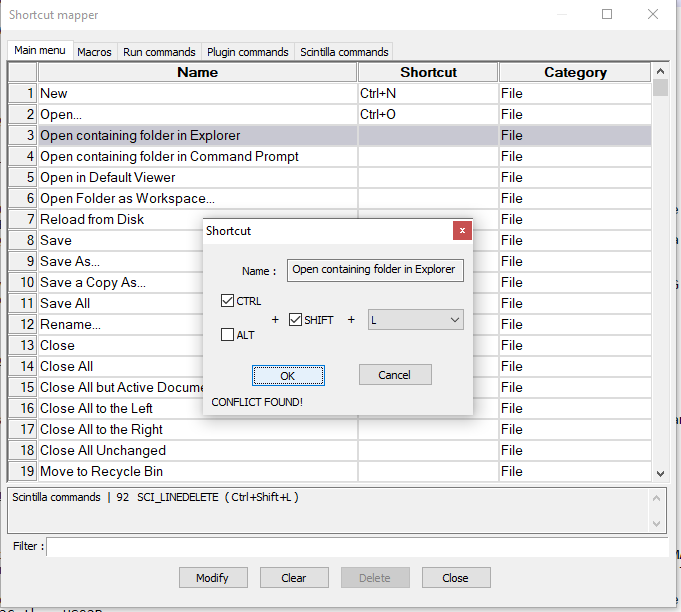
… which tells me thatCtrl+Shift+Lis already assigned on the Scintilla Commands tab, row 92, entry SCI_LINEDELETE.
You can then cancel out of the shortcut modifier, to avoid setting that conflicting shortcut. -
@Alan-Kilborn Thank you!