DSpell Check not working (again). (Sigh.)
-
I just upgraded my NPP from 7.8.5 to 8.1.9 (64-bit), and once again my DSpellCheck has stopped working entirely. Immediately after the upgrade, I noticed the little wavy red line was missing from my toolbar. On investigating, I found that DSpellCheck had been uninstalled in the process of upgrading (though all my other plugins were still there). So I reinstalled it, and now the wavy-red-line icon is on my toolbar again.
But, it does nothing. It does nothing in “auto” mode (doesn’t underline any spelling errors, shuch ast theeese wons, and right-clicking missthpelled wrords does not provide any suggestions), and it does nothing in manual mode (clicking Plugins / DSpellCheck / Find Next Misspelling does nothing).
The last time I had this problem was years ago, and as I recall, solving the problem was a huge hassle which wasted several hours and involved repeatedly installing, uninstalling, and reinstalling several exceedingly-balky external programs which DSpellCheck depends on. But I don’t remember any of the details.
So, someone please remind me: what do I have to do to get this plugin to actually work? (And, I can’t resist adding, after all these years, why haven’t those things been encapsulated into this plugin so that it’s all automatic?)
-
I don’t know why it would have been uninstalled with an upgrade from v7.8.5 to v8.1.9 – nothing about the plugin system changed between those two. Unless you did something like go from v7.8.5-32bit to v8.1.9-64bit (or worse, vice versa in terms of bitness), in which case it changed which Program Files hierarchy it was in.
As to whether or not DSpellCheck works right: I don’t keep it regularly installed, because I’m generally not typing human-language in Notepad++ that needs to be read by anyone else; either it’s notes for myself, or code, neither of which need spell checking. But I have installed DSpellCheck in my portable editions to help people in this forum dozens of times, and I have never had difficulty in getting it installed properly:
- step 1 = install the plugin:
- Plugins > Plugins Admin
- click on DSpellCheck checkbox
- click Install
- step 2 = install the desired dictionary:
- Plugins > DSpellCheck > Settings
- see that “Hunspell” is the library selected
- click Download… then pick the dictionary language(s) you want it to check (for example, I click English (United States)), and Install Selected
- OK to finish the process
- step 3 = it works perfectly
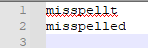
I literally did it again, in about 10 minutes – and it only took that long because I was typing these instructions as I went.
I do not understand why others have so much difficulty getting it working.
(Okay, I will admit that the last time I tried the “Aspell” dictionary instead of the Hunspell dictionary, I had more difficulty, because I had to install an external library, because that’s what Aspell requires. But since Aspell is an alternate rather than the default dictionary, I’m not sure why that would come up very often; it’s the kind of option that I wouldn’t think people would try unless they knew what they were doing.)
If these instructions don’t get it working for you, then please post a screenshot of your Plugins > DSpellCheck > Settings dialog, and copy/paste the Debug Info from the Noteapd++ ?-menu’s Debug Info dialog (it has a hotlink to easily copy the info)
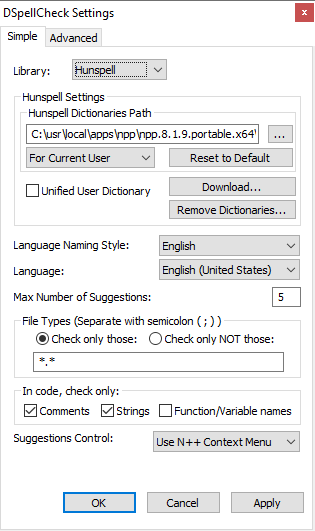
Notepad++ v8.1.9 (64-bit) Build time : Oct 21 2021 - 23:37:53 Path : C:\usr\local\apps\npp\npp.8.1.9.portable.x64\notepad++.exe Command Line : Admin mode : OFF Local Conf mode : ON Cloud Config : OFF OS Name : Windows 10 Home (64-bit) OS Version : 2009 OS Build : 19043.1288 Current ANSI codepage : 1252 Plugins : DSpellCheck.dll mimeTools.dll NppConverter.dll NppExport.dll - step 1 = install the plugin:
-
@PeterJones Thank you for the steps. They worked so well.