Mouse Button Shortcuts Fail
-
@alan-kilborn
I do find it a bit of overkill as I only use custom assignments for Notepad++, which requires keycodes to launch macros. It was the quickest way to trigger a script to follow file paths embedded in a text file. The custom URI handler in Npp is nice, but it requires percent encoded strings, which are hard to visually match to the text displayed in a cmd console or Explorer window. -
Thanks to all for your replies.
I have used the Logitech M510 mouse with the SetPoint programmable buttons providing key stroke mappings for years. The mappings I referenced work as expected in all other applications including MS Office, all browsers and other text editors. Based on my primitive typing style, these simple mapping have worked well for me.A text editor I have used for years is no longer supported so I recently switched to NP+ which I like very much. Unfortunately, it does not respond to the SetPoint button shortcuts I referenced. I thought perhaps I had failed to apply a NP+ configuration setting of some kind.
-
One presumes it is all based upon Windows messaging, i.e., Setpoint translates your desires into standard Windows messages that are then passed to applications.
Why this isn’t being done to Notepad++'s satisfaction for your cases, I don’t know.
But probably Notepad++ developers don’t have the time or inclination to look into it.
-
I have used the Logitech M510 mouse with the SetPoint programmable buttons providing key stroke mappings for years
As @alan-kilborn alludes, Windows messaging is not the same as key codes (key strokes). They are very different. Your reply tells me you do not grok the difference since your initial posting mentioned:
Wheel-depress action= Delete
Wheel-tilt-right action = PasteWhich are message names, not key codes.
My guess that one of the reasons Notepad++ is so responsive when editing text is it stays away from most, if not all, of the Microsoft IPC ‘du jour’ techniques, e.g., COM, Data Copy, DDE, File Mapping, Mailslots, Pipes, RPC, Windows Sockets. The overhead required to support any one of those makes my mind boggle.
Don’t think of it this way (messaging):
you --> keyboard --> key codes --> Windows --> IPC protocol --> message --> Notepad++Instead, look at it this way (key codes):
you --> keyboard --> key codes --> Notepad++You need to configure Setpoint to speak in terms that Notepad++ understands.
-
Thanks for your explanation and if I understand, it appears to be based on the the way NP+ interprets messaging vs the other apps I use.
Unfortunately I have no influence on the Logitech development priorities :)
Based on the nature of the replies, it appears NP+ is largely used by developers/IT, hence in some cases, it’s behavior and features may vary from those used by general business users like myself.My use of NP+ has been a trial to replace my former text editor so I can just revert.
Thanks again for all the replies!
-
@notsobitwise
I’ll try pictures…this is how I assign <Ctrl></> to the left wheel tilt when in Notepad++:
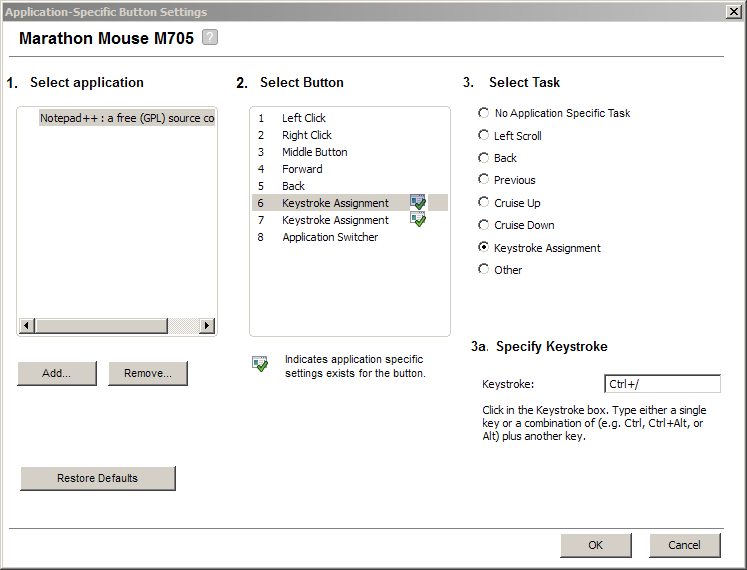
I do NOT try to use any of the mouse specific functions, e.g., Cruise Down, or the IPC messages available with the ‘other’ option:
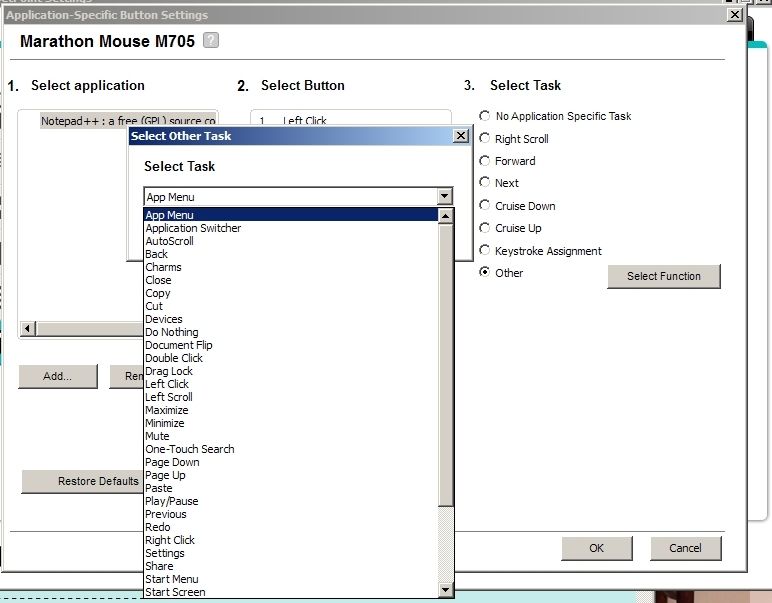 .
.I don’t know about Logitech support for Setpoint across different meeces, but it has been pretty consistent across different Setpoint releases when using the M705 mouse.
-
@artie-finkelstein
Yes that’s precisely how I have it configured in SetPoint.However, I did find the problem- NPP is launching in Admin mode.
I installed the update to 8.9.2 and with Explorer open, happened to launch from the NPP program folder. All the mouse shortcuts behaved as expected and I noticed I did not see [Administrator] in the upper left.My new problem is that launching directly from the NPP folder is the only way to avoid Admin mode which I don’t need.
This is behavior I have never seen before- no matter how I launch, it always goes into Admin mode. I even tried calling a batch file that launches the EXE and also tried having it launch a shortcut located in in the EXE folder. Neither the shortcut nor EXE properties specify Admin.
I looked for a command line argument to force no-admin but could not find one. Is there some option to do this? -
@notsobitwise said in Mouse Button Shortcuts Fail:
My new problem is that launching directly from the NPP folder is the only way to avoid Admin mode which I don’t need.
This is behavior I have never seen before- no matter how I launch, it always goes into Admin mode. I even tried calling a batch file that launches the EXE and also tried having it launch a shortcut located in in the EXE folder. Neither the shortcut nor EXE properties specify Admin.
I looked for a command line argument to force no-admin but could not find one. Is there some option to do this?I had this same problem a few years ago.
I didn’t know why it was happening.
Then one day it stopped happening (and I was glad).
I hope it is easier for you to figure out why. -
Since I want NPP to launch with Windows, I created a shortcut and placed it in my “user” Startup folder.
From here, when selected, it does not launch as Admin.
Unfortunately, on restart, Windows does launch it in Admin mode.However, I have found a solution…in place of Windows File Manager, for years I have used XYplorer that so too many features to cover here including a scripting language for custom configuration. If you aren’t familiar check it out; it’s cheap and the developer is very responsive. (I am not a paid promoter, only a user)
One very helpful feature is the ability to configure toolbar buttons to do pretty much anything. So I configured it to launch NPP and it does so without forcing Admin mode.
It would be nice to have NPP auto launch with Windows but since I have XY up all the time, it’s a minor inconvenience to load it manually.This was my first post here and from the quick response I received appears a great community. Thanks very much to all who responded!
-
Well, I use XYplorer as well, and it is great…but I think your problems related to admin mode are not really germane to what file manager you use.
-
@notsobitwise said in Mouse Button Shortcuts Fail:
However, I did find the problem- NPP is launching in Admin mode.
This may not be the only/real issue:
I run the entire Win7 system in Admin Mode with Notepad++ always launching in Admin Mode. Unfortunately I’ve just spent the last few days removing Setpoint and all the other Logitech telemetrycrapprograms so I can no longer check if my having Notepad++ in Admin Mode worked because Setpoint was also in Admin Mode.If it matters:
I’m still using the Logitech Unify receiver and have switched to X-Mouse Button Control to remap the scroll wheel tilt codes. -
I did not mean to give that impression, and I agree, choice of file manager is not the issue. My point was explaining how I had finally found a way to launch without forcing Admin mode.
I might speculate that since I am an Admin, that context is impacting how NPP is launching. XY is not launched in Admin mode so when it executes the launch, the different context may be the difference. Pure speculation on my part as I have no clue why I’ve experienced this.
-
@artie-finkelstein
Thanks for passing along, I was not familiar. It looks like a major improvement over SetPoint and I would love different button behavior across different apps. Any issues using it? -
@notsobitwise
It did take me a bit to figure out that I had to create a new profile for Notepad++ by clicking on theAddbutton under the large almost emptyApplication / Window Profilesarea to enable a custom (per application) profile, the rest was nicely guided by application dialogs.I installed XMBC with Setpoint still running and then started uninstalling Setpoint and all the Logitech zombies; numerous reboots, renames and manual registry edits as guided by the remnants displayed by Autoruns. I don’t think Logitech believes anyone really wants to remove their
spywaresoftware. I have an alert in the Device Manager for theHuman Interface Devices > Logitech Unifying USB Receiverentry telling me thatWindows cannot start this hardware device because its configuration information (in the registry) is incomplete or damaged. (Code 19)However, I am still using the M705 with it’s previously paired Unify receiver. I may have to resort to reinstalling the Unify driver software when I next need to pair a Logitech device with one of the Linux boxes, but that can wait.
In summary, no problems with XMBC, too many problems with Logitech not honoring the program uninstall command(s).
-
@artie-finkelstein
Could you have just started by uninstalling SetPoint and reverted to the generic Windows mouse driver and then installing XMBC?Unifying software isn’t resident in memory so is periodically running it for pairing a problem?
-
@notsobitwise
Yes, but I wanted my tilt-wheel mappings available no matter where I was in the conversion process, so I chose the path I followed.Yes, pairing would be an issue, but I’m not buying any more Logitech products (have you read their latest EULA?; they now sell mice that won’t enable all the buttons if you don’t first install a download that has licence terms I won’t agree to.)
-
@artie-finkelstein
The Logitech software has been problematic for years. In SetPoint, the toggle setting to control application specific buttons does not persist during system restarts. It also fails to support all the mouse options so you still need to load the Windows mouse utility for some settings. Their newer Logitech Options utility has made things worse since you still need SetPoint AND Windows Mouse for complete control. You have to wonder what their design strategy might be.