Mark lines with blue balls and jump between them
-
I remain far from Notepad++ for 2 years.
There are some doubts I have.
What option makes appear blue balls on the left of the sequence numbers(mark the line) and which are the keys that allow me jump the focus from one blue ball to another?
Is there a key sequence that mark the line with a blue ball(instead of mouse)? Is there one that unmark the line? -
@arí-ricardo-ody said in Mark lines with blue balls and jump between them:
Is there a key sequence that mark the line with a blue ball(instead of mouse)? Is there one that unmark the line?
These are called “bookmarks”. As it seems you already are aware, clicking with a mouse in the left margin (between line number and actual line content) will insert a bookmark. Ctrl-F2 will also turn on/off the bookmark. If you right click in the same area you will see an additional menu which also allows bookmarking, removal of bookmarks and also functions that deal with the bookmarked lines such as removal (deleting) them.
F2/Shift-F2 will advance forward/backwards through the bookmarks.The bookmarks can also be created when searching for text in the file/tab. Using the Mark function you see a button that can be ticked called “bookmark line”. The find field will contain text (or a regular expression), and clicking on “mark all” will create bookmarks on those lines where the search pattern is found.
Terry
-
Hello, @ari-Ricardo-ory, @terry-r, and All,
I wanted to give some advice to the OP when I came across something weird which might be an issue !
@terry-r :
You certainly know that, when you choose the
Search > Style All Occurrences of Token > Using 1st Styleoption, after selecting the word Fix, in thechange.logfile, you can navigate between these occurrences with the two shortcuts :Ctrl + 1andCtrl + Shift + 1, on the main keyboard and, respectively, with the four other styles.Just a particularity : when you move in backward direction, the caret is moved, first, at the beginning of the current word
fix, then if you go on backwards, the caret is then located at the beginning of the previous occurrence and so on ! So, so far so good !
In the same way, you may know that, in order to get the Find Mark Style, you can use the two shortcuts
Ctrl + 0andCtrl+ Shift + 0, on the main keyboard. So you can navigate between all the occurrences of marked text ! But, after a try, on my newWin 10laptop, I’m sorry to tell you thatCtrl + 0works correctly but theCtrl + Shift + 0shortcut does not !?To be sure, in addition to my Bluetooth keyboard, I connected an USB keyboard and the results were unfortunately identical :-( OK for
Ctrl + 0but KO forCtrl + Shift + 0So, could you do some tests to verify this assumption ? Oddly, everything works correctly with my old
Win XPlaptop !Best Regards,
guy038
-
@guy038 said in Mark lines with blue balls and jump between them:
So, could you do some tests to verify this assumption ?
Oddly enough I cannot get the
Ctrl + 0orCtrl + Shift + 0to work. I have 2 words highlighted in 2 different styles, but those shortcut keys (with the0) don’t appear to do anything. The shortcut keys involving1(for first style) and2(for second style marked) are working to provide forwards and backwards motion.I won’t be able to do anymore tests for a few hours, I have to deal with the log4j vulnerability on our network. Scans have identified several issues requiring immediate attention.
Later when I can I will use a portable version (in case my installation has issues) and see if anything further turns up with tests.
Terry
-
Hi, @terry-r and All,
Terry, may be, we’re speaking, each other, about different things ! I’m not concerned with styles
1to5at all but only with theMarkdialog.So, open the
change.logtab, use theCtrl + Mshortcut, search for the wordfix, in any case and click on theMark Allbutton. Then, use theCtrl + 0andCtrl + Shift + 0shortcuts to navigate from one occurrence of marked text to another, onwards and backward ! ( You don’t even need to tick theBookmark lineoption )BR
guy038
-
Did that and could navigate up and down without issues. Tested in my installed v7.9.5, with lots of plugins, and on a bare-bones portable v8.1.9.3.
Debug info:
Notepad++ v8.1.9.3 (64-bit) Build time : Dec 6 2021 - 19:21:37 Path : D:\Applications\npp.8.1.9.3.portable.x64\notepad++.exe Command Line : Admin mode : OFF Local Conf mode : ON Cloud Config : OFF OS Name : Windows 10 Pro (64-bit) OS Version : 2009 OS Build : 19042.1415 Current ANSI codepage : 1252 Plugins : mimeTools.dll NppConverter.dll NppExport.dllHope this helps
-
@guy038 said in Mark lines with blue balls and jump between them:
Terry, may be, we’re speaking, each other, about different things ! I’m not concerned with styles 1 to 5 at all but only with the Mark dialog.
Sorry, I don’t do much marking with styles, hence why I got confused with your first post. You had talked about style marking then jumped to the mark function (different) but I didn’t notice that, on a re-read I do now.
So back to testing I cannot get the
Ctrl + Shift + 0to work. This was on 3 PC’s, as 2 PC’s are under work control and may have Group Policies applied which potentially adversely affect NPP I also tried another unaffected PC. So the result was always the same, the forward jump worked, but backwards never did. One work PC and the unaffected PC were both with a portable installation.So it would seem we have a problem, I won’t go so far as to say a bug, but it would seem, given @astrosofista test results there may be an environmental situation which prevents the backwards jump from working.
Terry
-
@guy038 said in Mark lines with blue balls and jump between them:
but the Ctrl + Shift + 0 shortcut does not !?
You are correct. This seems to be a long standing problem, discussed a few times BEFORE.
I just tested again and it still does not work for me.
It would be nice to have resolution to this, or more info if it works for some people and not others. -
@alan-kilborn
just to chime in (Note: I’m still on Npp v8.1.9)-
Ctrl+0 works for forward move to next mark
Ctrl+Shift+0 doesn’t work for anythingI also used Nir Sofer’s HotKeysList to verify there is no system level hot key assigned to Ctrl+Shift+0.
-
You’re right, sir. I’ve heard about this before, and it seems to be a long-standing issue.
I just tried it again, and it doesn’t work.
A solution to this or additional information about why it works for some and not for others would be welcome. -
@Terry-R said in Mark lines with blue balls and jump between them:
I cannot get the Ctrl + 0 or Ctrl + Shift + 0 to work.
I could not get them to work either, with my new Windows 11 PC…until I unmapped something Windows had “conveniently” mapped for me. I did this, in Windows:
Settings > Time & Language > Language & region > Typing > Advanced keyboard settings > Input language hot keys > Advanced Key Settings > Hot keys for input languages > Action > Between input languages > Key sequence (set it to None)
And, after that, both Ctrl+0 and Ctrl+Shift+0 worked in Notepad++.
-
Hello, @alan-kilborn,
Pleased that your
Ctrl + 0andCtrl + Shift + 0shortcuts work fine, from now on, for you !As for me, I still cannot get the previous bookmarked line with the
Ctrl + shift + 0shortcut, on myWidow 10laptop, with N++v8.5.4portable installed :-((When I open the Settings window, I can go to the
Heure et languesection ( which seems identical to the first choiceTime & Language)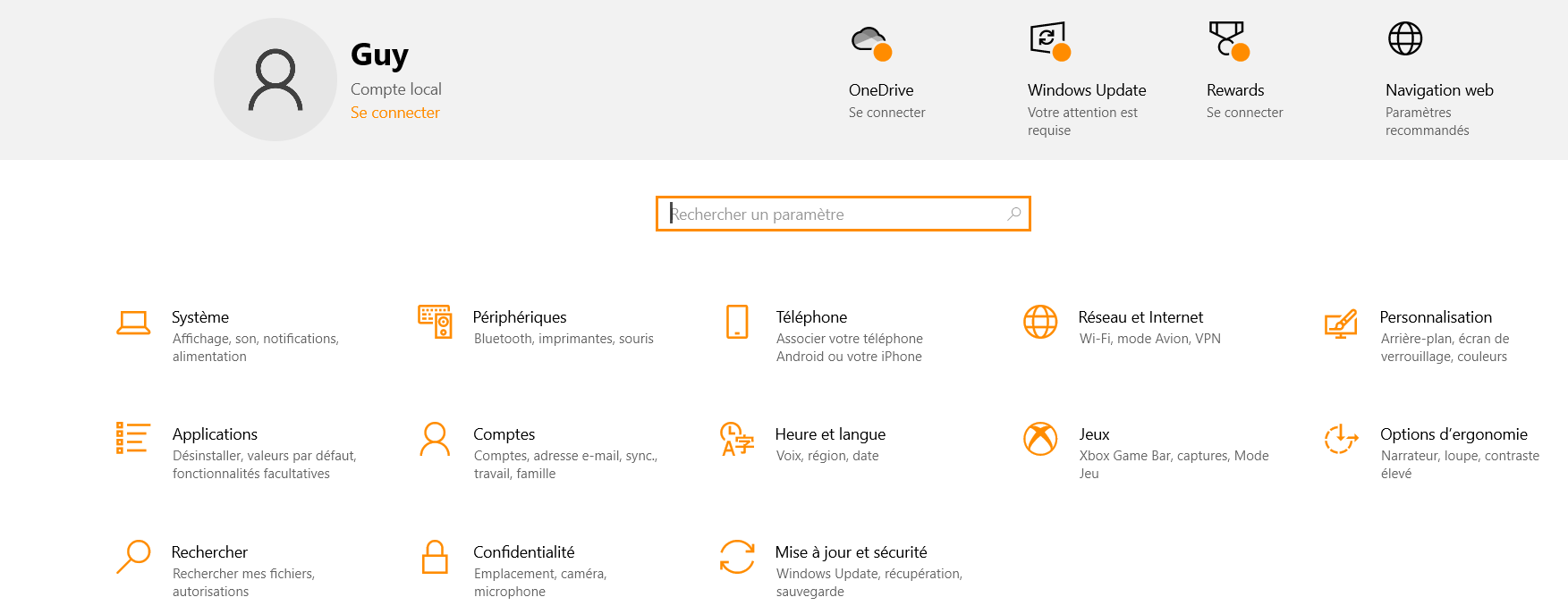
But, at this point, I’m quite lost :
I personally see this screen, below. But, seemingly, you see a
Language & regionoption, on the left side :
I suspect that it’s because, in the language part, below, I just have one language installed (
Français 'France) and you probably have more than one installed in yourWindows 11installation ?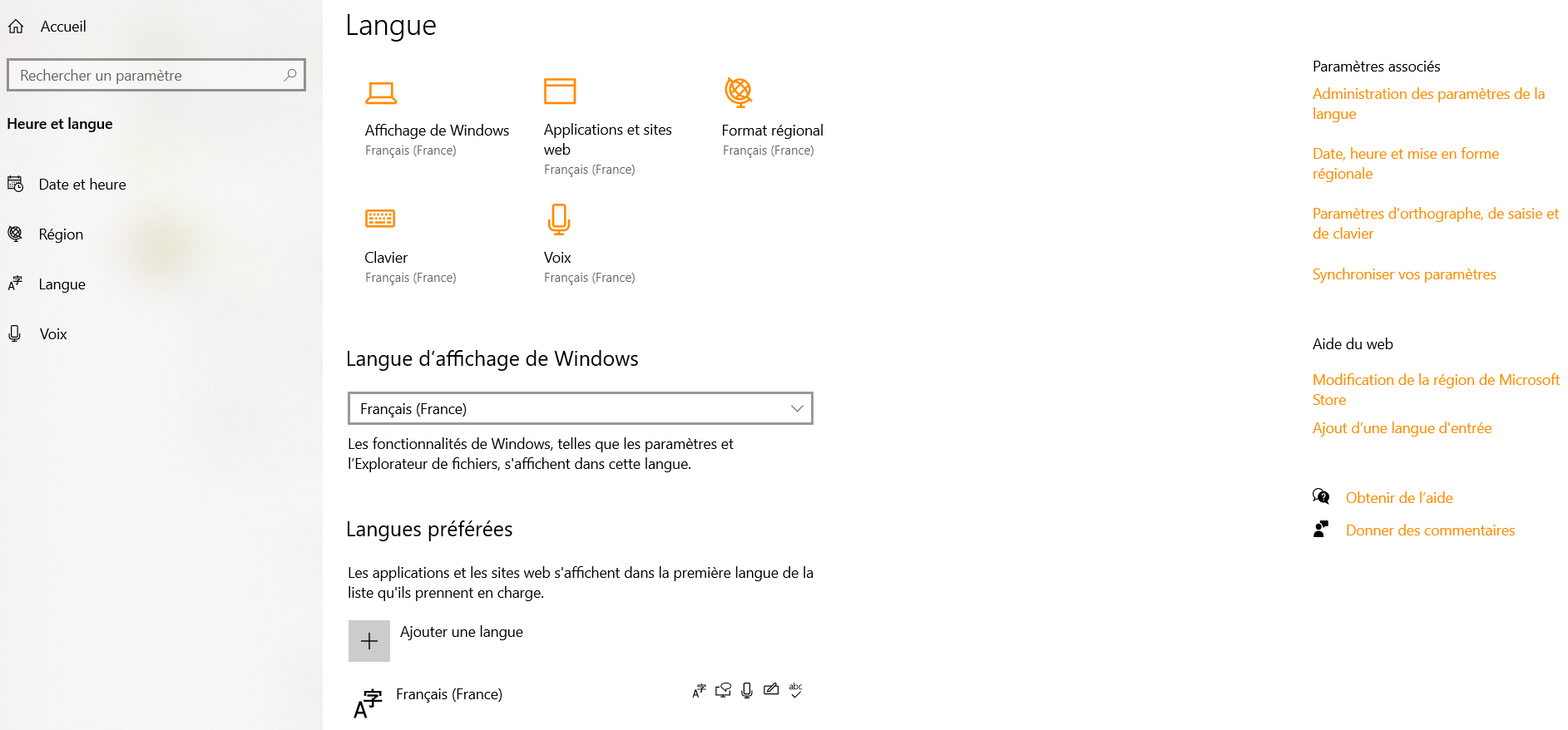
On the other hand, as I do not have any shortcut to switch between two Input languages, it should not interfere with Notepad++ at all and I should be able to use the
cttl + Shift+ 0shortcut !
Thus, Alan, could you show us, by screenshots, the first steps to do ?
May be, I’ll neeed to install the
English (United States)language to get options similar to yours ! However, it seems paradoxal to install something… in order to suppress an unwanted behaviour !Best Regards,
guy038
-
@guy038 Try clicking the “Clavier” icon that’s in your last screenshot. The dialog that raises should have a link labeled something that translates to “Input language hot keys.”
If that doesn’t explain it — is the key above and just to the left of P on your keyboard à — requiring Shift to produce 0? If so, it’s possible that the way Notepad++ is reading the keystrokes to produce an accelerator is seeing Ctrl[+Shift]+`a instead of Ctrl[+Shift]+0. I haven’t yet looked at the code to see if I can tell if that would be so.
-
Hello, @alan-kilborn, @coises and All,
Yes, @coises, you were right about it ! When I clicked on the
claviericon, I got this screen :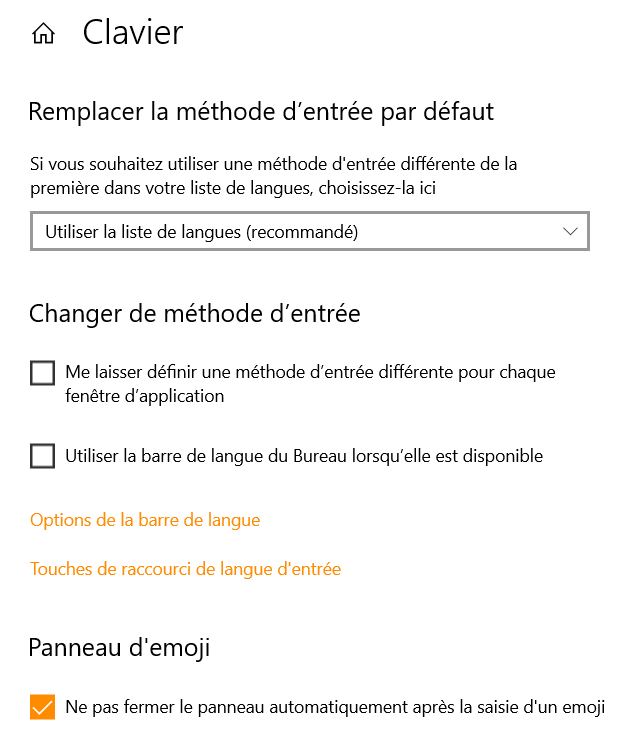
However, ( I cannot be sure ) it seems that, before, I did hit that icon and that I did not see the two options :
-
Options de la barre de langue -
Touche de raccourci de langue d'entrée
I must add that, at one moment, I tried to see what happens when you click on the
Ajouter une langueoption ( Refer the end of my previous post ) Well, you get this new screen and after choosing theAnglais (United States)option, I finally see this screen about installing this new language, that I DID NOT confirm ! May be, this abortive action was enough to enable the two options above ?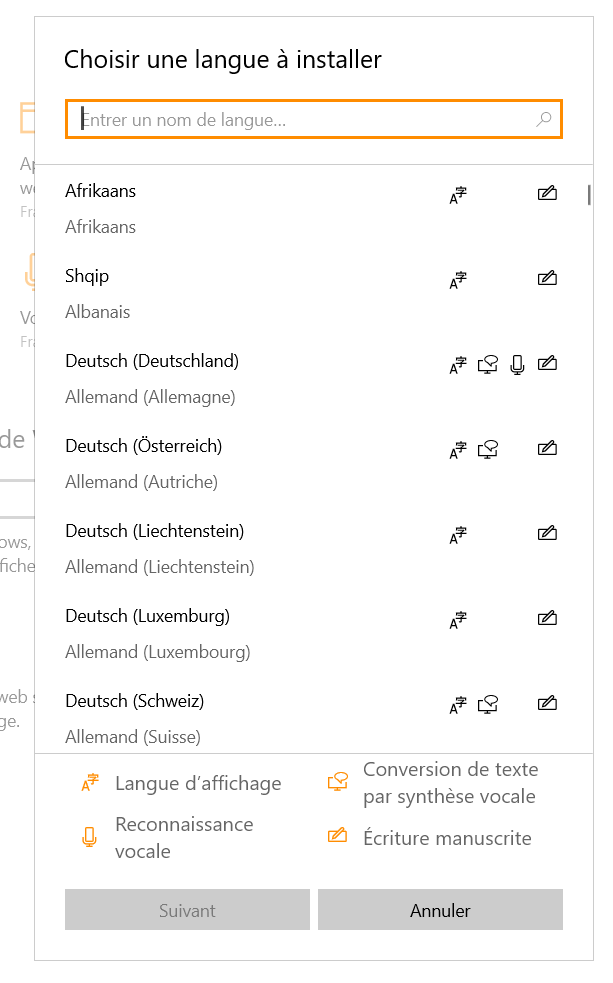
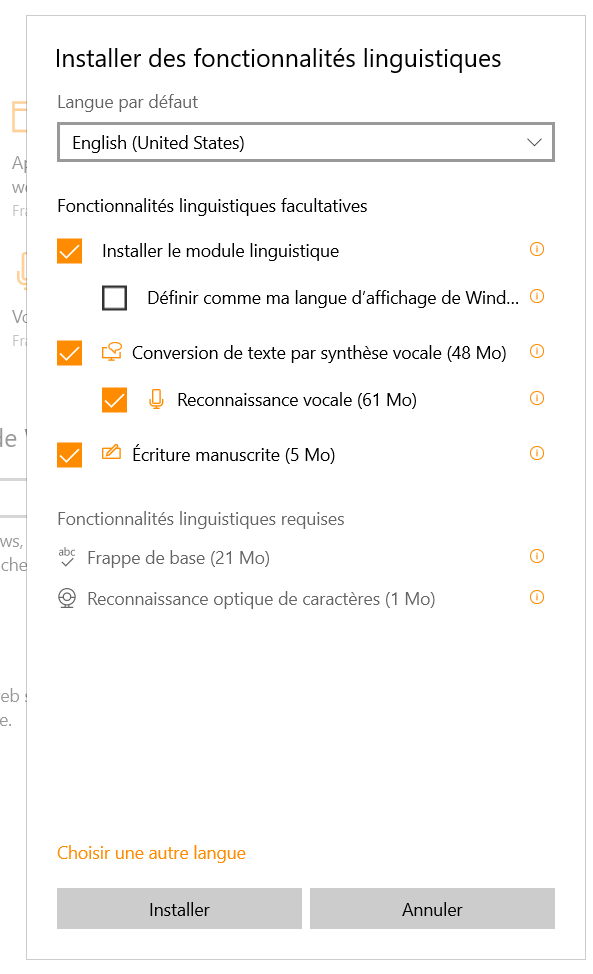
Anyway, after clicking on the
Touche de raccourci de langue d'entréeI saw this window and after clicking on theModifier...button, this small window appeared. As I seemed concerned with theChanger la disposition du clavier, I simply chose theNon assignedoption, ( instead ofCtrl + Majoption and valid all the windows.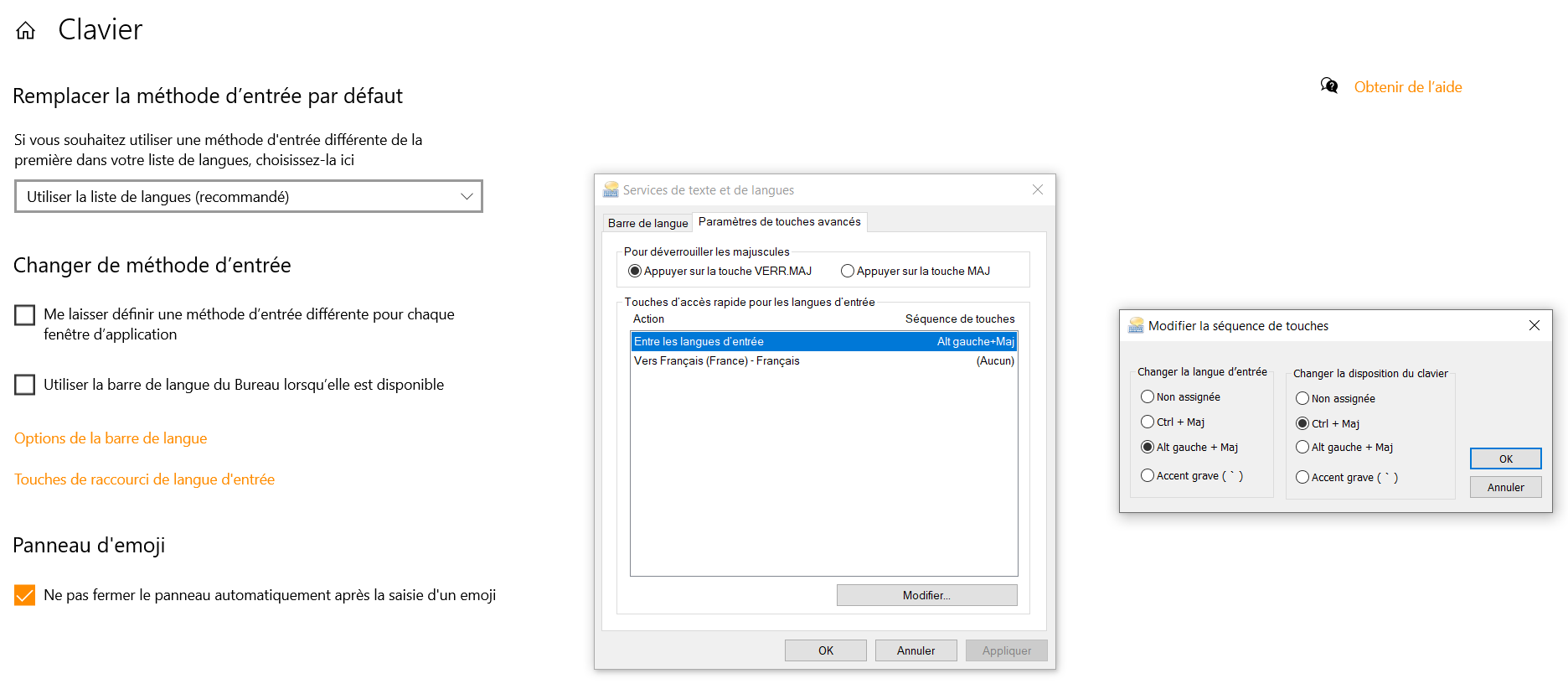
After restarting N++, everything was OK ! The funny thing is that I tried to put back the
Ctrl + Majoption, for the keyboard layout, and, surprise, everything was still OK ??? I even stop and restart my laptop and it still worked fine !
Conclusion : I can’t remember, for sure, of the set of actions really done ! I’ve just noticed that, when you hit the
Ctrl + shift + 0shortcut, after some consecutiveCtrl + 0hits, the caret move, first, from the end of current marked word to its beginning, then move back to the beginning of previous word and so on… !Anyway, as we say in French :
Tout est bien qui finit bien !Best regards,
guy038
-
-
@guy038 said in Mark lines with blue balls and jump between them:
Thus, Alan, could you show us, by screenshots, the first steps to do ?
I could (and will if you really want it), but I suspect that Windows has diverged so much in what it looks like (around the world) that doing so is of dubious value. I think it has already been shown (to me) how different your (admittedly Win10) setup appears.
Conclusion : I can’t remember, for sure, of the set of actions really done !
Yes, it does seem to get confusing in a hurry! :-)
when you hit the Ctrl + shift + 0 shortcut, after some consecutive Ctrl + 0 hits, the caret move, first, from the end of current marked word to its beginning, then move back to the beginning of previous word and so on… !
And that’s how it is supposed to work, correct?