Project Panel Docking - Unable to dock to right side
-
It appears I am unable to drag the Project Panel to the right of the screen, having it dock to the right. I can dock the project panel to the top, left and bottom. When I try to position and dock the panel to the right, the panel fills up the whole screen
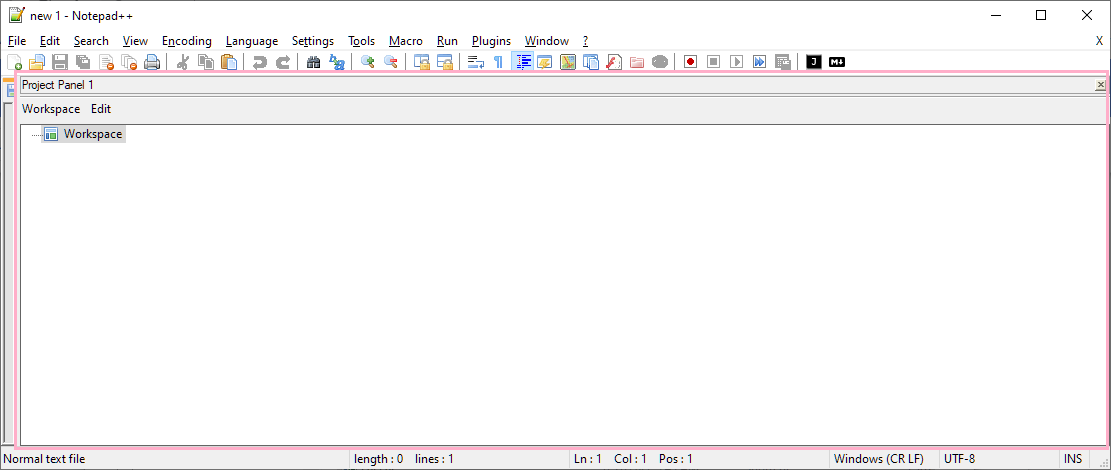
-
You have to play with it. I had trouble dragging the FunctionList panel to the left side of the screen when it started on the right. You have to kind of make the outline full screen height and try to get it to click into the right side like you want. It may take a few tries, but keep trying. Not sure why it’s problematic, I just know that it is.
Lee
-
@lycan-thrope I figured it out how to get it to work again. Here are the steps to I took.
- First dock the Project panel to the left side
- From the main menu select View … Always on Top (enable it)
- From the main menu select View … Always on Top (disable it)
- Then dock the Project panel to the right side. The project panel will still take up the whole area on the screen.
- But now when I hover my mouse over the divider, I can slide the divider to the right, giving myself more visible window room for typing text
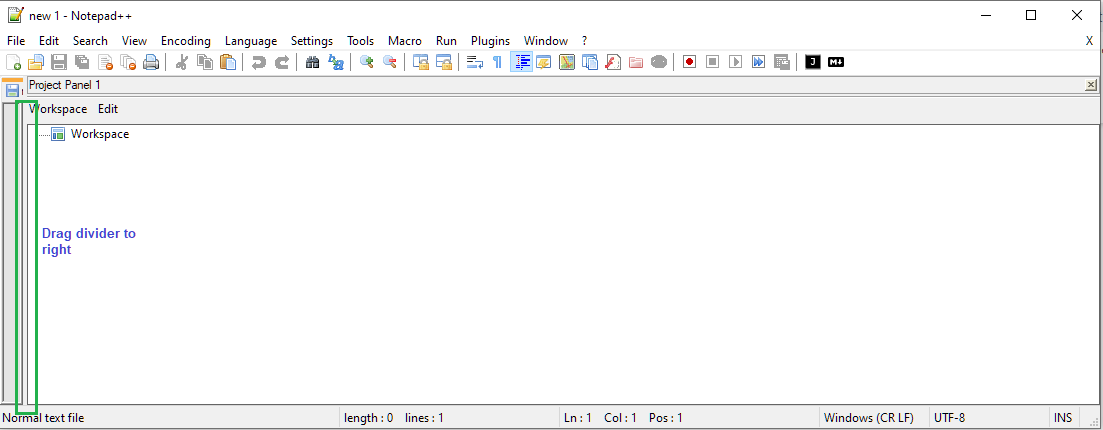
-
Glad it worked for you. Just so you know, that first screenshot you showed was also showing it docked, and it just needed re-sizing, like you did in step 5.
Because when it’s undocked, it looks different:
undocked
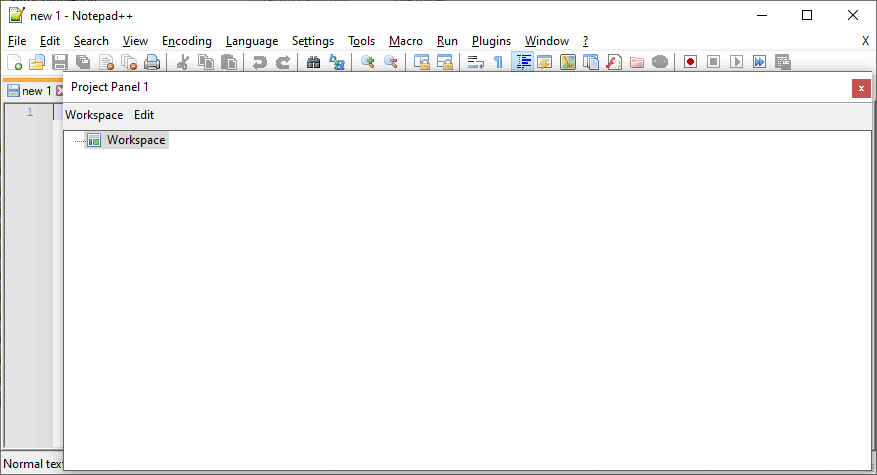
docked
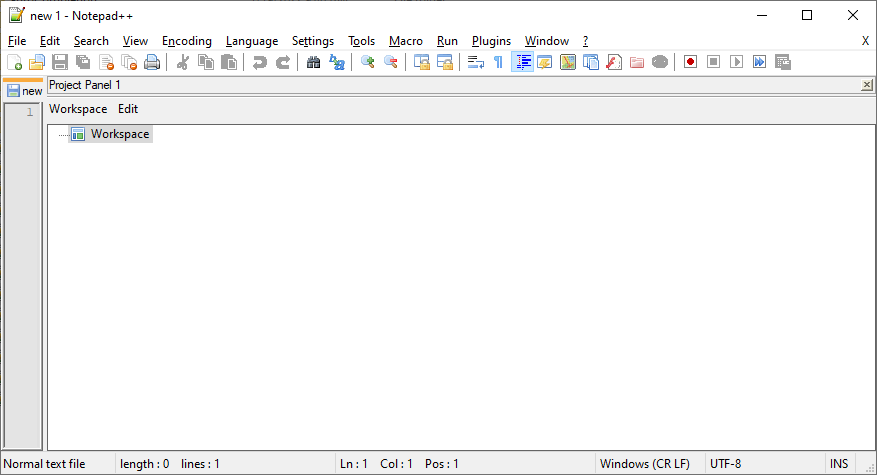
Do you notice how the window-closing red X (undocked) changed into the much smaller docked-panel X? That’s how I am certain you were docked properly before.
Another thing to keep in mind when docking: if you are moving from TOP docking to RIGHT docking, you might try to drag your panel over to the upper-right half of the screen (the red arrow is meant to simulate your mouse cursor), and you want it to dock to the right (the magenta box):
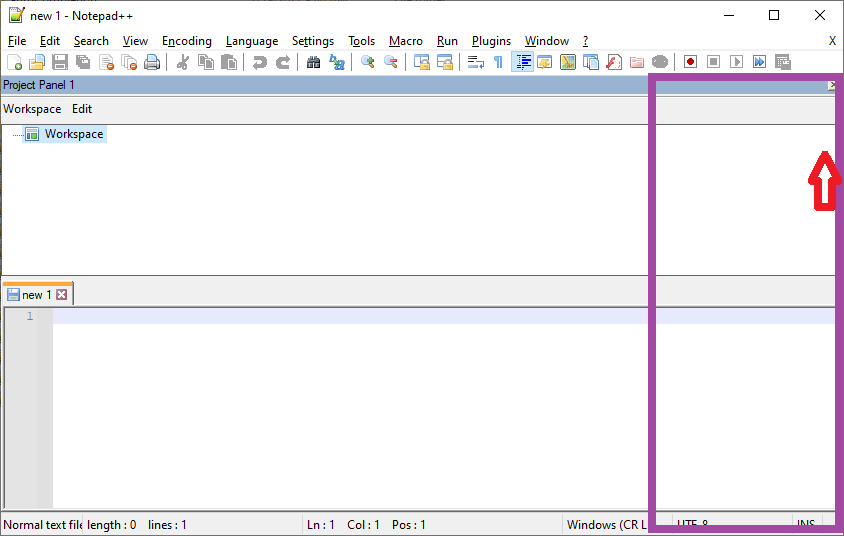
Instead, it never shows the magenta box, and refuses to dock. But what you really have to do is go down into the editor portion of the window to drag the panel there, and it will show the docking box as indicated by the magenta:
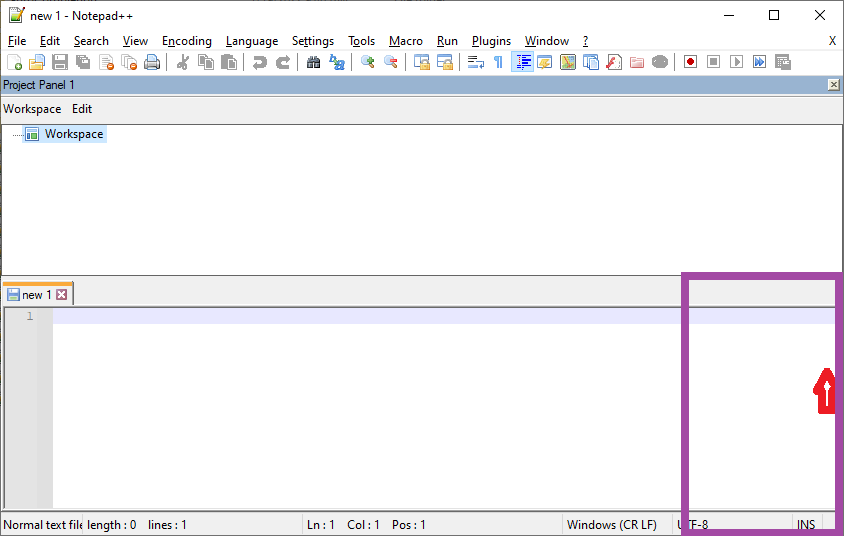
Then, when you let go, it will vertically re-grow the editor panel and project panel both to the full height you expect:
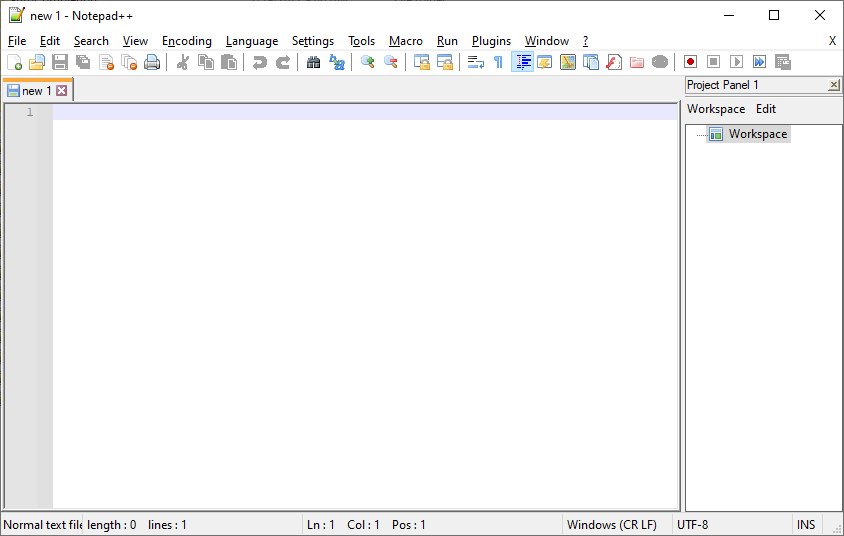
When dragging the Project Panel (or other dockable panel), if you are having trouble, try to make sure you are going relative to the editor panel(s) – you cannot dock the panel to a new edge if your cursor when trying to hit that edge is still inside the original panel location. (If you already have a different panel on the destination edge, then just line up the cursor with the title bar of that existing panel.)
-
L Lycan Thrope referenced this topic on