Editing User Dictionary
-
Moving this from https://community.notepad-plus-plus.org/topic/22497/update-to-v8-2-1-disregards-user-dictionary/4
User dictionary. Some time ago one could open the NP++ Dictionary with MS Notepad and delete the lines that had typos, BUT you had to make sure for every line you deleted, you deducted one from the total line count. You then saved the file and exit Notepad. When you opened NP++ and you were set - no entries with typos. For the life of me, I cannot remember which file it was or where that is located. That editing was possible 2(?) years ago. Is it still possible? If so, what is the filename and location? Thanks.
-
I’d guess it isn’t Notepad++ but rather a spell-check plugin. Do you have one of those installed?
-
@alan-kilborn
Oh, you’re right. I used to have DSpell Check installed. However, now I do not but the speller checker (native?) has typo entries. Is there any way to delete those? It is frustrating to have them populate the auto-complete. -
@james-f-pasquini said in Editing User Dictionary:
@alan-kilborn
Oh, you’re right. I used to have DSpell Check installed. However, now I do not but the speller checker (native?) has typo entries. Is there any way to delete those? It is frustrating to have them populate the auto-complete.There is no native spell checker in Notepad++. You either still have DSpellCheck or some other spell check plugin, or you are seeing another feature in Notepad++ and assuming it’s spell check.
In Notepad++, auto-complete popups can happen outside of the world of spell check. If you have a misspelled word popping up in your auto-complete with no spell check plugin installed, then likely you have that word misspelled somewhere else in your active document.
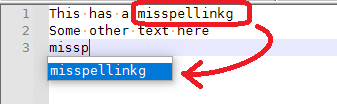
Or if you have selected a particular Language from the Language menu (either intentionally or because of file extension), the auto-complete will also usually have “function names” or “keywords” defined by that language’s autoComplete file. So if you had edited that (and trust me, you’d know if you had) and put a misspelled keyword there, then a misspelling would show up in the function/keyword-based autocomplete.
-
Further: I just installed DSpellCheck to give an example of the difference:
This is just Notepad++'s auto-complete working, based on the Settings > Preferences > Auto-Completion > “Word Completion” or “Function and word completion” being enabled:
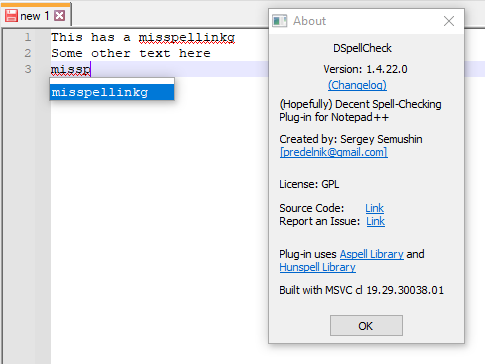
The squiggle under the
misspellinkg, on the other hand, is caused by DSpellCheck. If you RightClick on a squiggled-word, you will see something like:
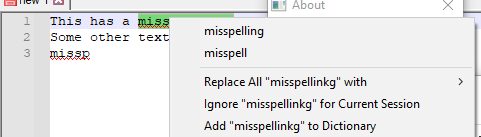 … and that is the list of entries that will be affected by the DSpellCheck custom dictionary (assuming you hadn’t deleted DSpellCheck).
… and that is the list of entries that will be affected by the DSpellCheck custom dictionary (assuming you hadn’t deleted DSpellCheck). -
Then it must be Notepad++'s auto-complete because it shows the misspelled word in the blue box. Auto-complete must have copied the word when I misspelled it and even after I had corrected it, retained the misspelled word. So I guess my question would be how to delete the misspelled words from auto-complete then.
And thank you for your help. :o)
-
@james-f-pasquini said in Editing User Dictionary:
guess my question would be how to delete the misspelled words from auto-complete then.
As far as I know, and every experiment I’ve ever run in my memory: If it’s not in the file being actively edited, and it’s not in the autoComplete file for a given language, Notepad++ won’t show it.
Here line 2 is
mispelt, and line 4 tries to auto-complete the word to that.
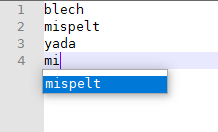
Here that line 2 was deleted – same instance of Notepad++, seconds later.
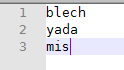
Line 3 does not try to auto-complete to anything any more. Because
mispeltis gone, vanished, obliviated.To show you how volatile this is, here are two files in the two views of Notepad++, side-by-side, with
mispeltin the right, and it doesn’t try to auto-complete it in the left view, even though it does try to auto-complete in the right view:

If you think you have a counter example, I challenge you to make a minimal reproducable example, with screenshots (including your status bar, which I made sure was visible in my second screenshot, so that we can be sure that your active file isn’t picking up a Language-specific auto-complete). Preferrably, this example would show the whole document, so that we can be certain that it isn’t picking it up from somewhere “off camera”. And your ?-menu’s Debug Info will tell us what plugins you have, which might influence such behavior, and exactly what version, which might have some bearing, because recent versions have been influencing auto-complete)
(to get easy screenshots with the auto-complete still visible, you can use Windows Snip & Sketch, which has a default keystroke of WIN+Shift+S, and then you drag a box to snip the portion … it’s then in your clipboard, where you can just paste it into your forum post)
I would love to help you, but I cannot replicate your problem, and my experience has never shown me a verifiable counter-example to my assertions in this discussion.
-
Face palming… I just typed “P” and the 6th entry showed “PCloudym” (which is a typo. Using Find I searched for PCloudym and indeed it showed I did have a typo on line 44 of a 700+ line file. Correcting that typo did result in the removal of the typo from auto-correct.
Now I guess I have to go back over a few other files and fix some typos.
Thank you again for directing me to the cause of my “problem.” Thank you so much for your help. A big thumbs up to you!
-
@James-F-Pasquini I found the file at
%appdata%\Notepad++\plugins\config\Hunspell\en_US.usr