ToolBucket Multiline Find & Replace won't open
-
Has anyone else experienced an issue since the most recent update where the ToolBucket Multiline Find and Replace does nothing (won’t open)? Does anyone have any suggestions on what I can do to replace this option? I tried uninstalling and reinstalling with no effect.
-
@terrie-h said in ToolBucket Multiline Find & Replace won't open:
Has anyone else experienced an issue since the most recent update where the ToolBucket Multiline Find and Replace does nothing (won’t open)? Does anyone have any suggestions on what I can do to replace this option? I tried uninstalling and reinstalling with no effect.
No, I don’t use that plugin. But guessing about what find and replace must do in manipulating the Scintilla edit component and the recent Notepad++ >= 8.3 updates breaking backward compatibility with some plugins, my first stop would be to open a ticket on the plugin issue page, refer them to this link about what needs to be done, and then go on breathing as holding your breath may lead to complications - it seems the last plugin updates were done 4+ years ago and there’s 12 issues already in the queue, some of which date back to 2012.
Just to confirm, it would help if you post your ?=>Debug Info… in reply.
Cheers.
-
@michael-vincent said in ToolBucket Multiline Find & Replace won't open:
?=>Debug Info
Thank you for your response. I am an informatics nurse attempting to change details in multiple .xml files. I have limited skills when it comes to understanding terminology, e.g. “?=>Debug Info”.
The 2 things I need to do most is find/replace multiline text and find files that are missing text.
I found this easy to do when I discovered ToolBucket multiline find and replace.I have been trying to find examples of how I might be able to do these 2 processes where I can just have an example and plug in the text I am looking for without success. I finally resorted to posting here.
-
@Michael-Vincent was asking you to go to Notepad++, click on the ?-menu (on the right end of the menu tab), and click on Debug Info, then Copy debug info into clipboard and paste it in your reply, so we could know exactly which version and environment of Notepad++ you are using. This would have confirmed whether or not you were using a new enough Notepad++ to have triggered the bug.
Specifically, if you were using Notepad++ v8.2.1 or earlier, there should be no incompatibility between that plugin and Notepad++. If you are using Notepad++ v8.3 or newer, then Notepad++ is no longer compatible with that plugin, and you will have to try to encourage the plugin developer (which he already linked to) to fix the plugin to work with newer versions of Notepad++; while waiting to see whether that fix is ever implemented, you could just install Notepad++ v8.2.1 and install that older Notepad++ instead.
-
@peterjones Notepad++ v8.2.1 (64-bit)
Build time : Jan 19 2022 - 18:43:05
Path : C:\Program Files\Notepad++\notepad++.exeAdmin mode : OFF
Local Conf mode : OFF
Cloud Config : OFF
OS Name : Windows 10 Pro (64-bit)
OS Version : 2009
OS Build : 19042.1466
Current ANSI codepage : 1252
Plugins : AnalysePlugin.dll AutoSave.dll ColumnTools.dll Comment Wrap.dll ComparePlugin.dll CsvQuery.dll Linefilter3.dll Merge files in one.dll mimeTools.dll nppAutoDetectIndent.dll NppConverter.dll NppEditorConfig.dll NppExport.dll NppToolBucket.dll Remove Duplicate Lines.dll XMLTools.dll -
@peterjones looks like I am in version 8.2.1 - so perhaps I should go back to 8.2.0? Is there a way to review which versions and when I updated? I recall updated a few times recently.
-
Thank you for the Debug Info. No, v8.2.1 should not have an incompatibility with that plugin. The problem that @Michael-Vincent was talking about was something new with v8.3 and newer.
I spun up a v8.2.1 portable edition and installed the plugin:
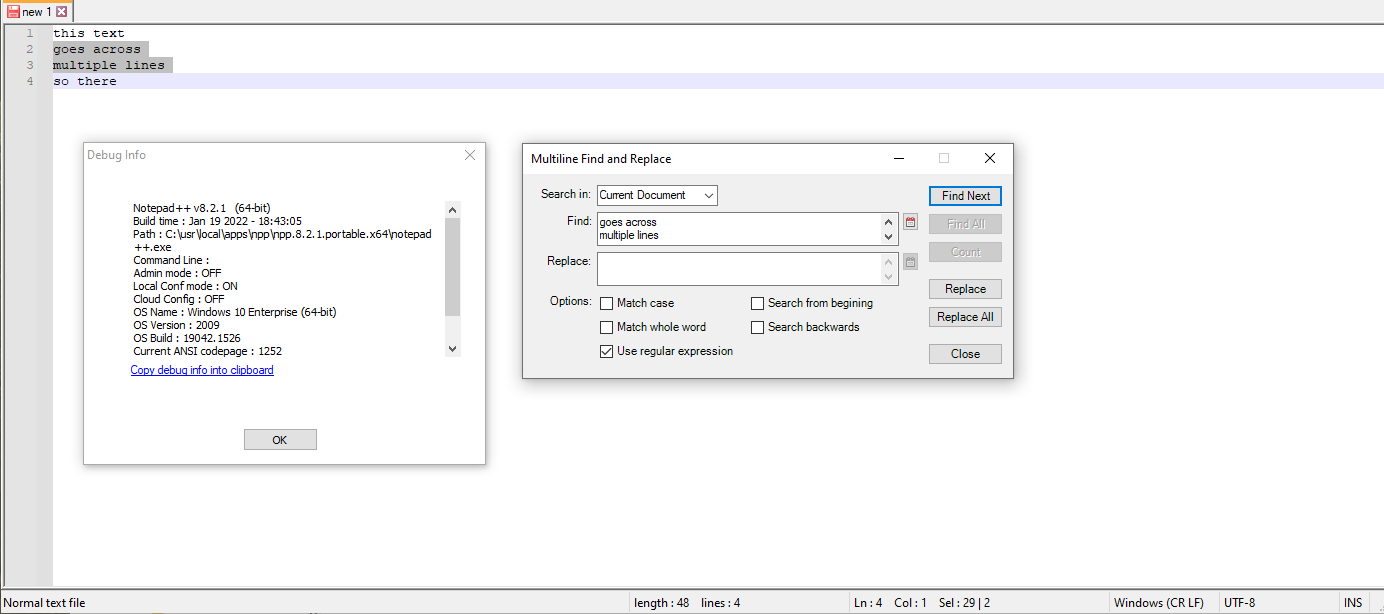
The plugin works for me on Notepad++ v8.2.1, without a crash.
Notepad++ v8.2.1 (64-bit) Build time : Jan 19 2022 - 18:43:05 Path : C:\usr\local\apps\npp\npp.8.2.1.portable.x64\notepad++.exe Command Line : Admin mode : OFF Local Conf mode : ON Cloud Config : OFF OS Name : Windows 10 Enterprise (64-bit) OS Version : 2009 OS Build : 19042.1526 Current ANSI codepage : 1252 Plugins : DSpellCheck.dll mimeTools.dll NppConverter.dll NppExport.dll NppToolBucket.dllPlugins > ToolBucket > About:
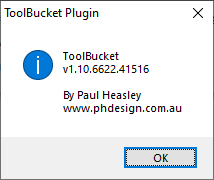
Maybe one of your other plugins is interfering. You might try disabling those other plugins (goto Plugins > Open Plugins folder, exit Notepad++, and rename the folder(s) containing the plugin(s) you want to try to disable – maybe put an
xbefore the name or something --, then restart Notepad++ and see if the ToolBucket starts working right) -
@peterjones THANK YOU! I did what you said, which actually did not work, but it prompted me to uninstall Notepad++ completely and this time I opted to not keep custom settings, then reinstalled v. 8.2.1 and now it works! :)