Very new to notepad++
-
For most of your question you want to refer to something called “regular expressions”. There’s a search mode in Notepad++ for this:
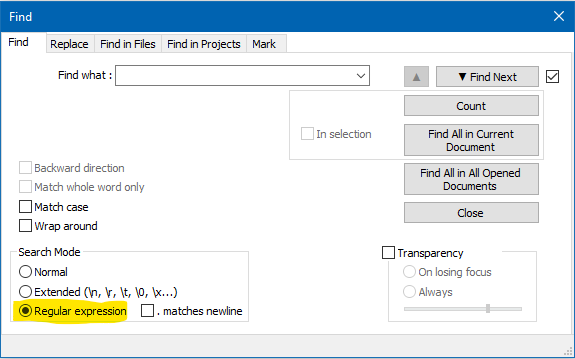
So for your
howManyblueitems=Xsearch you could do a search onhowManyblueitems=\d+like this: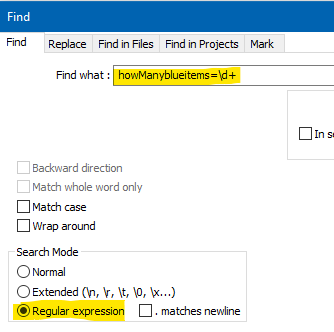
Here are some regular expression references for you:
- USER MANUAL
- FAQ on this Community site
And for this part of your question:
‘howManyblueitems=(1-9999) replace with ‘howManyblueitems= (1-9999*2)There is no way to do it in Notepad++ as shipped. You can add in a scripting plugin however to accomplish it. I thought there was a FAQ for this but I don’t see one; someone will come along and point out a good reference for you on this, I’m sure.
-
@alan-kilborn
Thanks @Alan-Kilborn i will wait for a reply for my second question add will certainly give they above ago -
We had answered this type of thing before, but normally I’ve just said “search the forum for
add_1”. But it really does need a FAQ entry, because it is frequent enough. So here it is -
This post is deleted! -
Ok so @PeterJones Ive had a look through it briefly and none of them mention multiplying by a certain number. So which one am I meant to be looking at? I see adding, rounding up and one more that I can’t remember. Also with this said python script that you can point me too like in NPP can you say for it only to times the ones selected or will it do it everything in the document?
@Alan-Kilborn Ive tried your above and it’s working great thanks is there a way for it to look for decimal points? As it’s missing ones with them out and only doing whole numbers.
-
@john-russell said in Very new to notepad++:
Ok so @PeterJones Ive had a look through it briefly and none of them mention multiplying by a certain number. So which one am I meant to be looking at? I see adding, rounding up and one more that I can’t remember.
Sorry. I thought I had made it obviuos in the FAQ, but it was apparently not obvious to everyone. It was my intention that users would modify the mathematical formula in the addition example to compute whatever mathematical process they wanted.
I also realized that not everyone would know which symbols were used in Python for which math operations: in your case, the
*symbol is used by many such systems to signify multiplication, so you should change the example+to the needed*. And I will also say that you might have to edit the number to multiply by, if the existing number in the source code doesn’t happen to match your exact needs.Also with this said python script that you can point me too like in NPP can you say for it only to times the ones selected or will it do it everything in the document?
It will multiply every number that matches the regular expression (regex) that you feed it in the “search” field.
@Alan-Kilborn Ive tried your above and it’s working great thanks is there a way for it to look for decimal points? As it’s missing ones with them out and only doing whole numbers.
Every one of your examples used integers, so he reasonably assumed you wanted integers. If you want to match floating point numbers, you can see a regex for matching #.###-style floating point in the rounding example in the FAQ
-
I have updated the FAQ to make it more explicit that the example addition script can be easily modified to make it do other math, like multiplication, by changing the formula. There are details in the “customization” section, including the symbols used for each operation.
-
@peterjones said in Very new to notepad++:
I have updated the FAQ to make it more explicit that the example addition script can be easily modified to make it do other math, like multiplication, by changing the formula. There are details in the “customization” section, including the symbols used for each operation.
I’ll take a look when I get home. Thanks
-
This post is deleted! -
@peterjones said in Very new to notepad++:
I have updated the FAQ to make it more explicit that the example addition script can be easily modified to make it do other math, like multiplication, by changing the formula. There are details in the “customization” section, including the symbols used for each operation.
<_templates Include="trucks"> <TruckTire> <Mudtires _template="Heavy"> <WheelTracks _template="Offroad" /> <WheelSoftness _template="Average" /> <WheelFriction _template="Mudtires" /> </Mudtires> </TruckTire> </_templates> <TruckWheels DamageCapacity="50" Radius="1" Width="0.67"> <TruckTires> <TruckTire _template="Mudtires" Mesh="wheels/tire_scout_btr_1" Name="offroad_btr_1"> <WheelFriction _template="Mudtires" BodyFriction="3.0" SubstanceFriction="8.0" /> <GameData Price="7200" UnlockByExploration="false" UnlockByRank="1" > <UiDesc UiDesc="UI_TIRE_OFFROAD_DESC" UiName="UI_TIRE_SCOUT_BTR_1_NAME" /> </GameData> </TruckTire> </TruckTires> <TruckRims> <TruckRim Mesh="wheels/rim_scout_btr_1" Name="rim_1"> <GameData> <UiDesc UiDesc="UI_RIM_SCOUT_BTR_1_DESC" UiName="UI_RIM_SCOUT_BTR_1_NAME" /> </GameData> </TruckRim> </TruckRims> </TruckWheels>This what I’m working on modding a game… but I want to make it more challenging but in some instances I want to be able to multiply values but also sometimes divide values. This what I have so far
# encoding=utf-8 from Npp import editor def add_1(m): return 'Y' + str(int(m.group(1)) * 2) # replace X followed by numbers by an incremented number # e.g. X56 X39 X999 # becomes # Y57 Y40 Y1000 editor.rereplace('X([0-9]+)', add_1);but that does nothing. How come I set the Key shortcut to (Ctrl+ALT+LShift+S) and nothing happens when pressed or I manually press ‘Run Script’.
What am I doing wrong?
-
@john-russell said in Very new to notepad++:
but in some instances I want to be able to multiply values but also sometimes divide values. This what I have so far: …
Well what you show doesn’t do any dividing, so… I don’t think any division is going to be happening.
How come I set the Key shortcut to (Ctrl+ALT+LShift+S) and nothing happens when pressed or I manually press ‘Run Script’.
What am I doing wrong?
You would have to provide more detail than that for anyone to be able to diagnose.
-
@alan-kilborn said in Very new to notepad++:
@john-russell said in Very new to notepad++:
but in some instances I want to be able to multiply values but also sometimes divide values. This what I have so far: …
Well what you show doesn’t do any dividing, so… I don’t think any division is going to be happening.
How come I set the Key shortcut to (Ctrl+ALT+LShift+S) and nothing happens when pressed or I manually press ‘Run Script’.
What am I doing wrong?
You would have to provide more detail than that for anyone to be able to diagnose.
Yeah in the example I only show the one that i tried to get it to ‘*’ but its not working
-
From what little you show and discuss, I’d have to ask you:
Is the data you are looking to replace in your file this?:
X56…or
X39? orX999?…or
Xfollowed by some amount of digits?Because that’s what the script you show is trying to find in your data. If the script appears to do nothing, it is very likely because this type of data is not found (so the script, as shown, WILL DO nothing).
-
@alan-kilborn said in Very new to notepad++:
From what little you show and discuss, I’d have to ask you:
Is the data you are looking to replace in your file this?:
X56…or
X39? orX999?…or
Xfollowed by some amount of digits?Because that’s what the script you show is trying to find in your data. If the script appears to do nothing, it is very likely because this type of data is not found (so the script, as shown, WILL DO nothing).
Ok so in these documents I have multiple files similar to this
<_templates Include="trucks"> <TruckTire> <Mudtires _template="Heavy"> <WheelTracks _template="Offroad" /> <WheelSoftness _template="Average" /> <WheelFriction _template="Mudtires" /> </Mudtires> </TruckTire> </_templates> <TruckWheels DamageCapacity="50" Radius="1" Width="0.67"> <TruckTires> <TruckTire _template="Mudtires" Mesh="wheels/tire_scout_btr_1" Name="offroad_btr_1"> <WheelFriction _template="Mudtires" BodyFriction="3.0" SubstanceFriction="8.0" /> <GameData Price="7200" UnlockByExploration="false" UnlockByRank="1" > <UiDesc UiDesc="UI_TIRE_OFFROAD_DESC" UiName="UI_TIRE_SCOUT_BTR_1_NAME" /> </GameData> </TruckTire> </TruckTires> <TruckRims> <TruckRim Mesh="wheels/rim_scout_btr_1" Name="rim_1"> <GameData> <UiDesc UiDesc="UI_RIM_SCOUT_BTR_1_DESC" UiName="UI_RIM_SCOUT_BTR_1_NAME" /> </GameData> </TruckRim> </TruckRims> </TruckWheels>and like this
<_templates Include="trucks"> <TruckTire> <Offroad _template="Medium"> <WheelTracks _template="Offroad" /> <WheelSoftness _template="Average" /> </Offroad> </TruckTire> </_templates> <TruckWheels DamageCapacity="50" Radius="1" Width="0.65"> <TruckTires> <TruckTire _template="Offroad" Mesh="wheels/tire_heavy_offroad_single_1" Name="allterrain_1"> <WheelFriction _template="Allterrain" /> <GameData Price="3400" UnlockByExploration="false" UnlockByRank="1" > <UiDesc UiDesc="UI_TIRE_ALLTERRAIN_DESC" UiName="UI_TIRE_YAR_87_ALLTERRAIN_NAME" /> </GameData> </TruckTire> <TruckTire _template="Offroad" Mesh="wheels/tire_heavy_offroad_single_2" Name="offroad_1"> <WheelFriction _template="Offroad" /> <GameData Price="4700" UnlockByExploration="false" UnlockByRank="1" > <UiDesc UiDesc="UI_TIRE_OFFROAD_DESC" UiName="UI_TIRE_YAR_87_OFFROAD_NAME" /> </GameData> </TruckTire> <TruckTire _template="Offroad" Mesh="wheels/tire_heavy_offroad_single_3" Name="mudtires_1"> <WheelFriction _template="Mudtires" /> <GameData Price="4900" UnlockByExploration="false" UnlockByRank="12" > <UiDesc UiDesc="UI_TIRE_MUDTIRES_DESC" UiName="UI_TIRE_YAR_87_MUDTIRES_NAME" /> </GameData> </TruckTire> <TruckTire _template="Offroad" Mesh="wheels/tire_heavy_chains_single_1" Name="chains_1"> <WheelFriction _template="Chains" /> <GameData Price="6000" UnlockByExploration="false" UnlockByRank="12" > <UiDesc UiDesc="UI_TIRE_CHAINS_DESC" UiName="UI_TIRE_YAR_87_CHAINS_NAME" /> </GameData> </TruckTire> </TruckTires> <TruckRims> <TruckRim Mesh="wheels/rim_heavy_offroad_single_1" Name="rim_1" > <GameData> <UiDesc UiDesc="UI_RIM_YAR_87_1_DESC" UiName="UI_RIM_YAR_87_1_NAME" /> </GameData> </TruckRim> <TruckRim Mesh="wheels/rim_heavy_offroad_single_2" Name="rim_2" > <GameData> <UiDesc UiDesc="UI_RIM_YAR_87_2_DESC" UiName="UI_RIM_YAR_87_2_NAME" /> </GameData> </TruckRim> </TruckRims> </TruckWheels>Etc etc but across all files they are certain values/phrase that are worded the exact same in all files but just with different numerical values for eg.
DamageCapacity="50"Price="3400"UnlockByRank="12"Torque="30000"FuelConsumption="0.6"EngineResponsiveness="0.04"There’s more that a similar but these are just a few examples to get you to build a picture.
So to make things more of a challenge in game I was thinking of dividing all
Torque="30000"by say ‘1.05’ across all entries torque relates to the vehicles power in game so making this less by dividing will make the game more of a challenge because the vehicles will struggle to get through mud or up hills or pulling heavier loads etcSame goes for maybe ‘X’ by ‘2.5’ for all
Price="1500"values to make them hard to buy etcHope this explains it in better detail of what I’m wanting to achieve but I need it so it only does it for what is selected not for every single value in the all open files
-
@john-russell said in Very new to notepad++:
There’s more that a similar but these are just a few examples to get you to build a picture.
Oh, we know what you want, but you are the one that has to take what you’ve been given and extrapolate that to your situation(s).
but I need it so it only does it for what is selected
This is a new requirement. So, you might have this:
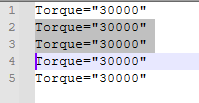
and because you only have a limited selection, when running the script you’d only want the selected values to be changed, maybe to result in:
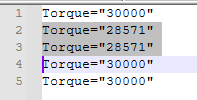
For that to happen, the
rereplaceline in the script would have to be expanded, somewhat like this:editor.rereplace(___, ___, 0, editor.getSelectionStart(), editor.getSelectionEnd())where the
___is your find and replace expressions.The key new part of this is specifying the range over which the replacement is to take place.
not for every single value in the all open files
Well the scripting that has been provided will not work over all open files anyway, only the file that is currently being edited.
-
This post is deleted! -
@alan-kilborn said in Very new to notepad++:
@john-russell said in Very new to notepad++:
There’s more that a similar but these are just a few examples to get you to build a picture.
Oh, we know what you want, but you are the one that has to take what you’ve been given and extrapolate that to your situation(s).
but I need it so it only does it for what is selected
This is a new requirement. So, you might have this:
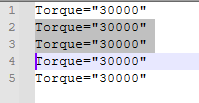
and because you only have a limited selection, when running the script you’d only want the selected values to be changed, maybe to result in:
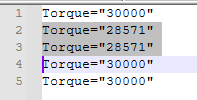
For that to happen, the
rereplaceline in the script would have to be expanded, somewhat like this:editor.rereplace(___, ___, 0, editor.getSelectionStart(), editor.getSelectionEnd())where the
___is your find and replace expressions.The key new part of this is specifying the range over which the replacement is to take place.
not for every single value in the all open files
Well the scripting that has been provided will not work over all open files anyway, only the file that is currently being edited.
Ok so with this I have one of the pages/files I want to edit
<Winch Name="w_any_default" Length="14" StrengthMult="1" IsEngineIgnitionRequired="true" > <GameData Price="0" UnlockByExploration="false" UnlockByRank="1" > <WinchParams /> <UiDesc UiDesc="UI_WINCH_UPGRADE_DEFAULT_DESC" UiIcon30x30="" UiIcon40x40="" UiName="UI_WINCH_UPGRADE_DEFAULT_NAME" /> </GameData> </Winch>Inbetween the
<Winchand the</Winch>I highlight everything and press my hotkey/keyboard shortcut and then the magic happens it times or divides by said number but that is not happeningwhere the `___` is your find and replace expressions.I don’t want too or have too type stuff in there I want to literally just highlight the text I need and for it to work press the relevant hotkey to either times the number by ‘X’ amount or to divided the number by ‘X’ amount.Does this better explain it or is this simply not possible?
-
You are expected to modify what the script searches for, and what the script replaces, so that it will give you the results necessary. We are not a free custom data manipulation outsource facility.
The example script shown in the FAQ is only an example, not a customized script for your specific situation. The intention is that users will modify the script in the FAQ to search for the text they want to match, and to output the text they want to replace it with.
For your level of skill, I would suggest doing things in multiple passes, one for each attribute that you want to change. I will show you an example of how to manipulate it for one – your
DamageCapacity="50"and similar (ie, any that are attribute ofDamageCapacitywith an arbitrary number inside the quotes). The process that you need to go through:- Ask yourself, “what am I searching for?”:
- ANSWER = “I want
DamageCapacityfollowed by equals sign, with a number in quotes”.
- ANSWER = “I want
- Ask yourself, “how do I translate that into a regular expression?”
- ANSWER =
DamageCapacity="(\d*\.?\d+)" - Note: I used the floating point definition of a number, as derived from the other example I pointed you to earlier, so that way you can use nearly the same answer for all your future versions that you will have to do on your own
- ANSWER =
- Put this in the
editor.rereplaceline in the script, remembering that I specifically said that if you have backslashes in the expression, you need to user'...'instead of just'...':- ANSWER =
editor.rereplace(r'DamageCapacity="(\d*\.?\d+)"', add_1)
- ANSWER =
- Ask yourself, “what mathy replacement do I want to replace the match with?”
- ANSWER = “I want to multiply all the damage capacity values by 2”
- As per the FAQ, rename your sub if you aren’t actually going to be adding 1:
- a good name for multiplying by two would be
multiply_by_2 - You need to change every place in the script where it used to say
add_1to now say the new name - CHANGE1: change
def add_1(m):todef multiply_by_2(m): - CHANGE2: change
editor.rereplace(r'DamageCapacity="(\d*\.?\d+)"', add_1)toeditor.rereplace(r'DamageCapacity="(\d*\.?\d+)"', multiply_by_2)
- a good name for multiplying by two would be
- Ask yourself “what string do I want instead of
DamageCapacity="xxx"?”- ANSWER = "I want
DamageCapacity="yyy"where yyy is 2*xxx
- ANSWER = "I want
- Per the FAQ, you need to build that into the return expression.
- You currently have
return 'Y' + str(int(m.group(1)) * 2)– this will return the letter Y followed by 2 times the value. This is obviously not what you want. - Change that
returnline to the following, so that it will beDamageCapacity="followed by the number followed by"– so it should be
return 'DamageCapacity="' + str(int(m.group(1)) * 2) + '"' - You currently have
- Save your changes to the script.
- Read over your script. Make sure it makes sense for what you are trying to do
# encoding=utf-8 from Npp import editor def multiply_by_2(m): return 'DamageCapacity="' + str(int(m.group(1)) * 2) + '"' editor.rereplace(r'DamageCapacity="(\d*\.?\d+)"', multiply_by_2)- Looks good to me
- Open the file you want to change the DamageCapacity on. Run this script on that file, then save that file.
- If there are more files where you want to double the DamageCapacity, do all of those.
Now, repeat that 11-step process for doubling the
Price="xxxx"type lines (or, if you want to do 2.5, then use 2.5 in the appropriate location). Then repeat for theUnlockByRankmath. Then repeat for the division of Torque values by 1.05. Then repeat for …You have to customize the script each time to pick the right phrase from the file and to perform the right multiplication or division.
BTW: before you whine that doing those 11 steps separately for each individual parameter is a lot of work, remember: you would have to do a similar process in any text-editor-with-scripting you chose, not just Notepad++. You have asked for a complicated task. What you have really described is a brand new application which finds all the different attributes in a family of files, and applies the same scaling to each instance of that attribute across all the files – that’s a rather custom application, and writing a custom application to meet all your goals could take a professional software contractor a week or two to write it in a nice GUI would cost you an arm and a leg, and is not worth the prices since you’re just customizing game files of some sort. So the fact that you’ve been given this workaround for free, even though it requires thought and effort and repetition on your part, is still an awesome deal.
----
Addendum: this reply was done before Alan had highlighed that you also want to do this only within a certain range of selected text in the file. Wow, you are making this hard on everybody. Follow his instructions on that part. And remember, Notepad++ is a text editor; even Notepad++ together with PythonScript plugin isn’t a custom game-parameter-editing-suite, with all the builtin tools to make it simple to scale specific parameters in very narrow regions of a plethora of files. And good luck
- Ask yourself, “what am I searching for?”:
-
@john-russell said in Very new to notepad++:
Inbetween the <Winch and the </Winch> I highlight everything
I don’t want too or have too type stuff in there I want to literally just highlight the text I need and for it to work
First, by “highlight” you mean “select” the text.
Second, you can’t have it both ways, as there is only one possible selection when the script is run, you either have the text range you want to operate over selected OR you have a keyword (e.g.
Torque) to operate on selected.press the relevant hotkey to either times the number by ‘X’ amount or to divided the number by ‘X’ amount
How is it supposed to know which (multiply / divide) you want?
I guess in this instance you get somewhat lucky because you can always multiply – and if you want divide you can just multiply by 1 over your number.And how is it supposed to know if you want to multiply by 2 or by 7 or whatever?
You seem to want a lot (which is OK), but you want it to happen almost automagically (which is OK to want, but…).
You probably need to invest some time in learning programming, then script programming specifically for Notepad++, if you want these types of solutions.
-
@peterjones said in Very new to notepad++:
You are expected to modify what the script searches for, and what the script replaces, so that it will give you the results necessary. We are not a free custom data manipulation outsource facility.
The example script shown in the FAQ is only an example, not a customized script for your specific situation. The intention is that users will modify the script in the FAQ to search for the text they want to match, and to output the text they want to replace it with.
For your level of skill, I would suggest doing things in multiple passes, one for each attribute that you want to change. I will show you an example of how to manipulate it for one – your
DamageCapacity="50"and similar (ie, any that are attribute ofDamageCapacitywith an arbitrary number inside the quotes). The process that you need to go through:- Ask yourself, “what am I searching for?”:
- ANSWER = “I want
DamageCapacityfollowed by equals sign, with a number in quotes”.
- ANSWER = “I want
- Ask yourself, “how do I translate that into a regular expression?”
- ANSWER =
DamageCapacity="(\d*\.?\d+)" - Note: I used the floating point definition of a number, as derived from the other example I pointed you to earlier, so that way you can use nearly the same answer for all your future versions that you will have to do on your own
- ANSWER =
- Put this in the
editor.rereplaceline in the script, remembering that I specifically said that if you have backslashes in the expression, you need to user'...'instead of just'...':- ANSWER =
editor.rereplace(r'DamageCapacity="(\d*\.?\d+)"', add_1)
- ANSWER =
- Ask yourself, “what mathy replacement do I want to replace the match with?”
- ANSWER = “I want to multiply all the damage capacity values by 2”
- As per the FAQ, rename your sub if you aren’t actually going to be adding 1:
- a good name for multiplying by two would be
multiply_by_2 - You need to change every place in the script where it used to say
add_1to now say the new name - CHANGE1: change
def add_1(m):todef multiply_by_2(m): - CHANGE2: change
editor.rereplace(r'DamageCapacity="(\d*\.?\d+)"', add_1)toeditor.rereplace(r'DamageCapacity="(\d*\.?\d+)"', multiply_by_2)
- a good name for multiplying by two would be
- Ask yourself “what string do I want instead of
DamageCapacity="xxx"?”- ANSWER = "I want
DamageCapacity="yyy"where yyy is 2*xxx
- ANSWER = "I want
- Per the FAQ, you need to build that into the return expression.
- You currently have
return 'Y' + str(int(m.group(1)) * 2)– this will return the letter Y followed by 2 times the value. This is obviously not what you want. - Change that
returnline to the following, so that it will beDamageCapacity="followed by the number followed by"– so it should bereturn 'DamageCapacity="' + str(int(m.group(1)) * 2) + '"'
- You currently have
- Save your changes to the script.
- Read over your script. Make sure it makes sense for what you are trying to do
# encoding=utf-8 from Npp import editor def multiply_by_2(m): return 'DamageCapacity="' + str(int(m.group(1)) * 2) + '"' editor.rereplace(r'DamageCapacity="(\d*\.?\d+)"', multiply_by_2)- Looks good to me
- Open the file you want to change the DamageCapacity on. Run this script on that file, then save that file.
- If there are more files where you want to double the DamageCapacity, do all of those.
Now, repeat that 11-step process for doubling the
Price="xxxx"type lines (or, if you want to do 2.5, then use 2.5 in the appropriate location). Then repeat for theUnlockByRankmath. Then repeat for the division of Torque values by 1.05. Then repeat for …You have to customize the script each time to pick the right phrase from the file and to perform the right multiplication or division.
BTW: before you whine that doing those 11 steps separately for each individual parameter is a lot of work, remember: you would have to do a similar process in any text-editor-with-scripting you chose, not just Notepad++. You have asked for a complicated task. What you have really described is a brand new application which finds all the different attributes in a family of files, and applies the same scaling to each instance of that attribute across all the files – that’s a rather custom application, and writing a custom application to meet all your goals could take a professional software contractor a week or two to write it in a nice GUI would cost you an arm and a leg, and is not worth the prices since you’re just customizing game files of some sort. So the fact that you’ve been given this workaround for free, even though it requires thought and effort and repetition on your part, is still an awesome deal.
----
Addendum: this reply was done before Alan had highlighed that you also want to do this only within a certain range of selected text in the file. Wow, you are making this hard on everybody. Follow his instructions on that part. And remember, Notepad++ is a text editor; even Notepad++ together with PythonScript plugin isn’t a custom game-parameter-editing-suite, with all the builtin tools to make it simple to scale specific parameters in very narrow regions of a plethora of files. And good luck
I seen someone manually modding all these values for the game in choice (Snowrunner) on YouTube on Friday and decided to find the program he used which was Notepad++ and Cheat engine 7.2 i decided instantly cheat engine wasn’t what I was looking for so looked at downloading Notepad++.
But as everyone when they first start we are complete newbies. So when I see like"(\d*\.?\d+)"'I’m like erm “English please” I don’t understand what this does.
But thanks for your help and I complete understand that you could charge for stuff like you can with anything that invest timeAnyway that made me think is there a way to do this easier than having to go through all files individually 9000+ with between 350 - 6800 letters in each of them and that’s when I remembered seeing him talk about Python and how it makes it easier in terms of memory hacking so I decided to ask here if it what i wanted to achieve was possible and got told about Python plugin
Thanks again I don’t mean to come across ungrateful or anything I just don’t have any idea of how to start. I appreciate your efforts and that goes for everyone that has replied
- Ask yourself, “what am I searching for?”: