Tabs Closing after exit
-
So I am encountering a problem where, when I sometimes exit notepad++, the opened tabs

are exited out.I’m using following extensions
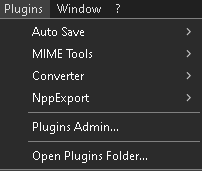
-
Likely the problem is that you have Notepad++ backup versions of files open into tabs. You should never do this, as it makes no real sense to edit (or even view using N++ itself) these files.
-
@Alan-Kilborn From what I experienced, there are times where I lose all my drafts and so have to rely on opening/using the backups from the auto save extension. Unless of course, an alternative is available. All I want is to ensure that all my drafts and opened tabs stay as is, even after updating or some problem occurs.
-
@TheLegendaryGrim said in Tabs Closing after exit:
From what I experienced, there are times where I lose all my drafts and so have to rely on opening/using the backups from the auto save extension. Unless of course, an alternative is available.
Right. Once you go through one of “those times” once, and open that backup, and you realize what a close shave Notepad++ just saved you from, and how dangerous you were being by not saving files in a known location, it is hoped that you are wise enough to save the files and to give the files a meaningful name in a meaningful location on your file storage device, and to learn to save your files more often, to protect yourself against the time when Windows OS will prevent Notepad++ from properly saving the periodic-backup because the OS messes up. Once you have saved those files with real names in real locations, the session-snapshot/periodic-backup will then work on those named files instead of “new #” files (or worse, “new #@yyyy-mm-dd_hhmmss” files), trying to again protect you from your choice to never save files (which is a dangerous choice if you care about the contents of your text files).
At this point, you would be highly recommended to read our FAQ about periodic backups vs automatic saving, to make sure you really understand all the issues and risks involved, so that you can set up a backup-and-autosave strategy that works for you, rather than one that you just think is protecting you when it’s not (or not protecting you as much as you think).
Good luck.
-
@PeterJones Thank you so much
-
I really don’t know that we’ve had to explain before how to recover data from the special backup files that Notepad++ creates.
The WORST way is what the OP has done above – opening and continuing to edit a “new 2@yyyy-mm-dd_hhmmss” file directly.
Another bad way to do it would be to create a new “new 2” tab and the open “new 2@yyyy-mm-dd_hhmmss” briefly, only long enough to copy its data out and paste into the “new 2” tab, and continuing to work on that “file”.
The best way, as Peter hints, is to create a new tab and paste the data there, then IMMEDIATELY save it as a hard-named file in the file system, i.e., don’t let it sit there as “new 2” again (opening yourself up to the original problem recurring).