How Do I Customize the Toolbar?
-
the %AppData%\Notepad++\toolbarIcons.xml file is in the folder nppLegacyIconSet.
Ah, you misunderstood the instructions when you unzipped. There should not be a
nppLegacyIconSetdirectory: you should have done an “Extract Here” rather than “Extract to nppLegacyIconSet”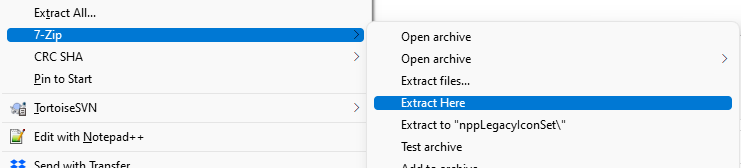
When correctly unzipped, your directory hierarchy should be
%AppData%\Notepad++\ config.xml ...<other>....xml toolbarIcons.xml toolbarIcons\ kidsIcons\ message\ message2\ nppLegacyIcons\At this point, the easiest way to fix it
- Close Notepad++ completely
- In Windows Explorer: browse into
%AppData%\Notepad++\nppLegacyIconSet\, and select thetoolbarIcons.xmlfile andtoolbarIcons\folder, and CUT
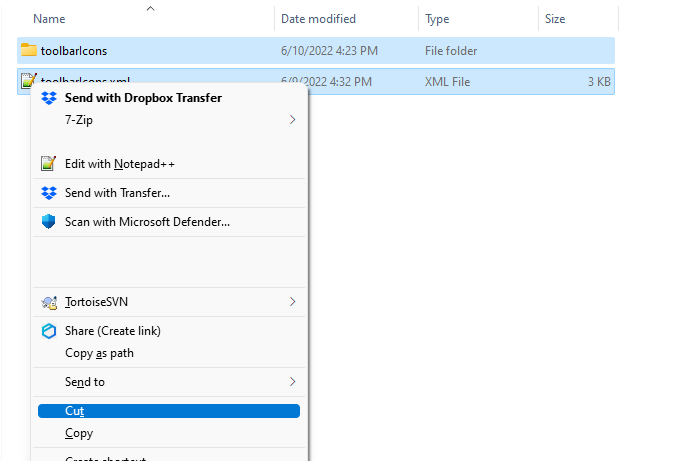
- In Windows Explorer: Then go up one directory (back into
%AppData%\Notepad++\) and PASTE
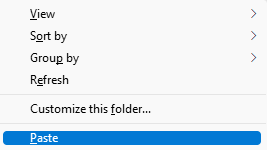
- Now your
%AppData%\Notepad++\nppLegacyIconSet\should be empty, so delete that in Windows Explorer - Your
%AppData%\Notepad++\hierarchy should match what I showed above.
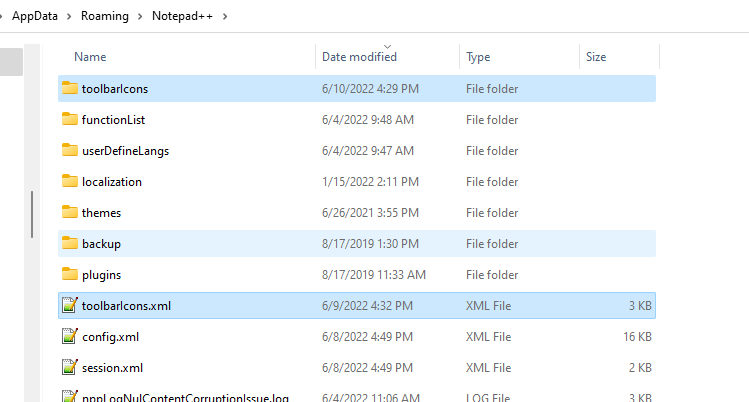
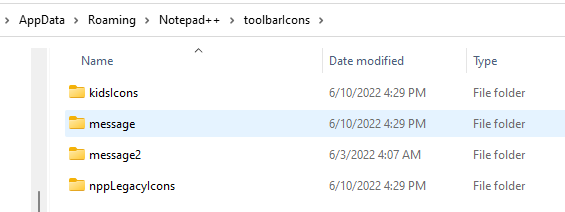
- Restart Notepad++. The nppLegacyIcons should now be used.
-
@peterjones You’re awesome!! Great instructions! The old large Legacy icons are there now. Thanks!
-
@peterjones said in How Do I Customize the Toolbar?:
The second is a built-in method new to Notepad++ v8.4.2. The documentation has been updated in GitHub to explain how that works, and that will make its way to the npp-user-manual.org website in the near future.
The updated npp-user-manual.org has been published: the Toolbar Icon Customization instructions are now available at
https://npp-user-manual.org/docs/config-files/#toolbar-icon-customization-toolbaricons-xml -
I want to change the color of some items on the old Legacy toolbar. How do I go about doing that?
-
I want to change the color of the Save icon to green.
-
I want to change the color of the Undo icon to red, or possibly another color.
-
I want to change the color of the Find icon to green.
-
-
want to change the color of the XXX icon to CCC
The default icons are image files compiled into Notepad++ itself. The colors of icons are part of those image files. You cannot just change the color.
In Notepad++ v8.4.2-and-newer, there is a way to tell notepad++ to use an external .ico icon file instead. That link to the user manual explains how to name the icon files and where to place them, and how to tell Notepad++ to use them. (But it is up to you to find a way to create and save a .ico file of the appropriate size and with the image+colors you want. It is beyond the scope of a Notepad++ forum to go into the details of icon creation.)
If you have Notepad++ v8.4.1-or-earlier, you cannot change the built-in icons natively; however, the Customize Toolbar may give you the flexibility you want on the older Notepad++ versions.
edit: fixed link
-
@PeterJones said in How Do I Customize the Toolbar?:
If you have Notepad++ v8.4.1-or-earlier, you cannot change the built-in icons natively; however, the Customize Toolbar may give you the flexibility you want on the older Notepad++ versions.
Earlier versions have such possibility also with toolbarIcons.xml file:
http://web.archive.org/web/20190715193545/http://docs.notepad-plus-plus.org/index.php/Toolbar_CustomisationExcept that this file had a slightly different syntax.
https://github.com/notepad-plus-plus/notepad-plus-plus/blob/52e8c68f901e1dadaeb342bf38940779448277ec/PowerEditor/src/toolbarIcons.xml -
I have a couple of questions.
-
The icons I found are all 128x128, but almost all of the old legacy icons are 32x32. Will this cause a problem?
-
Can I shortcut the process by simply deleting the original legacy icon, renaming the new icon to the old name, then putting it where the old one was?
-
-
-
If they only have the 128x128, it will have to be scaled every time (internally to NPP), but it might work. OTOH, most large icon files have multiple sizes embedded in the file, so it might have the 32x32 already embedded.
-
As I said, the originals are compiled into the app, so there are no “old icon files” to delete or rename. Follow the instructions in the manual. (Unless you mean you downloaded the old “large standard set” as your starting point, in which case, yes, just overwrite the ones you want to replace)
@ArkadiuszMichalski , thanks, I had seen a comment that it could be done in ancient days, but I didn’t remember that it was documented in the old wiki (even though I still have a copy floating around on my hdd somewhere)
-
-
@PeterJones said in How Do I Customize the Toolbar?:
-
If they only have the 128x128, it will have to be scaled every time (internally to NPP), but it might work. OTOH, most large icon files have multiple sizes embedded in the file, so it might have the 32x32 already embedded.
-
As I said, the originals are compiled into the app, so there are no “old icon files” to delete or rename. Follow the instructions in the manual. (Unless you mean you downloaded the old “large standard set” as your starting point, in which case, yes, just overwrite the ones you want to replace)
Fortunately, all of the icons worked. I just deleted, renamed, and replaced them.
And yes, I DL the Customize Toolbar plugin for the old Legacy Icons Set that’s in the folder nppLegacyIcons. You finished helping me with it about a month and a half ago.
Here’s what my toolbar looks like now. All of the green icons are the new ones I just put there. I typed something so the Undo icon is visible.

-
-
This post is deleted! -
This post is deleted! -

I added another (Redo) icon. It’s between the two green ones.
I also took this opportunity to upvote some of the posts in this thread because I got locked out last time due to the forum’s time limit after a post.
-
I also had to delete a couple of posts for the same reason. I noticed that one of the pics had personal info, and the other one I retook didn’t have the new icon.
On top of that, I had to make another post for this because of the time limit! This is ridiculous!
The rule about being able to edit a post needs to be changed to at least 24 hours.
-
No, it does not need to be changed to 24 hours. There is a good reason for a timeout on editing posts – namely, it can be used to “change the past”, and change the meaning of conversations, which is a bad thing. If you disagree, that’s your prerogative, but the timeout is going to remain – and it’s going to remain short relative to 24 hours (on the order of a few minutes).
This timeout also encourages that users make use of the PREVIEW panel, which is enabled by default and shows how your post renders. And deleting posts – as long as it doesn’t change the flow or meaning of the conversation – is the acceptable way to remove information that has passed the 5min edit timeout.