Notepad++ Email Verification
-
So I received an email yesterday at 2:50PM from
Notepad++ community <community@notepad-plus-plus.org>stating the following: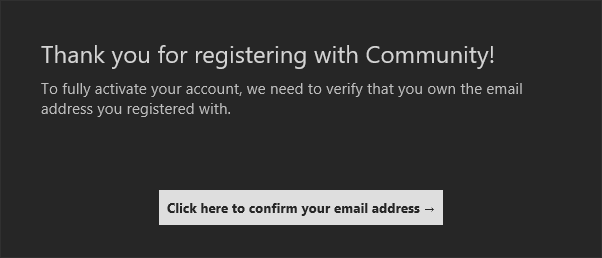
Everything appeared to look legit so I clicked on the button/link and then received the following (redacted) error message:

Did I actually get fooled and messed up big time with this email? Or is it truly legit? If the latter, how would I go about requesting a new confirmation email?
-
Most likely an authorization token expired before you decided to follow the link, so nothing to worrry about.
If you use GitHub, it’s much more reliable to simply link your existing account.
The forum’s login page hides it well, but the blue GitHub icon is actually a link to the login portal:
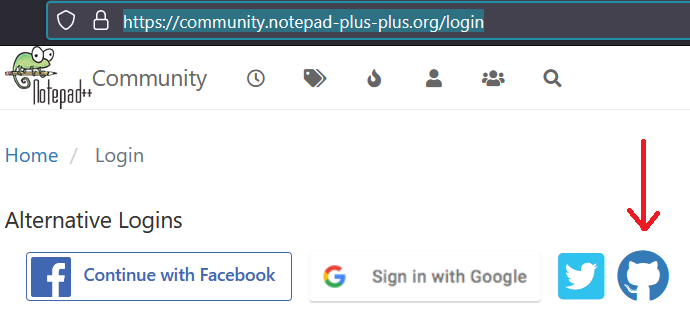
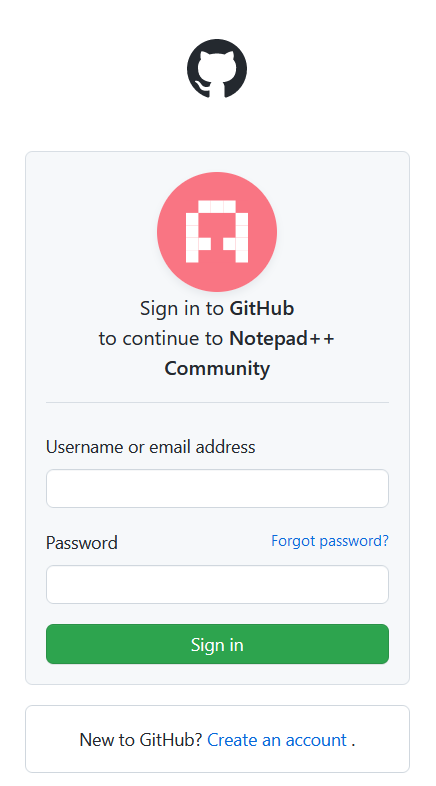
-
@PJRamaglia said in Notepad++ Email Verification:
Or is it truly legit?
It is truly legit. As @rdipardo said, it may have been an expired token. Or perhaps there was a temporary server glitch.
If the latter, how would I go about requesting a new confirmation email?
It’s not critical; the email verification is only used if you care about email notifications for replies, etc. Those don’t always work anyway, so you are not missing out on the essential functionality of the forum by not having a “confirmed” email address. (Until a few months back, the email verification didn’t work at all.)
@rdipardo said,
If you use GitHub, it’s much more reliable to simply link your existing account.
Any of the login methods should be equally reliable. I’ve always used the “sign in with google”, and have had no reliability problems over the last 7 years I’ve been here.
And if you didn’t use the “GitHub” login the first time you created your account, don’t try to use it for logging in (yet), because it will create a second account, which is not what you want. If you really want to be able to log in with multiple of the buttons:
- stay logged in using the button you used the first time
- Go to your icon in the upper right and select “Edit Profile”:
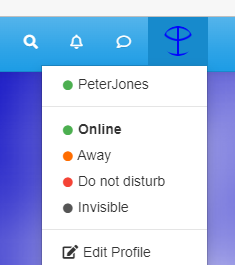
- in the right column, there will be buttons that say either “click here to associate with…” or “associated with…”
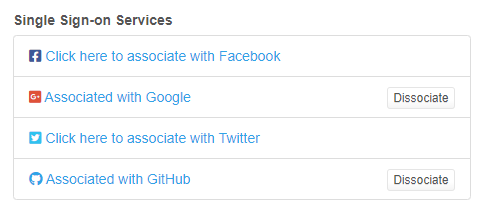
- If you want to add another, click on the “Click here to associate…” button. For example, you can see in my screenshot that I can log in using either my google account or my GitHub account. Both will take me to this same account. If I wanted to, I could also add my Facebook and/or Twitter accounts (though given recent changes at Twitter, that might not be so wise right now).
- BTW: Do not click “dissociate” on all the accounts; that will mean once you lose your active session, you will never be able to log in again.
To sum up: You only need one sign-in service associated with your account. But if you were worried about losing access here, you could associate a second (or third or fourth) service. That way, if you lose your Google credentials (or if Twitter closes your account, or whatever), you could still use your GitHub to access this same account, or similar.