Default UDL Dark over Light
-
I’m wondering if there is a setting that allows one to make the opening of a UDL language file, default to Normal light mode or dark mode.
In the following pic, all files are getting opened with the normal light UDL, when I’m in Dark Mode. Although switching isn’t ‘hard’ it is tiring doing it all the time, especially when switching file, reopening, etc.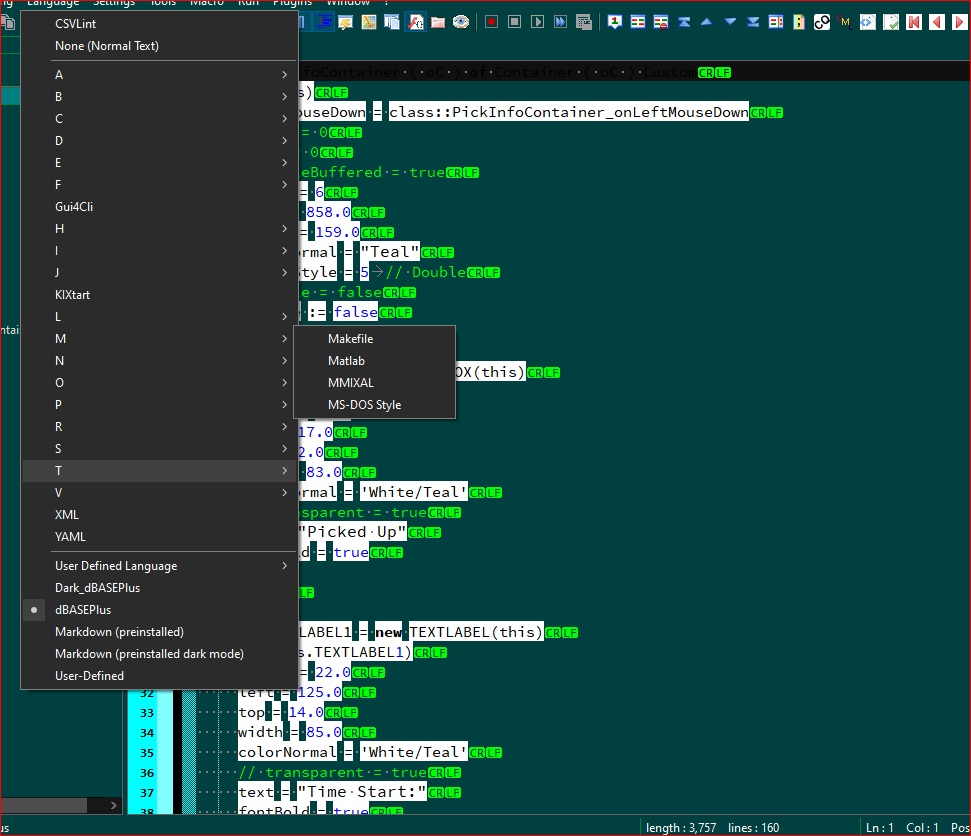
I vaguely remember someone saying they have to switch to Light mode from Dark, not sure if it’s one of my language users or someone on here, but I have the opposite problem, having to switch my Dark UDL to access the coloring for dark mode. If there are no ‘settings’, any idea how else to do it? I’'ve tried changing the position in the overrideMap.xml file, but that doesn’t do anything. :)
Since I’m always in Dark Mode now, it would make sense if possible to be able to swtich which one is the default scheme. Thanks for any thoughts. -
The shown problem with the white background could be solved by right-clicking on the colors in the Styler dialog to get this shaded icon. Then it sets the color to the color of the theme. But that doesn’t solve the fact that colors and themes have no correlation in Npp. This would have to be solved by Npp and honestly, I have no idea how this can be done without changing the whole color configuration system.
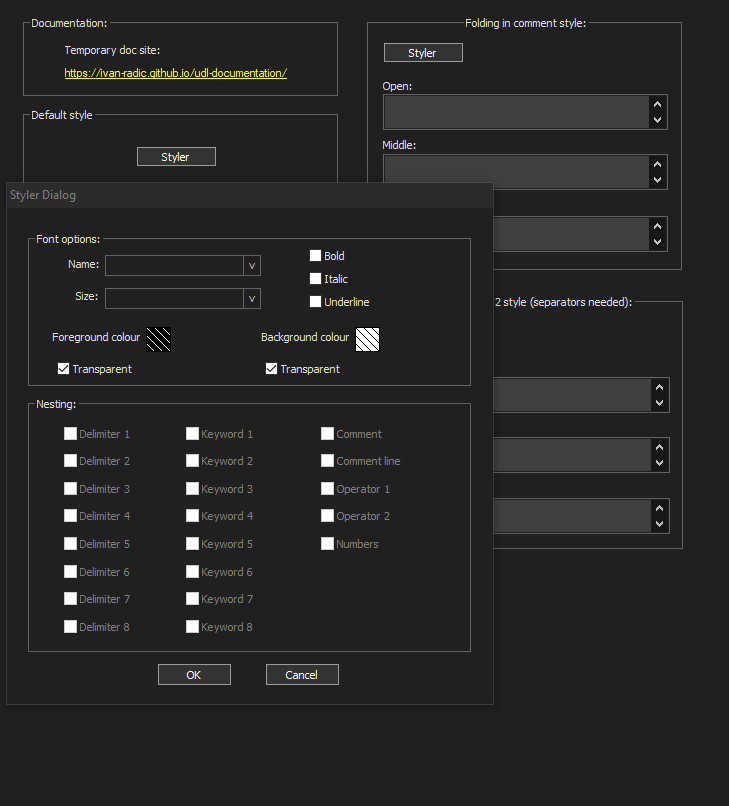
-
@Ekopalypse ,
Thanks for the answer that it’s not possible as is. However, I did figure out how to change the Context Menu to allow me to set the Language->User Defined Language->Dark_dBASEPlus so that I can just right click and select it that way instead of going the menu route. I keep learning. :)
At first with just:<Item MenuEntryName="Language" MenuItemName="Dark_dBASEPlus"/>It didn’t work…
…until I read the documents for the Context Menu mentioning the localization file, so I looked in there (\localization\english.xml) to find a menu path there, and then using the combination of this with the submenu reference in the english.xml file, I got it to work.<Item MenuEntryName="Language" subMenuId="language-userDefinedLanguage" name="User Defined Language" MenuItemName="Dark_dBASEPlus"/>It now looks like this:
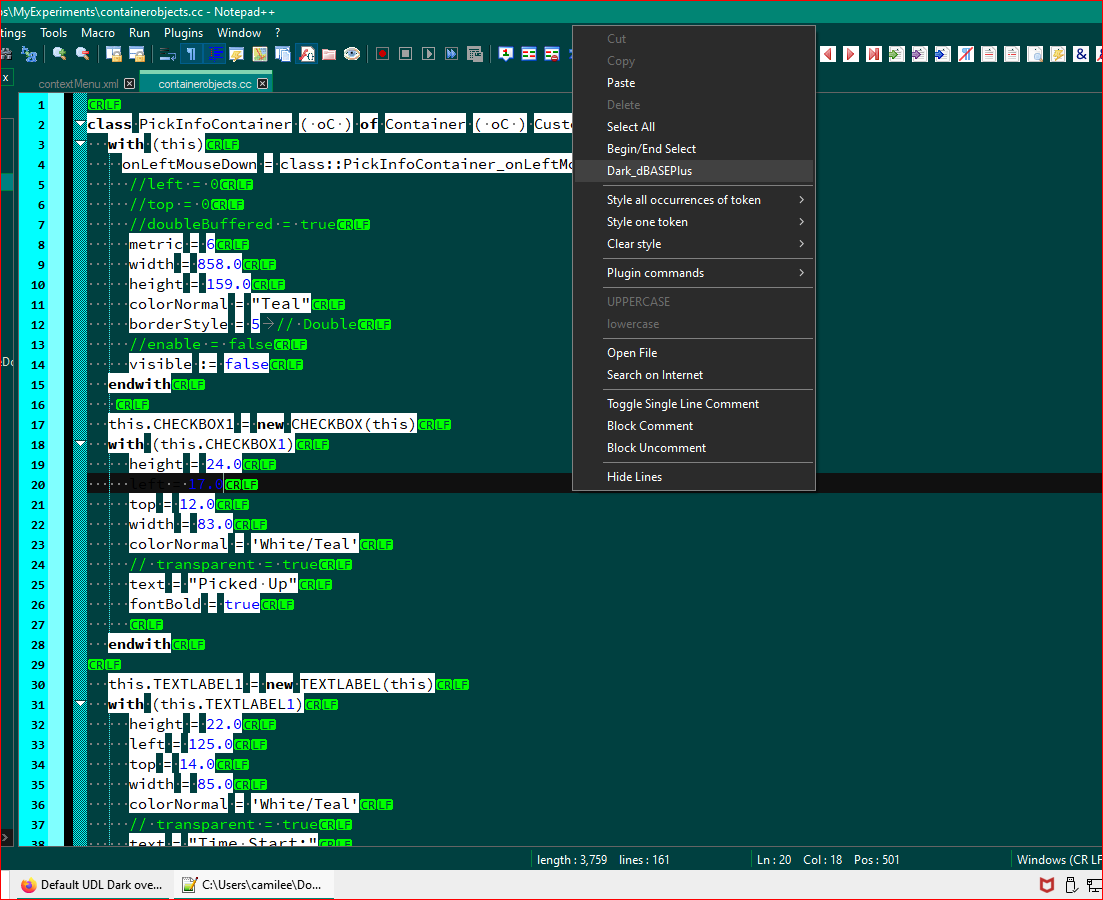
And this:
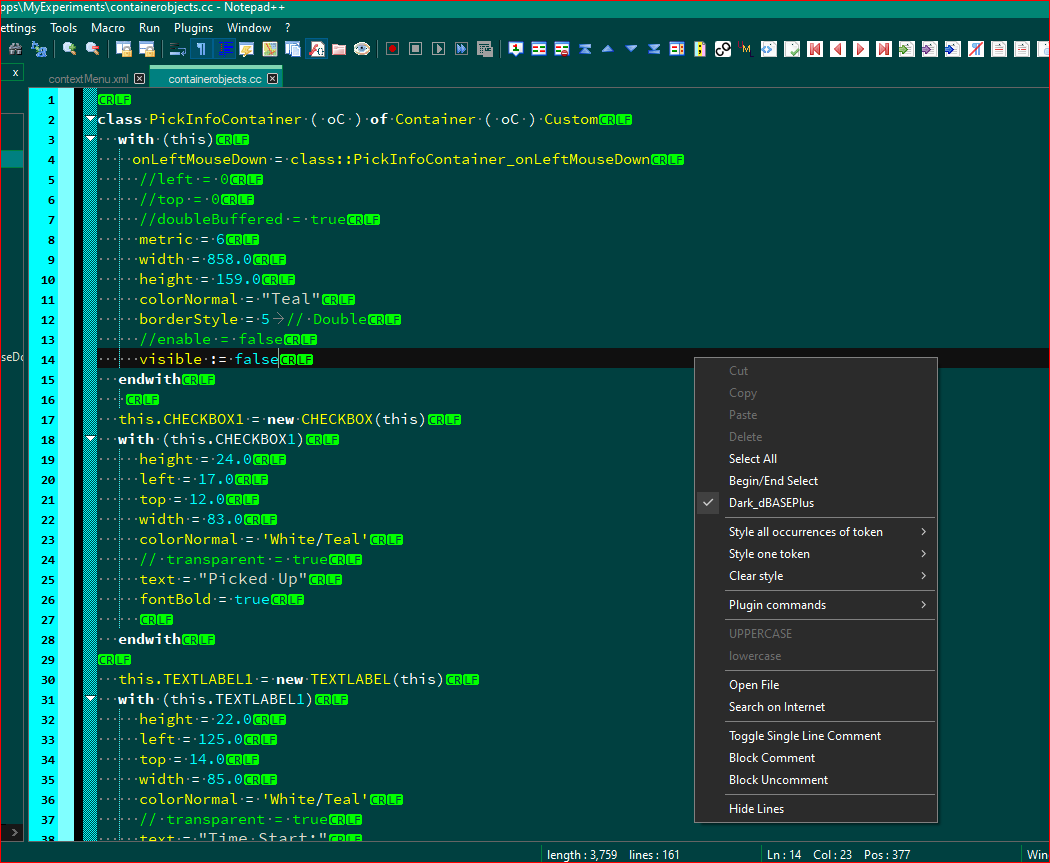
So thanks for at least letting me know my efforts to circumvent it weren’t in vain. Wow, starting to feel like a real NPP guru. :) (just kidding, not there yet)
-
Resurrecting this issue to answer my own issue and for posterity if anyone else has this question.
One of the users said that to keep the one mode over the other, he just renamed the normal “light mode” file, so it doesn’t get chosen. This of course works, but then, I’d have to change the name again and restart NPP (I believe) to be able to use/view it, so instead I just expanded the contextMenu.xml file to offer both Normal and Dark mode, to cut down on menu use/movement to make it easier to switch. Still have to turn Dark mode on or off, but this helps when one is permanently in one or the other, and just want to switch the UDL choice to the Dark Mode UI compatible version. (Hmm…maybe on the contextMenu to change the Dark Mode on or off…Hmmm)The contextmenu now looks like this with the right click:
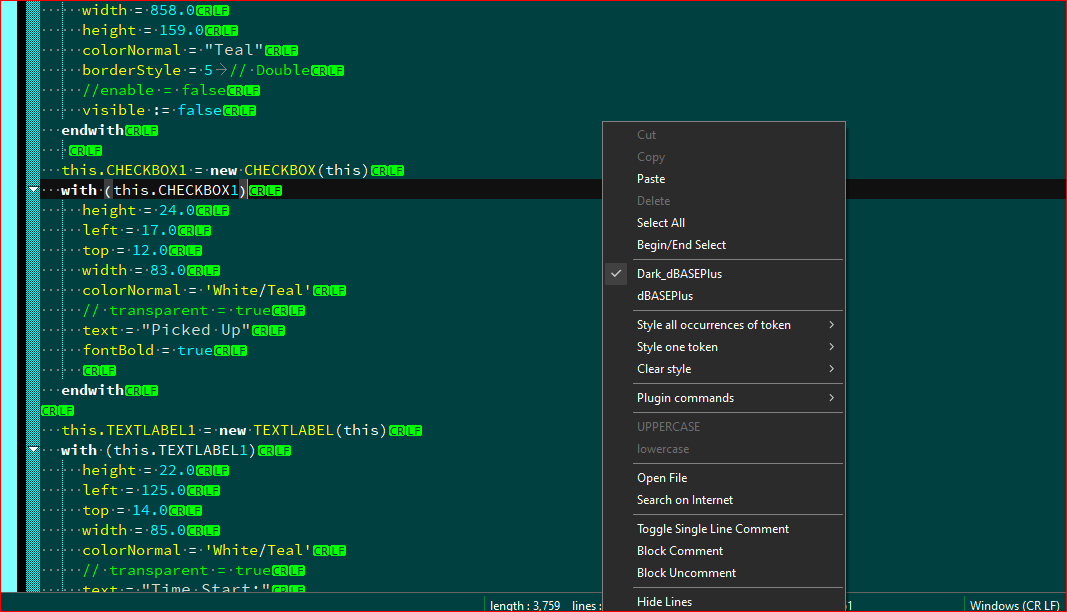
-
Hello, @lycan-thrope, @ekopalypse and All,
Ah…, very clever, Lycan ! You totally deserve the
N++ gurutitle ;-))So, given you last picture of your right-click context menu, this means that your
contextMenu.xmlconfiguration file contains the section :<Item id="0"/> <Item MenuEntryName="Language" subMenuId="language-userDefinedLanguage" name="User Defined Language" MenuItemName="Dark_dBASEPlus"/> <Item MenuEntryName="Language" subMenuId="language-userDefinedLanguage" name="User Defined Language" MenuItemName="dBASEPlus"/> <Item id="0"/>and that you found out the missing part
subMenuId="language-userDefinedLanguage" name="User Defined Language"at line72of the...\localization\english.xmlfile in order to get your functionalDBasePluscommands on a right-click action. Wow…, respect !Best Regards,
guy038