Is there way to only copy&replace contents next to the timeline on the left?
-
 image url)
image url)
I’d like to ignore? timeline on the left and only copy the contents on the right.
and replace the right side with translated contents that I have copied.
of course I can copy&paste over and over but that would take so long…
copy the whole thing and runing the translator with it made timeline broken. -
@1NGAN
In the future please paste in raw text surrounded in three rows of triple backticks like this
```
raw text here
```
and it will look likeraw text hereIn any case, what you want is to use the find/replace form, turn regular expressions on, find
(?-s)^[\d\d:\d\d\.\d\d](.*)and replace with\1. This will temporarily delete the timestamps, you can select the entire document, copy to clipboard, and then Ctrl+Z to undo the find/replace.Explanation: the regular expression looks for lines starting with (
^) an open square bracket and two digits, then a colon, then two more digits, then a period, then two more digits[\d\d:\d\d\.\d\d], then captures everything after that on the same line(.*). The(?-s)at the beginning just ensures that(.*)only matches the rest of the line, not the rest of the file. -
@Mark-Olson ,
Are you sure he isn’t just asking how to do a column select/copy? Perhaps, to translate all lines at one time?
The OP’s description and lack of proper formatting and presentation of example material is not very conducive to a real answer, if either of our scenarios is the one they are trying to describe.OP needs to first read the FAQs starting with this one:
FormattingAnd this one:
Search and Replace -
@Lycan-Thrope Yes, I think he only wants
Edit - Column Mode...which leads to the “Column Mode Tip”
Please use "ALT+Mouse Selection" or "Alt+Shift+Arrow key" to switch to column mode. -
@datatraveller1 This is the feature that I wanted to find!!!
thank you and others tried to help me. -
Actually if you use N++ 8.5 or later, going where @datatraveller1 suggests will show you this:
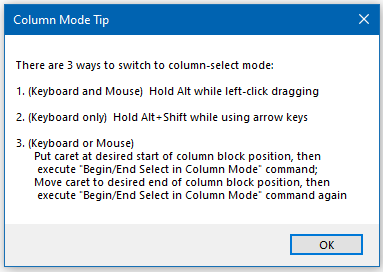
Number 3 is a new command to Notepad++ 8.5; see the Edit menu:
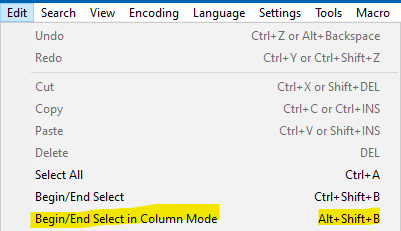
Personal note: I actually added this to N++ 8.5 – my FIRST contribution to Notepad++ code! :-)