Bringing back the old (pre-8.4.6) filetab right-click context menu
-
Notepad++ 8.4.6 introduced a filetab right-click context menu that has submenus:
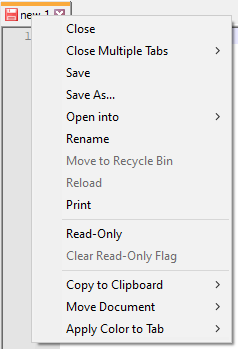
Version 8.4.5 (and earlier) had no submenus:
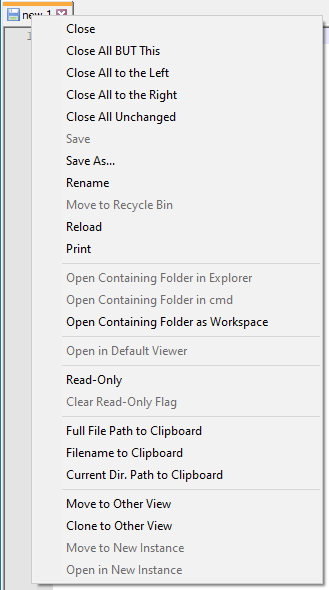
Several times I’ve seen requests to “bring back the old context menu” from users that don’t like the default new one because the submenus slow down their workflow.
According to ITEM 4 of the Notepad++ 8.4.8
change.log, the filetab right-click context menu is now user-controllable – hurrah!So now users that desire it CAN bring back the old context menu with no submenus.
Here’s how:-
Obtain
tabContextMenu_8.4.5_and_earlier.TXTfrom HERE -
Rename it to
tabContextMenu.xml -
Put it in the folder where
notepad++.exelives (remember: You have to be using 8.4.8 or later) -
Restart Notepad++
-
Right-click a filetab to hopefully see the “old” context menu appear
Actually, this recreation isn’t 100% faithful to the pre-8.4.6 context menu – I’ve added in one submenu’d command at the bottom:
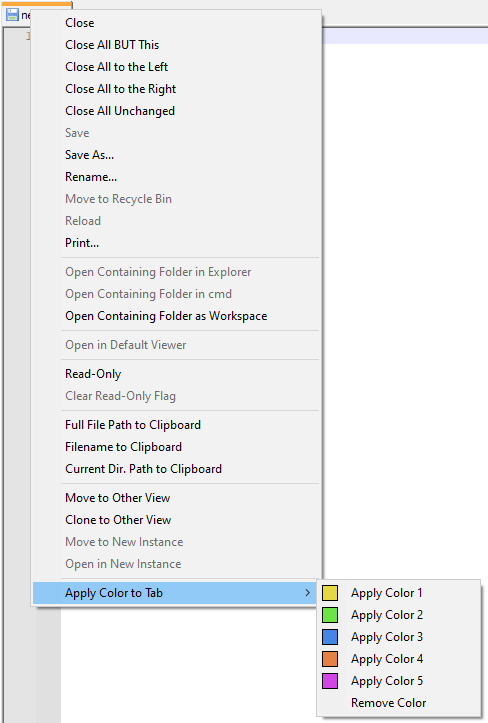
As this didn’t exist in the old context menu, no one can complain that it annoys them as a submenu’d item! :-)
Note that the tab coloring items were what drove the context menu to a submenu’d version in the first place (with 6 new entries, the context menu was getting terribly long – so long that it was unwieldy).
BTW, Notepad++ 8.4.8 ships with an example file for customizing the filetab right click menu (
tabContextMenu_example.xml) – but all the sample does (if you rename it totabContextMenu.xmland restart) is recreate the default 8.4.8 context menu. That isn’t very useful, and, if you don’t make a change to it, you can’t even tell that it did anything.Wouldn’t it have been better to include as a sample, something like my file from above, where the sample actually does something useful? And, for those that want the old menu back, the file would be already there, no download needed, just rename the file and restart, boom, done…
-
-
@Alan-Kilborn said in Bringing back the old (pre-8.4.6) filetab right-click context menu:
recreate the default 8.4.8 context menu. That isn’t very useful
But it also contains (commented out) essentially the contents of the file you linked, so you just have to uncomment/delete, so the information is there (and that’s what the user manual will describe in order to get back the older context menu). So the example might not do much as is, but it contains more than just a duplicate of the existing menu.
It even says what to change in the comments of the included example.
Wouldn’t it have been better to include as a sample, something like my file from above, where the sample actually does something useful? And, for those that want the old menu back, the file would be already there, no download needed, just rename the file and restart, boom, done…
Instead of “just rename and restart”, it’s “rename, delete some lines, and restart”, which isn’t that much more difficult.
-
@PeterJones said in Bringing back the old (pre-8.4.6) filetab right-click context menu:
But it also contains (commented out) essentially the contents of the file you linked, so you just have to uncomment/delete, so the information is there (and that’s what the user manual will describe in order to get back the older context menu).
Hmm, right you are Peter.
I think I made a note to create this posting while that file was still evolving during development, and I didn’t realize that the section you mention was added.
I guess I did a bunch of extra work composing the above, when it really wasn’t needed. :-( -
P PeterJones referenced this topic on
-
Nice blog, I will keep visiting this blog very often.
-
@Alan-Kilborn
yay, thank you so much
I just created a comment to add a note to the part of the instructions where you say “to put it where Notepad++.exe lives”, as it might not work for everyone.
In my case I had to put it in folder :%appdata%\Notepad++ -
@MarioVolarevic said in Bringing back the old (pre-8.4.6) filetab right-click context menu:
@Alan-Kilborn
yay, thank you so much
I just created a comment to add a note to the part of the instructions where you say “to put it where Notepad++.exe lives”, as it might not work for everyone.
In my case I had to put it in folder :%appdata%\Notepad++