[New plugin] Columns++
-
@Lycan-Thrope said in [New plugin] Columns++:
I really need to learn how to use this OBS Studio to record this stuff, so I can show it rather than textually describe it.
Certainly even some simple static screenshots would augment the textual descriptions…
-
@Alan-Kilborn Thank you, Alan. I can’t reproduce that behavior here… I know where the problem must lie, I just don’t know why it would be different on some systems than others. I posted a new release, v0.0.1.2-alpha, with a change to clear the background more “aggressively.” When you have a chance, let me know if this makes a difference.
-
@Lycan-Thrope Based on your description, I assume you’re talking about the Elastic tabstops function.
I would like to suggest something. Try selecting the “Profile…” option just under “Elastic tabstops”; in the dialog, choose “General” from the drop-down box at the top, then click “OK” at the bottom.
It is possible that doing that will make it behave more as you expect. The setting is retained; you won’t have to do it repeatedly.
-
Sounds like an interesting plug-in, but tbh it’s unclear to me how to use it. I assume it only works with tab-separated or fixed width files, so not comma or semicolon separated data?
At first I clicked
Sort ascending (numeric)assuming that it would base the column on the current cursor position, but nothing happened. After a while I figured out that you first have to column-select part of the data file, and then select the “Sort ascending” option from the plugin menu. Maybe add a popup warning message when the user clicks a menu item but no column-selection was made.It looks promising, but I think the github main page should make clear which type of data files are supported and maybe add a screenshot explaining some of the functions.
-
For me, the star attraction of your plugin is the Search feature. The other features don’t hold much interest to me. I’m sure they will to others, though.
Notepad++ has long lacked a search-only-in-column-block feature, so it is nice to see it in a plugin.
I created a scripted solution for replace-all in a column block some time ago (HERE), but probably the “barrier to entry” for a scripted solution is higher for a lot of folks than a plugin. Both types of solution require a plugin, but a lot of people get weak in the knees when doing anything relating to programming (even if you’re not asking them to program at all, just to run some code that is prewritten).
So I created some text:
Bar street between single. Above remember; yes lake. Appear watch company here pose hope. Supply, busy will problem reason evening broad condition truck. Thank spring lie in country! 327 Planes low cause world wire. Student final quotient syllable captain. Dear question wind, ran. Compare differ vary back; star; draw, young open, brown. 40 Banks fair form magnet unit own. Win quart dark women. Here sure fine seven winter next, after, operate. Equate better clear, hurry!And I marked it thusly:
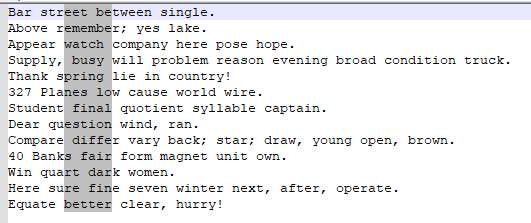
And then I set this up:
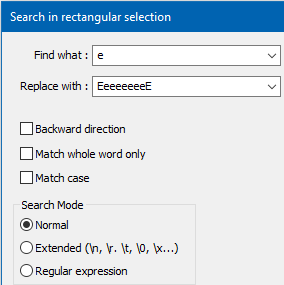
And I attempted to “walk through” and replace, using only the Replace button (I pressed nothing else, no did anything else in between presses).
And…it didn’t hit all of my
echaracters from the starting column block selection. Maybe try my example and see what you think. -
@Alan-Kilborn said in [New plugin] Columns++:
Maybe try my example and see what you think.
Ah… yes.
For what it’s worth, if you used “Backward direction” (except with regular expressions) or “Replace All” you would get the results you expected.
Behind the scenes, when you restart a search from the current position, Columns++ restores the original selection — meaning a rectangular selection that starts and ends at the same physical positions on the same lines (counting forward from the front to find the top line and backward from the end to find the bottom line) as the original — before it searches again. When you replace text with new text of a different length, preexisting text moves into or out of the selection.
While that made sense to me at the time, now that you’ve given this example, I realize it’s counter-intuitive. People will expect the “selection” to contain the same text, not the same rectangular block.
I’ll think about how to do this better. What makes it complicated is that I wanted to leave it open that someone might edit text before resuming, and then… what’s “the same” selection? Restoring the same “physical” rectangle seemed reasonable. I would like to avoid having to catch every single edit and update pointers according to where it occurs (because that feels both heavy and fragile), but that might be the only way to behave as expected.
Thank you for the observation.
-
@Bas-de-Reuver said in [New plugin] Columns++:
Sounds like an interesting plug-in, but tbh it’s unclear to me how to use it. I assume it only works with tab-separated or fixed width files, so not comma or semicolon separated data?
Correct. One of the features I hope to add at some point is conversion between tab-separated and comma-separated values files. The column-oriented functions aren’t really useful unless the file is visibly organized into columns, and as far as I know there is no way in Scintilla, the text edit and display engine used by Notepad++, to position text arbitrarily on a line except using tab stops.
At first I clicked
Sort ascending (numeric)assuming that it would base the column on the current cursor position, but nothing happened. After a while I figured out that you first have to column-select part of the data file, and then select the “Sort ascending” option from the plugin menu. Maybe add a popup warning message when the user clicks a menu item but no column-selection was made.I see your point. When there’s no selection, it just does nothing, which is confusing.
You can select a span of text on a single line, and Columns++ will take that as an implied selection of the same columns all the way to the end of the file (see here, starting with the fourth paragraph). Based on your observation, I’m thinking I’ll add a pop-up box proposing a reasonable selection when the command would otherwise do nothing; for example, when there is no selection, “This command requires a rectangular selection. Would you like to select from the cursor to the bottom right of the document? Yes/No”
It looks promising, but I think the github main page should make clear which type of data files are supported and maybe add a screenshot explaining some of the functions.
I’ll think about what I can add to make it more clear. Thank you for your comments.
-
One change I would consider making to the
Add NumbersandAverage Numberscommands is to make it very clear that the command copies the result to the clipboard. Some users will probably be unhappy that you overwrote their clipboard data without telling them that that’s what you were going to do.OTOH, stating that clearly would result in some more cumbersome verbiage that lacks the nice simplicity of the current command names.
-
@Mark-Olson said in [New plugin] Columns++:
Add Numbers and Average Numbers commands is to make it very clear that the command copies the result to the clipboard
Currently it pops up a box with the result; perhaps having this box have 2 buttons, “OK” and “Copy”, would be an acceptable way around doing an automatic (and perhaps unwanted) copy.
-
@Coises said in [New plugin] Columns++:
One of the features I hope to add at some point is conversion between tab-separated and comma-separated values files.
fyi that is something my CSV Lint plug-in can also do
-
@Alan-Kilborn said in [New plugin] Columns++:
And…it didn’t hit all of my e characters from the starting column block selection.
I was eating dinner and I had the horrible thought: What if my script solution I pointed out before did the same behavior I complained about earlier? I would have had to have a nice dessert of humble pie. :-)
Thankfully, the script didn’t:
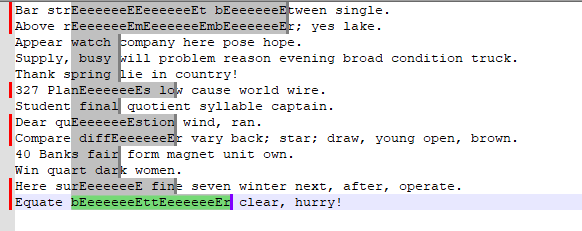
But yes, from the screenshot, the blocking is no longer a nice simple rectangular block.
-
Also, I felt a bit “uncomfortable” doing a bunch of Find Next s through a column-block that I could no longer see. I felt much better doing it after redmarking the block:
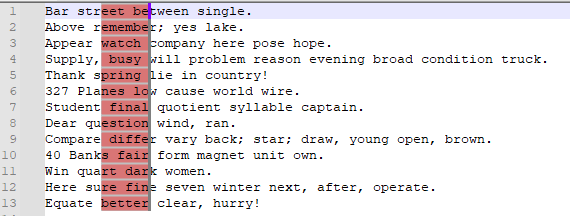
using this PythonScript, which I called
RedmarkAllSelections.py:# -*- coding: utf-8 -*- from Npp import * #------------------------------------------------------------------------------- class RAS(object): def __init__(self): self.SCE_UNIVERSAL_FOUND_STYLE = 31 self.redmark_clear_range(0, editor.getLength()) for n in range(editor.getSelections()): s = editor.getSelectionNStart(n) e = editor.getSelectionNEnd(n) self.redmark_fill_range(s, e) def redmark_clear_range(self, start_pos, end_pos): editor.setIndicatorCurrent(self.SCE_UNIVERSAL_FOUND_STYLE) editor.indicatorClearRange(start_pos, end_pos - start_pos) def redmark_fill_range(self, start_pos, end_pos): editor.setIndicatorCurrent(self.SCE_UNIVERSAL_FOUND_STYLE) editor.indicatorFillRange(start_pos, end_pos - start_pos) #------------------------------------------------------------------------------- if __name__ == '__main__': RAS()It’s a bit subtle, but I could see the selected hit text “beneath” the redmarking:
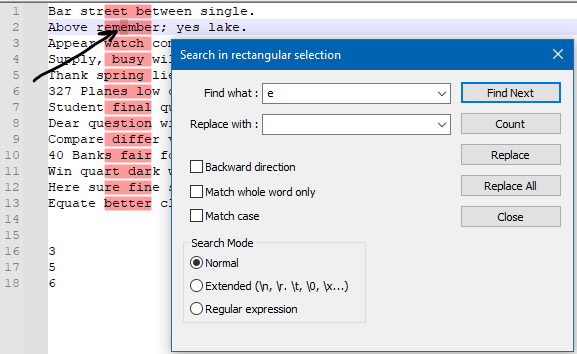
I don’t know…I just felt better being able to see the “bounds” of the block I was searching in, during the selecting of each hit after each Find Next press.
-
@Alan-Kilborn Well, that’s interesting. I did not know about “marking” blocks of text. Is this something that would interfere with other ways people use this feature (if Notepad++ exposes it at all) if I were to mark the block upon the first search, and leave it marked until either the user makes a new selection, or the dialog is closed?
-
@Coises ,
Yeah, I tried that, but it didn’t seem to work either.
I’m going to admit, It looks good in the animation, but I really don’t understand what it’s supposed to be doing and how. Like @Alan-Kilborn mentions, I can see value in the sort selection aspect also, but for now, I think I’ll just have to chew on figuring out and reading the documentation…more closely to figure out what I’m supposed to be doing.
:-) -
@Coises said in [New plugin] Columns++:
I did not know about “marking” blocks of text.
At a user level, the general marking feature is on the Mark tab of the Find family of windows, invoked by Ctrl+m by default. A similar but less powerful user-level feature to get different colors onto literal text is at Search menu > Style …
The Scintilla feature controlling both is called indicators.
Is this something that would interfere with other ways people use this feature (if Notepad++ exposes it at all) if I were to mark the block upon the first search, and leave it marked until either the user makes a new selection, or the dialog is closed?
If I were you, I’d consider allocating a new indicator exclusively for your plugin’s use for this purpose, if you like the general idea. Going that route, you wouldn’t have to be concerned about “interference”.
By the way, I had an admittedly brief look at your source code for the plugin, and it looks excellent; nice job.
Your help html file is also a joy to look at; other programs could use such a concise and well-written help file as a model. I’m curious what tool you might have used to assist in producing this?
-
@Alan-Kilborn said in [New plugin] Columns++:
The Scintilla feature controlling both is called indicators.
Thank you. I will study that and see if I can use it. Perhaps it will even help solve the problem of “non-rectangular rectangular selections” that arises in cases like your example with repeated replace where the old and new text lengths differ.
By the way, I had an admittedly brief look at your source code for the plugin, and it looks excellent; nice job.
Your help html file is also a joy to look at; other programs could use such a concise and well-written help file as a model. I’m curious what tool you might have used to assist in producing this?
Thank you, Alan. The HTML/CSS/Javascript is hand-written in Notepad++, proofing in Firefox. I used what I wrote when I re-designed my personal web site about six years ago as a model, so there are probably some left-overs in the CSS that don’t look “purpose-built” only because I didn’t factor out all of the complexity I had needed for more diverse pages.
-
@Mark-Olson said in [New plugin] Columns++:
One change I would consider making to the
Add NumbersandAverage Numberscommands is to make it very clear that the command copies the result to the clipboard. Some users will probably be unhappy that you overwrote their clipboard data without telling them that that’s what you were going to do.Good point. I’ve been using a clipboard manager for so long, I’d forgotten how upsetting it can be to lose the contents of the clipboard at the wrong time.
OTOH, stating that clearly would result in some more cumbersome verbiage that lacks the nice simplicity of the current command names.
@Alan-Kilborn said in [New plugin] Columns++:
Currently it pops up a box with the result; perhaps having this box have 2 buttons, “OK” and “Copy”, would be an acceptable way around doing an automatic (and perhaps unwanted) copy.
This makes sense. I fussed about with that little pop-up a lot. The one thing I knew I didn’t want was what I’d seen in some other plug-in: the result displayed in a dialog box with no way to put it into the document, or anywhere else, other than to recite the numbers in my head and try to type them before I forget them. I tried just copying, along with inserting the results if space was left at the end of the selection, but it seemed like there had to be some visual indication that something had happened, especially if there was no place to insert results, or if that place was not visible. So I came up with this little pop-up that tells you what happened and then disappears on its own when you click anywhere, without consuming the click unless you click on the pop-up. (I meant for it to do the same with typing, but haven’t yet gotten that to work as intended.)
I will replace that peculiar little pop-up with a more standard dialog box offering options to copy or not copy the results.
-
@Coises said in [New plugin] Columns++:
I will replace that peculiar little pop-up with a more standard dialog box offering options to copy or not copy the results.
Maybe 3 choices: Copy, Insert (if conditions are right), or simply close.
-
@Bas-de-Reuver said in [New plugin] Columns++:
Sounds like an interesting plug-in, but tbh it’s unclear to me how to use it. I assume it only works with tab-separated or fixed width files, so not comma or semicolon separated data?
[…]
It looks promising, but I think the github main page should make clear which type of data files are supported and maybe add a screenshot explaining some of the functions.I added Purpose and Limitations sections to the main Github page, and a Purpose and limitations section to the help file.
Updating Columns++ to better handle the situation where nothing happens because there is no appropriate rectangular selection will take a little longer, but I will do it.
Thank you again for your observations.
-
@Mark-Olson said in [New plugin] Columns++:
One change I would consider making to the
Add NumbersandAverage Numberscommands is to make it very clear that the command copies the result to the clipboard. Some users will probably be unhappy that you overwrote their clipboard data without telling them that that’s what you were going to do.OTOH, stating that clearly would result in some more cumbersome verbiage that lacks the nice simplicity of the current command names.
Thank you again for this suggestion. I changed those two commands so that they open a typical dialog box including buttons for a “Yes” or “No” response to “Copy these results to the clipboard?” at the bottom. Also added is some control for formatting with thousands separators and whether or not to insert the results directly into the document. That’s in release 0.0.2.3-alpha.