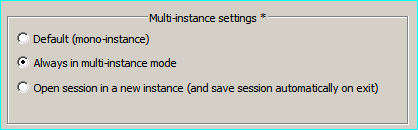Open Notepad++ in Different Workspace Without Switching
-
I’m using Windows 11 and have two workspaces, A and B. I have Notepad++ open in workspace A with multiple tabs for different files. When I switch to workspace B and right-click a file to select ‘Edit with Notepad++’, it opens the file in a new tab in the existing Notepad++ window in workspace A, causing the workspace to switch back to A.
What I want is for a new Notepad++ window to open in workspace B when I select ‘Edit with Notepad++’ on a file, while still keeping the existing Notepad++ window with its tabs in workspace A. Is there a way to achieve this behavior?
PS: Here’s my Notepad++ debug info, in case it’s useful:
Notepad++ v8.5.3 (64-bit) Build time : May 15 2023 - 06:09:36 Path : C:\Program Files\Notepad++\notepad++.exe Command Line : Admin mode : OFF Local Conf mode : OFF Cloud Config : OFF OS Name : Windows 11 Pro (64-bit) OS Version : 22H2 OS Build : 22621.1848 Current ANSI codepage : 1252 Plugins : Explorer (1.9.5) mimeTools (2.9) NppConverter (4.5) NppExport (0.4) -
Probably you need to play a bit with
Menu Settings > Preferences > Multi-Instance & Date > Multi-instance settings
and see the option that best fits your needs.Screenshot follows: