Multi-edit
-
Sorry if I missed how to use this functionality.
For instance (using the example), if I double-click “obj” they get highlighted but what I do next? Say if I wanted to add “ject” to change to “object”?
It didn’t seem obvious looking at the GIF how to multi-carat edit. In the version I downloaded I cannot see the option in the Settings > Preferences > Editing > ☑ Enable Multi-Editing (Ctrl+Mouse click/selection) checkbox.
-
@Alan-Chan said in Multi-edit:
It didn’t seem obvious looking at the GIF how to multi-carat edit.
That’s because is isn’t obvious.
There probably needs to be a tutorial; the GIF alone isn’t worth much without telling people how it is done.In the version I downloaded I cannot see the option in the Settings > Preferences > Editing > ☑ Enable Multi-Editing (Ctrl+Mouse click/selection) checkbox.
That checkbox has disappeared because multi-editing is enabled always as of N++ 8.6.
-
@Alan-Kilborn
Thanks for confirming that it’s always enabled.
Now, where do I find how to use it? (in particular the 2nd example) rather than the column edit which I figured out. -
@Alan-Chan said in Multi-edit:
Now, where do I find how to use it?
Barring someone creating a tutorial (which I’m not going to do because I’m not much interested in the multi-editing stuff), you might have a look at the supported new commands involving it, and experimenting with them:
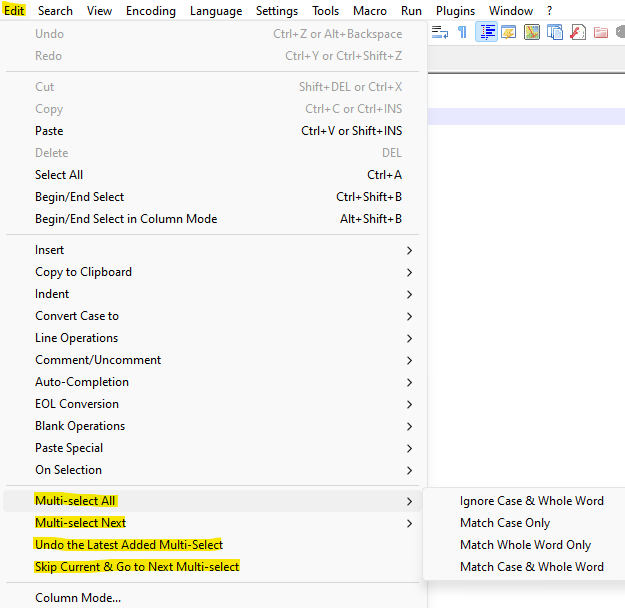
-
@Alan-Chan said in Multi-edit:
I double-click “obj” they get highlighted but what I do next? Say if I wanted to add “ject” to change to “object”?
For the specific circumstance you described, without creating a whole tutorial
- Double-click a whole word instance of
obj - Use the Edit > Multi-Select All submenu as @Alan-Kilborn suggested
- Match Whole Word Only would match any instance of
objorObj, but notsubobjorobjuice - Match Case & Whole Word would match any instance of
obj, but notObjorsubobjorobjuice - this will fully select all the matches
- Match Whole Word Only would match any instance of
- At this point, you could “type over” by just typing
object, and all the selected instances will be changed.
The User Manual will soon have brief descriptions of those new Edit-menu submenus, but that’s usually not triggered until “auto-update” is triggered – my guess is that will be happening in the near future.
- Double-click a whole word instance of
-
BTW, the real-world way to use these menu commands is to tie keyboard shortcuts to the ones you’ll use with regularity. No one would actually use these commands from the menus.
-
@Alan-Kilborn said in Multi-edit:
the real-world way to use these menu commands is to tie keyboard shortcuts to the ones you’ll use with regularity
@Alan-Chan
For example, I use:Multi-select ALL => Match Case & Whole Word :
Ctrl+Shift+.
Multi-select Next => Match Case & Whole Word :Ctrl+.
Undo the Latest Added Multi-Select :Ctrl+,
Skip Current & Go to Next Multi-select :Ctrl+Alt+.The
,and.because those keys also have the<and>respectively soCtrl+.is like selecting the current word and subsequentCtrl+.keystrokes select the next (forward in the document - as in an “arrow” to the right>) match. TheAltmodifier skips the current one and theShiftmodifier selects all.And of course when doing this, I’m 99% always expecting to match the exact word; hence, “Match Case & Whole Word”.
Cheers.
PS: Should also note that I had these exact keystrokes mapped to the NppExec scripts I had that did this exact functionality before it became “native” to N++, so they are muscle memory at this point as I’ve been multi-editing this way for years now.
-
@Alan-Kilborn said in Multi-edit:
No one would actually use these commands from the menus.
I cannot remember any more keystrokes, so I’m not likely to assign a keyboard shortcut. Instead, if I find myself wanting to use the new features, I’ll probably add them to the contextMenu.xml, so they’re just a local right-click away.
… But yes, if I do end up using them often, it will need to be easier access than having to move my mouse cursor up to the main menu system.