Help finding search results panel
-
It’s always worked before. This is only since upgrading to NPP v 8.6, so I assumed that was the problem. Apparently not.
I have read the Cannot find my panel FAQ, and followed all the advice:
- Checked for tiny docked windows
- Tried to move it in case it was off screen
- Manually replaced the section in config.xml
Here is the portion of config.xml
<GUIConfig name="DockingManager" leftWidth="200" rightWidth="260" topHeight="200" bottomHeight="139"> <FloatingWindow cont="4" x="473" y="132" width="1748" height="920" /> <PluginDlg pluginName="Notepad++::InternalFunction" id="44084" curr="1" prev="4" isVisible="yes" /> <PluginDlg pluginName="Notepad++::InternalFunction" id="44070" curr="0" prev="-1" isVisible="no" /> <PluginDlg pluginName="Notepad++::InternalFunction" id="42051" curr="1" prev="-1" isVisible="no" /> <PluginDlg pluginName="Notepad++::InternalFunction" id="44080" curr="1" prev="4" isVisible="no" /> <PluginDlg pluginName="NppExec.dll" id="5" curr="3" prev="-1" isVisible="no" /> <PluginDlg pluginName="Notepad++::InternalFunction" id="0" curr="5" prev="2" isVisible="no" /> <PluginDlg pluginName="ComparePlus.dll" id="26" curr="1" prev="-1" isVisible="no" /> <PluginDlg pluginName="ComparePlugin.dll" id="11" curr="1" prev="-1" isVisible="no" /> <PluginDlg pluginName="BookmarksDook.dll" id="0" curr="3" prev="-1" isVisible="yes" /> <PluginDlg pluginName="NppExec.dll" id="2" curr="3" prev="-1" isVisible="no" /> <PluginDlg pluginName="Notepad++::InternalFunction" id="44081" curr="0" prev="-1" isVisible="no" /> <PluginDlg pluginName="Npp Xml Treview" id="0" curr="1" prev="-1" isVisible="yes" /> <PluginDlg pluginName="Notepad++::InternalFunction" id="44085" curr="0" prev="-1" isVisible="no" /> <PluginDlg pluginName="dummy" id="0" curr="5" prev="2" isVisible="no" /> <PluginDlg pluginName="NPPJSONViewer-win32.dll" id="0" curr="0" prev="-1" isVisible="no" /> <PluginDlg pluginName="AnalysePlugin.dll" id="3001" curr="1" prev="-1" isVisible="no" /> <PluginDlg pluginName="AnalysePlugin.dll" id="3005" curr="3" prev="-1" isVisible="yes" /> <PluginDlg pluginName="ComparePlugin.dll" id="9" curr="1" prev="-1" isVisible="no" /> <PluginDlg pluginName="LocationNavigate.dll" id="4" curr="1" prev="-1" isVisible="no" /> <ActiveTabs cont="0" activeTab="-1" /> <ActiveTabs cont="1" activeTab="0" /> <ActiveTabs cont="2" activeTab="-1" /> <ActiveTabs cont="3" activeTab="-1" /> <ActiveTabs cont="4" activeTab="-1" /> </GUIConfig>Debug Info:
Notepad++ v8.6 (64-bit) Build time : Nov 23 2023 - 16:58:44 Path : C:\Program Files\Notepad++\notepad++.exe Command Line : "C:\Users\tim.jacob\AppData\Roaming\Notepad++\config.xml" Admin mode : OFF Local Conf mode : OFF Cloud Config : OFF OS Name : Windows 11 Pro (64-bit) OS Version : 22H2 OS Build : 22621.2715 Current ANSI codepage : 1252 Plugins : ComparePlus (1.1) HexEditor (0.9.12) LanguageHelp (1.7.5) mimeTools (2.9) NppConverter (4.5) NppExec (0.8.4) NppExport (0.4)Find Dialog:
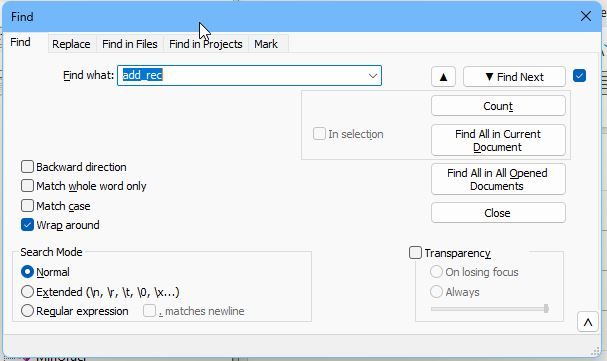
Any help would be appreciated.
Thanksmoderator note: this was a follow-on to @alan-kilborn requesting that it get moved from the annoucement thread to here.
-
Is the portion of
config.xmlwhat was in the file before you manually replaced the section, or after? Did you remember to restart after doing theconfig.xmledit? Because that resets the positions of all the docked and undocked sub-windows, so it should have been reset after that, and it should have been back in its default docked location of the lower panel.addenda: By the way, I did notice you said,
I have read the Cannot find my panel FAQ, and followed all the advice
Thank you so much for actually reading the FAQ, and for trying to follow its instructions. That’s a rare occurrence in such forums, and we really appreciate it when people actually do. So thank you.
-
@Tim-Jacob said in Help finding search results panel:
Manually replaced the section in config.xml
Can you try that one again, but this time use something other than Notepad++ (like MS
notepad.exe) to do the edit? That is:- Exit Notepad++ completely
Win+R(hold your Windows button and typeR) and enternotepad.exe "%AppData%\Notepad++\config.xml"in the Run dialog- Replace the whole
<GUIConfig name="DockingManager"...>...</GUIConfig>section with<GUIConfig name="DockingManager" leftWidth="200" rightWidth="200" topHeight="200" bottomHeight="200"></GUIConfig> - Save and exit
notepad.exe - Run Notepad++ and then do a Search > Find > Find All in Current Document
When I tried to edit
config.xmlinside Notepad++, even following all the best-practice sequences, the DockingManager section was overwritten when Notepad++ exited, thus ignoring my changes (the user manual does mention thatconfig.xmlcan have problems when self-edited, even when you follow the sequence described in the manual, and also suggests usingnotepad.exeto editconfig.xml). And to confirm, when I usednotepad.exeto editconfig.xml, then the Search Results window does move back from being a floating window in some random location to showing up in the bottom panel.I see that the FAQ incorrectly said that you can edit
config.xmlinside Notepad++, so I have updated the FAQ. -
Thank you very much! Using notepad.exe to edit config.xml did solve the problem.
So thanks for changing the FAQ too! -