Change toolbar icon theme
-
Want to replace toolbar icons with my custom theme.
However there is a huge bummer: if I replace standard icons which are bitmaps it will work but the original fadeout effect (when the icon is disabled / faded out) will disappear.
Ive tried fiddling with it and putting my custom icons over soild background like in the original bitmaps but it would immediately break the disabled icon.If I replace the fluent monochrome icons which are .ico, then yeah it will work because there exist normal and greyed out icons there. But how on earth do I rename the theme? It would still show up as fluent in the preferences.
Any option to import the custom icon theme? I would really just want to replace bitmaps but I have no idea what controls the greyed out effect on disabled icons.
Here is how it looks: custom back icon on the far right (disabled), and standard theme icons cut and copy disabled - on the far left

No play unless I know what exact thing or preference controls the fadeout effect.
-
@hhjarppfh said in Change toolbar icon theme:
if I replace standard icons which are bitmaps it will work but the original fadeout effect (when the icon is disabled / faded out) will disappear.
I disagree. The User Manual section on Toolbar Icon Customization includes instructions for how to replace the full set of toolbar icons, including the “disabled” versions for save, save all, cut, copy, paste, undo, redo, file monitoring, and the various macro buttons.
But how on earth do I rename the theme? It would still show up as fluent in the preferences.
(Aside: “Theme” is not the right term. “Theme”, in Notepad++, refers to the editor panel’s color scheme, as defined by the Style Configurator. Notepad++ doesn’t really have a word for a “set of toolbar icons”, so I used “set” in the user manual.)
For the icons, either you choose one of the 5 built-in groups, or you have your custom icons enabled with the
toolbarIcons.xmlto enable them. If you want to “name” them, you can have different subdirectories (the user manual uses the example ofmyAwesomeIcons; the nppLegacyIconSet zipfile that you can get from the 8.4.2 release page contains examples ofnppLegacyIcons\,message\, andkidsIcons\) and then you just call out the subdirectory name in thetoolbarIcons.xmlfile.You cannot change enable/disable/switch the custom icon set from within the Notepad++ GUI – you have to exit Notepad++, edit or delete
toolbarIcons.xml, and restart Notepad++. This was meant as a set-once-and-forget, not a change-often configuration, so the developer decided against a way to change them in the GUI.—
For example, here’s a screenshot of using the “message” set of icons from that zipfile:

There is nothing to save, so Save button is disabled; because there is no icon
message\save_disabled.icoin that bundle, it defaults to the "disabled"version of Save from the active Settings > Preferences > Toolbar setting.If I type something, then there is something to save, and it un-disables, showing the icon from the set:
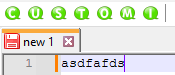
But since there is a
message\redo_disabled.ico, the Redo button correctly shows disabled using that icon, from the beginning.If you have all 45 of the icon files in the folder referenced by
toolbarIcons.xml, then the enabled/disabled will work on all the ones that have both states defined.