Comparing and editing files
-
Hey, I have 2 versions of a file and with the ComparePlus plugin I was able to find what I needed i.e. changed and added unique lines, however I haven’t been able to find a way to copy the new/changed lines. The plugin marks them visually, but couldn’t find a way to search/mark or copy them.
On the left is the old file and on the right the new file.
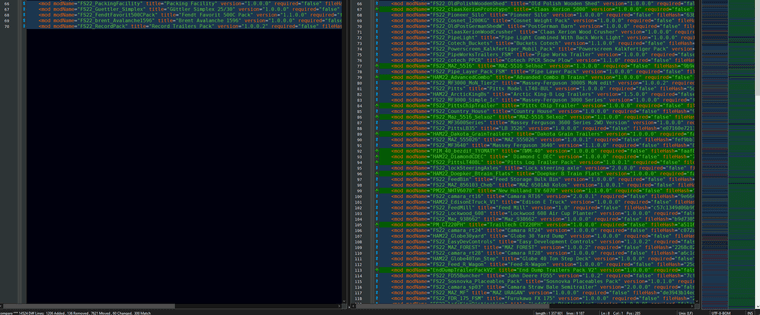

-
I don’t know of a way using only Notepad++. I can suggest the free and open source program WinMerge. Compare the two files, select View | Diff Context | 0 Lines and you will see only the lines that are different. Click in the side you want to copy, select all and copy (Ctrl+A then Ctrl+C); you can then paste the result into a new Notepad++ tab.
-
I don’t think ComparePlus has a “copy all diffs” or similar command. But you can use the Next/Previous buttons in the ComparePlus section of the toolbar to navigate to the next difference, and then you can copy that line or lines yourself.
If you only want to view the lines that are different, you can use Plugins > ComparePlus > Show Only Diffs (or the ShowOnlyDiffs button next to the “Last” button on the toolbar), but unfortunately, even if it only shows the differing lines, it will still copy all the lines (even the hidden ones) with a
Ctrl+A, Ctrl+C.But if you’re doing an All, do you really need them marked or copied? The only benefit of marking is visual, and you already get that in ComparePlus. The benefit of Bookmarking would be for easy navigation to next/previous difference, but again, you already get that in ComparePlus through the navigation buttons. If you Copy everything and paste it in the other window, it will make the left file look like the right file, in effect copying over all the differences, leaving anything that was the same still the same, so I don’t see a benefit to just Copying the differences without copying the context. (I do think I probably had a feature request for the old Compare plugin [the precursor to ComparePlus] to allow a
diffstyle difference-report to be exported somehow, but I believe I was told that Compare/ComparePlus work differently under the hood, so that old-stylediffreport wasn’t easy/convenient, and wouldn’t be implemented; but I could be mis-remembering [I do that a lot])Workaround or alternatives aside, most compare-tools I’ve used have some “merge” features as well as having the compare features. Glancing at the open issues/requests for the ComparePlus plugin, I don’t see any that immediately look like someone’s asked @pnedev for the “merge”-style features from other compare/merge-tools, but it would be a reasonable feature request for the plugin – and I’d definitely use such a feature if it existed. I really like that in TortoiseDiff/TortoiseMerge (which I use for TortoiseSVN version control), you get the ability to “Use Left Block” or “Use Right Block” (in diff, and even some “use both block” options in Merge), and have it move the appropriate text from left to right or right to left into the other view, so that way you can apply the changes to make the files more similar, in whichever direction is appropriate, without manually having to do the copy/paste.
-
@Coises said in Comparing and editing files:
I don’t know of a way using only Notepad++. I can suggest the free and open source program WinMerge. Compare the two files, select View | Diff Context | 0 Lines and you will see only the lines that are different. Click in the side you want to copy, select all and copy (Ctrl+A then Ctrl+C); you can then paste the result into a new Notepad++ tab.
I tried it, but I only want the 1206 added and 60 changed files and i wasn’t able to make Winmerge differentiate in the way that ComparePlus differentiates them which would be perfect. It shows me thousands of differences when I know there are only 1266.
@PeterJones said in Comparing and editing files:
If you Copy everything and paste it in the other window, it will make the left file look like the right file, in effect copying over all the differences, leaving anything that was the same still the same, so I don’t see a benefit to just Copying the differences without copying the contex
For what I’m doing I would need to be able to have all the old lines and the new lines in the same file while being separate e.g.

-
@JukeStuff The lines have markers so can identify the wanted lines by the markers.
With the PythonScript plugin:
# https://community.notepad-plus-plus.org/topic/23039/faq-how-to-install-and-run-a-script-in-pythonscript/1 from Npp import editor, editor1, editor2, notepad def main(): # ComparePlus v1.1.0 defined markers LINE_CHANGED = 0x21 LINE_ADDED = 0x82 total = '' for index, editor_id in enumerate((editor1, editor2), 1): total += '<!-- FILE: {} -->\n'.format(index) for line in range(editor_id.getLineCount()): marker = editor_id.markerGet(line) if marker: marked = False if marker & LINE_CHANGED == LINE_CHANGED: marked = True if marker & LINE_ADDED == LINE_ADDED: marked = True if marked: text = editor_id.getLine(line) total += '{}'.format(text) notepad.new() editor.addText(total) main()Make sure the 2 compared documents are shown in the 2 panes before running the script. The script will open a new document with the results.
The
markerGetmethod gets the markers for a line. Printmarkername to get the value if the defined markers do not match up with your Notepad++/ComparePlus setup. -
Hello @JukeStuff ,
I don’t know if I’ve understood your query correct but:
-
If you want to copy only the diffs from one compared file you could get the latest development build of ComparePlus from here: Win 32-bit / Win 64-bit (please use the correct DLL for your Notepad++ variant) and you need to install that development build manually (let me know if you need instructions for that). Then after comparing the files switch to the file which diffs you want to copy, then go to the ComparePlus submenu in Notepad++'s Plugins menu and from there choose the new command
Bookmark All Diffs in Current View. This will put a bookmark on every line that is different. After that go to Notepad++'s menuSearch-> theBookmarksubmenu near the very bottom. From there you could choose what to do with the bookmarked lines. One of the operations isCopy Bookmarked Lines. This way you could copy all lines that differ in the file. If you need to do that often then you could always assign custom shortcuts to both ComparePlus commandBookmark All Diffs in Current Viewand Notepad++ commandCopy Bookmarked Linesand use them in the future (again, if you need help assigning the shortcuts please write here). To automate the process further you can probably even create a Macro for that but I haven’t played with that Notepad++ functionality so I cannot help you with that (other users here could guide you how to do this). -
If you’d like to achieve what @PeterJones suggests then ComparePlus actually has merge possibilities (those are a bit obscured unfortunately because the ComparePlus submenu is already a bit crowdy). To merge some diff blocks (that is to copy one block from the left file and place it on the right or vice versa) then after compare switch to the file that you want to edit (that is in which you want to copy a diff block from the other file). Then exactly where the diff block is to be merged (the diff blocks between files are aligned) you need to click with the left mouse button on the compare margin (where the diffs green + or red - signs are - even if there are no such signs) while holding
CTRLkey. I’m sorry if is sounds complicated but I do not know how to create a video of my desktop while doing it so I just had to give you a clue what to try. Play a bit with clicking the Compare margin with or without holding theCTRLkey and you could also try what happens while holding theSHIFTkey orCTRL+SHIFTtogether.
BR
-
-
 P pnedev referenced this topic on
P pnedev referenced this topic on
-
C Coises referenced this topic on
-
Compare plugin in notepad ++ is fantastic for highlighting file difference, and multi edit makes it simultaneous changes easy.
-
@mpheath Loads of stuff happened so forgot to respond earlier, but the python script was Perfect.
Thank you very much for the help :) -
[PORTS]
// Serial Port Connections are specified as follows:
//
// COMx,BAUD,BITS,PARITY,STOP,TEST,NAME
//
// where:
//
// COMx Com Port number {COM1, COM2,…}
// BAUD Serial Port Baud Rate
// BITS The size of a byte in bits {7, 8},
// PARITY Parity bits {N, E, D, M, S},
// STOP Stop Bits {0, 1}
// TEST Test Mode Flag (1-yes, 0-No)
// NAME ASCII Location Name (256 characters max)
//
// TCP/IP Connections are specified as follows:
//
// TCP,address,port,BSF,BSV,TEST,NAME
//
// where:
// TCP Record Identifier- must be “TCP”
// address TCP/IP address or DNS name of the location.
// port Port Number
// BSF Byte Stuffing Flag (1-yes, 0-No)
// BSV Byte Stuffing Value that is stuffed {0xNN, or decimal}
// TEST Test Mode Flag (1-yes, 0-No)
// NAME ASCII Location Name (256 characters max)
//
// TCP/IP Demonstration Connections to a VIU Interface Program (showroom only):
//
// DEMO,address,port,BSF,BSV,TEST,NAME
//
// where:
// TCP Record Identifier- must be “TCP”
// address TCP/IP address or DNS name of the location.
// port Port Number
// BSF Byte Stuffing Flag (0-No >Demo program emits a single byte)
// SWITCH Switch ID Number to be used with the data emitted by the program
// TEST Test Mode Flag (1-yes, 0-No)
// NAME ASCII Location Name (256 characters max)
//
// Remote Modems are specified as follows:
//
// MODEM,port,BSF,BSV,TEST,NAME
//
// where:
// MODEM Record Identifier- must be “MODEM”
// port Listening Port Number
// BSF Byte Stuffing Flag (1-yes, 0-No)
// BSV Byte Stuffing Value that is stuffed {0xNN, or decimal}
// TEST Test Mode Flag (1-yes, 0-No)
// NAME ASCII Location Name (256 characters max)
//
// Sat DIP Connections are specified as follows:
//
// DIP,address,port,prefix,ident,NAME
//
// where:
// DIP Record Identifier- must be “DIP”
// address IP address for Iridium Node Controller
// port IP Port Number for Sat Node Controller
// NAME ASCII Connection Name (256 characters max)
//
// UDP Connections are specified as follows:
//
// UDP,port,NAME
//
// where:
// UDP Record Identifier- must be “UDP”
// port IP Port Number for Sat Node Controller
// NAME ASCII Connection Name (256 characters max)
//
// Serial flow control is not used by QEI devices, but may be implemented if connected to a Cisco Router
//
// The device ID’s are either the modem device (Q1943), which is the default, or
// Q1940, which is the mobile modem and is used for simulations. As an alternate, the
// system may be connected to the wayside GPS box (Q1944).
//
// The wayside modem device (Q1943) provides status messages to inform this program
// as to the operations of the radio.
//
//PORT1=TCP,10.0.4.19,14001,1,0xFF,0,Office Modem #1
//PORT2=DEMOSW,192.168.4.100,14000,0,0,1,VIU Interface Program
//PORT1=COM1,115200,8,N,1,1,PCMCIA Serial Port
//PORT2=MODEM,10800,0,0,0,Sat RX Server
//PORT2=DIP,127.0.0.1,10801,Local Sat GW
PORT1=UDP,20800,Tetra Interface
PORT3=DIP,12.47.179.12,10800,Sat GW
//PORT3=DIP,12.47.179.11,10800,Sat GW
//PORT2=MODEM,10800,0,0,0,Sat RX Server
//PORT1=UDP,20800,Tetra Interface
//PORT3=DIP,127.0.0.1,10801,Local Sat GW
/////////////////////////////////////////////////////////////[SETTINGS]
AUTOSTART=1
// Time between ports being flushed and re-opened
CommunicationsRefreshTimerMinutes=60
MaximumGpsDataAgeMillisecs=500
MinimumGpsTimeErrorSeconds=5
MaximumGpsTimeErrorSeconds=300
GpsTimeUpdatePeriodMinutes=60
RemoteViewerPortNumber=14100
PacketRetriesPerGroup=3
PacketDelayInGroupSeconds=3
GroupDelayMinutes=4
MaxPacketLifeMinutes=3
MinPacketLifeSeconds=30
MacroCommandSetInUse=32
//LogFileDirectory=“\oracle-fs\R\ACT\Servidor”
LogFileDirectory=T:\ACT\Logs\ACTSentinel
/////////////////////////////////////////////////////////////[SWITCHES]
SwitchDemoMessageSecs=20
SwitchMaxPacketLifeSecs=30
SwitchConfirmationReplyDelaySecs=10
SwitchMaxDifferenceLifeSecs=600
SwitchStatusValidTimeSecs=7200
SwitchCommandRetryTimeSecs=30
SwitchPacketDelayInGroupSeconds=15
SwitchStatusValidTimeSecs=1800
SwitchGetStatusTimeSecs=60
SwitchStatusPollSecs=1200
SwitchSendTargetSecs=60
SwitchVitalInterrogateSecs=30
SwitchAutoVitalSecs=240
SwitchPeriodicIreSecs=600
SwitchSetClockSecs=36000
SwitchGetFaultsSecs=28800
//Switch_1=2810
//Switch_2=2740[FORM]
Top=2
Left=0
Height=722
Width=1036
[CORE]=T:\ACT\EMQ\MQCore
[STAFF]=T:\ACT\EMQ\MQStaff\[CONFIG_MQ]
CORE=T:\ACT\EMQ\MQCore
STAFF=T:\ACT\EMQ\MQStaff\[LOCOS]
//LOCOx=LOCO_ID,IMEI_SAT,IP_TETRA,PORT
LOCO1=1800,300234063991350,12.12.100.129,20801
LOCO2=1801,300234065164440,12.12.100.1,20801
LOCO3=1802,300234061546070,12.12.100.2,20801
//LOCO4=1803,300534060101690,12.12.100.3,20801
LOCO4=1803,300534061581450,12.12.100.3,20801
//LOCO5=1804,300234068087820,12.12.100.4,20801
LOCO5=1804,300534061789410,12.12.100.4,20801
LOCO6=1805,300234061541090,12.12.100.5,20801
//LOCO7=1806,300234061987770,12.12.100.6,20801
//LOCO7=1806,300234061444970,12.12.100.6,20801
LOCO7=1806,300234065200100,12.12.100.6,20801
//LOCO8=1807,300234063890810,12.12.100.7,20801
LOCO8=1807,300534060301010,12.12.100.7,20801
LOCO9=1808,300234061545110,12.12.100.8,20801
LOCO10=1809,300234061444980,12.12.100.9,20801
//LOCO11=1810,300234061985760,12.12.100.10,20801
LOCO11=1810,300234063949150,12.12.100.10,20801
LOCO12=1811,300234063778800,12.12.100.11,20801
LOCO13=1812,300234063943140,12.12.100.12,20801
LOCO14=1813,300234061982770,12.12.100.13,20801
LOCO15=1814,300234061448970,12.12.100.14,20801
LOCO16=1815,300234061442600,12.12.100.15,20801
//LOCO17=1816,300234065207100,12.12.100.16,20801
//LOCO17=1816,300234067056450,12.12.100.16,20801
LOCO17=1816,300234068677300,12.12.100.16,20801
//LOCO18=1817,300234061449970,12.12.100.17,20801
LOCO18=1817,300534061781750,12.12.100.17,20801
LOCO19=1818,300234063994350,12.12.100.18,20801
LOCO20=1819,300234063946100,12.12.100.19,20801
LOCO21=1820,300234061547070,12.12.100.20,20801
LOCO22=1821,300534061780920,12.12.100.21,20801
//LOCO22=1821,300534061582410,12.12.100.21,20801
LOCO23=1822,300234061547100,12.12.100.22,20801
LOCO24=1823,300234063942150,12.12.100.23,20801
//LOCO25=1824,300234061446600,12.12.100.24,20801
LOCO25=1824,300234065104980,12.12.100.24,20801
//LOCO26=1825,300534060109910,12.12.100.25,20801
LOCO26=1825,300534061780070,12.12.100.25,20801
LOCO27=1826,300234068085860,12.12.100.26,20801
LOCO28=1827,300234061441970,12.12.100.27,20801
//LOCO29=1828,300234061448960,12.12.100.28,20801
LOCO29=1828,300534060104620,12.12.100.28,20801
LOCO30=1829,300234061549090,12.12.100.29,20801
LOCO31=1831,300234061989760,12.12.100.31,20801
//LOCO32=1832,300234061541080,12.12.100.32,20801
LOCO32=1832,300534060104670,12.12.100.32,20801
//LOCO33=1833,300234061986760,12.12.100.33,20801
LOCO33=1833,300234065232500,12.12.100.33,20801
//LOCO34=1834,300234061544080,12.12.100.34,20801
//LOCO34=1834,300234061445980,12.12.100.34,20801
LOCO34=1834,300234065001450,12.12.100.34,20801
//LOCO35=1835,300234063991330,12.12.100.35,20801
LOCO35=1835,300534060300130,12.12.100.35,20801
//LOCO36=1836,300234061987760,12.12.100.36,20801
LOCO36=1836,300234063994290,12.12.100.36,20801
LOCO37=1837,300234061545070,12.12.100.37,20801
LOCO38=1838,300234061982780,12.12.100.38,20801
LOCO39=1839,300234061546100,12.12.100.39,20801
LOCO40=1840,300234061980780,12.12.100.40,20801
//LOCO41=1841,300534060106680,12.12.100.41,20801
LOCO41=1841,300234065000660,12.12.100.41,20801
LOCO42=1842,300234065137610,12.12.100.42,20801
LOCO43=1843,300234065169410,12.12.100.43,20801
//LOCO44=1844,300234061988770,12.12.100.44,20801
LOCO44=1844,300534060103630,12.12.100.44,20801
LOCO45=1845,300234061989770,12.12.100.45,20801
LOCO46=1846,300234068086000,12.12.100.46,20801
//LOCO46=1846,300534060301080,12.12.100.46,20801
LOCO47=1847,300234061442980,12.12.100.47,20801
LOCO48=1848,300234063993370,12.12.100.48,20801
LOCO49=1849,300234061549100,12.12.100.49,20801
//LOCO50=1850,300234061446980,12.12.100.50,20801
LOCO50=1850,300534060309130,12.12.100.50,20801
LOCO51=1851,300234068084820,12.12.100.51,20801
//LOCO51=1851,300234061440970,12.12.100.51,20801
//LOCO52=1852,300234061443970,12.12.100.52,20801
LOCO52=1852,300534060100650,12.12.100.52,20801
//LOCO53=1853,300234065205100,12.12.100.53,20801
LOCO53=1853,300234068087740,12.12.100.53,20801
LOCO54=1855,300234061441980,12.12.100.55,20801
LOCO55=1856,300234063993340,12.12.100.56,20801
LOCO56=1857,300234061443600,12.12.100.57,20801
//LOCO57=1858,300234061545090,12.12.100.58,20801
LOCO57=1858,300534061783800,12.12.100.58,20801
LOCO58=1859,300234061444590,12.12.100.59,20801
//LOCO59=1860,300234061449960,12.12.100.60,20801
LOCO59=1860,300534061789560,12.12.100.60,20801
//LOCO60=1862,300234061541100,12.12.100.62,20801
LOCO60=1862,300534060105650,12.12.100.62,20801
LOCO61=1863,300234063949090,12.12.100.63,20801
LOCO62=1864,300234061443590,12.12.100.64,20801
//LOCO63=1865,300234061549110,12.12.100.65,20801
LOCO63=1865,300534061589460,12.12.100.65,20801
LOCO64=1867,300234065135410,12.12.100.67,20801
LOCO65=1868,300234063895820,12.12.100.68,20801
LOCO66=1869,300234061986800,12.12.100.69,20801
//LOCO67=1870,300234065130400,12.12.100.70,20801
//LOCO67=1870,300534060106610,12.12.100.70,20801
LOCO67=1870,300534060107630,12.12.100.70,20801
LOCO68=1871,300234065203810,12.12.100.71,20801
//LOCO69=1872,300234061448980,12.12.100.72,20801
LOCO70=1873,300234061447590,12.12.100.73,20801
//LOCO71=1874,300234063776800,12.12.100.74,20801
LOCO71=1874,300534060103670,12.12.100.74,20801
LOCO72=1875,300234061547080,12.12.100.75,20801
LOCO73=1877,300234061544100,12.12.100.77,20801
LOCO74=1878,300534061782800,12.12.100.78,20801
LOCO75=1879,300234063946120,12.12.100.79,20801
LOCO76=1880,300234061449980,12.12.100.80,20801
LOCO77=1881,300234061987780,12.12.100.81,20801
LOCO78=1882,300234061540120,12.12.100.82,20801
LOCO79=1883,300234061981780,12.12.100.83,20801
LOCO80=1884,300234061985780,12.12.100.84,20801
//LOCO81=2110,300234061447970,12.12.100.133,20801
//LOCO81=2110,300534060109640,12.12.100.133,20801
LOCO81=2110,300234068860870,12.12.100.133,20801
LOCO82=2111,300234061447580,12.12.100.130,20801
LOCO83=2112,300234065102800,12.12.100.131,20801
//LOCO84=2113,300234061542090,12.12.100.132,20801
LOCO84=2113,300234068189730,12.12.100.132,20801
//LOCO85=2114,300234061447960,12.12.100.134,20801
//LOCO86=2117,300534060106620,12.12.100.135,20801
LOCO86=2117,300234068677320,12.12.100.135,20801
LOCO87=2521,300234067051640,12.12.100.136,20801
LOCO88=2522,300234061441590,12.12.100.137,20801
//LOCO89=2523,300234061443990,12.12.100.138,20801
LOCO89=2523,300534060108680,12.12.100.138,20801
LOCO90=2524,300234061449590,12.12.100.139,20801
LOCO91=2525,300234061984770,12.12.100.140,20801
//LOCO92=2526,300234061447960,12.12.100.141,20801
//LOCO92=2526,300534060105660,12.12.100.141,20801
LOCO92=2526,300234068082820,12.12.100.141,20801
LOCO93=3107,300234061543120,12.12.100.150,20801
LOCO94=3108,300234061548080,12.12.100.151,20801
LOCO95=3109,300234061548070,12.12.100.152,20801
LOCO96=4504,300234061445600,12.12.100.184,20801
LOCO97=4505,300234067052470,12.12.100.181,20801
//LOCO97=4505,300234061543090,12.12.100.181,20801
LOCO98=4508,300234067055640,12.12.100.90,20801
LOCO99=4510,300234061986780,12.12.100.183,20801
LOCO100=4512,300234061444600,12.12.100.182,20801
LOCO101=4520,300234061546110,12.12.100.180,20801
//LOCO102=6201,300534060105690,12.12.100.160,20801
LOCO102=6201,300234068184710,12.12.100.160,20801
//LOCO103=6202,300234061543080,12.12.100.161,20801
LOCO103=6202,300234068770860,12.12.100.161,20801
//LOCO104=6203,300234061980770,12.12.100.162,20801
LOCO104=6203,300234068977120,12.12.100.162,20801
LOCO105=6204,300234065133570,12.12.100.163,20801
LOCO106=6205,300234061544070,12.12.100.164,20801
LOCO107=6206,300234061548100,12.12.100.165,20801
//LOCO108=6207,300534060107690,12.12.100.166,20801
LOCO108=6207,300234068978970,12.12.100.166,20801
//LOCO109=6208,300234063944110,12.12.100.167,20801
LOCO109=6208,300234068375870,12.12.100.167,20801
//LOCO110=6209,300234061542100,12.12.100.168,20801
LOCO110=6209,300234068187710,12.12.100.168,20801
LOCO111=7301,300234061540100,12.12.100.170,20801
LOCO112=7302,300234061547090,12.12.100.171,20801
//LOCO113=7303,300234061541110,12.12.100.172,20801
LOCO113=7303,300234068182820,12.12.100.172,20801
LOCO114=7154,300234063996330,12.12.100.174,20801
LOCO115=7152,300234063999340,12.12.100.190,20801
LOCO116=7153,300234067056440,12.12.100.173,20801
//LOCO117=1866,300234065164450,12.12.100.66,20801
LOCO117=1866,300234068971140,12.12.100.66,20801
LOCO118=1876,300234065130430,12.12.100.76,20801
LOCO119=8013,300234068674360,127.0.0.1,2080
//LOCO119=8013,300534061586520,127.0.0.1,20801
//LOCO120=8022,300234065206010,127.0.0.1,20801
LOCO120=8022,300234068181720,127.0.0.1,20801
LOCO121=8014,300234067058610,127.0.0.1,20801
LOCO122=8006,300234067054630,127.0.0.1,20801
//LOCO123=8016,300234067058600,127.0.0.1,20801
LOCO123=8016,300234065005670,127.0.0.1,20801
LOCO124=8002,300234065206100,127.0.0.1,20801
LOCO125=8015,300234067050640,127.0.0.1,20801
LOCO126=8024,300234065206430,127.0.0.1,20801
LOCO127=8012,300234065104790,127.0.0.1,20801
//LOCO128=8018,300534060109620,127.0.0.1,20801
LOCO128=8018,300234068182720,127.0.0.1,20801
//LOCO129=8026,300234065165420,127.0.0.1,20801
LOCO129=8026,300234068370850,127.0.0.1,20801
LOCO130=8017,300234067058430,127.0.0.1,20801
//LOCO131=8027,300534060103600,127.0.0.1,20801
LOCO131=8027,300234068675280,127.0.0.1,20801
//LOCO132=1861,300534060105690,12.12.100.61,20801
LOCO132=1861,300534061582430,12.12.100.61,20801
LOCO133=1830,300534060107600,12.12.100.30,20801
LOCO134=1854,300534060107670,12.12.100.54,20801
LOCO135=7157,300234068080860,12.12.100.176,20801
LOCO136=7155,300234068774140,12.12.100.177,20801
LOCO137=7304,300534061589510,12.12.100.178,20801
LOCO138=7402,300534060104630,12.12.100.179,20801
LOCO139=7403,300534060108640,12.12.100.186,20801
LOCO140=7401,300534061782060,12.12.100.187,20801
LOCO141=7158,300234068977140,12.12.100.188,20801 -
We’re you trying to answer the original question? Or ask a new, related question? Because that’s just a bunch of example text, and does not accomplish either.
-
This post is deleted!