clear and close Search Results
-
Is it possible to make a macro that would clear and close the Search Results pane? If not, would this be possible in a PythonScript?
(possibly relevant old discussion: Setting to clear previous search results before files search?)
-
This should help setup a python script that does what you want.
Find the serach window handle and then SendMessage(notepad.hwnd, NPPM_DMMHIDE, 0, search_result.hwnd).
Not tested, but should work like this. -
This old thread is probably relevant as well:
Hide (or Toggle) Find Results panel with keyboard commandNote that clearing the Search results pane is not part of that discussion.
Is clearing it really important to you?
(If it is not shown, does it really need to be cleared?) -
Borrowing heavily from the script @Ekopalypse linked to, here’s a script that will clear and hide the Search results panel. Note that it only works if the panel is “docked” (the most common case) and not a “free floating” window – the floating case could be handled, with the addition of more code.
# -*- coding: utf-8 -*- # refs: # https://community.notepad-plus-plus.org/topic/25580/clear-and-close-search-results from ctypes import (windll, create_unicode_buffer, WINFUNCTYPE) from ctypes.wintypes import BOOL, HWND, LPARAM, WPARAM, UINT from Npp import notepad SendMessage = windll.user32.SendMessageW SendMessage.argtypes = [HWND, UINT, WPARAM, LPARAM] SendMessage.restype = LPARAM WNDENUMPROC = WINFUNCTYPE(BOOL, HWND, LPARAM) FindWindow = windll.user32.FindWindowW GetWindowText = windll.user32.GetWindowTextW GetWindowTextLength = windll.user32.GetWindowTextLengthW EnumChildWindows = windll.user32.EnumChildWindows GetClassName = windll.user32.GetClassNameW curr_class = create_unicode_buffer(256) WM_CLOSE = 0x010 WM_COMMAND = 0x111 WM_USER = 0x400 NPPMSG = WM_USER + 1000 NPPM_DMMHIDE = NPPMSG + 31 NPPM_INTERNAL_SCINTILLAFINDERCLEARALL = WM_USER + 27 try: notepad.hwnd except AttributeError: # PythonScript 2 doesn't have notepad.hwnd predefined like PythonScript 3 does notepad.hwnd = FindWindow(u'Notepad++', None) NPP = 'Notepad++' SEARCH_RESULTS = 'Search results' window_hwnds = { NPP : notepad.hwnd, SEARCH_RESULTS : None, } def foreach_window(hwnd, lParam): if curr_class[:GetClassName(hwnd, curr_class, 256)] == '#32770': length = GetWindowTextLength(hwnd) if length > 0: buff = create_unicode_buffer(length + 1) GetWindowText(hwnd, buff, length + 1) if buff.value == SEARCH_RESULTS: window_hwnds[buff.value] = hwnd return False return True if not window_hwnds[SEARCH_RESULTS]: EnumChildWindows(window_hwnds[NPP], WNDENUMPROC(foreach_window), 0) if window_hwnds[SEARCH_RESULTS]: # clear Search-results: SendMessage(window_hwnds[SEARCH_RESULTS], WM_COMMAND, NPPM_INTERNAL_SCINTILLAFINDERCLEARALL, 0) # hide/~close Search-results: SendMessage(window_hwnds[NPP], NPPM_DMMHIDE, 0, window_hwnds[SEARCH_RESULTS]) -
 A Alan Kilborn referenced this topic on
A Alan Kilborn referenced this topic on
-
@Alan-Kilborn said in clear and close Search Results:
here’s a script that will clear and hide the Search results panel.
Thank you, that works. On my first reading of the script, I was worried that it might get confused when I’m running multiple instances of Npp (which is often; this, along with the session feature, is how I keep multiple tasks organized without them interfering with each other) - but testing shows that this doesn’t happen (unless there’s some edge case that I haven’t hit yet).
Note that it only works if the panel is “docked”
Not a problem, because I’ve never undocked the panel; I don’t even know how to do that.
-
@TBugReporter said in clear and close Search Results:
I was worried that it might get confused when I’m running multiple instances of Npp
To be specific, by “confused” you mean that when running the script from one instance, that it might close a different instance’s Search results.
If you’re running under PS3, then that is probably not a concern. Under PS2, there is the call to
FindWindow('Notepad++', ...)to consider. In my understanding, there is nothing that prevents this from finding the “wrong” instance window, so in more-complicated script code that I use I actually verify that the process-id of the found window matches the process-id of the program running the script, to be absolutely certain I have found the correct thing.
I’ve never undocked the panel; I don’t even know how to do that.
If you double-click either of these areas:
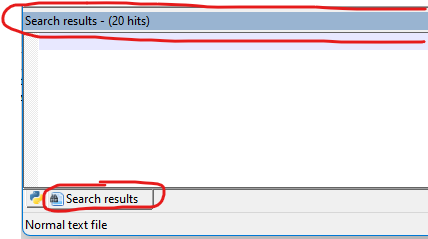
then the entire pane/panel will become a free-floating window, detached from the main N++ window.
Note, however, that in my example I have TWO tabs in that panel, so what you double-click on makes a difference:
- title bar : opens a new window with all tabs from the original panel
- tab : opens a new window with only the tab double-clicked
So after you have the free-floating window open, double clicking the title bar on that will return it to its original location, docked in the main N++ window.
Why would one undock the Search results into its own window? Well, probably only useful when you have more than one monitor in your system, and you need to see a lot of search data (on one screen) while seeing a lot of actual text you’re editing (on another screen).
BTW, more info on all of this is in the user manual, HERE.
-
@Alan-Kilborn said in clear and close Search Results:
by “confused” you mean that when running the script from one instance, that it might close a different instance’s Search results. […]
In my understanding, there is nothing that prevents this from finding the “wrong” instance window
My concern exactly, but as I said, experimentation hasn’t caused this to occur for me yet.
I’ve never undocked the panel; I don’t even know how to do that.
If you double-click either of these areas
Thank you for the extra effort, but I didn’t mean that comment as a question. I saw that info at the manual site, but the only time I expect to use it is if I do this by mistake - to get things back to normal.