Notepad++ creates new files for elements of the copied text when opening a new file
-
Hi,
When I copy from Notepad++ and then press Control+n to open a new Notepad++ file, numerous popups appear (one by one) saying “notepad ++ <…> doesn’t exist. Create it?” where <…> contains some elements of the copied text. Depending on the text copied there may be dozens of popups. How to get rid of this weird behavior? v.8.6.5. -
It doesn’t happen for me.
Your description makes me think that Edit > On Selection > Open File is being run instead of New File for
Ctrl+N.Can you look at Settings > Shortcut Mapper. New is the first entry on the Main Menu tab. Does it look peach or red
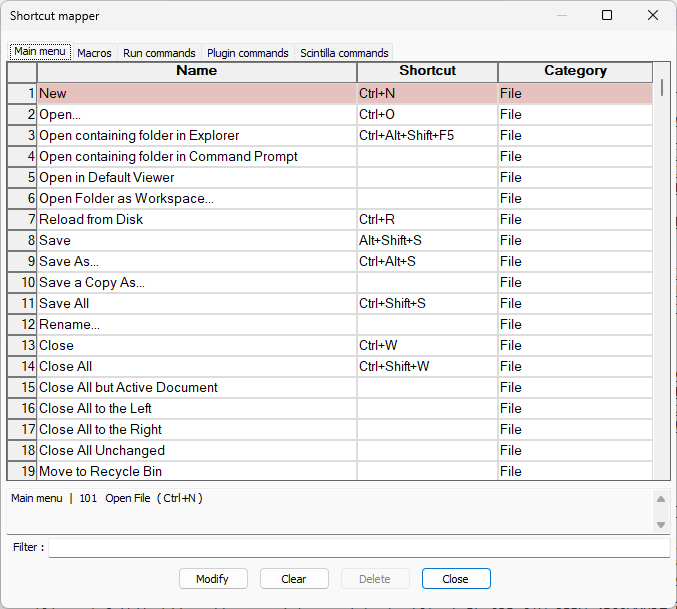
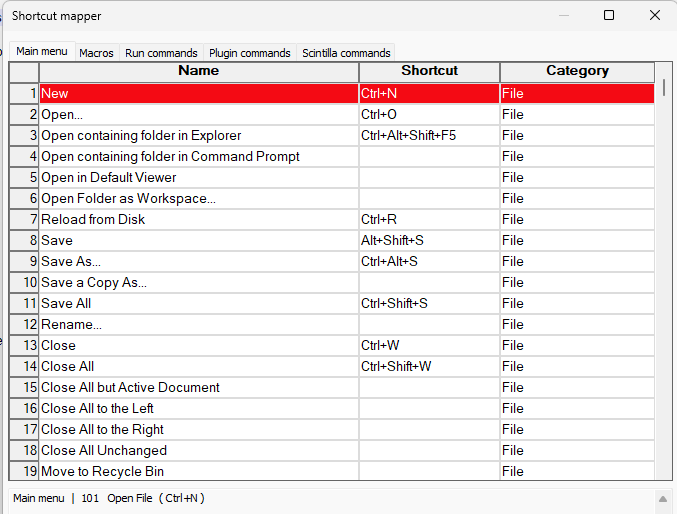
If so, that means
Ctrl+Nis mapped to multiple things, and it will tell you at the bottom what it’s mapped to (you might have to click on New first, to make it fully red). My guess is that it will reference the Open File entry about 100 lower down.
You can click on that later Open File and hit Clear to get rid of that conflict.
Alternately, maybe New at the top didn’t have a shortcut applied, and only Open File has
Ctrl+N.Maybe I’ve misunderstood your symptoms, so if you would share screenshots similar to what I showed, with New at the top, and the Open File about 100 down, so that we can see what those shortcuts are. You could also use the Shortcut Mapper’s Filter to look for
Ctrl+N(espsecially if neither New nor Open File are usingCtrl+N), and share that screenshot, like: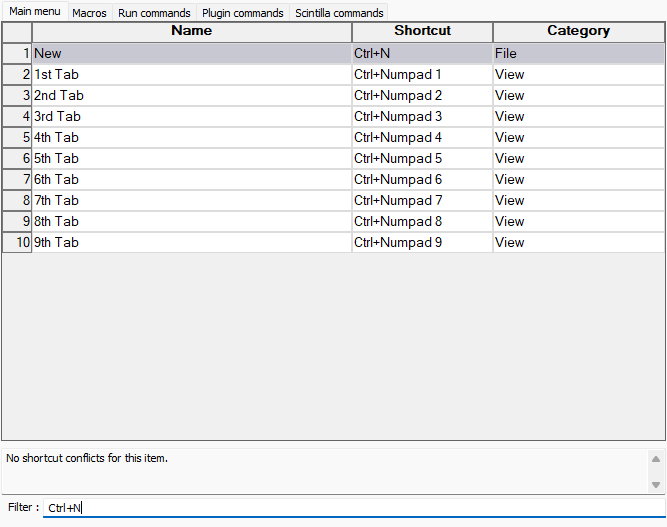
Also, maybe a plugin is interfering, so share your ?-menu’s Debug Info, which will tell us your plugins. (And also see our FAQ for debugging whether an issue is caused by a Plugin or by Notepad++ itself.)
-
@Acortez-Alex said in Notepad++ creates new files for elements of the copied text when opening a new file:
When I copy from Notepad++ and then press Control+n to open a new Notepad++ file, numerous popups appear (one by one) saying “notepad ++ <…> doesn’t exist. Create it?” where <…> contains some elements of the copied text. Depending on the text copied there may be dozens of popups. How to get rid of this weird behavior? v.8.6.5.
First, as Peter Jones also mentioned, please click the ? at the right of the main menu, select Debug Info…, click the Copy debug info into clipboard button, and paste what was copied into a reply here. That will give us some details that might help.
Does this happen when you select File | New from the main menu, or only when you use the keyboard shortcut?
Are you running anything like AutoHotKey that might set keyboard shortcuts?
-
I now understand the cause. The thing is Ctrl+n opens a new tab, while I need it to open a new window. That’s why I had changed the default shortcut for New from Ctrl+n to Ctrl+Shift+n so that I could remap Ctrl+n. I don’t remember how exactly I did it, but In the Run Commands tab there is now command “Open selected file path in new instance” fired by Ctrl+n. There is no option to add or modify a command. So how can I open a new window with Ctrl+n without these popups?
Debug info:
Notepad++ v8.6.5 (64-bit)
Build time : Mar 29 2024 - 17:04:43
Path : C:\Program Files\000\Notepad++\notepad++.exe
Command Line :
Admin mode : ON
Local Conf mode : OFF
Cloud Config : OFF
Periodic Backup : OFF
OS Name : Windows 11 Home (64-bit
OS Version : 23H2
OS Build : 22631.3374
Current ANSI codepage : 1251
Plugins :
mimeTools (3.1)
NppConverter (4.6)
NppExec (0.8.8)
NppExport (0.4)
_CustomizeToolbar (5.3) -
So how can I open a new window with Ctrl+n without these popups?
By having the command you run not give invalid files to notepad++.exe as arguments.
There is no option to add or modify a command
To add a command, you just do a new Run > Run… and Save it. (That’s most likely how you created your command in the first place.)
Unfortunately, there is no GUI interface to modify an existing Run-menu command. Instead, you have to look in
%AppData%\Notepad++\shortcuts.xml, and look for the command, edit it, save the file, then restart Notepad++.You’ll need to share the contents of the command with us for us to know for sure, but based on your problem description, I am guessing that you included
$(CURRENT_WORD)or$(CURRENT_LINESTR)as a command-line option in the command; if I am right, that’s definitely not what you want to do.You should just be able to run the command
"$(NPP_FULL_FILE_PATH)" -multiInst -nosessionand it will launch a new instance of Notepad++, with just a single empty document. After running that, then you can paste in the contents of the clipboard into the new document.References
-
@PeterJones Indeed, I had
<Command name="Open selected file path in new instance" Ctrl="yes" Alt="no" Shift="no" Key="78">$(NPP_FULL_FILE_PATH) $(CURRENT_WORD) -nosession -multiInst</Command>I have removed $(CURRENT_WORD) and it now works as intended! Thanks a lot!
While I am about it, do you mind if I ask about this macro, titled “Blank lines”, in the Macro tab, because I’d like any new Notepad++ file to open with say 50 blank lines (as if I pressed Enter 50 times). Is it the macro I need and if so how to tweak it and how to connect it to the Ctrl+n hotkey?
-
@Acortez-Alex said in Notepad++ creates new files for elements of the copied text when opening a new file:
ask about this macro, titled “Blank lines”, in the Macro tab
“Trim Trailing Space and Save” is the only Macro that ships with Notepad++. Everything else is something that you (or your IT group) added.
Without sharing the contents of your “Blank lines” macro, we cannot answer questions specifically about it.
However, even without the contents of the macro, I can tell you that there is no way (that I am aware of) to make a macro run automatically when you launch a new instance of Notepad++ or when you create a new file.
Using a scripting plugin, like PythonScript, you could automate both the launch of the new instance and inserting the 50 blank lines… (I have never tried to use PythonScript from one instance to insert text in another instance… so what you might need to do is launch the new instance from the Run command, but have the command line argument
-pluginMessage="...", and give it some value that a PythonScript callback would handle from the NPPN_CMDLINEPLUGINMSG notification, or just process it at startup. It would take some development effort to get working.)However, what is your reason for wanting 50 blank lines? With Settings > Preferences > Editing 1 >
☑ Enable scrolling beyond last linecheckmarked, you can scroll wherever you want -
@PeterJones I see, that’s too complicated, not worth it. The reason is simple: I often paste stuff so I want to be able to paste (or sometimes type) text into a file without the need to first click on the last line and then pressing Enter. In MS Word you can double-click on any blank space below and start typing or pasting, so here I want something like that.