Lost 3 hours work
-
God I hate this program (at the moment). Notepad++ has always been my go-to location for note-taking. So after working for 3 hours working on a tricky programming problem, I got a message about my file having been edited by another program, or some such thing, I’m so steamed I can’t remember. So I picked the wrong option and now I have lost all this work. You guys have to do better with documentation in this regard. Damn you frog.
-
@chiropterist said in Lost 3 hours work:
So after working for 3 hours working on a tricky programming problem
You missed a few words, I’ll correct for you: “So after working for 3 hours working on a tricky programming problem, and the idea of saving at any point during those 3 hours didn’t occur to me”
So I picked the wrong option and now I have lost all this work
As this was your prompt, picking the wrong option seems all your fault:
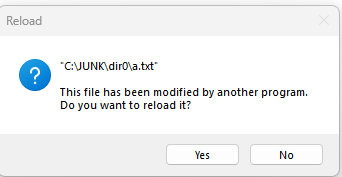
You guys have to do better with documentation in this regard
The message in this prompt box has always been clear to me, but would you be happier if it had said, for example, “Do you want to reload it from disk and lose the text in the active document editing buffer?”
-
@Alan-Kilborn said in Lost 3 hours work:
You missed a few words, I’ll correct for you: “So after working for 3 hours working on a tricky programming problem, and the idea of saving at any point during those 3 hours didn’t occur to me”
I sympathize with @chiropterist. The problem likely is that he did save his work. If you get this reload prompt:
--------------------------- Reload --------------------------- "c:\tmp\Remembrance_of_Things_Past.txt" This file has been modified by another program. Do you want to reload it? --------------------------- Yes No ---------------------------then Notepad++ is in a mode where it’s not maintaining a backup file as the file you are working on has already been saved to disk. If you select
Yesthen Notepad++ essentially closes the tab and re-opens it. This means that the version of the file you were looking within Notepad++ is gone. The old version is not available via Notepad++'s undo and is not in Notepad++'s backup folder.It also turns out that Notepad++'s
Verbose backupsystem that’s available inSettings / Preferences / Backupwill also not bail you out.Let’s say you open c:\tmp\Remembrance_of_Things_Past.txt in Notepad++, make an hour of changes, and save it. At that point Notepad++ does a “Verbose backup” of the previous version of the file and saves your most recent hour of work is in c:\tmp\Remembrance_of_Things_Past.txt.
If at this point you make a change to the file using an external application, let’s say
cd . >c:\tmp\Remembrance_of_Things_Past.txt, then Notepad++ will do the reload prompt. If you selectYesthen you have lost that hour of work.I have thought at times about how to make Notepad++ better in this area such as saving a snapshot of the file in its backup folder when the reload prompt comes up. A thought would be to add a “Save snapshot” checkbox to the reload prompts that defaults to “yes.” If someone unchecks it then that choice is only remembered for that tab within that session.xml. That would allow Notepad++ be used to inspect a file that is being updated by external applications and to not be saving snapshots each time it’s reloaded by Notepad++.
-
@mkupper said in Lost 3 hours work:
The problem likely is that he did save his work
Ok, I’ll concede that.
Re verbose backup
Well, all I can say is that if you save e.g. once per hour, you are setting yourself up to lose up to an hour’s work at any given time (using verbose). Sure, blame Notepad++, blame Windows, blame the universe – because bad things happen.
Re Undo after reload
It’s been tried before, and was reverted.
I don’t know…personally, I’ve never lost data except when a hardware failure caused a blue-screen and I lost some Notepad++ work… but I accept that as “crap happens”.
It just must be my workflow that keeps things good for me (save often, read/understand prompt boxes, make reasonable backups, …). -
@chiropterist ,
Unfortunately, this has become a valuable lesson for you, that I learned a while ago the same way. I wrote the dBASE Plus UDL, and use that when I’m also working inside the IDE of dBASE Plus. When the app is run, and an error shows up and I modify the file inside dBASE Plus to correct the error and close the error box and it works, the IDE has saved the file, and if I go back to Notepad++, that file will be changed and that dialog box you show, will be there.
I made the wrong choice the first time, because I didn’t understand what was happening. Luckily for me, it was saved in the IDE, so the next time I opened it up in Notepad++, it was the correct file modifications that were saved and backed up by the IDE.
Hence, the advice to save and save often is a document life saver. Sorry you have to find out the hard way. I tell my wife and anyone that ask for advice when using a computer I always tell them if a dialog box comes up asking you to do something, the safest answer to give is “No”…unfortunately, this is the one case where it would have not been the advisable answer. :-( -
I’ve lost no small amount of work to this, when I’m close to falling asleep and my attention is diminished.
-
@Vercinger said in Lost 3 hours work:
I’ve lost no small amount of work to this, when I’m close to falling asleep and my attention is diminished.
You probably should not drive your automobile in this state, either!
-
@Alan-Kilborn ,
Hehe…good seque.
The one thing this subject taught me after my first mistaken loss, is that if I don’t want to make this mistake again, whenever I’m done using the file in Notepad++, is to close the file.
Now some may think that simplistic, but seriously, how hard is it to re-open the file using theFile->Recent Filesmenu option to open files back up. I set my list size to 30 since I open a lot of files in the dBASE newsgroup that has code submissions and I use NPP to see the syntax highlighting of the code. Afterwards, I still have a large listing of my files to go back to.
That dialog box only shows up, if the file is in a tab, opened in NPP, and since any time any other program can access that file and change it, the dialog will pop up when you next open NPP with that file in an opened tab…so save, save often, and close files you are not actively editing, will help with this problem. -
I misspoke. Apparently, if the file is open in a NPP tab, and you close NPP, open the file in another app and change something, apparently NPP is smart enough to read the file from disc again. So…apparently, it’s mostly if you have the file in a tab while NPP is open and change something in the file in another app…ie, use one app at a time and close files. :-)
…or be aware of the possilibity of confusion. :-)