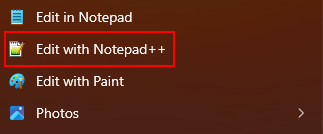Edit with Notepad++ context menu missing from Windows 11
-
I am missing the “Edit with Notepad++” option from the (new Windows 11) right click context menu. Check out the screenshot below:
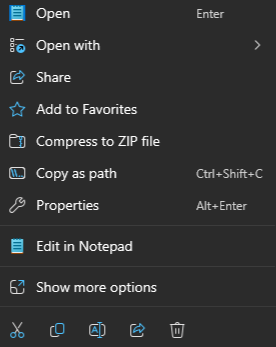
From another computer I know that this option was added to Windows 11 a year ago so it should be present.
The computer that is having the problem is a Windows 11 machine that was inplace upgraded from Windows 10. I have uninstalled Notepad++ with the option to remove all personal settings. I then reinstalled Notepad++ but the option is still missing from my context menu. Is this expected behavior? Can I manually fix this?
Notepad++ v8.6.8 (64-bit)
Build time : Jun 4 2024 - 00:30:00
Path : C:\Program Files\Notepad++\notepad++.exe
Command Line :
Admin mode : OFF
Local Conf mode : OFF
Cloud Config : OFF
Periodic Backup : ON
OS Name : Windows 11 Enterprise (64-bit)
OS Version : 22H2
OS Build : 22621.3737
Current ANSI codepage : 1252
Plugins :
ComparePlugin (2.0.2)
mimeTools (3.1)
NppConverter (4.6)
NppExport (0.4) -
Have you rebooted since you re-installed?
When you re-installed, it should have created a directory
C:\Program Files\Notepad++\contextMenu\, withNppShell.dllandNppShell.msixfiles. Under normal circumstances, the installation process is supposed to “register” that DLL with the OS, though sometimes it takes a reboot for that registration to be effective.If you have that directory, but even after a reboot, you don’t have the Windows context menu entry, then see if the “Manual Registration” instructions in the User Manual help.
After it’s been installed and you’ve rebooted, the following registry search should show an entry for
NppShell.dll, as in this example:> reg query HKLM\SOFTWARE\classes /s /f NppShell.dll HKEY_LOCAL_MACHINE\SOFTWARE\classes\CLSID\{B298D29A-A6ED-11DE-BA8C-A68E55D89593}\InProcServer32 (Default) REG_SZ C:\Program Files\Notepad++\contextMenu\NppShell.dll End of search: 1 match(es) found. -
@PeterJones I first tried restarting explorer.exe, then I rebooted the system. But the entry is still missing. I can confirm the existence of the contextMenu folder and the two NppShell files.
When running…
regsvr32 /i NppShell.dll… I get the error message: The module “NppShell.dll” was loaded but the entry-point DllInstall was not found. Make sure that “NppShell.dll” is a valid DLL or OCX file and then try again.
The command…
regsvr32 NppShell.dll… returns a success message instead: DllRegisterServer in NppShell.dll succeeded.
The registry entry is present
reg query HKLM\SOFTWARE\classes /s /f NppShell.dll
HKEY_LOCAL_MACHINE\SOFTWARE\classes\CLSID{B298D29A-A6ED-11DE-BA8C-A68E55D89593}\InProcServer32
(Default) REG_SZ C:\Program Files\Notepad++\contextMenu\NppShell.dll
End of search: 1 match(es) found.However after another reboot I am not getting the entry in the Windows 11 context menu (the entry in the old Windows 10 menu is still functioning as expected). Anything else I can check?
-
maybe this article helps?
-
I have overwritten the Pin function now because I was not able to get it to work with the other workarounds mentioned on the manuals page.
Windows Registry Editor Version 5.00
[HKEY_CURRENT_USER\SOFTWARE\Classes*\shell\pintohome]
“MUIVerb”=“Edit with Notepad++”[HKEY_CURRENT_USER\SOFTWARE\Classes*\shell\pintohome\command]
@="“C:\Program Files\Notepad++\notepad++.exe” “%1"” -
I have noticed that since a few days the context menu appeared on my machine. I have not done anything besides regularly updating Windows and Notepad++.
So the issue fixed itself.