Any way to display the color represented by its code (like #CC90A0)
-
Newb to npp and I used to work with an IDE for my html/css work and it allowed me to hover over a css color code like #99C0B0 and it would popup a small sample of that color. Can npp do that, or is there a plugin that can?
-
QuickColorPicker plugin on 64bit Notepad++, or NppQCP on 32bit –
available through the appropriate Plugins Admin(which I was reminded of by finding this post when searching the forum forcolor code)EDIT: crossed out factual error after it was pointed out below
-
@PeterJones Thanks for the quick reply. I did not have QuickColorPicker available in the plugins manager, so I checked out the link you gave:
@Michael-Vincent said in Is There A Plugin That Highlights Hex?:
You’ll need QuickColorPicker , 2.2.1.1 (latest as of this posting) and you’ll need to install manually.
Download the appropriate ZIP for your architecture
Create a directory called ‘QuickColorPicker’ in your Notepad++/Plugins directory
Unzip the QuickColorPicker.dll file into that ‘QuickColorPicker’ directory
Disable ‘DirectWrite’ : Notepad++ menu : Settings => Preferences => MISC. , uncheck “Use DirectWrite”EDIT: Finally downloaded the version from Amazon and it has a NppQCP.dll file. But it now doesn’t show up as an installed plugin after restarting. I even tried the manual import method and it doesn’t show up???
EDIT2: I made the folder name match the dll and it tried to install, BUT it says it’s incompatible with my version of NPP (version 8.6.8 64bit)!!!
-
@Terry-Wysocki said in Any way to display the color represented by its code (like #CC90A0):
I did not have QuickColorPicker available in the plugins manager, so I checked out the link you gave:
Sorry. I should’ve double-checked before saying that. My bad.
Download the appropriate ZIP for your architecture
Create a directory called ‘QuickColorPicker’ in your Notepad++/Plugins directory
Unzip the QuickColorPicker.dll file into that ‘QuickColorPicker’ directory
Disable ‘DirectWrite’ : Notepad++ menu : Settings => Preferences => MISC. , uncheck “Use DirectWrite”EDIT: Finally downloaded the version from Amazon and it has a NppQCP.dll file. But it now doesn’t show up as an installed plugin after restarting. I even tried the manual import method and it doesn’t show up???
From Amazon? Then you downloaded the wrong version. You need to download from https://github.com/vinsworldcom/nppQCP/releases/tag/2.2.1.1
EDIT2: I made the folder name match the dll and it tried to install, BUT it says it’s incompatible with my version of NPP (version 8.6.8 64bit)!!!
It will say that if you downloaded the 32bit version and tried to install it in 64bit Notepad++.
You need to specifically grab https://github.com/vinsworldcom/nppQCP/releases/download/2.2.1.1/QuickColorPicker-v2.2.1.1-x64.zip to get the 64bit version, then unzip the DLL into the
plugins\QuickColorPickerfolder (overwriting the wrong 32bit DLL)Here’s a screenshot of it working in 64bit 8.6.8 with Direct Write disabled (Settings > Preferences > MISC > ☐ Use DirectWrite unchecked and then restart Notepad++):
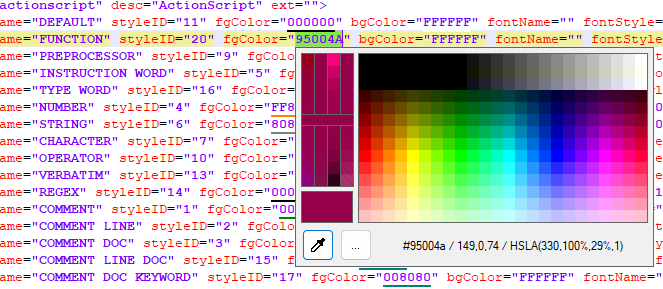
Notepad++ v8.6.8 (64-bit) Build time : Jun 4 2024 - 00:30:00 Path : C:\usr\local\apps\npp\npp.8.6.8.portable.x64\notepad++.exe Command Line : Admin mode : OFF Local Conf mode : ON Cloud Config : OFF Periodic Backup : ON OS Name : Windows 11 Home (64-bit) OS Version : 23H2 OS Build : 22631.3880 Current ANSI codepage : 1252 Plugins : mimeTools (3.1) NppConverter (4.6) NppExport (0.4) QuickColorPicker (2.2.1.1) -
This post is deleted! -
BTW: I forgot to say that if you double-click an underlined color code, you can access the popup from my screenshot
-
@PeterJones Perfect! I didn’t initially see that the underlines were colored appropriately. This double-click gives me exactly what I wanted. Thanks!