Find in Files: all fields highlighted
-
When I tried, I saw the same thing, with multiple fields appearing to show “selected text”. (And if there’s text in the Replace With, it is also automatically marked as selected as well.)
Per @Alan-Kilborn’s question, if I start typing, it only edits the Find what text, not the others. So, it’s displayed as-if-highlighted, but not really all fields being highlighted. Very weird.
And in my experiments, it didn’t happen in v8.6.8, so I would say it’s a regression, which could be added to the v8.6.9 announcement replies. But given it’s been three weeks since the release, I don’t know that the Developer would actually see it there… and if he does, he’ll probably just say “could you create an issue”? So my recommendation would be: follow our bug report FAQ and create a new issue at GitHub to inform the developer.
-
I tried again, with a “more virgin” 8.6.9 than I tried before. Still doesn’t happen for me…
-
@Alan-Kilborn said in Find in Files: all fields highlighted:
I tried again, with a “more virgin” 8.6.9 than I tried before. Still doesn’t happen for me…
Weird. I went to a fresh unzip of 8.6.9, and that copy doesn’t do it for me. Whereas my normal installation still does.
update: and if I run my normal installed copy, but with
-settingsDir="..."command-line-option, so that it creates a new set of fresh config files, rather than using the ones from my AppData hierarchy, my installed copy doesn’t. I don’t have time to dig into it more right now, but at some point, I’ll try to start bringing settings from my AppData ito my settingsDir, and see if I can figure out what setting(s) are causing the weird behavior. -
Steps To Reproduce
- Fresh unzip of portable v8.6.9-64bit
- Run once and exit so it creates
config.xml - Use external editor on
config.xmlto set
… and save<FindHistory nbMaxFindHistoryPath="10" nbMaxFindHistoryFilter="10" nbMaxFindHistoryFind="10" nbMaxFindHistoryReplace="10" matchWord="no" matchCase="no" wrap="yes" directionDown="yes" fifRecuisive="no" fifInHiddenFolder="no" fifProjectPanel1="no" fifProjectPanel2="no" fifProjectPanel3="no" fifFilterFollowsDoc="no" fifFolderFollowsDoc="yes" searchMode="0" transparencyMode="1" transparency="150" dotMatchesNewline="no" isSearch2ButtonsMode="no" regexBackward4PowerUser="no" bookmarkLine="no" purge="no"> <Filter name="*.*" /> <Find name="hello" /> <Replace name="something" /> </FindHistory> - Run Notepad++,
Ctrl+Shift+Flooks normal:
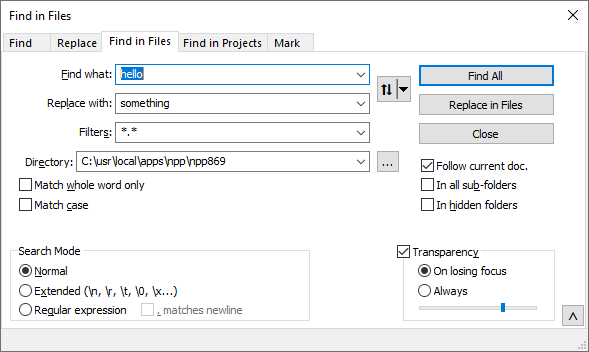
- Exit Notepad++.
- Use external editor on
config.xmlto edit<GUIConfig name="FindWindowPosition" ...: edit theright="852"to add one to the value (so in my example, it would beright="853"), then save - Run Notepad++,
Ctrl+Shift+Fhighlights all three fields:
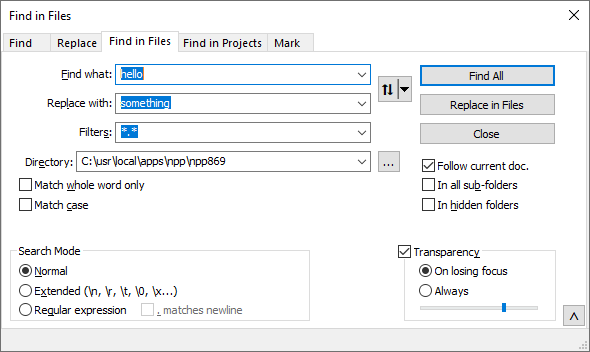
This works 100% reliably for me. To repeat the steps, instead of doing a fresh unzip, I can just delete the portable
config.xmland start over at step2, which will create a freshconfig.xml, which goes back to working as normal. (Also, editing back to 852 instead of 853 will make it behave normally again)Notepad++ v8.6.9 (64-bit) Build time : Jul 12 2024 - 05:09:25 Path : C:\usr\local\apps\npp\npp869\notepad++.exe Command Line : Admin mode : OFF Local Conf mode : ON Cloud Config : OFF Periodic Backup : ON OS Name : Windows 10 Enterprise (64-bit) OS Version : 22H2 OS Build : 19045.4780 Current ANSI codepage : 1252 Plugins : mimeTools (3.1) NppConverter (4.6) NppExport (0.4)If @Alan-Kilborn can reproduce with those steps, I’d say it’s worth putting in a bug report.
update: I also double-checked that v8.6.8 fresh portable, with those exact same steps, does not show the problem. I think that’s because v8.6.8 had the issue #15294 which doesn’t remember/use the saved Find Dialog size; the fix of #15294 is the likely cause of the weird behavior in v8.6.9.
update 2: I forgot to say: if I start with a “working”, and then drag to resize the dialog, exit the dialog, exit Notepad++, and restart Notepad++, I also see the same behavior; but at least during one of my tests, I thought those were the steps I took and it didn’t work, which is why I wrote up the S.T.R. with just editing the
config.xml, which has never failed to show the issue for me. -
@PeterJones I had been annoyed by the multiple highlights recently and wondered if it was always like that.
Now that I know it has to do with the size of the dialog, I can reproduce easily with v8.6.9/64 as installed:
- Open any tab of the Find/Replace/… dialog.
- Drag it to minimum width.
- Close the dialog.
- Close Notepad++.
- Open Notepad++.
- Open the Replace, Find in Files or Find in Projects tab of the search dialog.
- Highlighting appears only in the first field.
- Drag the dialog width larger.
- Highlighting immediately appears in all the text input fields.
- Close and re-open Notepad++.
- Open the Replace, Find in Files or Find in Projects tab of the search dialog.
- Highlighting appears in all the text input fields.
- Drag the dialog back to minimum width.
- Highlighting still appears in all the text input fields.
- Close Notepad++.
- Open Notepad++.
- Open the Replace, Find in Files or Find in Projects tab of the search dialog.
- Highlighting appears only in the first field.
-
@PeterJones I was able to reproduce by dragging the find-in-files box larger but also see that it happens dynamically.
- I did
Ctrl+Shift+Fto bring up the find-in-files dialog box. The fields looked ok with onlyFind whathighlighted. - Using the anchor or whatever it’s called in the lower-right corner of the dialog box I dragged it a little wider. The instant I started dragging all four of the main fields of find-in-files became highlighted.
I then discovered the same issue happens with Replace.
- Now that the dialog box was dragged a little wider I closed and reopened Notepad++.
- When I do
Ctrl+Hboth theFind whatandReplace withfields are highlighted.
As an extra data point.
- If I drag the box back to its smallest width, which is also the default width then the problem persists until I exit/restart Notepad++. This is with both
Ctrl+HorCtrl+Shift+Fto activate the dialog box.
Edit: The issue was introduced in v8.6.8 and continues in v8.6.9. v8.6.7 is ok. For v8.6.9 it’s an issue with both the 32 and 64 bit editions. I only tested the 64 bit versions of v8.6.7 and v8.6.8.
- I did
-
@mkupper said in Find in Files: all fields highlighted:
The issue was introduced in v8.6.8 and continues in v8.6.9. v8.6.7 is ok.
Interesting. I guess the not-saving-dialog-width bug in v8.6.8 masked it from showing up when I tested using
config.xml, but since you were testing with the live dialog, you would still see the problem.Thanks to you and @Coises for the extra confirmations.
-
Good to know that I’m not the only one experiencing this inconvenience. Apparantly, it only happens the first time you open Notepad++.
When you start typing, only the text in ‘Find what’ is replaced, but the other fields remain highlighted. Once you enter the other fields and start typing, the text is also overwritten and the accessed fields that are already overwritten, are no longer highlighted. Also not when you close and re-open the dialog.
They are highlighted again when you leave and reopen Notepad++.
For the rest, the Find dialog functions as before, there is no impact on the way the dialog works.
Thanks already to all those that have already done some research into this issue.
-
FYI: since three of us were able to confirm it, I collated all the descriptions and submitted a single issue #15583 for the developer to look into.
-
@PeterJones said in Find in Files: all fields highlighted:
submitted a single issue #15583
And one became two: #15584
-
OK, should have mentioned here I had created an issue on GITHUB. OK, one remains, that’s fine.