unexplainable message
-
Since a few weeks I’m using Npp and I’m very very happy with it. Now I have done a clean install of the latest Windows 11 (24H2 26100.1742) and also the Npp (on drive C:).
When opening now a .reg file via the context menu in Windows Explorer by choosing “edit” (NOT “edit with Npp”!), Npp opens and shows the following message:
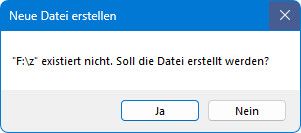
(in English: “F:\z” does not exist. Shall this file be created?)
I don’t know he reason of this question cause I did not open a file named “z”, not now nor at any time before. Also there is not registry entry containing this filename, and in none of Npp’s xml-files is showing up such a filename.
For your information: I did a custom install without installing any theme, nor auto-completion files, not function list files.
Does anyone of you have an idea how I can avoid this message? It’s really annoying…
1000 thanks in advance! -
Also there is not registry entry containing this filename
I think it’s still got something to do with your registry. The registry should contain something like
"c:\program files\notepad++\notepad++.exe" "%1"– if it’s different from that, you’ll need to share what it is.(Also, sharing your ?-menu’s Debug Info entry will be useful, because it will show us the command line that was sent to Notepad++)
-
Yes this entry is present in HKCR and HKCU for each file-extension for which Npp ist made the standard app, and also for notepad++.exe.
For reg-files it is not present because it’s not the standard app.
The debug-info is:
quote
Notepad++ v8.7 (64-bit)
Build time : Sep 17 2024 - 17:06:31
Path : C:\Program Files\Notepad++\notepad++.exe
Command Line : /z “C:\WINDOWS\system32\notepad.exe” “F:\SAMMLUNG\REGs INIs etc\xxxxxx\HKCU - Kontextmenu NEU löschen.reg”
Admin mode : OFF
Local Conf mode : OFF
Cloud Config : OFF
Periodic Backup : OFF
OS Name : Windows 11 Pro (64-bit)
OS Version : 24H2
OS Build : 26100.2161
Current ANSI codepage : 1252
Plugins :
mimeTools (3.1)
NppConverter (4.6)
NppExport (0.4)
_CustomizeToolbar (5.3)
unquoteAnd it shows a leading /z in the command line.
But where it is coming from???
-
/z “C:\WINDOWS\system32\notepad.exe” “F:\SAMMLUNG\REGs INIs etc\xxxxxx\HKCU - Kontextmenu NEU löschen.reg”
Did you do the “replace notepad” hack (described here), where you set the
HKLM\Software\Microsoft\Windows NT\CurrentVersion\Image File Execution Options\notepad.exekey to use Notepad++ instead of MSnotepad.exe? If so, 1) you did it wrong; but 2) undo it, and use Right Click > Open With to correctly change the association instead of using that hack.When opening now a .reg file via the context menu in Windows Explorer by choosing “edit” (NOT “edit with Npp”!),
Yeah, re-reading that description from your original post, in light of your Debug Info’s command line info, I’m quite sure you’re using the hack. The simple fix is “don’t use that hack”.
If you have a file that’s associated with MS Notepad, then do an Open With to pick Notepad++ once, and then Notepad++ will be in its Open With from then on, or more simply just use the Edit With Notepad++ which should be present on all filetypes. Notepad++ gives you that entry to make it easy. Trying to use the hack so you click right click and choose “edit” instead of right click and choose “edit with Notepad++” doesn’t save you any work, and causes you a problem. If you really want fine-grained control of the main actions in the right click menu (like defining what “edit” does), you can go elsewhere to learn more about the registry, and you can figure out how to edit those other commands to do what you want – but actually editing those entries, rather than doing the “replace notepad hack”, is the right way of doing that.
-
I knew it was not a good idea but nevertheless I did it: I used a software called “NotepadReplacerSetup-1.6c.exe”. I don’t know what this software does but most probably exacly what the hack is doing…
I’ll follow your suggestions and use the “Edit with Notepad++” context menu item.
Thanks a lot for your help!
-
@Pedroxinator said in unexplainable message:
I used a software called “NotepadReplacerSetup-1.6c.exe”. I don’t know what this software does but most probably exacly what the hack is doing…
Yes, uninstall that, and undo the registry edits that it messed up.
The “undo” explanation is given in the user manual page
-
Hi,
this is only to report how I solved the problem.
First I restored a system image from before installing Npp.
Then I installed Npp and tested the “replace notepad” hack mentioned b Peter Jones above. The result was that it really worked very fine for me. There was only 1 small disadvantage: the kontext-menu new didn’t offer me the creation of a txt-file anymore…
Okay, again I restored the system, and installed Npp again. And now I installed the already mentioned NotepadReplacer. Surprisingly it was (and still is!) working like a charme. It really replaces the “normal” Windows Notepad in an incredible way. Even when starting the original Windows notepad by doubleclicking the notepad.exe it starts Npp. Incredible!
As per today’s status I only can recommend this piece of FREE software.
That’s it.