How to wrap selection by strings on both ends?
-
For document editing, I need to wrap the selected part of the text by special quotes (UNICODE characters that are used in Czech for quoting), like this:
„this is the text to be quoted“
Having this is the text to be quoted, I wan to select it, and to start something named do do the quoting. Say, I wan to name it as uv.
I remember from some editor (in the past, I do not remember the editor) that it could be done like
xxx #this is the text to be quoted#uv xxx
In other words, the text was marked by # (or something like that), the second one was followed by the name of the macro, and started by some hot-key.
Is anything like that possible in the Notepad++ editor?
Thanks,
Petr -
I am having a hard time understanding what you are asking for. If you are not a native English speaker, I would recommend writing what you want in your native language, and copy-pasting it into Google Translate rather than trying to do the translation yourself. It sounds like there are two things you want:
- Wrap the selected text in quotes
- Add a
#and then a name to the end of the selected text
How to wrap the selected text in quotes
Important: while doing steps 2-4, do not click in the text area of the Notepad++ window! If you do, your selection will change and that will become part of the macro.
- Go to
Macro->Start Recordingfrom the Notepad++ main menu bar - Go to
Search->Replace...from the main menu; the find/replace form will pop up. - Set the fields of the find/replace form as follows:
Find what:->(?s).*Replace with:->„${0}“Wrap around-> checkedSearch Mode->Regular expressionIn selection-> checked
- Hit the
Replacebutton - Go to
Macro->Stop Recordingfrom the Notepad++ main menu - Try selecting a different area of text and run
Macro->Playbackfrom the Notepad++ main menu, and make sure that the macro does what you want - Go to
Macro->Save Current Recorded Macrofrom the NPP main menu and save your macro with a name. You can also give this macro a keyboard shortcut for ease of use later.
How to add
#uvat the end of your selected text- Repeat steps 1-2 of the list above
- Set the fields of the find/replace form as follows:
Find what:->(?s).*Replace with:->${0}#uvWrap around-> checkedSearch Mode->Regular expressionIn selection-> checked
- Repeat steps 4-7 of the list above
Other notes
For more reading on macros, see the documentation here.
-
@Mark-Olson: Thanks. The first part works exactly as I wanted. Looking at the shortcuts.xml, I can see:
<Macro name="uv" Ctrl="no" Alt="no" Shift="no" Key="0"> <Action type="3" message="1700" wParam="0" lParam="0" sParam="" /> <Action type="3" message="1601" wParam="0" lParam="0" sParam="(?s).*" /> <Action type="3" message="1625" wParam="0" lParam="2" sParam="" /> <Action type="3" message="1602" wParam="0" lParam="0" sParam="„${0}“" /> <Action type="3" message="1702" wParam="0" lParam="896" sParam="" /> <Action type="3" message="1701" wParam="0" lParam="1609" sParam="" /> </Macro>For explaining the second part. The other mentioned editor used the #quoting by hashes#macro_name to ge the same effect. Some shortcut was used to tell that the thing before is the macro name, and the special character is the delimiter (instead of making a selection). It may have been the JED editor that simulates Emacs (using a different inner language). The macros were easily edited, and you could use even more delimiters to wrap the parts, say, by more complex LaTeX macros with more arguments. I am not using it more than 20 years; so, I am not sure whether JED was the one.
-
@pepr, one minor comment on
„this is the text to be quoted“
I see that for the opening quote you used U+201E DOUBLE LOW-9 QUOTATION MARK. I expected you to use U+201F DOUBLE HIGH-REVERSED-9 QUOTATION MARK for the closing quote. Instead you used U+201C LEFT DOUBLE QUOTATION MARK.
The difference is
- „this is the text to be quoted‟ using U+201F
- „this is the text to be quoted“ using U+201C
If you intended to use U+201F then the line in your shortcuts.xml would look like
<Action type="3" message="1602" wParam="0" lParam="0" sParam="„${0}‟" />The second part that you desire likely could be done in Notepad++. @Mark-Olson already provided you with a hint on how to do it by showing you a search replace that takes the current selection and inserts a
„in front of it and appends a‟at the end of it.If instead you want to type
xxx #this is the text to be quoted#uv xxxYou then run this regular expression search/replace:
** Search:#([^#]+)#uv
Replace:„${1}‟**That will replace the
#...#uvstyle marks in your text with„...‟.If you want to be able to use several styles of quotes using
#xxor other things besides#uvthen it’s still possible though gets far messier do to it with a single search/replace. -
@mkupper: Well, the Czech typography uses the double quotes also known as 99 and 66 (because of the shape) — the 99 low, and 66 up. See the image cut from somewhere:
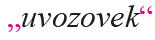
Thanks for the hint for using the regular expression with # as marks. I was not thinking about that possibility.
@anyone: The macro recording and playback in Notepad++ is fine for simple things, in my opinion. However, it is difficult to modify the macros (through editing shortcuts.xml). Is there any plugin that implements some alternative approach to the macros?
-
@pepr said in How to wrap selection by strings on both ends?:
Is there any plugin that implements some alternative approach to the macros?
There’s SCRIPTING.
-
@Alan-Kilborn: Thanks a lot! Being fluent with Python, I have installed the PythonScript, and I am learning first steps.