[New Plugin] MultiReplace
-
I have incorporated two additional variables which I find beneficial:
- LCNT: Count of the detected string within the line.
- MATCH: Contains the text of the detected string, in contrast to
CAPvariables.
The complete documentation can be found here.
Should anyone have ideas for additional variables that are missing and should be included into this option, feel free to share.
Below are some examples demonstrating how to utilize the “Use Variables” option.
Find in: Replace with: Description/Expected Output Regex Scope CSV ;cond(LCNT==5,";Column5;")Adds a 5th Column for each line into a ;delimited file.No No (\d+)set("$1€ The VAT is: ".. (CAP1 * 0.15).."€ Total with VAT: ".. (CAP1 + (CAP1 * 0.15)).."€")Finds a number and calculates the VAT at 15%, then displays the original amount, the VAT, and the total amount. E.g., 50becomes50€ The VAT is: 7.5€ Total with VAT: 57.5€Yes No ---cond(COL==1 and LINE<3, "0-2", cond(COL==2 and LINE>2 and LINE<5, "3-4", cond(COL==3 and LINE>=5 and LINE<10, "5-9", cond(COL==4 and LINE>=10, "10+"))))Replaces ---with a specific range based on theCOLandLINEvalues. E.g.,3-4in column 2 of lines 3-4, and5-9in column 3 of lines 5-9 assuming---is found in all lines and columns.No Yes (\d+)\.(\d+)\.(\d+)cond(CAP1 > 0 and CAP2 == 0 and CAP3 == 0, MATCH, cond(CAP2 > 0 and CAP3 == 0, " " .. MATCH, " " .. MATCH))E.g., 1.0.0is aligned left,1.2.0is prefixed with a space, shifting right, indicating a second-level version change.Yes No (\d+)set(CAP1 * 2)Doubles the matched number. E.g., 100becomes200.Yes No ;cond(LCNT == 1, string.rep(" ", 20- (LPOS))..",")Inserts spaces before the semicolon to align it to the 20th character position if it’s the first occurrence. No No -cond(LINE == math.floor(10.5 + 6.25 * math.sin((2 * math.pi * LPOS) / 50)), "*", " ")“For the fun part ;-)” Draws a sine wave across a canvas of ‘-’ characters spanning at least 20 lines and 80 characters per line. No No -
After intensive testing, Release 2.0.07 is complete and is shipped with the new Notepad++ release 8.5.8.
New Functionalities:
-
CSV Syntax Highlighting: Provides visual formatting to delimited files, aiding in the readability and structure recognition of the data.
-
CSV Column Scope: Allows specific column targeting for search and replace in any delimited files.
-
Rectangular and Multi-selections Support: Extends search and replace to specified rectangular or multi-selected areas.
-
Conditional and Computational Functionality via “Use Variables” Option: Enables dynamic replacement strings using variables for conditional and computational operations, facilitated by simple
setandcondcommands.
-
-
@Thomas-Knoefel
I’ve noticed that the latest archives (e.g. MultiReplace-v2.0.0.7-x64.zip and MultiReplace-v2.0.0.7-Win32.zip) contain pretty old README.md that does not mention all the amazing new features.And it could be a good idea to add some kind of interactive help. Maybe in a form of popup hints or maybe as a clickable [?] button that allows to “apply” the ‘?’ sign to an UI element by showing the corresponding help text when applied.
-
@Vitalii-Dovgan said in [New Plugin] MultiReplace:
I’ve noticed that the latest archives (e.g. MultiReplace-v2.0.0.7-x64.zip and MultiReplace-v2.0.0.7-Win32.zip) contain pretty old README.md that does not mention all the amazing new features.
Ah, now that you mention it, I realize I updated the README after the release, which was an oversight on my part. Thanks for catching that. There’s a new release coming with the next N++ version, which will introduce “Replace in all open documents”. I’ll make sure to get the order right.then.
@Vitalii-Dovgan said in [New Plugin] MultiReplace:
And it could be a good idea to add some kind of interactive help. Maybe in a form of popup hints or maybe as a clickable [?] button that allows to “apply” the ‘?’ sign to an UI element by showing the corresponding help text when applied.
Thanks for the suggestion. My initial idea on that is to add a Question Mark Button next to ‘Use Variables’. This would launch a small help window with different sections like Commands, Options, Operators, Math Functions, and String Functions. Each section would be foldable and offer a description of each list entry. Clicking on a specific entry would insert its function at the cursor position in the Replace String Section.
-
The next MultiReplace release 2.1.0.8 will be shipped with the next Notepad++ version 8.5.9
These are the release notes:
- Added feature: “Replace All across all open documents”.
- Enhancement: Added tooltips to column headers in lists.
- Optimization: Removed “Normal” column due to redundant information.
- Bug fix: Resolved issue with “Extended” in combination with “Use Variables.”
-
 A Alan Kilborn referenced this topic on
A Alan Kilborn referenced this topic on
-
I wish you all a Happy New Year.!
The next MultiReplace 2.2.0.9 version will be shipped with Notepad++ 8.6.1 or can be dowloaded here.
Release Notes for 2.2.0.9:
-
“Replace first match only” checkbox: I’ve noticed that this option will be occasionally used, especially when replacing strings with the same find pattern in a list, but with different replace strings. Although achievable by the ‘Use Variables’ option using cond(CNT==1,‘Replace String’).
-
Help Button for 'Use Variables’: A new help button, is now included on the panel.
A big thanks from here to @Coises Coises, the creator of the Columns++ Plugin, providing the template for the HTML help page. -
Enhancement in ‘Use Variables’ with init({}): This feature is closing the gap for self-defined variables. These Variables are integrated into the entire Replace-All process and across all list run replacements.
The init command introduces a way to initialize newly defined variables, ensuring the value is set just once. With this, the newly introduced if-Then feature becomes significantly more useful, especially when combined with other available variables.
1st example:
It is summing digits of Column2 and Column4 and Replaces the 4th found digit in the line:
Find:(\d+)
Replace:init({COL2=0,COL4=0}); cond(LCNT==4, COL2+COL4); if COL==2 then COL2=CAP1 end; if COL==4 then COL4=CAP1 end;Output:
1,20,text,2,0 -> 1,20,text,2,22.02nd example:
Removes duplicate lines, keeping the first occurrence of each line. Like discussed in this Post.
Find:^(.*)$
Replace:init({MATCH_PREV=1}); cond(MATCH == MATCH_PREV, ''); MATCH_PREV=MATCH; -
-
 A Alan Kilborn referenced this topic on
A Alan Kilborn referenced this topic on
-
I want to announce the new MultiReplace release 2.3.0.10, bringing new CSV features in Notepad 8.6.3.
Here’s what’s new:
- Sorting Lines in CSV by Columns: Ascend or descend, combining columns in any prioritized order.
- Deleting Multiple Columns: Simultaneously remove various columns, cleaning up any obsolete delimiters.
- Clipboard Column Copying: Instantly copy columns, complete with original delimiters, into the clipboard.
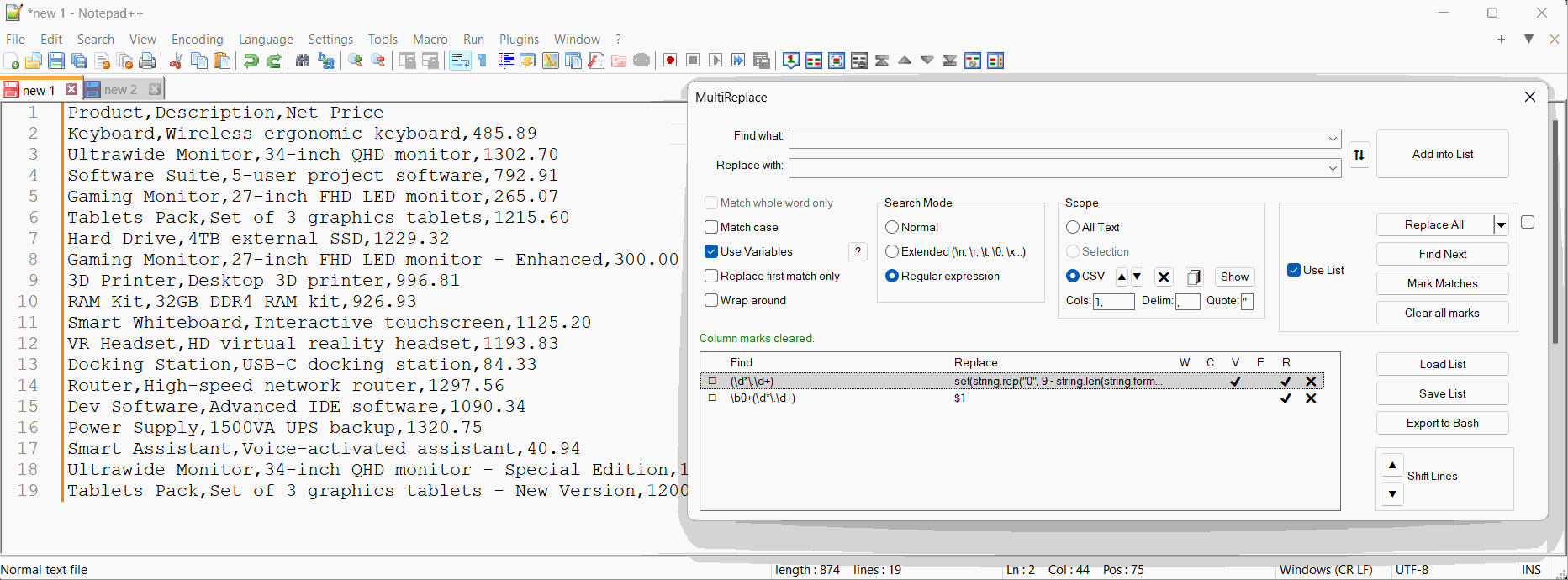
Header Line Sorting Control:
The header line is excluded from sorting by default, as shown in the demo. To alter the number of excluded lines, change
HeaderLines=1to your desired count in[userdir]\AppData\Roaming\Notepad++\plugins\config\MultiReplace.ini.Regex Assistance for Numeric Sorting:
To prepare numbers for lexicographical sorting and later remove the added leading zeros, you may use the following regex patterns:
Purpose Find Pattern Replace With Align Numbers with Leading Zeros (Decimal) \b(\d*)\.(\d{2})set(string.rep("0",9-string.len(string.format("%.2f", CAP1)))..string.format("%.2f", CAP1))Align Numbers with Leading Zeros (Non-decimal) \b(\d+)set(string.rep("0",9-string.len(CAP1))..CAP1)Remove Leading Zeros (Decimal) \b0+(\d*\.\d+)$1Remove Leading Zeros (Non-decimal) \b0+(\d*)$1Required Settings:
- For “Align Numbers with Leading Zeros” operations:
- Enable ‘Regex’
- Enable ‘Use Variables’
- For “Remove Leading Zeros” operations:
- Enable ‘Regex’
-
These are the latest updates for MultiReplace! Here’s a quick rundown of the recent version releases and their new features and fixes.
MultiReplace 3.0.2.14 (Latest)
Implemented updates:
- Updated the edit field in the list to automatically remove line breaks when pasting, enabling support for complex “Use Variables” statements.
- Added correct escaping of special characters in “Use Variables” when used with regex.
- Optimized nil checks in conditional statement.
- Escaped special characters in languages.ini
MultiReplace 3.0.1.13
Fixed issue where:
- Quotes were removed when pasting.
- Entries were not inserted at the correct position in the list.
- Special characters were removed from CAPs.
MultiReplace 3.0.0.12
- Enhanced Statistics Columns: Added additional columns to display statistics for found and replaced values, providing more detailed insights.
- Improved Sorting Functionality: Enhanced the ability to revert to the original sorting order of the CSV file, even after rows are modified, deleted, or added.
- New Context Menu: Introduced a new context menu for the list, offering a comprehensive overview of all available functions.
- Direct List Editing Features: Users can now perform copy, paste, and edit operations directly within the list.
- Dark Mode Support for Help Page: The help page for the ‘Use Variables’ option now supports Dark Mode.
-
Version 4.0.0.19 has been released and will be included in the next Notepad++ update. Below are the key changes and improvements:
Implemented updates:
- DPI Font Support: Includes automatic DPI scaling for adjusted UI elements. A custom scaling factor ranging from 0.5 to 2.0 can also be set via the
ScaleFactorvariable in fileC:\Users\<Username>\AppData\Roaming\plugins\config\MultiReplace.ini. - ‘Use Variables’ Feature: Now allows initial setting of variables before processing the complete list by adding a list entry with an empty Find string next to the initial Replace statement.
- Collapsible List Window: The list window can now be expanded or collapsed for better handling and space management.
- Find and Single Replace: Now support selection scope, including rectangular and multi-selection.
- File Handling:
- New ‘Save’ and ‘New File’ buttons for managing list files.
- List files can now be loaded via drag and drop functionality.
- Minor Fixes: Various UI adjustments and bug fixes.
Here’s a visual take on the changes:
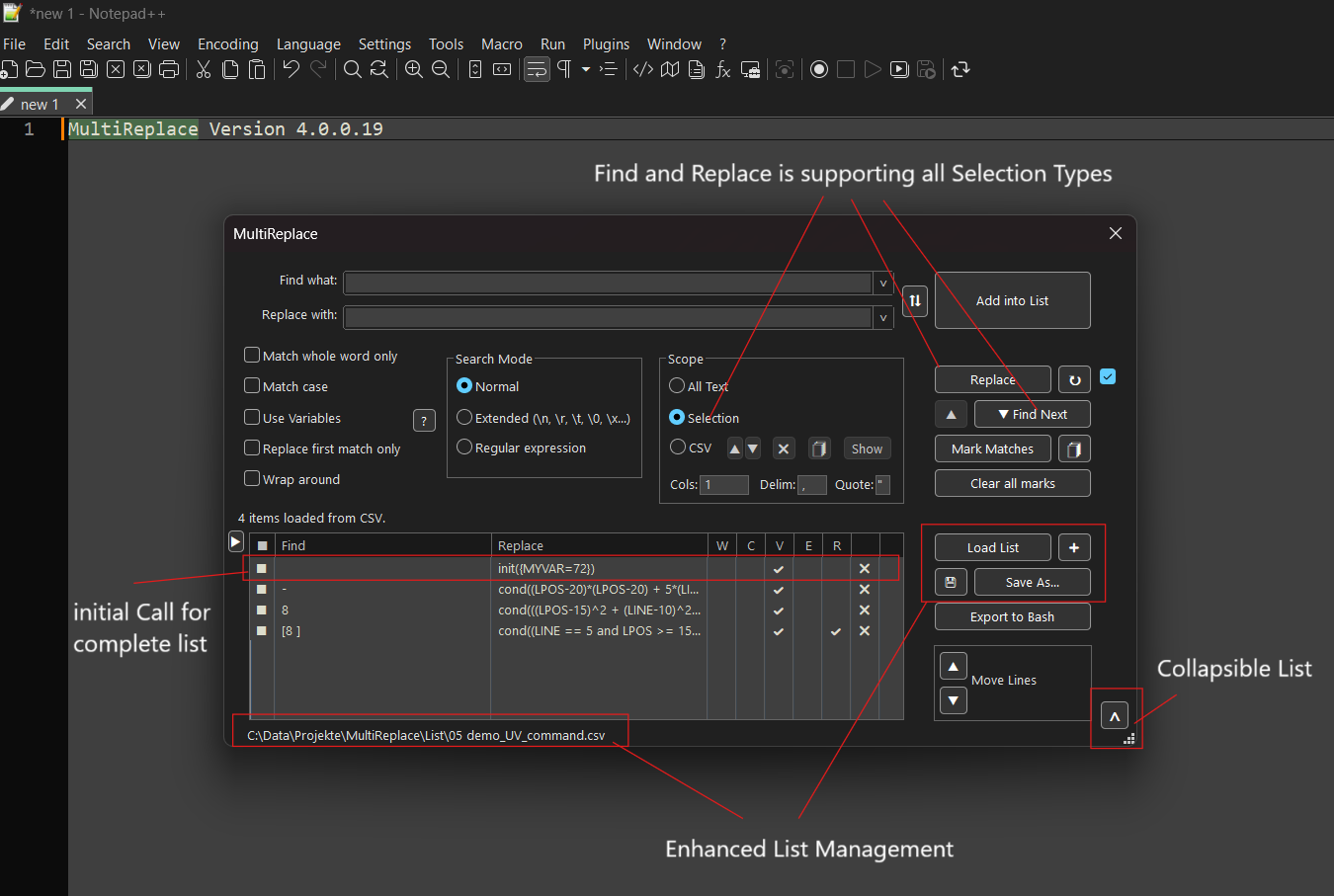
Enjoy!
- DPI Font Support: Includes automatic DPI scaling for adjusted UI elements. A custom scaling factor ranging from 0.5 to 2.0 can also be set via the
-
Version 4.1.1.21 has been released and will be included in the next Notepad++ update. Below are the key changes and improvements:
-
Header Column Menu: Right-click on the header to toggle columns like
Find count,Replace count,Comments, andDelete. -
Comments Column: Add custom comments to entries via the new optional
Commentscolumn. Existing list files remain fully compatible. -
Column Locking: Lock the width of columns (
Find,Replace,Comments) with a double-click on the header divider. A lock icon shows the status.
- New Variables: Two new variables have been added for “Use Variables” option:
- FNAME: Represents the filename or window title for new, unsaved files.
- FPATH: Represents the full path including the filename, or is empty for new, unsaved files.
- Multilanguage Support: The plugin now supports Danish.
- Configuration Options: Manage settings via the INI file located at
C:\Users\<Username>\AppData\Roaming\Notepad++\plugins\Config\MultiReplace.ini:- DoubleClickEdits: To disable direct editing on double-click, set
DoubleClickEdits=0(default: enabled). - Tooltips: To disable tooltips, set
Tooltips=0(default: enabled). - AlertNotFound: To disable notifications for unsuccessful searches, set
AlertNotFound=0(default: enabled).
- DoubleClickEdits: To disable direct editing on double-click, set
Here is a visual take on the changes:
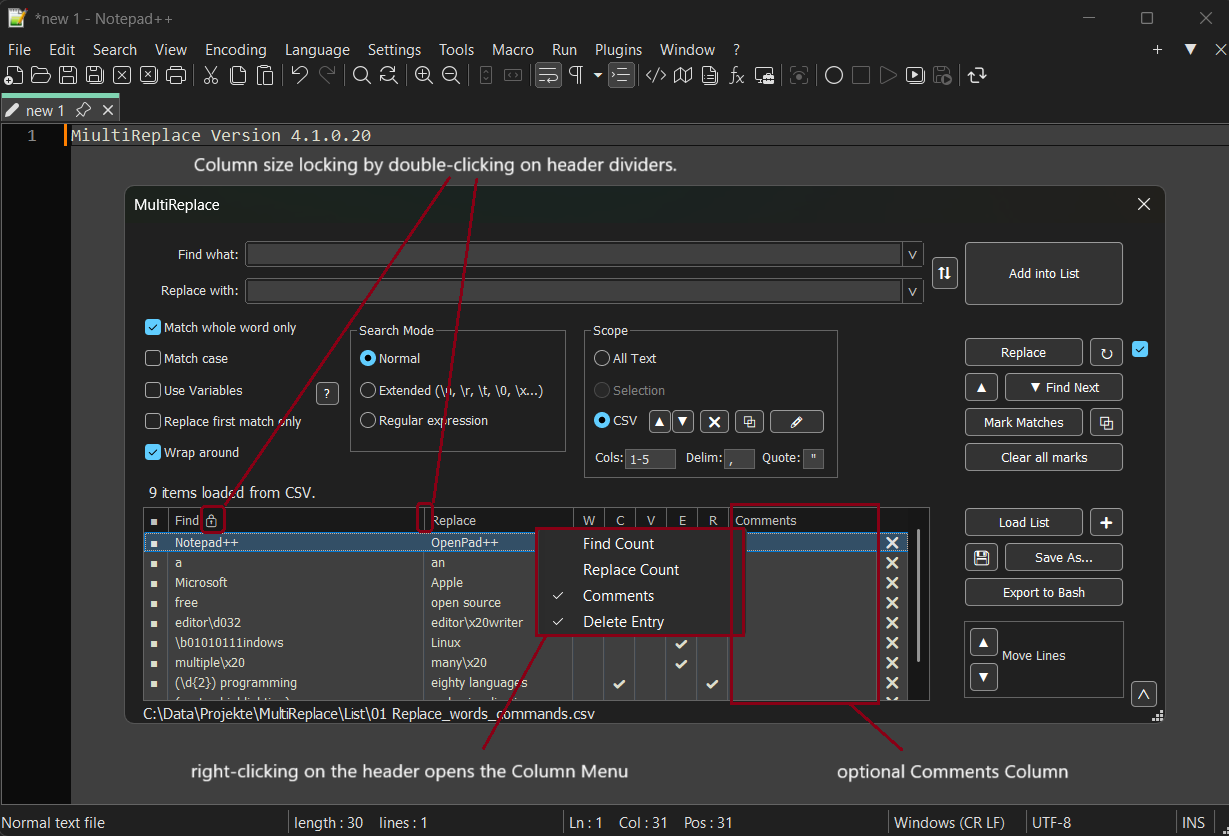
-
-
Version 4.3.0.26 has been relased and will be included in the next Notepad++ update. This update is mostly about performance improvements.
Implemented updates:
-
Replace matches: Allows targeted replacements using match indexes like
1,1,3or2-5. -
List Statistics: Displays counts for active, total, current, and selected entries below the list.
(Disabled by default – enable viaListStatistics=1in the INI file.) -
Use Variables Performance: Significantly faster execution of replacements using the “Use Variables” option.
-
Docs and Language: Minor documentation and wording refinements.
-
-
IMHO the features of this plugin should be implemented directly into N++, maybe adding a further tab page to the current Search and Replace dialog to include the features of this plugin and its future evolution.
-
MultiReplace now also supports Replace in Files. This is another step toward a powerful feature when combined with the list entries. This feature supports all variables used in Use Variables, like
FNAMEandFPATH, as well as the CSV Scope option, so it is fully integrated.This is a Release Candidate available for testing – if it works for you, feel free to leave a like. If you run into any issues, please report them here.
- Download the ZIP file matching your system.
- Copy its contents into
C:\Program Files\Notepad++\plugins\MultiReplace. - Done!
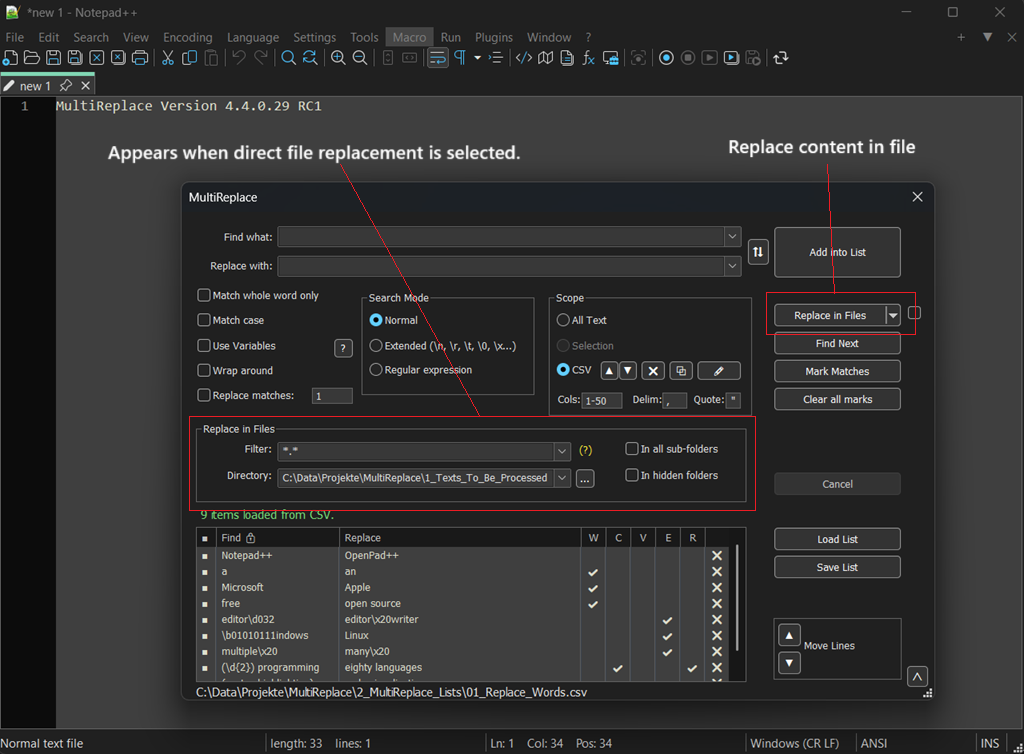
Happy replacing!
-
A CTRL-Click on a tab would select it as part of a new scope for multi-documemt replacement.
A new feature very useful when you want to apply search/replace to a list of open documents but not all open documents
-
@Mit-Jean said in [New Plugin] MultiReplace:
A CTRL-Click on a tab would select it
This is not something the MultiReplace plugin has the power to do, as the idea messes with core Notepad++ functionality.
However, nothing is stopping the plugin author from creating some other mechanism within the plugin to do what you want. -
@Mit-Jean
A better solution would be to mark documents by pinning them. Unfortunately, Notepad++ does not provide an official API to detect whether a tab is pinned. -
@Thomas-Knoefel
Your idea of a plugin interface to determine if a tab is pinned seems very reasonable, so I created this GitHub issue to ask for such a feature. -
This post is deleted! -
A new version of MultiReplace (v4.5.0.30) is ready and will be available with the next Notepad++ release. It can be dowloaded here.
The focus of this release is on expanding the search functionality and giving you more flexibility.
Implemented updates:
-
Find All: This is a new feature that lets you find all matches and see them in the search results window. It’s not limited to the current file – you can also search across all open documents or in entire folders.
-
GroupResults: To go with “Find All,” this new INI option lets you choose how your results are displayed. You can see them all mixed together in document order (the default), or neatly grouped by each list entry, which is great for getting a clear overview of complex searches.
-
lcmd: A new command for the “Use Variables” feature. It allows you to load your own custom helper functions from external files, which opens up a lot of possibilities for complex and reusable logic.
-
AllFromCursor: Another new INI setting that gives you more control. You can now choose to start “Find All”, “Replace All” and “Mark” operations from your current cursor position instead of from the top of the file.
Here is a visual take on the changes:
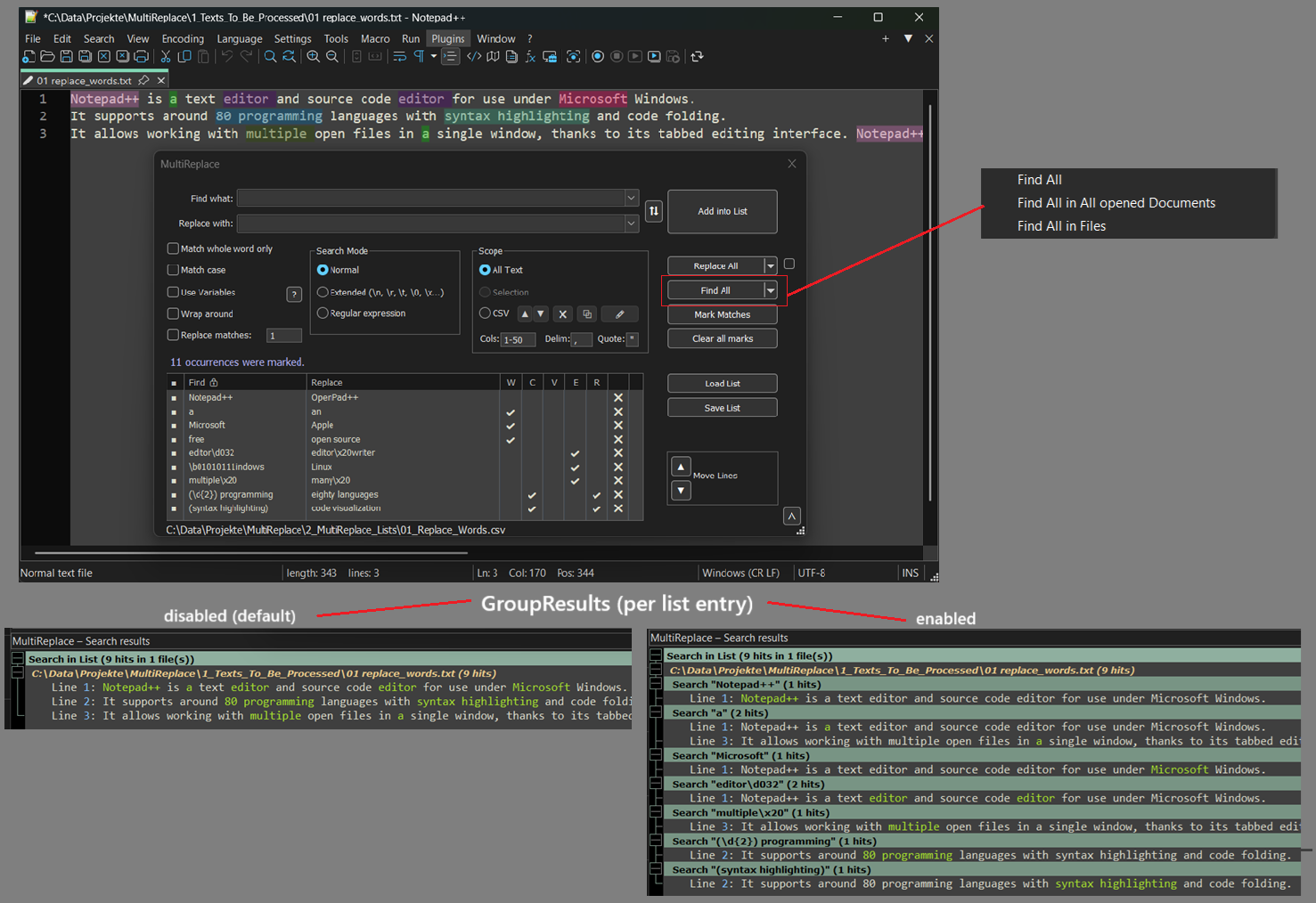
-