Delete every line below a bookmarked line.
-
@Antheds-Kennel Please post both your exact input and output, then we can give you a perfect regular expression to get what you want. Please don’t forget to use the </> button (you can see that above the box that you type in, on the line that begins with “B I H …” and so on) to mark example text as “code” so that characters don’t get changed by the forum
-
@Antheds-Kennel My guess right now is to use
(#STNEW:_TEST-\d+.*?)\R?in the Find field with$1in the Replace field with the Regular expression mode ticked/selected. That will get rid of the line just below the line beginning with#STNEW:_TEST-but you must let us know what other lines there are in your original file which you want to keep (or else they will also get deleted) -
@Antheds-Kennel To find just just one line after the
#STNEW:_TEST-string, type#STNEW:_TEST-\d+\R\K(?:.*.*)in the Find field and then leave the Replace field blank, tick/select the Regular expression mode and hit Replace All or Replace in files if you want to do this in multiple files to get rid of it (that will get rid of only one line, just below the line beginning with#STNEW:_TEST-) -
@guy038 said in Delete every line below a bookmarked line.:
$1
Hello again, I have uploaded a picture showing before and after with the code you gave first.
https://ibb.co/W51vDPT -
Hello, @antheds-kennel ,
Globally, my regex S/R simply keep all the odd lines et delete all the even lines !
But, looking at your picture, I’m wondering :
May be, you want to delete the lines
2,6and10, only ? So, each line which is right after a bookmarked line, throughout the end of file ?BR
guy038
-
@Antheds-Kennel said in Delete every line below a bookmarked line.:
Hello again, I have uploaded a picture showing before and after with the code you gave first
You can just paste pictures into your reply, so they are embedded without people having to click a link to an external site.
And with some external sites, you can use the
syntax to embed the external image itself, rather than linking to their advertisement-ridden landing page
Using the codewill embed your external image: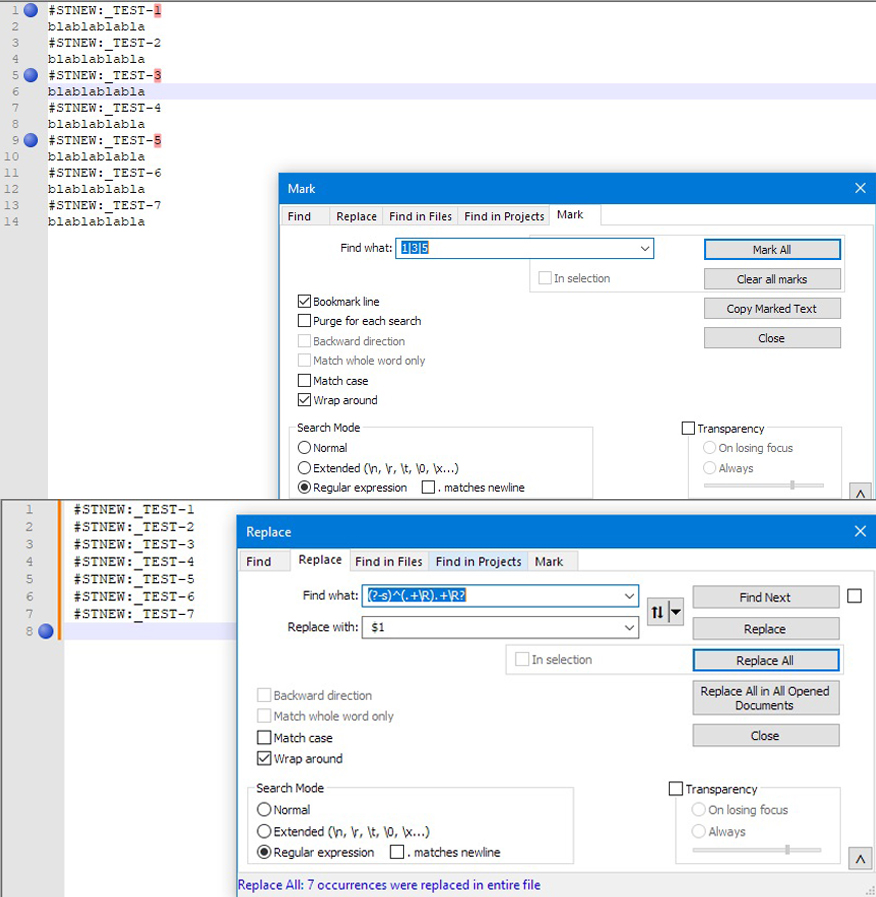
But since external sites can change their rules (thousands of imgur-hosted external images will no longer show in the forum, even though they used to work here, so much of our discussion history now has broken images because of the external site outside of our control), so it’s really best to just paste your image directly in your post.
-
@dr-ramaanand said in Delete every line below a bookmarked line.:
#STNEW:_TEST-\d+\R\K(?:..)
@Antheds-Kennel The above Regular expression will help find it. Type
#STNEW:_TEST-\d+\R\K(?:.*.*)in the Find field and then leave the Replace field blank, tick/select the Regular expression mode and hit Replace All or Replace in files if you want to do this in multiple files to get rid of it (that will get rid of only one line, just below the line beginning with #STNEW:_TEST-) -
After looking at your image, it is showing that the regex deletes all the lines after
#STNEW:lines, and it seems you might be trying to say “but I only wanted it to delete the ones after a bookmark, so lines 2, 6, and 10 only, without also deleting 4, 8, 12, and 14”? Because if so, that is something you cannot do only with regex, because the regex engine cannot see your bookmarks. You CANNOT bookmark lines 1, 5, and 9, and then say “delete the lines right after a bookmark”.The easiest thing to do would be to bookmark the lines you actually want to delete, rather than the line before the one you want to delete, and then use Search > Bookmark > Remove Bookmarked Lines. Or, simpler, if you’re using the Mark dialog to bookmark the lines to begin with (as you show in your screenshot), then just do a search/replace regex to do the search-and-delete in one step: Something like FIND =
#STNEW:_TEST-(1|3|5)\R(.*\R)REPLACE =$2–
Update: that was the wrong results; FIND =(#STNEW:_TEST-(?:1|3|5)\R)(.*\R)REPLACE =$1is, I think, what I meant (untested, as I away from NPP) -
Hi, @antheds-kennel, @datatraveller1, @dr-ramaanand, @peterjones and All,
Peter, you said :
… Because if so, that is something you cannot do only with regex, because the regex engine cannot see your bookmarks. You CANNOT bookmark lines 1, 5, and 9, and then say “delete the lines right after a bookmark”.
I agree with this statement ! Regexes and bookmarks are different features ! However, as the OP bookmarked the lines ending with digits
1|3|5, we can imagine this regex S/R :FIND
([135]\R).+\RREPLACE
$1As expected, it would delete the lines
2,6and10, only, leaving all the other lines unchanged !Best Regards
guy038
-
Yes, that works, unless thr OP wants to delete other lines or skip deleting other lines. See https://regex101.com/r/EjNI9Y/1
-
Hi, @peterjones and All,
Sorry, Peter,I should have read your post thoroughly, as you already provided a similar solution to mine : FIND
(#STNEW:_TEST-(?:1|3|5)\R)(.*\R)and REPLACE =$1BR
guy038
-
@guy038 Hello and goodmorning from Sweden, I reached out to Ai this morning to see if it could help you understand what I mean. And I got this answer: "Delete Only the Lines Below Bookmarked Lines
Step 1: Bookmark the Correct Lines
Ensure you’ve bookmarked only the lines directly above the lines you want to delete. Use Ctrl+F2 to toggle bookmarks on or off for the relevant lines.
Step 2: Verify Bookmarks
Go to Search → Bookmarks → Show All Bookmarks to confirm that only the correct lines are bookmarked.
Follow these steps precisely:Go to Macro → Start Recording.
Perform these actions in sequence:
Press Ctrl+F2 to jump to the next bookmark.
Press the Down Arrow key to move the cursor to the line below.
Press Ctrl+L to delete the line below.
Press Ctrl+F2 again to jump to the next bookmark.
Stop the recording via Macro → Stop Recording.
Save the macro via Macro → Save Current Recorded Macro.
Step 4: Run the Macro Until All Bookmarks Are Processed
Go to Macro → Run a Macro Multiple Times.
Select Run until the end of the file to ensure all lines below the bookmarked lines are deleted.
If This Still Doesn’t Work
If the macro doesn’t behave as expected, we could use a manual method involving regex. Bookmarks in Notepad++ can’t be directly accessed by regex, but they can act as visual markers while you use regex for other patterns.Deleting lines below bookmarked lines in Notepad++ cannot do by regex: Alternative alternate outlines flex recommendations use text off regular ACL–"
Sorry for all the mistakes I make. I accept all the tips and corrections you give me. So I do what I can to correct my posts so that they don’t become wrong again. Kind regards Thore
-
@PeterJones said in Delete every line below a bookmarked line.:
@Antheds-Kennel said in Delete every line below a bookmarked line.:
Hello again, I have uploaded a picture showing before and after with the code you gave first
You can just paste pictures into your reply, so they are embedded without people having to click a link to an external site.
And with some external sites, you can use the
syntax to embed the external image itself, rather than linking to their advertisement-ridden landing page
Using the codewill embed your external image: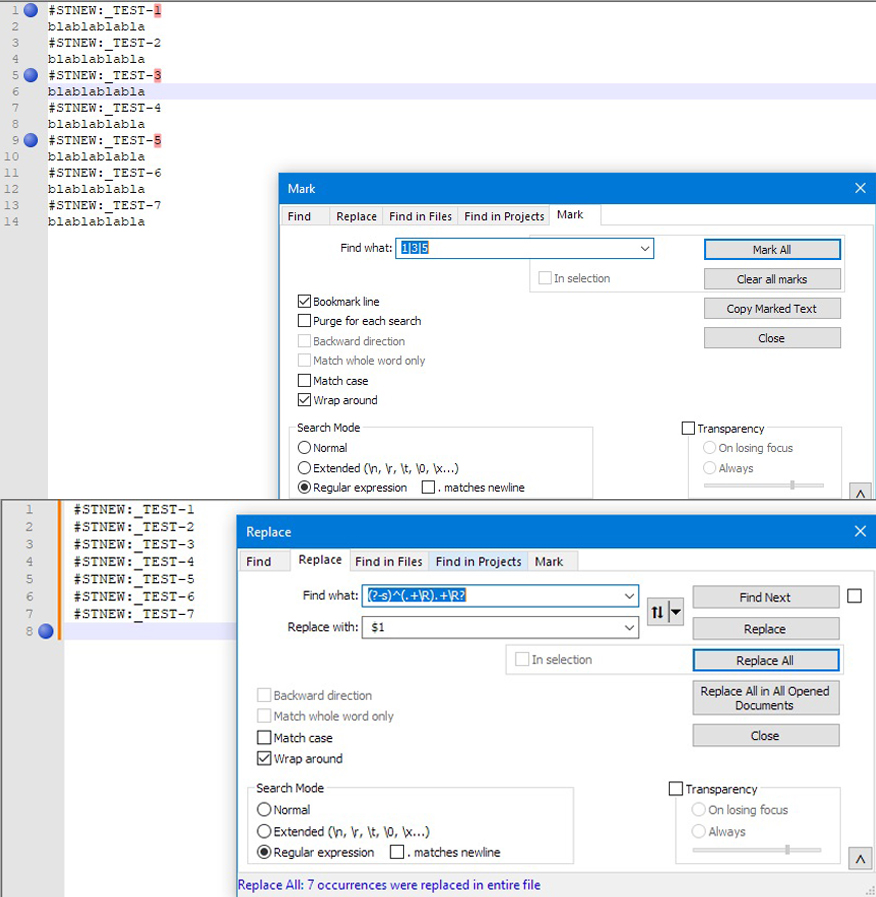
But since external sites can change their rules (thousands of imgur-hosted external images will no longer show in the forum, even though they used to work here, so much of our discussion history now has broken images because of the external site outside of our control), so it’s really best to just paste your image directly in your post.
Ok, i will do that next time, or should i correct that one i already have posted?
-
@PeterJones It’s true that I only want to delete the lines below the ones that are bookmarked. So technically I could blureed out the “#STNEW” lines since my original question was to delete all lines below the ones that are bookmarked. So I admit I was unclear.
-
Hi, @antheds-kennel, @datatraveller1, @dr-ramaanand, @peterjones and All,
Sorry, @antheds-kennel, But I still do not understand your goal ! You said :
I only want to delete the lines below the ones that are bookmarked.
Do you mean :
I only want to delete each SINGLE line which is below the bookmarked lines
or
I only want to delete all the lines which are below the bookmarked lines
In addition, in the description of your macro, you said, twice :
Press Ctrl+F2 to jump to the next bookmark.
This is not right ! This feature does not enable you to move to the next bookmark ! The
Ctrl + F2feature TOGGLE the Bookmark status of the current line :-
If the current line is not bookmarked, a
Ctrl + F2action will bookmark this line -
If the current line is bookmarked, a
Ctrl + F2action will un-bookmark this line
To move to a bookmark, you can, either :
-
Hit the
F2key, which moves to the next bookmark -
Hit the
Shift + F2combination, which moves to the previous bookmark
BR
guy038
-
-
@guy038 said in Delete every line below a bookmarked line.:
I only want to delete all the lines which are below the bookmarked lines
That is what i want, Sorry for not being clear enough, english is not my first language, but i will do my best.
-
@guy038 Hello and happy new year, what I attached last time was a suggestion from ChatGPT. What I do is:
- Bookmark all the lines that I want to delete (after I delete the line below).
- Record a macro where I click F2->down arrow.
- CTRL+L to delete that line.
- Stop recording.
- Click Macro->Run A Macro Multiply Times->Run Until…(with the macro I just created).
- Now I’m supposed to go via Search->Bookmark->Remove Bookmarked Lines, but I can’t get that far because the macro deletes more than what I want to delete.
-
Hi, @antheds-kennel, @datatraveller1, @dr-ramaanand, @peterjones and All,
@antheds-kennel, you said :
I want to delete all the lines which are below the bookmarked lines
OK ! Then, if I consider this INPUT text, in a new tab :
Line 01 Line 02 Line 03 • Line 04 Line 05 Line 06 • Line 07 Line 08 Line 09 Line 10 Line 11 • Line 12 Line 13 Line 14 Line 15 Line 16 Line 17 Line 18 Line 19 Line 20 Line 21 Line 22Where only the lines
4,7and12are bookmarkedYou’re expecting this OUTPUT text, aren’t you ?
Line 01 Line 02 Line 03 • Line 04 • Line 07 • Line 12
If this behavior is the one you looking for :
-
Firstly, bookmark all the unmarked lines which lay before the first bookmarked line of current file ( so the lines
01,02and03in our example ) -
Secondly, do a mouse right-click, within the bookmark margin, on the left, and run the
Remove Non-Bookmarked Linesoption
BR
guy038
-
-
@guy038 said :
…bookmark all the unmarked lines which lay before the first bookmarked line
This may be a lot of manual effort if there are many lines upon which to place a bookmark – think about clicking the margin or pressing F2 hundreds of times. :-(
Making a text selection of all of these lines and then choosing the Toggle Bookmark command does not do it; it sets a bookmark on the (single) line of the caret in the selection.
Here’s a way to automate placing bookmarks on multiple lines, acting on @guy038 's example text:
- put a character that does not appear in the document at the end of the last line upon which bookmarking of all individual lines is desired:
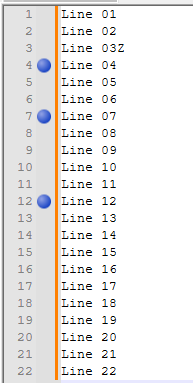
- run this marking operation:
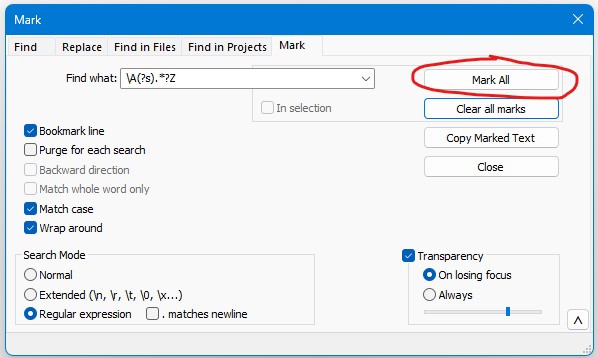
- obtain this result:
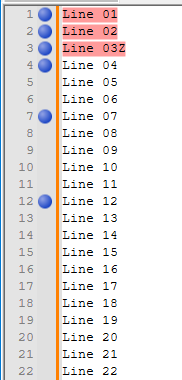
- remove the extra character added earlier
- put a character that does not appear in the document at the end of the last line upon which bookmarking of all individual lines is desired:
-