How to Select ALL text within a Folding Block?
-
The Folding + Shift + Down Arrow is a good work around actually.
Can’t believe I didn’t try that earlier.Although for some reason sometimes Notepad++ won’t let me do it. Like randomly.
It’s working perfectly fine and all of a sudden it won’t let me do it for a couple of minutes. Weird stuff.Thanks a lot for your help mate :)
-
I can’t believe I’m going to actually ask this but: How would I go about using scripts? Where do I have to load it, run it, etc?
I’m on Version 7.6.6 by the way.
Thank you very very much for it!
-
@Federico-Debla The 2nd line in the script has a help link:
Read that first and see how you go with setting up the PythonScript plugin and running the script. If have problems then come back and ask for further assistance.
-
@PeterJones said:
So if I’ve understood correctly, you would want to be able to select everything from Line 4 to line 204 by running some command while on line, when 3 is not shown as folded
Maybe I’m missing something, but I interpret OP’s need as wanting to select lines 206-211 (inclusive)…
-
@mpheath said:
Place the caret on the fold line which will start the selection.
That part sounds like an extra burden on the user (i.e., fussy caret positioning).
I might suggest allowing the caret to be anywhere “down in” the block… add 1 line:
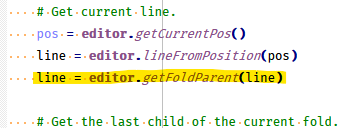
Of course, with this variant, you may NOT want to “Place the caret on the fold line…”, because the result is then a bit different.
-
I recommend the plugin HTML Tag, I’m sure it will suit you very well.
-
Good idea. Though it would have been nice of you to link to the project README, and mention the relevant commands so they’d know something more than “install the plugin and use it” – for example, by quoting the following from the Usage section of the README, which explains that if the plugin is installed, the following commands are available either using the default shortcuts or by using the Plugins > HTML Tag > … menu’s equivalent commands:
Alt+Tto select the matching tag Alt+F2to select both matching tags — edits and autocompletions will be synchronized while the multiple selections are active Alt+Shift+Tto select both tags and the entire contents in between Ctrl+Alt+Tto select only the contents between tags So what @Federico-Debla probably wants to use the Plugin’s
Ctrl+Alt+Tcommand to select the contents without selecting the wrapping tags.To install a plugin, use Plugins > Plugins Admin window, click the checkmark for a given Plugin, and choose Install
-
@PeterJones Sorry, I don’t speak English. I use a translator…
On the topic: you can also add the plugin command to the context menu. -
@Andr1313 said in How to Select ALL text within a Folding Block?:
On the topic: you can also add the plugin command to the context menu.
It would not be too difficult to implement (X/HT)ML block selection as a native feature of Notepad++, something that has been requested before, but not followed up on, as the requester (mistakenly) brought the idea to Scintilla, where is was (appropriately) dismissed.
The HTML Tag plugin was recently rewritten in C++, making it easier to port its core functions to the N++ code base, provided the license headers are not removed from the borrowed files, as required by the Mozilla Public Licence v2.0.
-
@Federico-Debla said in How to Select ALL text within a Folding Block?:
I’m on Version 7.6.6 by the way.
That Version came out in April 2019. Wouldn’t it be time for an update? People here might not be able to reproduce your issues just because they use a more current Version.