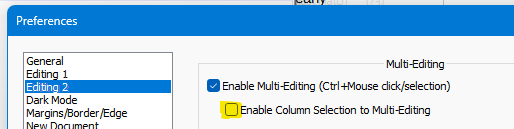Column mode edit is sticky and needs Esc to leave
-
The column mode as described in the online manual is exactly what I want and is how it used to work. Now when you select a column, if you use the arrow keys the selector moves to what you did not intend to select. I often make a big mess so thank you for undo. If I remember to hit Esc when I am done with column mode all is well. Does anyone else have this problem? What use is this sticky selection? Can you make it optional?
-
-
@Peter-Barnett said in Column mode edit is sticky and needs Esc to leave:
What use is this sticky selection?
Alan showed you where to switch it off.
The use is for people who use multiple selections; it allows converting a column selection into a multiple selection. It was included when new features for working with multiple selections were added a few versions ago. For those of us who use rectangular selections often and multiple selections almost never, it’s more annoying than helpful. As I recall, the option to turn it off was added pursuant to our complaints.
If you never use multiple selections, unchecking the Enable Multi-Editing box will also restore another behavior that was changed. With Multi-Editing enabled, you cannot hold down the Ctrl key, then click and drag in a selection to copy it. You must begin dragging, then press and hold Ctrl. (Ctrl first is used to remove or replace a selection from a multiple selection.) The familiar behavior, in which you can press and hold Ctrl before or after you begin dragging, works when the box is not checked.