Collapse function - how to copy just the collapsed results from results window
-
Thanks Claudia - * ** press mark all - ***unfortunately, the filename is not being copied as part of my select all into the new file, so it can’t be marked. The file name only appears in my results panel, is there a setting I need to check for using the results panel in a new file? ARRRGGH
-
Thanks Guy038 - *** Paste it, in the new file, previously created - ***the results panel is not being copied into the new file, it seems my results panel is not cooperating with normal editing functions, is there something I need to set to use the results panel in an editor?
-
Hi J Blue,
Oh ! I forgot to tell you that you must exclusively use the mouse to achieve the paste operation !
So, the 5th step of my method, described in my previous post, should be :
- Paste it, in the new file, previously created, EXCLUSIVELY by left clicking on the selection of the Find result panel and dragging it over the empty window of the new file
BTW, I also updated, accordingly, my previous post, of course !
It should work fine !
Cheers,
guy038
-
VOILA indeed, that worked! Thank you,
-
Hi J Blue,
I’m pleased that you’ve got the job done, at last !
Just some explanations about the regex
(?-is)(?:(?:^Search "|\tLine).*\R| \(\d+ hits?\))Moreover, thinking again about it, I slightly shorten its syntax and correct a possible error :-)
So, the final and exact regex becomes
(?-is)(?:^(?:Search "|\t).+\R| \(\d+ hits?\)$)-
The two modifiers,
(?-is)at the beginning of the regex ensure that this regex will be performed with the options :- No insensitive
(?-i) - No Single line
(?-s)
- No insensitive
whatever you set/unset the corresponding options Match case and . matches newline, in the Find/Replace dialog
-
The two characters ?: at the beginning of a group n
(?:........)prevents the regex engine from backing up this group as the back-reference\n, for further use, in the search or the replacement regex -
As a file CAN’T contain a Tabulation character in its name, neither a double quotes
"character and, as any line found in the Find result panel, begins with a Tabulation character, the search, from the beginning of a line, of the stringsSearch "or\tfollowed by any non empty range of characters (.+), followed, itself, by the End of Line character(s) (\R), will delete any line, different from an absolute pathname of a file ! ((?:^(?:Search "|\t).+\R) -
Then, we just have to suppress the string (## hits), at the end of each absolute pathname. As the round brackets must be escaped in order to be searched as literals, this part can be achieved with the regex
\(\d+ hits?\)$, with a space before the characters\(. -
We need to add the assertion
$meaning End of Line, just in case your would have created a file with the exact name, let’s say, Test (17 hits). Without the anchor$, it would delete the end of the filename (Drive_Letter:\...\...\Test) ! -
Finally, if you prefer to keep the first line, which shows the search contents and the statistics, about the hits and the files involved, just change the above regex by the regex
(?-is)(?:^\t.+\R| \(\d+ hits?\)$)
Cheers,
guy038
-
-
And, Claudia’s suggestion works too. The key is mouse drag results to new file, thanks.
-
With Notepad++ v7.9.2
-
Right-click anywhere inside the Search Results, and select Copy.
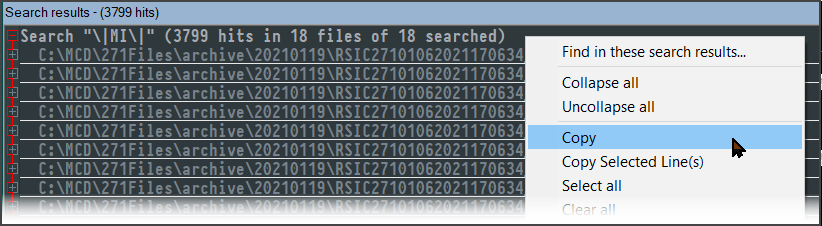
-
Paste into an new empty file.
-
Ctrl+M to invoke the Mark tab
-
Use this search query
^.*(hits?|searched)\)$and click Mark All, then Copy Marked Text
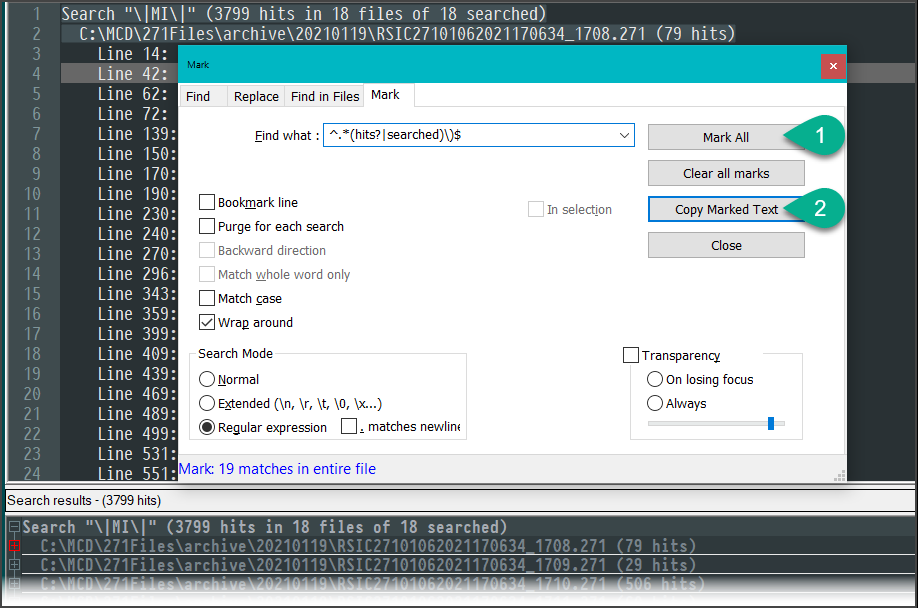
-
Paste over the text that was previously pasted and then searched. The collapsed results are all that remain.
-
-
@iamhammer said in Collapse function - how to copy just the collapsed results from results window:
Right-click anywhere inside the Search Results, and select Copy.
Wouldn’t you have to select something first?
-
@Alan-Kilborn
Yes, you need to have a selection.I’ve changed my colors around in the theme settings and haven’t yet found the balance I am looking for. It’s made it a bit more difficult to notice that I did indeed have a selection.
-
Old thread, but FWIW since I had the exact same issue:
View/Fold All
Unfold the top level to expose all second level folded items, then set bookmarks on the visible lines (do NOT try Invert Bookmarks: it looks like it only bookmarks the visible lines but actually marks ALL the lines)
Search/Bookmark/Copy Bookmarked Lines
Paste in new document.
Done
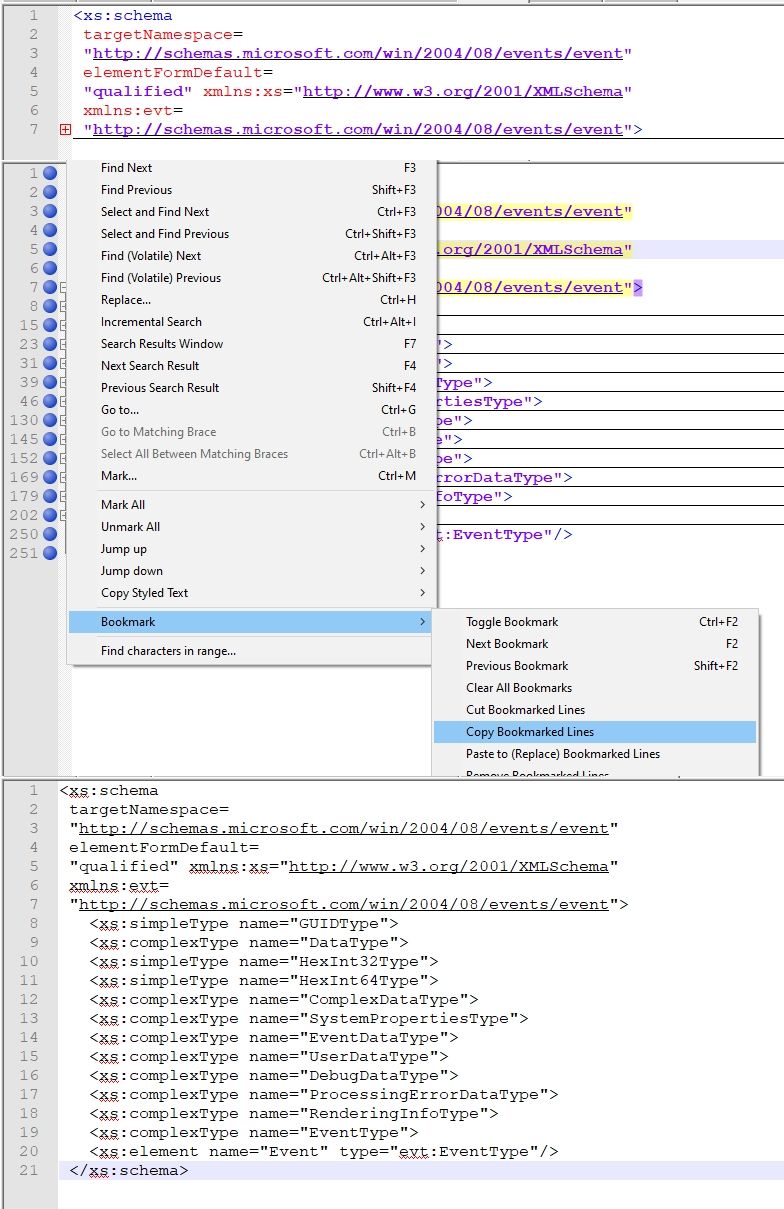
-
Hello, @haleba-hotmail and All
I cannot reproduce your N++ behaviour. You must run an old N++ release !
With the
v7.9.2release ( note that the latest isv7.9.5) if I fold and bookmark, in any N++XMLconfiguration file, the<NotepadPlus>tag, then, after using theSearch > Bookmark > Copy Bookmarked Linesoption and pasting the clipboard contents in a new tab, I only get one line : the<NotepadPlus>line !Best Regards,
guy038