How to change line distances/spacings?
-
How to change line distances/spacings?
-
welcome to the notepad++ community, @Gábor-László-Horváth
to change the line spacings (the distance between a line and the next line after a line feed):
please go tosettings > style configurator > global styles > brace highlight styleas seen at the screenshot below, and change the font size to anything you like, e.g. 12 or higher. (default: 10)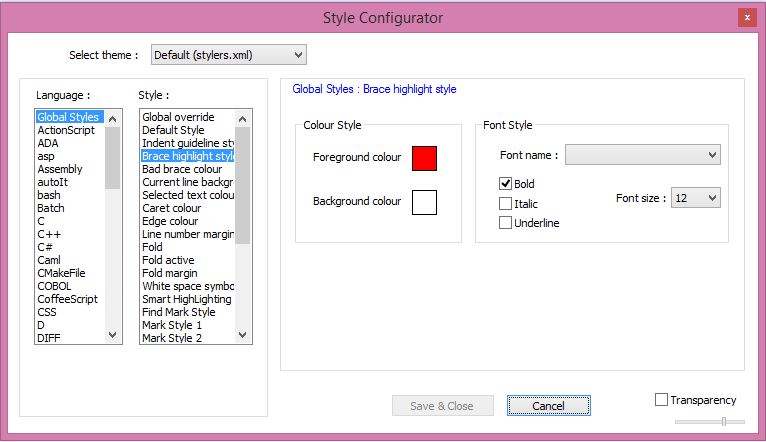
you will see an immediate change at any opened file that is below your style configurator settings window.
note: you can not set any smaller spacing than your default font permits, so if you have courier new 10, any brace size below 10 will not work. -
Just in case, someone using an scripting plugin would use the implementation
of SCI_SETEXTRAASCENT and SCI_SETEXTRADESCENT. With PythonScript plugin
this would be something likeeditor1.setExtraAscent(2) editor1.setExtraDescent(2) editor2.setExtraAscent(2) editor2.setExtraDescent(2) -
I wrote a plugin that can be used to configure an extra spacing above and beneath lines. Its name is ExtSettings. You can download it >>> here <<<. It will also be available soon via PluginsAdmin.