How to quickly select multiple discontinuous entire lines?
-
1
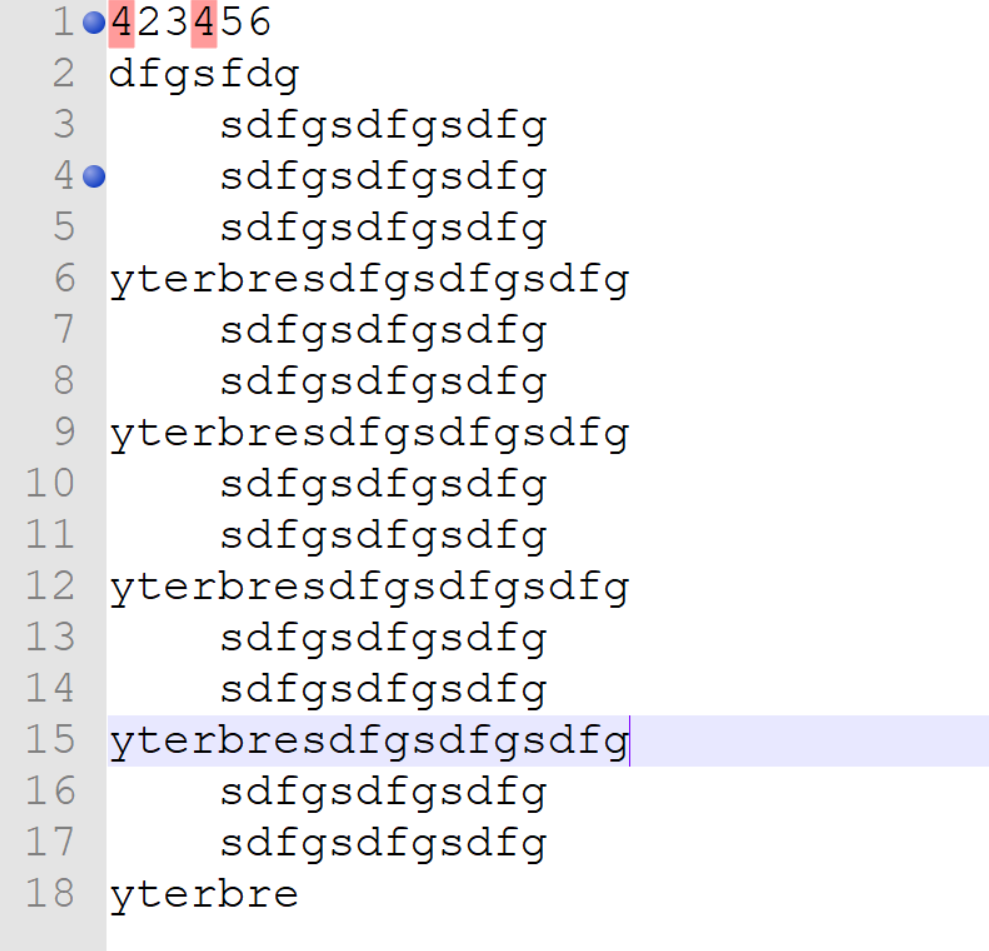
I would like to ask two questions
1.As shown in the figure, if I want to select any specific non-contiguous specific entire rows, such as the 1st row, the 15th row, and the 19th row, what should I do? In excel or word, you can press ctrl and click the line, but it does not work in this software
2.Another question, how to directly select all the marked entire lines? For example, I have marked the first row and the fourth row. Is there an operation to directly select all the marked entire rows?
Thank you all in advance for helping me -
-
Settings > Preferences > Editing > Multi-Editing Settings > Enable will allow ctrl+click multi-selections

If that’s not fancy enough for you, there’s also the BetterMultiSelection plugin, available from the Plugins > Plugins Admin…
-
I’m not the bookmark expert; I know there are lots of things you can do in the Search > Bookmark sub-menu – none of them say “select bookmarked lines”… but you can navigate between them, cut or copy those lines, paste over top of them, or remove them. Depending on your needs, that may be sufficient for you.
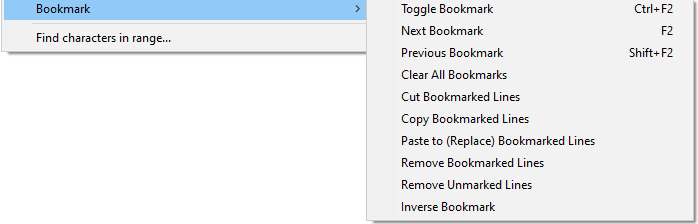
-
-
@j-s said in How to quickly select multiple discontinuous entire lines?:
if I want to select any specific non-contiguous specific entire rows, such as the 1st row, the 15th row, and the 19th row,
So what Peter doesn’t exactly come out and say specifically is how I’d do it, and this only makes sense since you said “entire rows”:
I’d move quickly between the “rows” I want and drop a Ctrl+F2 press on them. This will bookmark them, and as long as this isn’t at odds with the reason I see other bookmarks in your sample, a quick use of the Copy Bookmarked Lines option (for example) that Peter shows in the menu screenshot should do the job for you.
You don’t really say why you want to select these lines, but there aren’t a lot of choices for what you can do with a selection, other than copying it or deleting it. You can “replace” in a selection, but not more than one selection at once, so…
-
@PeterJones said in How to quickly select multiple discontinuous entire lines?:
Settings > Preferences > Editing > Multi-Editing Settings > Enable will allow ctrl+click multi-selections
If that’s not fancy enough for you, there’s also the BetterMultiSelection plugin, available from the Plugins > Plugins Admin…
Hi @PeterJones, @j-s, @Alan-Kilborn, All
I strongly support @PeterJones advice, since the multi-selection feature and the BetterMultiSelection plugin make a quite powerful combo.
Let me show you how to select discontinuous lines —1, 15, and 19— and then, copy, paste, select or deselect by characters, words, or the complete line. Notice that you are allowed to select from the beginning or from the end of the line:
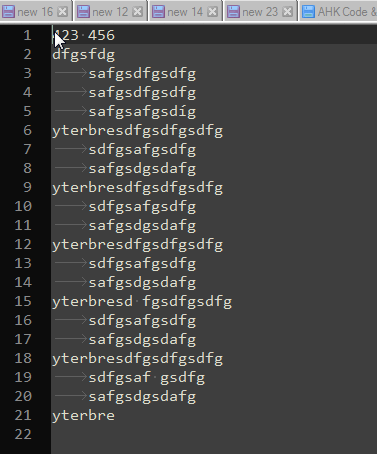
Have fun!