How to add a gap between letters and border of N++ window?
-
@Alan-Kilborn said in How to add a gap between letters and border of N++ window?:
You probably don’t have any margin turned on
Curious, how would one do that? I was under the impression that the
blank margin is always active.@Evgeny-Morozov
Npp knows two editor objects namededitor1andeditor2.
editorpoints to one of those and is the current one used.
Change your code toeditor1.set... editor2.set...to be sure that both editor objects are affected. In addition I would recommend not to use the standard startup.py file but to create a user startup.py. Simply by using the PythonScript menu and choose
New scriptand name itstartup.py.Can you check if you see an error in the PythonScript console?
Plugins->PythonScript->Show Console -
https://github.com/notepad-plus-plus/notepad-plus-plus/issues/2323 << closed unnecessarily because the extra space may be important for some. You can ask to reopen.
-
Regarding:
“You probably don’t have any margin turned on”
@Ekopalypse said :
Curious, how would one do that? I was under the impression that the
blank margin is always active.What is this “blank margin”??
So without any plugins that might create additional margins, I think N++ has 3 possible margins:
- Line number
- Bookmark
- Fold (for certain Language types, e.g. Python)
If you have them all turned off, like this (see the red dots):
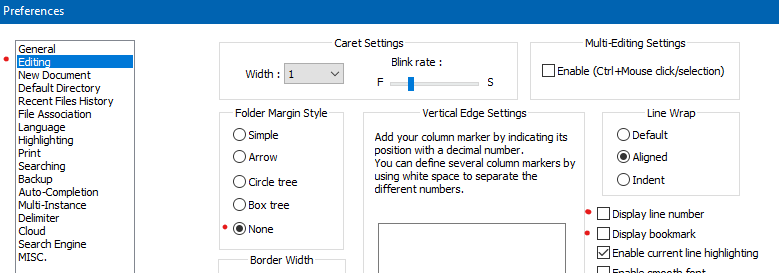
Then you have a “don’t have any margin turned on” situation – or maybe I’m misunderstanding something?
-
https://www.scintilla.org/ScintillaDoc.html#SCI_SETMARGINLEFT
uses the blank margin to insert space between the border and the text.
Hence the solution provided by @Nick-Brown should work and this
margin is not, as far as I know, related to the other “visible” margins. -
Ah, it is somewhat confusing because it isn’t a real “margin” like the others I called out.
So, apparently it was just that the OP had some sort of problem getting the Pythonscript solution to work.
Maybe should try a NppExec solution? -
Yes, took me some time to figure out that this isn’t one of the other
margins while I was testing it some time ago. :-) -
@Ekopalypse said in How to add a gap between letters and border of N++ window?:
@Alan-Kilborn said in How to add a gap between letters and border of N++ window?:
You probably don’t have any margin turned on
Curious, how would one do that? I was under the impression that the
blank margin is always active.@Evgeny-Morozov
Npp knows two editor objects namededitor1andeditor2.
editorpoints to one of those and is the current one used.
Change your code toeditor1.set... editor2.set...to be sure that both editor objects are affected. In addition I would recommend not to use the standard startup.py file but to create a user startup.py. Simply by using the PythonScript menu and choose
New scriptand name itstartup.py.Can you check if you see an error in the PythonScript console?
Plugins->PythonScript->Show ConsoleIt does not work too. :((((
I created user scrypt startup.py.
Here is contents:
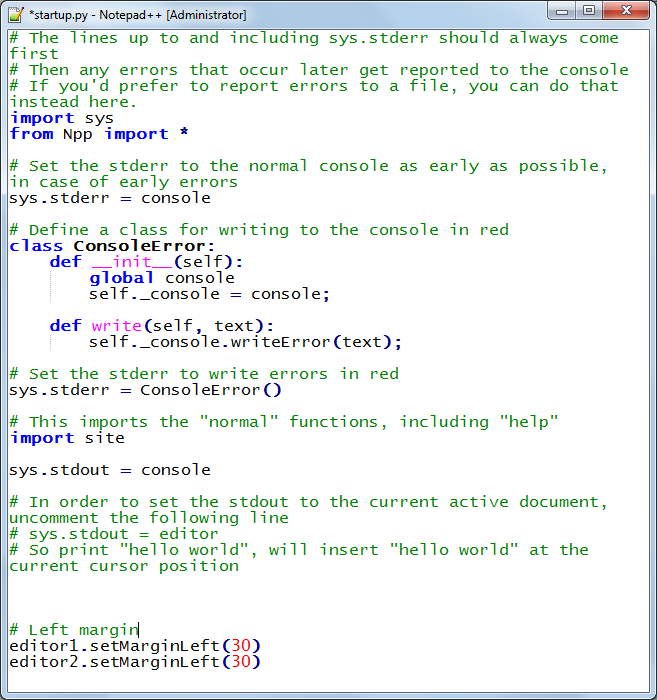
I restarted Notepad++
Run scrupt using menu: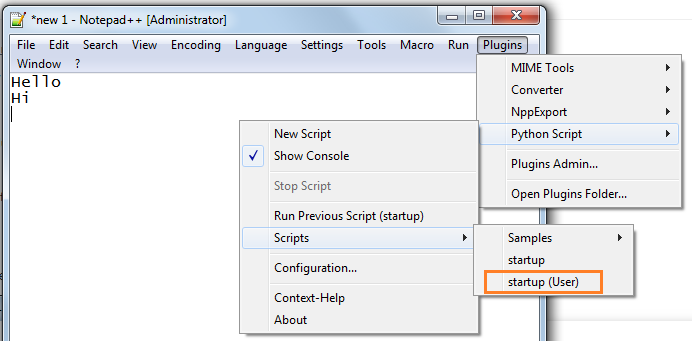
But there is still no space:
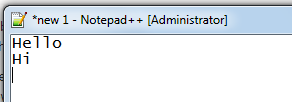
Console is empty
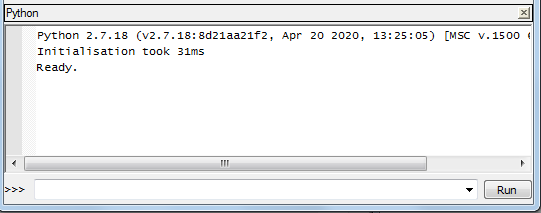
I enter commands manually:
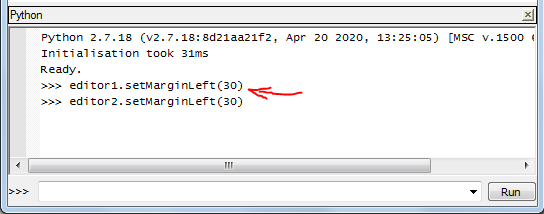
But nothing happens
-
Can you post your debug-info, which is available from ? menu?
-
@Ekopalypse said in How to add a gap between letters and border of N++ window?:
Can you post your debug-info, which is available from ? menu?
Can you please explain there to find that debug info?
-
-
@Ekopalypse said in How to add a gap between letters and border of N++ window?:
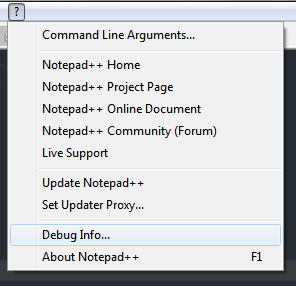
Surprisingly it works!
Maybe I have not closed one txt file opened in N++ -
Great that it works - still confused that calling the two methods from the console didn’t work.
So the only other thing is that your user startup.py should only contain the two setMarginLeft… lines. The other stuff will get initialized from the standard startup.py.
-
Hello,@Evgeny-Morozov
Please follow this steps,To How to add a gap between letters and border of N++ window?
Step 1:- Open your file in Notepad++
Step 2:- Press Ctrl+H to open the Replace window.
Step 3:- Change the “Search Mode” to Regular expression.
Step 4:- In the “Find what” box, type (\n|^)
Step 5:- In the “Replace with” box, type \1
Step 6:- Then click “Replace All”Note: If you want tabs instead of spaces, a tab character can be typed with Alt+09
I hope this information will be useful to you.
Thank you. -
Future readers: Please disregard the posting here (and anywhere else on this site) by @Makwana-Prahlad . It is talking about something irrelevant to the topic at hand.
-
If we consider how often the answers are far off, I start to think that this is a Bot/AI someone is testing against the forum.
-
Yea, I think I suggested that same thing in a prior time I posted something like my last post in this thread. What I don’t understand is why we haven’t banned this “thing”.
-
Hi all!
My first post on this forum, so sorry for my noob question. I really don’t get it if this question is solved? I wanted to try the trick with Pyton Script plugin but I would need step by step instructions since I’m no programmer.So basically I need exactly what the OP asked, ability to change how close is the text from the left border. I would be satisfied with space that I get when choosing Settings>Preferences>Margine/Border/Edge>Folder Margin Style if the border was only white not gray (dotted pattern).
Not directly related but for the record if chose any other option for Folder Margin Style (Arrow, Circle tree, Box tree) the margin looks the same as in the picture bellow. Also border radius (which is not what I need) doesn’t work, if I change the number the radius stays the same, “No edge” option works fine. I’m on Windows10.
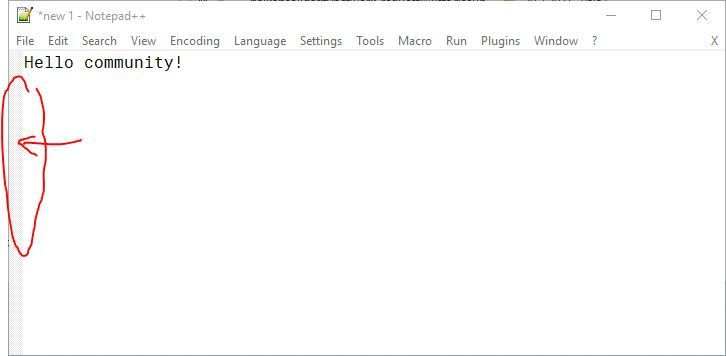
-
@Nikola ,
if the border was only white not gray
Settings > Style Configurator > Language:
Global Styles> Style:Fold Margin, change the Background Colour to white (or whatever non-gray color you prefer)I wanted to try the trick with Pyton Script plugin but I would need step by step instructions
- Plugins > Plugins Admin: in the Available tab, enable
☑ Python Scriptand Install. Notepad++ should restart after installing the plugin - Plugins > Python Script > Scripts: in the resulting sub-menu, Ctrl+Click on the
Startup (user)
(if you normal-click, it will run the script; ctrl+click will edit the script – you want to edit it) - It will open a file in Notepad++. At the end of that file, add the lines
and save that file.editor1.setMarginLeft(30) editor2.setMarginLeft(30) - Plugins > Python Script > Configuration…. Change the Initialisation: drop-down to
ATSTARTUP, and click OK - Exit and restart Notepad++.
This should set wider margins. If it’s too wide or too narrow, use a smaller or larger number than 30 (bigger number means wider)
If it doesn’t work for you, show us your ? > Debug Info, and give us screenshots showing your edited
startup.pyopen in Notepad++, and maybe with the Plugins > Python Script > Show Console showing, so we can see if there are any unexpected error messages - Plugins > Plugins Admin: in the Available tab, enable
-
N Neko Nekokovic referenced this topic on