How to add a gap between letters and border of N++ window?
-
Future readers: Please disregard the posting here (and anywhere else on this site) by @Makwana-Prahlad . It is talking about something irrelevant to the topic at hand.
-
If we consider how often the answers are far off, I start to think that this is a Bot/AI someone is testing against the forum.
-
Yea, I think I suggested that same thing in a prior time I posted something like my last post in this thread. What I don’t understand is why we haven’t banned this “thing”.
-
Hi all!
My first post on this forum, so sorry for my noob question. I really don’t get it if this question is solved? I wanted to try the trick with Pyton Script plugin but I would need step by step instructions since I’m no programmer.So basically I need exactly what the OP asked, ability to change how close is the text from the left border. I would be satisfied with space that I get when choosing Settings>Preferences>Margine/Border/Edge>Folder Margin Style if the border was only white not gray (dotted pattern).
Not directly related but for the record if chose any other option for Folder Margin Style (Arrow, Circle tree, Box tree) the margin looks the same as in the picture bellow. Also border radius (which is not what I need) doesn’t work, if I change the number the radius stays the same, “No edge” option works fine. I’m on Windows10.
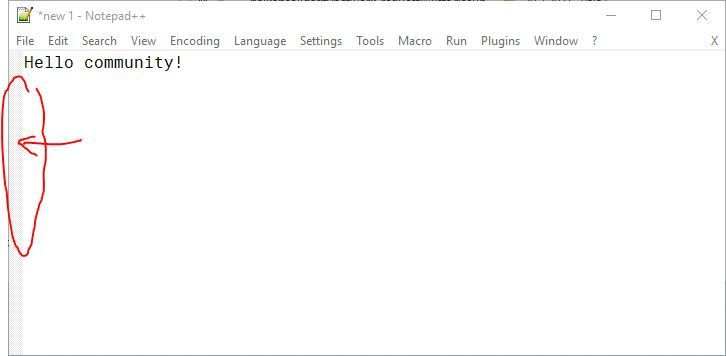
-
@Nikola ,
if the border was only white not gray
Settings > Style Configurator > Language:
Global Styles> Style:Fold Margin, change the Background Colour to white (or whatever non-gray color you prefer)I wanted to try the trick with Pyton Script plugin but I would need step by step instructions
- Plugins > Plugins Admin: in the Available tab, enable
☑ Python Scriptand Install. Notepad++ should restart after installing the plugin - Plugins > Python Script > Scripts: in the resulting sub-menu, Ctrl+Click on the
Startup (user)
(if you normal-click, it will run the script; ctrl+click will edit the script – you want to edit it) - It will open a file in Notepad++. At the end of that file, add the lines
and save that file.editor1.setMarginLeft(30) editor2.setMarginLeft(30) - Plugins > Python Script > Configuration…. Change the Initialisation: drop-down to
ATSTARTUP, and click OK - Exit and restart Notepad++.
This should set wider margins. If it’s too wide or too narrow, use a smaller or larger number than 30 (bigger number means wider)
If it doesn’t work for you, show us your ? > Debug Info, and give us screenshots showing your edited
startup.pyopen in Notepad++, and maybe with the Plugins > Python Script > Show Console showing, so we can see if there are any unexpected error messages - Plugins > Plugins Admin: in the Available tab, enable
-
N Neko Nekokovic referenced this topic on