Ease values in-between range
-
Hi
You can see there are two “MouseMove” commands with the first one’s values (x=0;y=0) and the seconds one’s value’s are (x=-24;y=36)
Is the a way to efficiently add more lines easing in from 0 to -24, for example there would be another command in the middle with values (-12:18)
Thanks
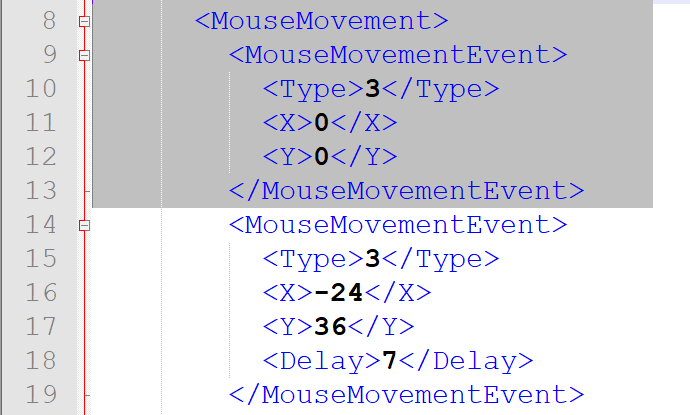
-
PS, I’m new to notepad++
-
@Andrew-Wardle said in Ease values in-between range:
Is the a way to efficiently add more lines easing in from 0 to -24
I think you are hoping that a regular expression (regex) would read the 24 and the 0, then find a “middle” number and produce another set of intermediate instructions. A regex cannot perform mathematical calculations, so for any high number and any low number it cannot calculate a middle number.
However all is not lost, as Notepad++ also supports other programming languages and also plugins. PythonScript is a well supported language (and well used by Notepad++ users), but it would require learning it to do your task or relying on someone within this forum to produce a program for you.
Terry
-
In this particular situation I would do the following,
note, assuming you have xml tools plugin installed and that
delay tag as well as type tag keep their values.- copy the block into e new buffer
<MouseMovement> <Type>3</Type> <x>0</x> <y>0</y> <Delay>7</Delay> </MouseMovement>- goto plugins->xml tools->linearize xml
<MouseMovement><Type>3</Type><x>0</x><y>0</y><Delay>7</Delay></MouseMovement>- press ctrl+d as many times as you want it to be replicated
<MouseMovement><Type>3</Type><x>0</x><y>0</y><Delay>7</Delay></MouseMovement> <MouseMovement><Type>3</Type><x>0</x><y>0</y><Delay>7</Delay></MouseMovement> <MouseMovement><Type>3</Type><x>0</x><y>0</y><Delay>7</Delay></MouseMovement> <MouseMovement><Type>3</Type><x>0</x><y>0</y><Delay>7</Delay></MouseMovement> <MouseMovement><Type>3</Type><x>0</x><y>0</y><Delay>7</Delay></MouseMovement> <MouseMovement><Type>3</Type><x>0</x><y>0</y><Delay>7</Delay></MouseMovement> <MouseMovement><Type>3</Type><x>0</x><y>0</y><Delay>7</Delay></MouseMovement> <MouseMovement><Type>3</Type><x>0</x><y>0</y><Delay>7</Delay></MouseMovement> <MouseMovement><Type>3</Type><x>0</x><y>0</y><Delay>7</Delay></MouseMovement> <MouseMovement><Type>3</Type><x>0</x><y>0</y><Delay>7</Delay></MouseMovement> <MouseMovement><Type>3</Type><x>0</x><y>0</y><Delay>7</Delay></MouseMovement> <MouseMovement><Type>3</Type><x>0</x><y>0</y><Delay>7</Delay></MouseMovement> <MouseMovement><Type>3</Type><x>0</x><y>0</y><Delay>7</Delay></MouseMovement> <MouseMovement><Type>3</Type><x>0</x><y>0</y><Delay>7</Delay></MouseMovement>- put the caret after <x> and press and hold SHIFT+ALT and use down arrow key to create a rectangular selection
- press the del key to get rid of the initial value
- start column editor (menu edit->column editor) and set your start end end number. (you can’t set negative values) press enter.
- repeat the step for y value
- Create another rectangular selection and add the minus sign
- goto plugins->xml tools->pretty print … with line breaks
Sounds alot of steps but is done within seconds.
-
@Ekopalypse Thank you ! this helps alot, I’ll try this out tonight :)
-
@Ekopalypse Just got done trying it out, works wonderfully, many thanks :)