How do I use ctrl+backspace shortcut to delete word's worth in Notepad++ because it won't let me
-
I wanted to use shift+backspace to use to erase a word’s worth like on how a normal computer I would type, but notepad++ wouldn’t allow me to unless I’d add ctrl or alt to it
It’s because of consistency’s sake that I wanted it to add on to this, and some of the keys could work it’s just that a few exceptions they won’t let me allow to use the shortcut I wanted like this shift+backspace here.
I would love to help me on this if you want to suggest me on anything or to find a plugin to make something like this possible to work
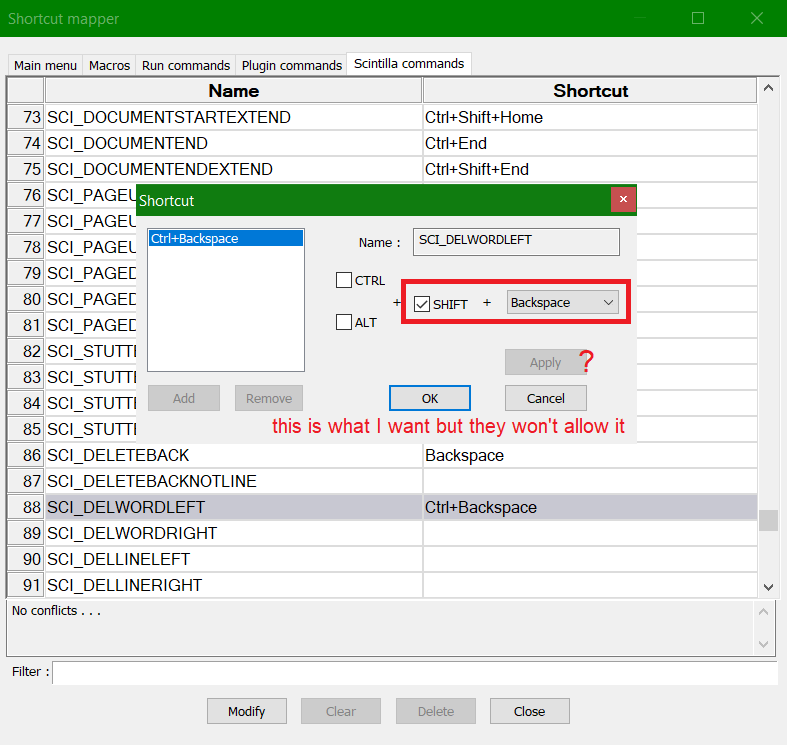
-
i have no idea , but i see shift + backspace is already in use . did you try to clear those dependencies first ?
-
no conflicts, I’ve deleted them all and the default for shift backspace is supposedly just the backspace button, it’s just another shortcut added in Notepad++
-
This post is deleted! -
Interesting. I can confirm that other keystrokes will allow me to Add and/or Apply, but it won’t let me do
Shift+Backspace.I even went to
SCI_DELETEBACK, which by default (verified with fresh portable edition unzip) hasShift+Backspaceas the alternate keystroke:
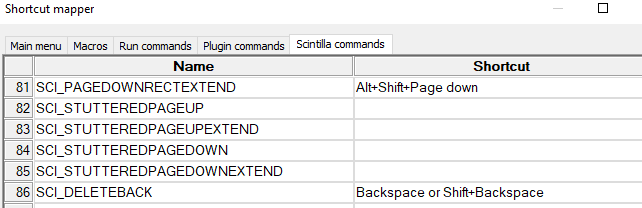
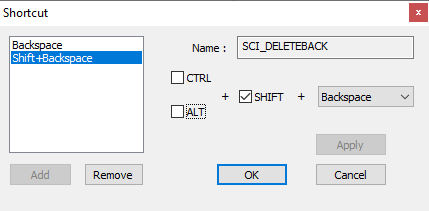
If I Remove the
Shift+Backspaceentry, it now doesn’t allow me to Add and/or Apply
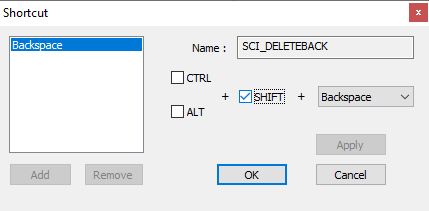
whereas if I try a different keystroke (like
Alt+Shift+Backspace), those entries are enabled:
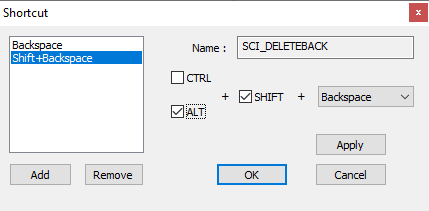
If I cancel out of there (I don’t want to lose
Shift+Backspacefor now) and go to a different Scintilla command (SCI_DELETEBACKNOTLINE) – if I try to pickShift+Backspace
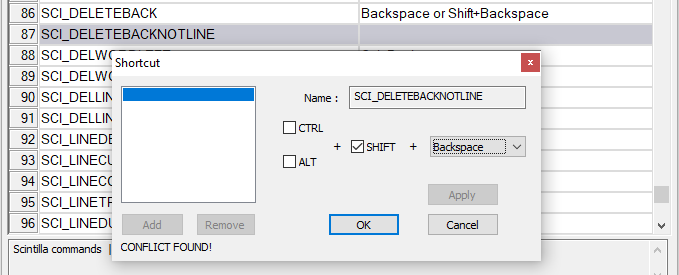
… it tells me there’s a conflict and won’t let me Add/Apply. If I try just backspace, it also tells me there’s a conflict and won’t let me Add/Apply.
But if I try a different key (like
TAB), it tells me there is a conflict, but it will let me Add/Apply:
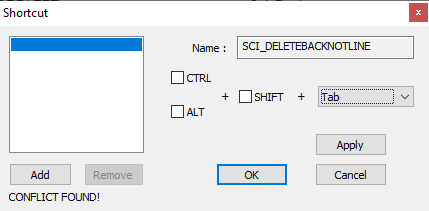
So, the shortcut mapper treats
BackspaceandShift+Backspacedifferent from other keys.It may be the the OS doesn’t allow (or doesn’t always honor) mapping those two to anything other than backspace functionality. I cannot think of an editor application whereShift+Backspacehas a different meaning fromBackspace, but I also cannot ever remember trying that key combo before.I just tried the experiment where I unmapped
Shift+Backspaceand tried typing it: it inserts theBScharacter (with its black-box set-representation). So it can do something different than just backspace over the previous character. But maybe there’s something about the underlying Scintilla component that won’t letShift+Backspacedo anything but do a normal backspace or type theBScharacterHowever, by following the procedure to edit a config file, I was able to edit
shortcuts.xml, and change the shortcut on the default Run > Open file in another instance action to make use of that keystroke:<Command name="Open file in another instance" Ctrl="no" Alt="no" Shift="yes" Key="8">$(NPP_FULL_FILE_PATH) $(CURRENT_WORD) -nosession -multiInst</Command>When I reload Notepad++, that action is now associated with
Shift+Backspace: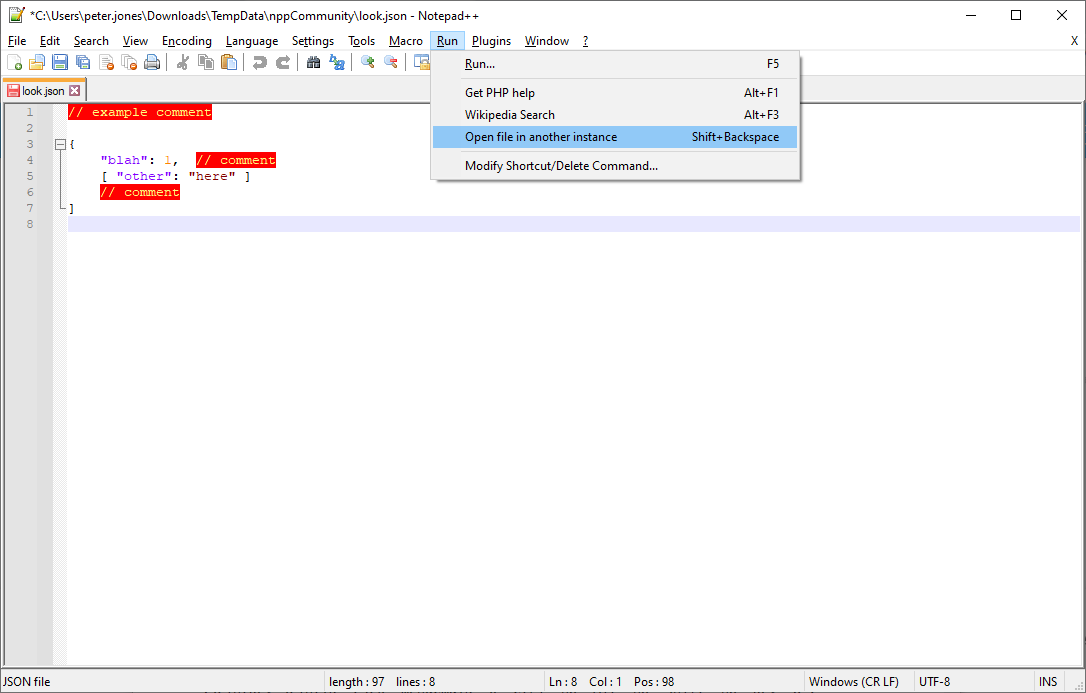
Similarly, if I set a command like
SCI_DELETEBACKNOTLINEto a dummy shortcut *, likeShift+Alt+Backspace, exit, then edit shortcuts.xml so the scintilla keys look like:<ScintillaKeys> <ScintKey ScintID="2326" menuCmdID="0" Ctrl="no" Alt="no" Shift="no" Key="8" /> <!-- remove the shift+backspace from SCI_DELETEBACK --> <ScintKey ScintID="2344" menuCmdID="0" Ctrl="no" Alt="no" Shift="yes" Key="8" /> <!-- set SCI_DELETEBACKNOTLINE to shift+backspace manually --> </ScintillaKeys>when I reload Notepad++, that change has taken effect, and
Shift+Backspaceis now mapped fromSCI_DELTEBACKNOTLINE:

So, while the Shortcut Mapper GUI won’t let you assign the
Shift+Backspace(or justBackspace) key, if you editshortcuts.xml, you can re-mapHope this helps.
-
Tangent:
I was curious what
SCI_DELETEBACKNOTLINEdid differently than the normal backspace behavior, so since I had it mapped in that fresh portable, I tried it. If you have text on the line you are editing, that command will erase normally. But if you are at the first character of the line, where a normal backspace would delete the previous line’s EOL characters and take you to the end of the previous line, theSCI_DELETEBACKNOTLINEwill not erase the EOL characters or take you to the end of the previous line – it will just stop at the beginning of the line you’re at.Interesting. I don’t know that I’ve ever had a desire for the editor to stop me from accidentally backspacing to the previous line… but I guess it’s good to know such a feature exists. :-)
-
 A Alan Kilborn referenced this topic on
A Alan Kilborn referenced this topic on