Search in folder (encoding)
-
i am not sure about , but i think the restrictions come from the boost libriary regex engine used by npp it does not support whole unicode . the python regex-engine is supporting the whole unicode-room . this is what i read somewhere .
-
Is this related to this issue https://github.com/notepad-plus-plus/notepad-plus-plus/issues/8034, also discussed in the forum at https://community.notepad-plus-plus.org/topic/19038/seems-to-be-a-bug-in-the-find-all-functionality
-
@PeterJones, not related at all.
- I’m using “Find in files”, not “Find all in all opened documents” or “Find all in current document". I have no one file opened.
- Length of files doesn’t matter, I’ve tried a document with 59 symbols in total.
- My search returns “0 hits in 0 files” while in issue 8034 N++ returns at least a filename. Vitalii Dovgan says:
Notepad++ is not able to show this line in the Search Results correctly
Notepad++ does not jump to the matching word when double-clicking this line in the Search ResultsIn my case there are no any lines in results.
-
Some investigations. It seems my problem is a bit more complicated.
Pic 1 - Search “Мисти” doesn’t work. “Мисти” is ok - 2 results.
Pic 2 - Search “Мисти” still not working. “Мисти” is ok.
Pic 3 - Search “Мисти” now works perfectly, but “Мисти” is not.Case 3 is expected behavior, I suppose. So “Find in files” function actually search in ANSI encoding (and finds nothing of course) if file contains this strange data.
-
@Mayson-Kword said in Search in folder (encoding):
So “Find in files” function actually search in ANSI encoding
I was vaguely remembering something like that discussed earlier, but I cannot find the relevant discussion and/or issue: sorry. (I thought I’d found it with previous links, but apparently I misread.)
-
Hello, @mayson-kword, @Peterjones and All,
I cannot reproduce your issue !
-
I pasted the string
“ты знаешь о” phrasein a a newUTF-8encoded file -
In addition, I saved it, in the directory of my portable
v7.9.2installation, asты знаешь.txt -
As you can verify in the first picture, this file is not presently opened
-
Searching in any file , through all levels of the
D:\@@\792folder, does find the line of your file with some Russian characters !
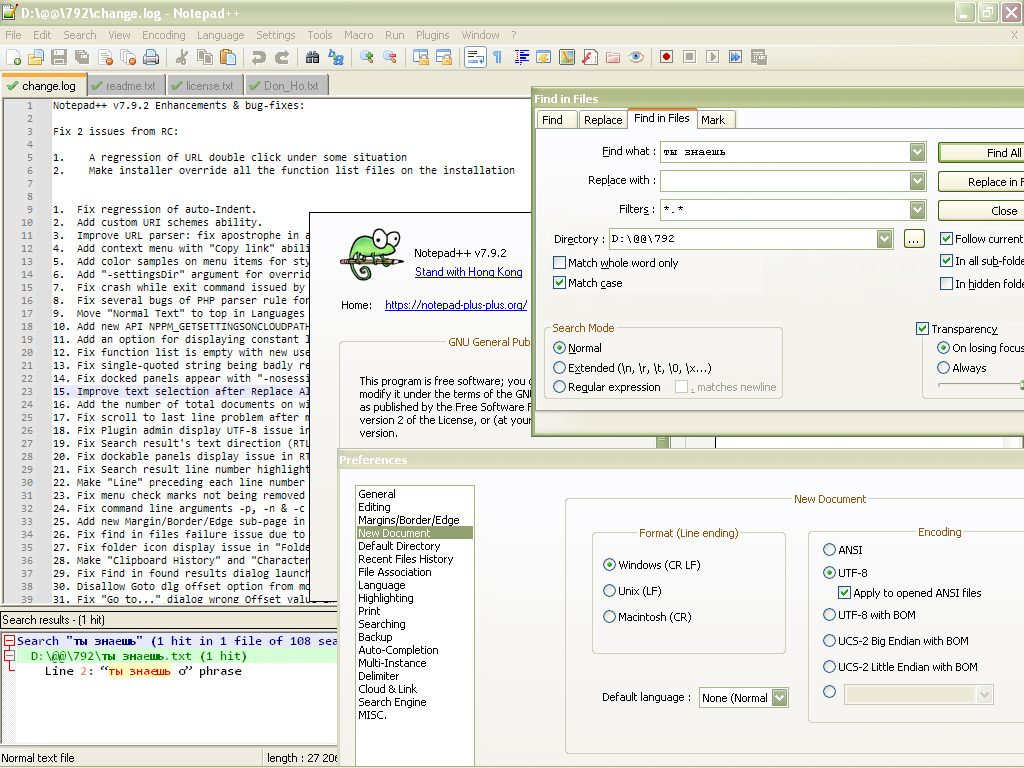
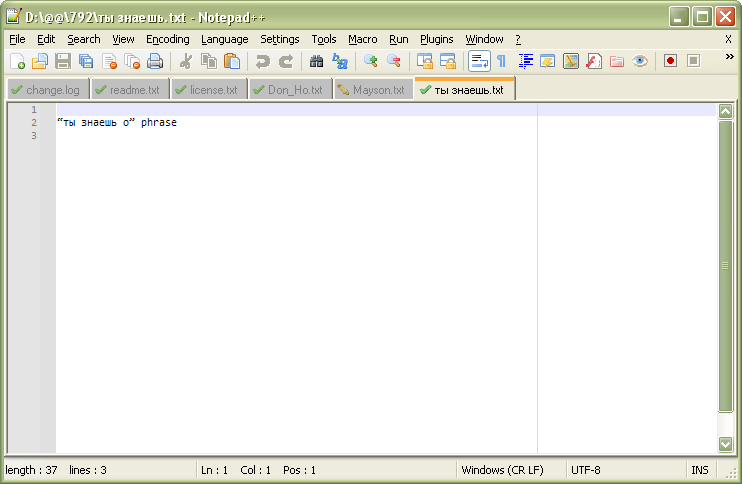
Best regards
guy038
-
-
@Mayson-Kword said in Search in folder (encoding):
Changes in theese options do nothing with search in folder.
This is curious as the way I believe it works (and has to work) is that N++ opens each file that matches the Find in File specification for Directory and Filters into a tab that isn’t shown to the user (if the file it is going to search is not already open).
That tab is opened the same way in all other respects except for visibility as a normal tab.
At least this is my knowledge about it – which is limited. :-)Can you provide your Debug Info found on the ? menu?
-
@guy038, you can read my posts some more, search doesn’t work only if there is unknown data in file. This post. My apologies.
@Alan-Kilborn, of course.
Notepad++ v7.9.1 (64-bit)
Build time : Nov 2 2020 - 01:07:46
Path : D:\Programs\Notepad++\notepad++.exe
Admin mode : OFF
Local Conf mode : ON
OS Name : Windows 10 Pro (64-bit)
OS Version : 2004
OS Build : 19041.685
Current ANSI codepage : 1251
Plugins : AutoCodepage.dll DSpellCheck.dll JSMinNPP.dll MarkdownViewerPlusPlus.dll mimeTools.dll NppConverter.dll NppExec.dll NppExport.dll XMLTools.dllMaybe I also should provide my example file?
-
@Mayson-Kword said in Search in folder (encoding):
Maybe I also should provide my example file?
Yes, in general the more you can provide to help someone reproduce, the better!
AutoCodepage.dll
I wonder if this plugin is interacting in some way?
-
@Alan-Kilborn, here they are, 3 files. 01 is original, 02 is cut, 03 is minimal. Word for search is “Мисти” (correct but not working) or “Мисти” (incorrect but working), here is my search result.
Also plugin AutoCodepage was my try to solve this problem, but it didn’t help. However, it works pretty nice when I open files, not search in them. The problem remains both with and without it.
Thank you for so much attention.
-
Hi, @mayson-kword, @Peterjones, @alan-kilborn and All,
First, thanks for your files that I could download without any problem
Now, file encodings are really a puzzle for everybody and it’s a bit difficult to do pertinent tests because :
-
From your Debug-Info, your current
ANSIcodepage is1251 -
From my Debug-Info, my current
ANSIcodepage is1252
For instance, when one opens the
jackie_default_01.jsonfile, which is anANSIencoded file, each of the8occurrences of the Russian wordМисти, found in lines13, 14, 21, 22, 35, 123, 127 and 128, are encoded as :-
МиÑтиin my configuration, asANSIrepresents really theWindows-1252encoding -
Мисти, with your configuration, asANSIrepresents really theWindows-1251encoding
Refer to the table, below, and the following links :
https://en.wikipedia.org/wiki/Windows-1251
https://en.wikipedia.org/wiki/Windows-1252
https://www.unicode.org/charts/PDF/U0400.pdf
•--------------•-------------•-------------•-------------•-------------• | М | и | с | т | и | •--------------•-------------•-------------•-------------•-------------• | CAPITAL EM | SMALL I | SMALL ES | SMALL TE | SMALL I | CYRILLIC letters •--------------•-------------•-------------•-------------•-------------• | U+041C | U+0438 | U+0441 | U+0442 | U+0438 | UNICODE code-points •--------------•-------------•-------------•-------------•-------------• | D0 9C | D0 B8 | D1 81 | D1 82 | D0 B8 | BYTE values of the characters with an UTF-8 encoding •--------------•-------------•-------------•-------------•-------------• | Р њ | Р ё | С Ѓ | С ‚ | Р ё | Characters displayed, AFTER "Encoding > Character sets > Cyrillic > Windows-1251" •--------------•-------------•-------------•-------------•-------------• | Ð œ | Ð ¸ | Ñ HOP | Ñ ‚ | Ð ¸ | Characters displayed, AFTER "Encoding > Character sets > Cyrillic > Windows-1252" •--------------•-------------•-------------•-------------•-------------•It’s important to understand that, when you 're using the
ANSI,UTF-8, …Character setsoption, your file contents do not change at all . Notepad++ just re-interprets the file bytes as it would represent this new encoding !
So I suppose that if you want to change the
UTF-8encoding of a file to your currentANSIencoding ( soWindows-1251) you should :-
Run the option
Encoding > Convert to ANSI -
Save the modifications
As you can see the Russian word
Мистиis still displayed ( but with theANSIencoding ) and the search of the stringМистиshould work as expected !Refer the table, below, and the link :
https://en.wikipedia.org/wiki/Windows-1251
•--------------•-------------•-------------•-------------•-------------• | М | и | с | т | и | •--------------•-------------•-------------•-------------•-------------• | CAPITAL EM | SMALL I | SMALL ES | SMALL TE | SMALL I | CYRILLIC letters •--------------•-------------•-------------•-------------•-------------• | U+041C | U+0438 | U+0441 | U+0442 | U+0438 | UNICODE code-points •--------------•-------------•-------------•-------------•-------------• | D0 9C | D0 B8 | D1 81 | D1 82 | D0 B8 | BYTE values with an UTF-8 encoding •--------------•-------------•-------------•-------------•-------------• | CC | E8 | F1 | F2 | E8 | BYTE values, of the word "Мисти", AFTER "Encoding > Convert to ANSI" •--------------•-------------•-------------•-------------•-------------•This time, as you have used a
Encoding > Convert ...option, the file did change and the present byte values of the characters are replaced with the byte values of these characters in this new encoding !Best Regards,
guy038
-
-
Hi @mayson-kword and All,
Sorry, in my previous post I said :
МиÑтиin your configuration asANSIrepresents really theWindows-1251encoding
Мисти, with my configuration asANSIrepresents really theWindows-1252encoding
In fact, the correct phrasing is the opposite :
-
МиÑтиin my configuration asANSIrepresents really theWindows-1252encoding -
Мисти, with your configuration asANSIrepresents really theWindows-1251encoding
Note that I also modified my previous post to be exact !
BR
guy038
-
@guy038, converting file to ANSI works for my search, but it’s not a solution.
- As I said in my first post, I have a lot of files - 3222 (in all sub-folders) at this moment. I can’t open them all and convert to ANSI, then edit, then convert back to UTF8 (because I need them in UTF8).
- Even if I had few files converting them to UTF8 and back to ANSI is not a solution because the result is not equal to original file. See the image. I need no such structure changes because theese files will be put in a specific archive and used in game. Ah, it’s all very fragile.
Some users can fix this problem, of course. Convert file to ANSI and back to UTF8 / remove problematic symbols / open all files in current session. But I can’t do such thing because converting and such editing changes my files too much, also there are too many files to open them all.
Look at this post once again. The difference between case 2 and case 3 is only one “NUL” symbol - and it makes N++ not be able to find anything I want. I can provide more files to compare. Search works wierd if file contains wrong data - Pic 1 and Pic 2.
-
@Mayson-Kword said in Search in folder (encoding):
Even if I had few files converting them to UTF8 and back to ANSI is not a solution
Sorry for mistake.
I mean “Even if I had few files converting them to ANSI and back to UTF8 is not a solution”.
Can’t edit post after 3 minutes. -
What did you mean by:
Also plugin AutoCodepage was my try to solve this problem, but it didn’t help. However, it works pretty nice when I open files
Do you have problems detecting encoding in general? If so there is no reason to expect search to work for non-ascii strings.
Try saving as UTF8 with BOM. The BOM makes detection of UTF8 files explicit. -
@gstavi said in Search in folder (encoding):
Do you have problems detecting encoding in general?
Yes and no, it only happens with some rare files if I don’t use “autodetect character encoding” feature. Sometimes even with it on. In that case N++ open them using ANSI, so I can’t read anything and I need to select encoding manually. AutoCodepage with my own rules just do this work automatically instead of me.
However there is an idea in your words. After some investigations I can suggest that N++ can’t search as expected in file using “Find in files” if file is not currently opened and if N++ can’t autodetect its encoding. Am I right?
Also using UTF8 with BOM solves this problem in a best way, I think. No data loss at least. Is there any way to automatically convert thousands of files from UTF8 w/o BOM to UTF8 with BOM?
-
Adding BOM is not conversion it is just adding 3 bytes (for utf-8 bom) at the beginning of the file.
https://stackoverflow.com/questions/3127436/adding-bom-to-utf-8-filesThe 2 risks are:
- Adding BOM into already “BOMed” file.
- Adding UTF-8 BOM into file with another encoding (e.g. UCS-2).
I never needed to use AutoCodepage and don’t know what hook from Notepad++ it uses to apply its functionality but maybe either its author or Notepad++ main developers can “fix” the problem by ensuring that it is called during search as well.
-
Ok, using files with BOM solves my problem because I can easily check files for BOM and change them if needed using Python scripting. However, N++ still doesn’t search properly in closed file if fails to autodetect its encoding.
Thank you all for your participation, that’s all.
-
Hi @mayson-kword and All,
I was able to download your
txt.ziparchive and correctly extract your two filesexample file 01.txtandexample file 02.txtWith these two files opened in N++
v7.9.2, I got two occurrences of the stringони должныsearching in all opened tabs of the current session. So, I could not, again reproduce the issue !After a while, I realized that, for a correct search, you need to tick the option
Settings > Preferences > MISC. > Autodetect character encodingIf this option is not checked, the string
они должныis found in the fileexample file 02.txtonly, which does not contains an ending\x00, whatever the files are opened or not in current N++ session
- When this option is enabled, and the two files opened in current session, a click on the
Find All in All Opened Documents, of theFinddialog, produces :
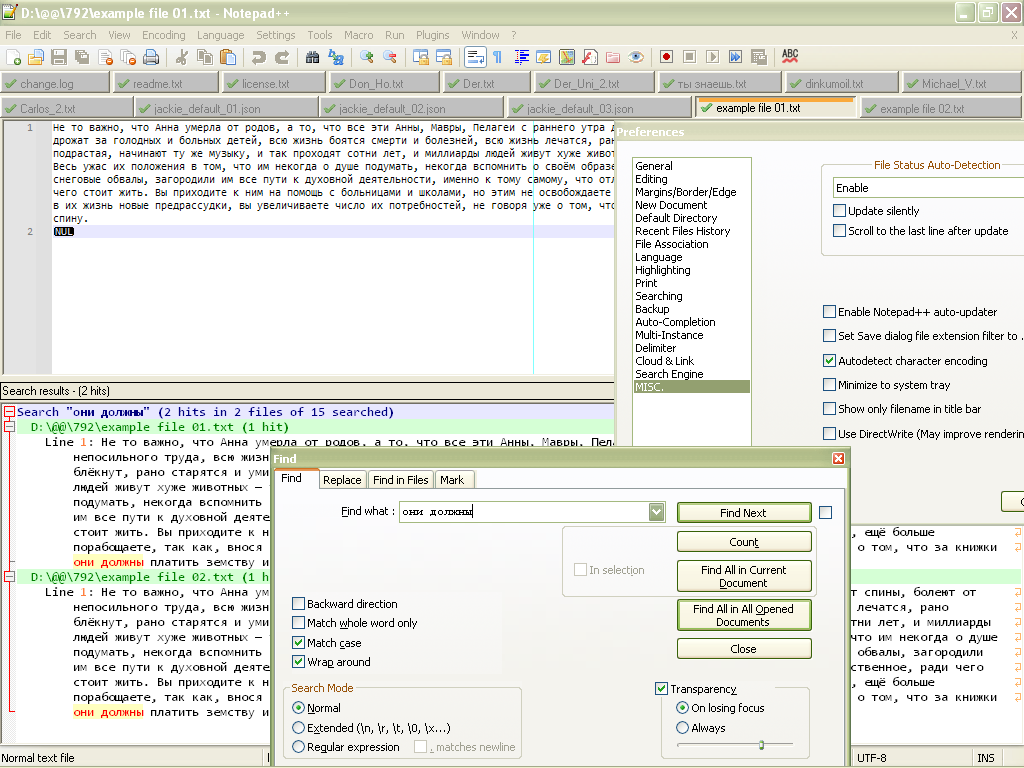
- When this option is enabled, and your two files not opened, a click on the
Find Allbutton, of theFind in Filesdialog, produces :
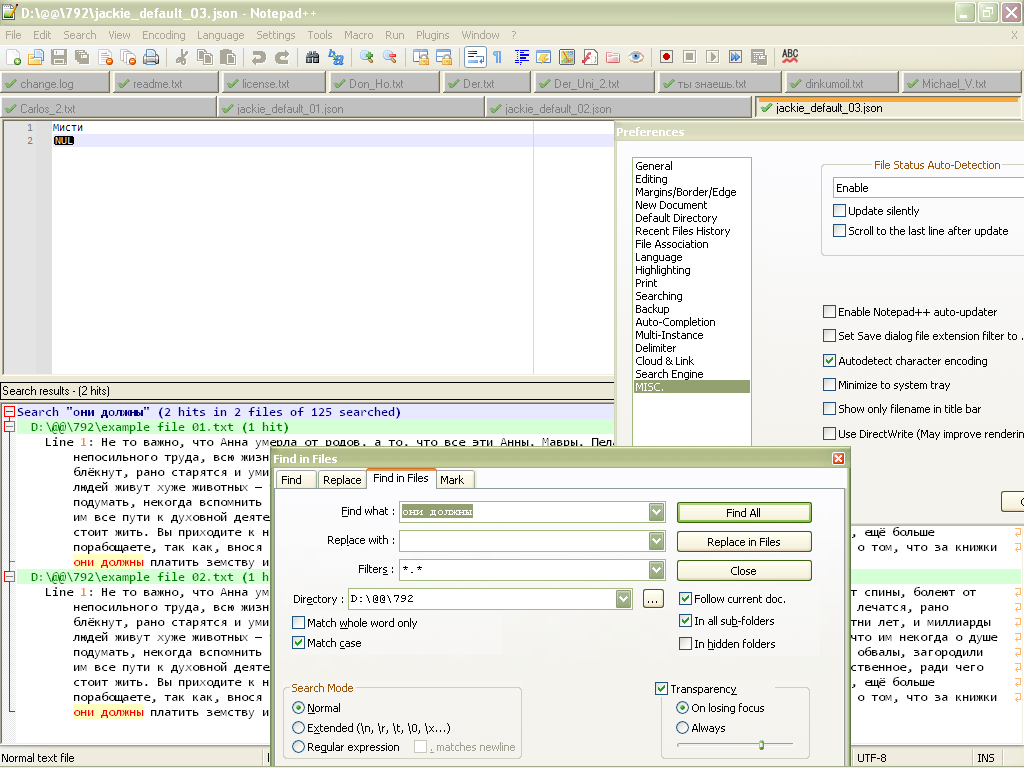
Now, about the possibility of changing an
UTF-8to anUTF-8-BOMencoded file, this is very easy, from withinNotepad++-
Open the Find in Files dialog (
Ctrl + Shift + F) -
SEARCH
\A -
REPLACE
\x{FEFF} -
Select the
Regular expressionsearch mode -
Select the folder containing all your
UTF-8files which have to be modified -
Select the appropriate files filter
-
Click on the
Replace Allbutton and confirm the dialog
Voilà !
If you want, first, to test this technique :
-
Open an
UTF-8file ( In the status bar, you should seeUTF-8( and notUTF-8-BOM) -
Open the Replace dialog (
Ctrl + H) -
Tick the
Wrap aroundversion -
Select the
Regular expressionsearch mode -
Click, ONCE only, on the Replace All button ( Do not click, previously, on the
Find Nextbutton or any other button ! )
=> Message
Replace All: 1 occurrence was replaced in entire file-
Save, immediately, the modifications with
Ctrl + S( Just note that it still mentions theUTF-8encoding, in the status bar ) -
Close this file (
Ctrl + W) -
Re-open the file (
Ctrl + Shift + T)
=> In the status bar, we can verify, this time, the indication
UTF-8-BOM, which proves that we are dealing, now, with a real UTF-8 file with aBOM.Best Regards
guy038
- When this option is enabled, and the two files opened in current session, a click on the
-
@guy038 said in Search in folder (encoding):
about the possibility of changing an UTF-8 to an UTF-8-BOM encoded file, this is very easy, from within Notepad++
One thing to note about this is that it is a one-way operation.
You can’t go the other way (UTF-8-BOM —> UTF-8) using a similar technique (a N++ replacement).
@guy038, am I right about it?