Odia text not rendered properly in NPP
-
Conjunct consonants are not rendered properly when one matra is combined with two consonants in Odia language.
Example: କ + ର + ୁ = କ୍ରୁ rendered as (କ୍ ରୁ)
Another: ସ + ମ + ୃ = ସ୍ମୃ rendered as (ସ୍ ମୃ )
Please helpThe image of the problem is below:
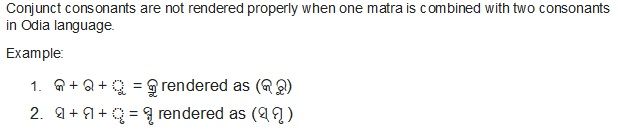
-
Have you tried setting driectwrite?
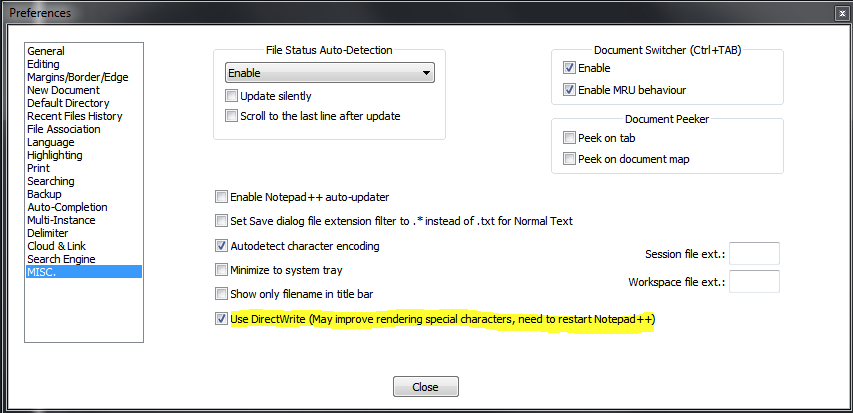
-
Hello, @ajit-nayak, @ekopalypse and All,
Sorry, @ajit-nayak, as an European man I’m not acquainted, of course, with Indian languages !
However, I’m pretty sure that your problem is related to the current fonts, installed in your OS and not related to Notepad++
Presently, on my OS ( an old
XP SP3laptop ) I’ve got the following typefaces, relative to Indian languages and scripts :•-------------•---------------•----------------------------• | Typeface | Font Name | Target Language / Script | •-------------•---------------•----------------------------• | gautami | gautami.ttf | Telugu language | | MV Boli | mvboli.ttf | Thaana writing system | | Raavi.ttf | raavi.ttf | Gurmukhi abugida | | Shruti | shruti.ttf | Gujarati language | | Tunga | tunga.ttf | Kannada script | | Vrinda | vrinda.ttf | Bengali language | •-------------•---------------•----------------------------•Refer to this link for an oversight of all the typefaces on Windows systems :
https://en.wikipedia.org/wiki/List_of_typefaces_included_with_Microsoft_Windows
From this list, I did not have any font for the
Odialanguage ( formerly spelled asOriya)Refer to the link below, which explicits all
OdiaUnicode characters :http://www.unicode.org/charts/PDF/U0B00.pdf
Luckily, after some researches on Google, I came across this site http://odiafonts.com/
So, follow these steps :
-
Close any Notepad++ instance, first
-
Download the archive
ananta.zip: http://odiafonts.com/d/13058/ananta.zip -
Extract the
OR51_Ananta.ttffont file -
Double-click on the
OR51_Ananta.ttffile ( before installing this font, definitively, on your system ! ) -
Re-start Notepad++ :
-
Select the
Settings > Style Configurator... > Global Styles > Global overridestyle -
Then, in the Font Style section, choose the
Odia Anantafont -
Tick the
Enable global fontoption -
Click on the
Save & Closebutton
With this font , containing
755characters and1245glyphs, all the UnicodeOdiacharacters are correctly displayed, except for the character\x{0B55}( ORIYA SIGN OVERLINE ) !?And I was able to get your composed characters, shown in your post. For instance :
-
Concerning your first example :
- \x{0B15} => କ
- କ + \x{0B4D} => କ୍
- କ୍ + \x{0B30} => କ୍ର
- କ୍ର + \x{0B41} => କ୍ରୁ
-
Concerning your second example :
- \x{0B38} => ସ
- ସ + \x{0B4D} => ସ୍
- ସ୍ + \x{0B2E} => ସ୍ମ
- ସ୍ମ + \x{0B43} => ସ୍ମୃ
To end with, here is an example of a regex S/R which change the latin letters
AandZ, whatever their case, into your two characters :-
SEARCH
(?i)(A)|(Z) -
REPLACE
(?1\x{0B15}\x{0B4D}\x{0B30}\x{0B41})(?2\x{0B38}\x{0B4D}\x{0B2E}\x{0B43})
So from the simple line
A - ZYou would get :
କ୍ରୁ - ସ୍ମୃI hope I’m not too “off-topic” !
Best Regards,
guy038
P.S. :
Of course, the real glyph of composed
Odiacharacters, resulting of the four consecutive characters, can ONLY be seen is you open this text, using theOR51_Ananta.ttffont file :-))Ah ! Here is a picture of my file :
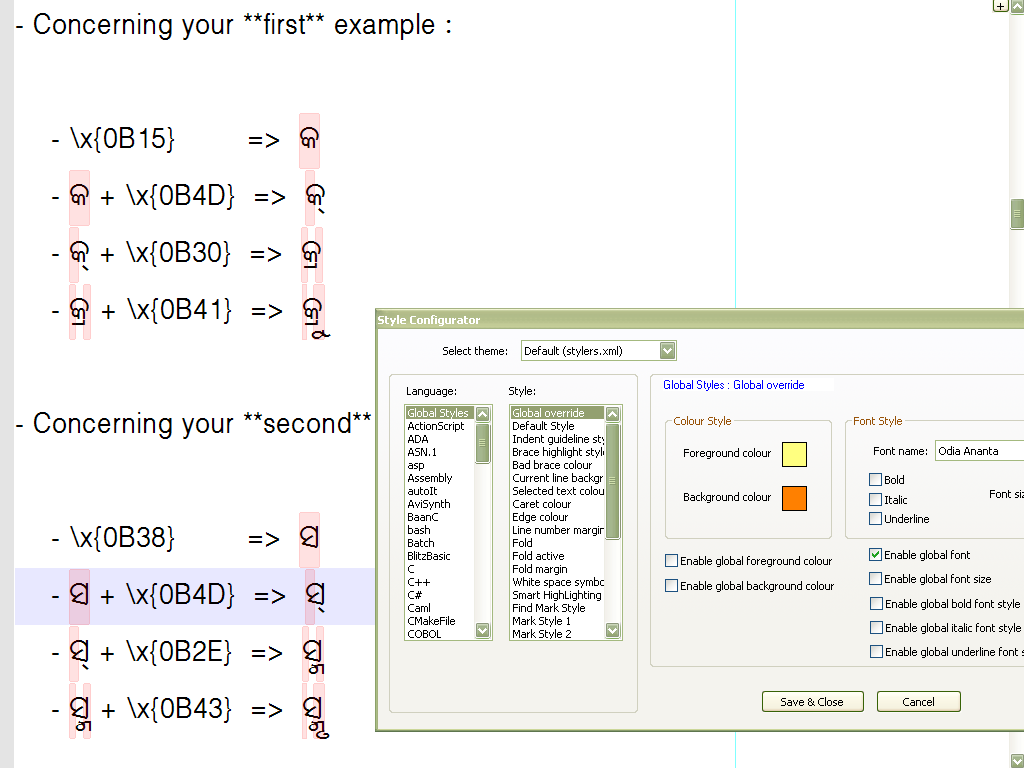
-
-
Hello, @ekopalypse and @guy038
Thank you very much for the quick response.
The Solution provided by @guy038 completely solves the problem and now I can write anything in my language.
So nice of you @guy038 to provide the solution with other research outputs that will further help us for using it effectively.
with regards
Ajit