Notepad++ v7.9.3 Released
-
Hi all, first at all thanks for this great software I’m using from many many years.
Upgrading from 7.9.2 to 7.9.3 it breaks my dual-monitor experience:
https://community.notepad-plus-plus.org/topic/20774/dual-monitor-with-different-resolutions-didn-t-scale-well-with-latest-7-9-3
I hope this help -
@Michael-Vincent, I suppose I should have laid out all I did, so here goes:
- I placed the unzipped QuickText folder in the plugins directory
- result = nothing
- Per the README:
Just copy the QuickText.dll into Notepad++'s plugin directory , and the QuickText.ini file into Notepad++'s directory.- result = nothing
- Following the notes in the CHANGELOG (and removed 2)):
Moved QuickText.ini from \QuickText.ini to \plugins\Config\QuickText.ini- result = nothing.
- I should note that there are two DLLs in the QuickText folder, QuickText.ANSI.dll & QuickText.UNI.dll. So I removed each of those separately and tested to see if anything changed.
- result = nothing
I’d certainly be grateful if anyone had other useful suggestions. I got very used to having QuickText in prior versions (latest was 7.8.5) and it would be great to get it working again.
-
@Michael-Shulist said in Notepad++ v7.9.3 Released:
I should note that there are two DLLs in the QuickText folder, QuickText.ANSI.dll & QuickText.UNI.dll. So I removed each of those separately and tested to see if anything changed.
Seems you’re using a very dated version of QuickText, though you were using my updated one.
You can forget ANSI, Notepad++ does not support ANSI plugins anymore. Generically, your DLL name (minus the
.dllextension) must match the containing folder in theplugins/folder.SO:
plugins/QuickText/QuickText.dll
plugins/QuickText.UNI/QuickText.UNI.dll
plugins/MyWeirdPluginName/MyWeirdPluginName.dllHope helps clarify.
Cheers.
-
@Michael-Vincent Ok I think I’ve done it.
Originally I had used the Quicktext version in my prior installation but updated it to release QT0211 for use in NPP793, however it was from this repo.
Following your advice I managed to get it properly installed and running. I did stumble across a few minor issues in the repo instructions which I will update at some point.
Thank you for your help and suggestions. -
@Michael-Vincent Also if it this is the repo that NPP793 uses in the Plugins Admin then of course my original issue relating to the Plugin Hash mismatch still exists.
-
@Michael-Shulist said in Notepad++ v7.9.3 Released:
Also if it this is the repo that NPP793 uses in the Plugins Admin then of course my original issue relating to the Plugin Hash mismatch still exists.
I think it’ll be fixed in the next version:
https://github.com/notepad-plus-plus/nppPluginList/commit/76f9d3a2d5c00eaf097f89ae010aa297f644ec2b
Cheers.
-
“Find in Files” issue, seems new:
- Open the “Find in Files” dialog
- Select a directory
- Search for files
- Close the window
- Delete/move the directory from step 2
- Open the “Find in Files” dialog again
- Try to select another directory using the ellipses (“…”) button
Expected: Folder selection system dialog appears
Actual result: nothing.
Notepad++ v7.9.3 (64-bit)
Build time : Feb 14 2021 - 03:15:58
Path : C:\Program Files\Notepad++\notepad++.exe
Admin mode : OFF
Local Conf mode : OFF
OS Name : Windows 10 Enterprise (64-bit)
OS Version : 1909
OS Build : 18363.1379
Current ANSI codepage : 1252
Plugins : ComparePlugin.dll mimeTools.dll NppConverter.dll NppExport.dll -
@orenatol said in Notepad++ v7.9.3 Released:
“Find in Files” issue, seems new:
Thank you for pointing this out.
I’ve created an issue for that: https://github.com/notepad-plus-plus/notepad-plus-plus/issues/9569 -
- The document map displays like this:
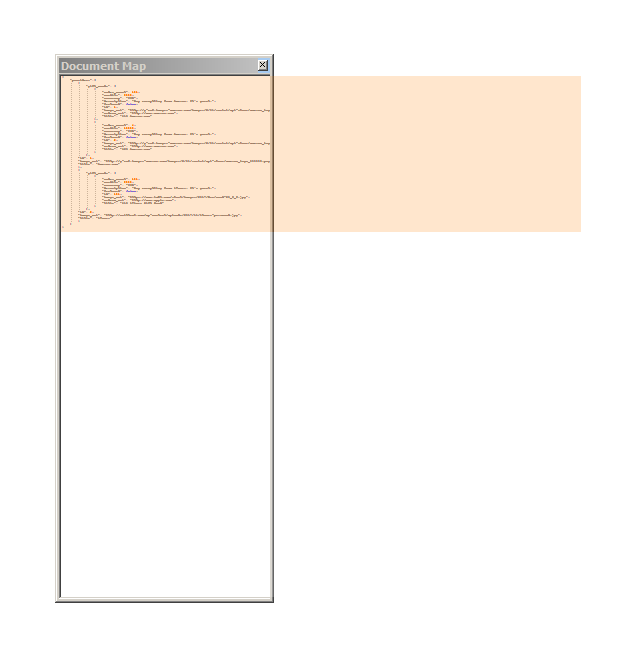
- The title of the document map window does not respond to changes in language settings, a restart is required.
- JSON syntax has no highlights, using Java syntax instead.
- The document map displays like this:
-
@László-Botka I’m facing the same issue, so I revert back to the 7.9.2 version and now working fine.
-
Unable to open files using a UNC path - the leading “\” is changed to just “”. This problem did not exist in 7.9.1. Running on Windows.
-
@kosigan5 - that should be “\\” and “\”
-
@kosigan5 said in Notepad++ v7.9.3 Released:
Unable to open files using a UNC path - the leading “\” is changed to just “”. This problem did not exist in 7.9.1. Running on Windows.
I believe this is a known issue and will be fixed in the next release.
-
@Alan-Kilborn - OK, thank you. I didn’t see it on this list.
-
Dialogues like “File Open” or “Save As” do not open up at all when installed on Windows Server Core 2016, no issue with Server 2016 Core machines where 7.9.2 is still installed.
Notepad++ v7.9.3 (64-bit)
Build time : Feb 14 2021 - 03:15:58
Path : c:\program files\notepad++\notepad++.exe
Admin mode : ON
Local Conf mode : OFF
OS Name : Windows Server 2016 Datacenter (64-bit)
OS Version : 1607
OS Build : 14393.4225
Current ANSI codepage : 1252
Plugins : mimeTools.dll NppConverter.dll NppExport.dll -
@kickapoo said in Notepad++ v7.9.3 Released:
Dialogues like “File Open” or “Save As” do not open up at all when installed on Windows Server Core 2016, no issue with Server 2016 Core machines where 7.9.2 is still installed.
Ok, I’ll take a look once I get a VM for this OS version.
-
@kickapoo said in Notepad++ v7.9.3 Released:
Dialogues like “File Open” or “Save As” do not open up at all when installed on Windows Server Core 2016, no issue with Server 2016 Core machines where 7.9.2 is still installed.
Which way do you use Notepad++? Do you have a desktop?
I’m not very familiar with Windows Server Core, but it seems that by default, it has no desktop GUI:
https://docs.microsoft.com/en-us/windows-server/administration/server-core/what-is-server-core#the-server-core-difference---core-capabilities-without-the-frills -
@kickapoo Here is an issue I’ve created: https://github.com/notepad-plus-plus/notepad-plus-plus/issues/9621
Please, post any comments in that issue. -
Thanks, yes, that´s right, Core Editions have no Desktop environment, you only have a commandprompt.
I use the 2016 Core image as it is in AWS EC2, additionally installing .NET 4.8 for testing my applications and also Chocolatey, which is also used to install npp (https://chocolatey.org/packages/notepadplusplus). Tried also downloading and installing manually, made no difference.
Npp is used for looking at log files, nothing fancy, started via commandprompt simply by typing notepad++.exe. Also the dialogue can be used for file operations to easier copy/move files between the vm and my local machine, as there is also no Windows file explorer like explorer.exe on board.
Note: On „regular“ notepad.exe that comes with Windows, those dialogues open without issues.
-
@0imax said in Notepad++ v7.9.3 Released:
The document map displays like this:
Could you check if your problems in v7.9.3 are solved in v7.9.4 (RC) ?
https://community.notepad-plus-plus.org/topic/20854/notepad-7-9-4-rc